1. RealVNC 설치
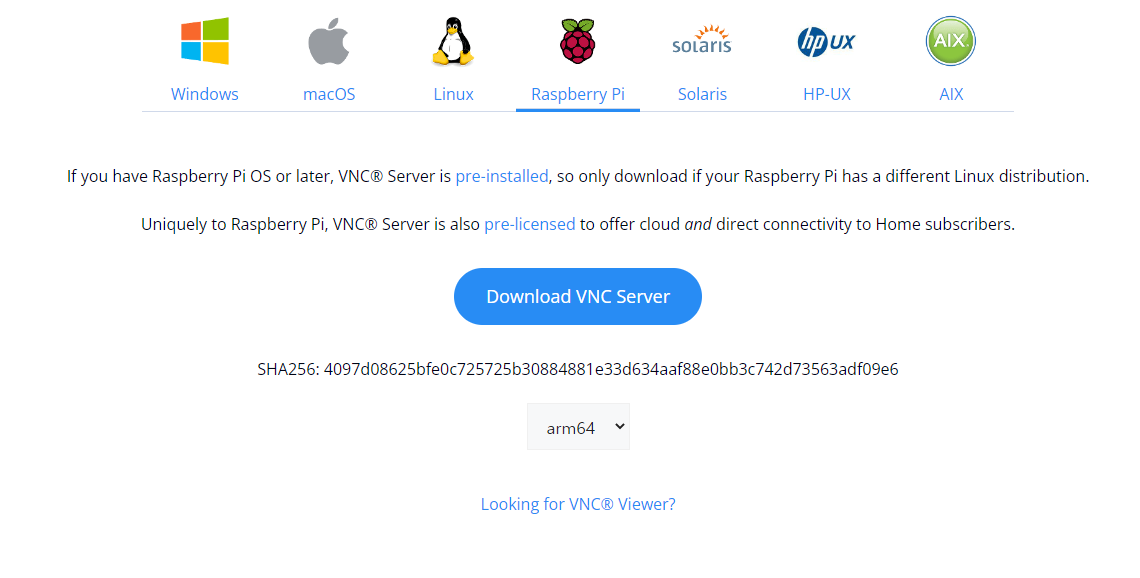
https://www.realvnc.com/en/connect/download/vnc/
위 링크에서 Raspberry Pi / arm64 를 선택 후 다운로드합니다.
sudo dpkg -i VNC-Server-<버전>-Linux-ARM64.deb2. RealVNC 실행 오류 해결
설치를 진행하다가 아래와 같은 오류가 발생할 수 있습니다.
오류
Selecting previously unselected package realvnc-vnc-server.
(Reading database ... 188247 files and directories currently installed.)
Preparing to unpack VNC-Server-6.9.1-Linux-ARM64.deb ...
Unpacking realvnc-vnc-server (6.9.1.46706) ...
Setting up realvnc-vnc-server (6.9.1.46706) ...
Updating /etc/pam.d/vncserver
Updating /etc/pam.conf... done
NOTICE: common configuration in /etc/pam.d contains the following modules:
pam_sss.so
The default vncserver PAM configuration only enables pam_unix. See
`man vncinitconfig' for details on any manual configuration required.
Looking for font path... not found.
/usr/bin/vncserver-x11: error while loading shared libraries: libbcm_host.so.0: cannot open shared object file: No such file or directory
/usr/bin/vncserver-x11: error while loading shared libraries: libbcm_host.so.0: cannot open shared object file: No such file or directory
Installed systemd unit for VNC Server in Service Mode daemon
Start or stop the service with:
systemctl (start|stop) vncserver-x11-serviced.service
Mark or unmark the service to be started at boot time with:
systemctl (enable|disable) vncserver-x11-serviced.service
Installed systemd unit for VNC Server in Virtual Mode daemon
Start or stop the service with:
systemctl (start|stop) vncserver-virtuald.service
Mark or unmark the service to be started at boot time with:
systemctl (enable|disable) vncserver-virtuald.service
Processing triggers for mailcap (3.70+nmu1ubuntu1) ...
Processing triggers for gnome-menus (3.36.0-1ubuntu3) ...
Processing triggers for desktop-file-utils (0.26-1ubuntu3) ...
Processing triggers for hicolor-icon-theme (0.17-2) ...
Processing triggers for man-db (2.10.2-1) ...
Processing triggers for shared-mime-info (2.1-2) ...해결법
cd /usr/lib/aarch64-linux-gnu/
sudo ln libvcos.so /usr/lib/libvcos.so.0
sudo ln libvchiq_arm.so /usr/lib/libvchiq_arm.so.0
sudo ln libbcm_host.so /usr/lib/libbcm_host.so.0sudo nano /etc/gdm3/custom.conf
WaylandEnable=false # 주석을 해제합니다.sudo systemctl enable vncserver-virtuald.service
sudo systemctl enable vncserver-x11-serviced.service
sudo systemctl start vncserver-virtuald.service
sudo systemctl start vncserver-x11-serviced.service
sudo reboot3. HDMI가 연결되어 있지 않을 때, VNC 화면이 안뜨는 문제
RealVNC는 화면을 미러링 하는 방식으로, 본체에 디스플레이 출력이 존재해야 정상적으로 VNC 화면이 출력됩니다.
소프트웨어적으로 디스플레이 출력을 만듦으로써 해당 문제를 해결할 수 있습니다.
sudo apt update
sudo apt install xserver-xorg-video-dummy
sudo cp /etc/X11/vncserver-virtual-dummy.conf /etc/X11/xorg.conf
sudo reboot4. Dummy 디스플레이 추가 후, HDMI 출력이 안될 때
Dummy 디스플레이 설정 이후에는 Dummy 디스플레이로 출력되기 때문에, 다시 HDMI로 디스플레이를 출력하기 위해서는 Dummy 디스플레이 설정을 해제하여야 합니다!
sudo mv /etc/X11/xorg.conf /etc/X11/xorg.conf.dummy
sudo reboot