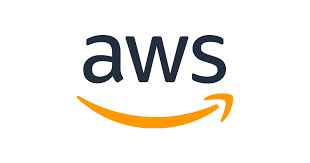
1. AWS Vault 설치
brew install --cask aws-vault
# 기존에 awsudo를 사용한 경우, 기존 설정과 인증서 삭제
rm ~/.aws/config ~/.aws/credentials2. IAM → Access Key 생성
- Acesss Key
- Secret Key
3. AWS Vault에 Crendential 등록
$ aws-vault add ${AWS_PROFILE}
Enter Access Key Id: ...
Enter Secret Key: ...4. KeyChain 파일 세션 유효시간 변경
- Finder 열기
Shift + Cmd + G(Go to Folder 창 띄우기)/Users/유저이름/Library/Keychains입력 후Enteraws-vault.keychain-db키체인 파일더블 클릭- 좌측에 aws-vault 메뉴
우클릭 Change Settings for Keychain “aws-vault”…클릭
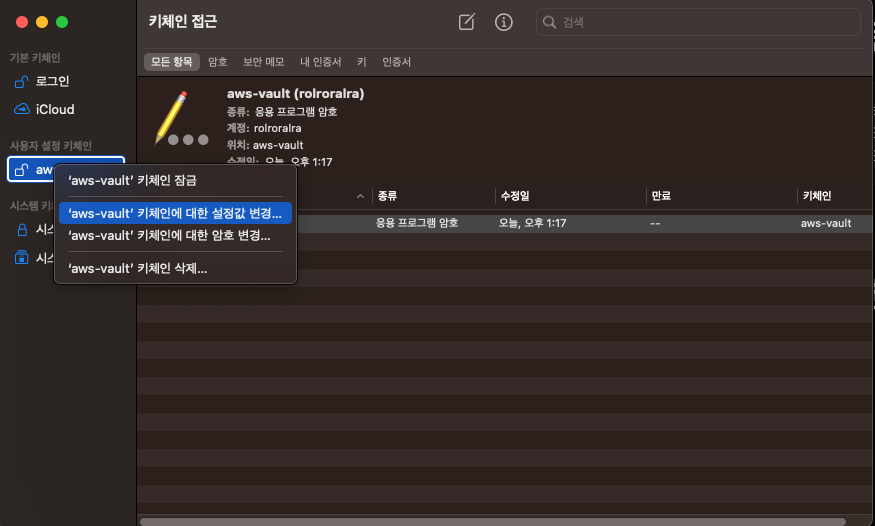
-
600 입력하고 저장 (600분 = 10시간)
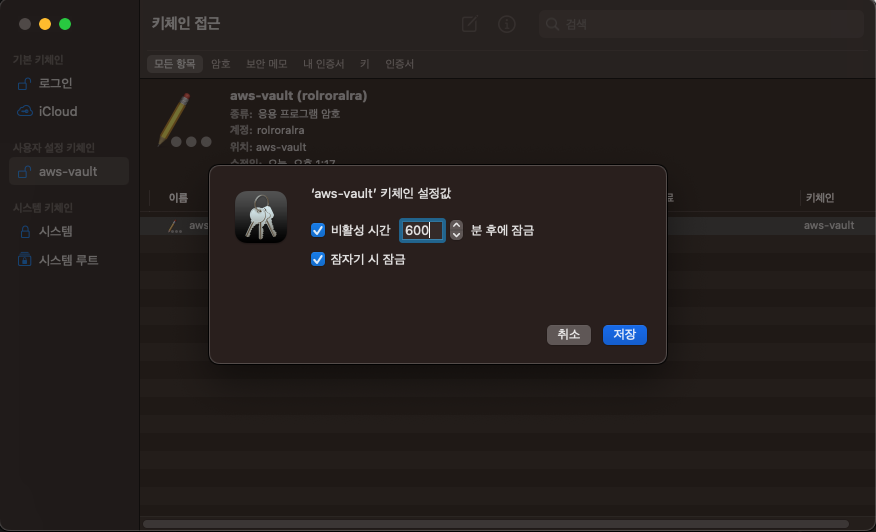
5. Config 파일 설정
cat <<EOF >> ~/.aws/config
[default]
region=ap-northeast-2
output=table
[profile rolroralra]
region=ap-northeast-2
output=table
mfa_serial=arn:aws:iam::xxxxxxxxxxxx:mfa/rolroralra
credential_process = aws-vault exec --json --prompt=osascript rolroralra
source_profile = rolroralra
EOF6. 환경 변수 설정 (.bashrc, .bash_profile, .zshrc)
cat <<EOF >> ~/.zshrc
# AWS
export AWS_PROFILE=rolroralra
export AWS_SESSION_TOKEN_TTL=10h
eval "$(aws-vault --completion-script-zsh)"
EOF7. 확인
$ aws-vault exec rolroralra -- aws s3 ls
$ aws s3 ls