1. Remote Push Notification in Apple
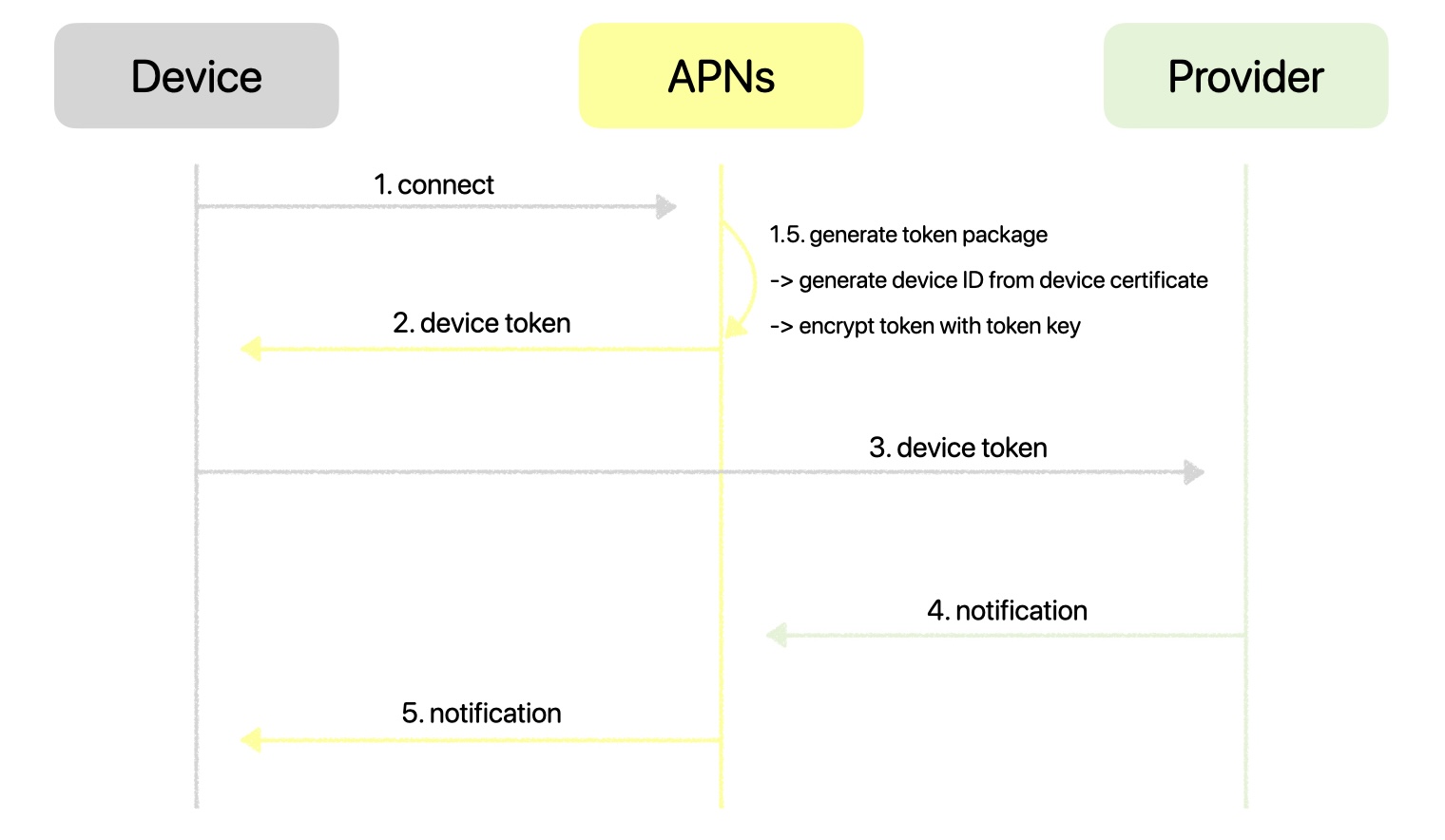
- 앱에서 원격 알림을 받기 위해서는 서버 와 device token 이 필요하다
- 동작 구조
- APNs 에 앱을 등록한다
- device token 을 받는다
- device token 을 서버에 전달한다
- 푸시 알림이 필요한 시점에 서버는 APNs에게 메세지 데이터 와 device token 을 보낸다
- 이 때, APNs와 서버는 TLS 통신을 하며, 서버에는 인증서가 준비되어 있어야 한다
- 받은 device token을 통해 APNs는 기기를 식별하여, 알림 데이터를 푸시 알림으로 보내준다
- APNs (Apple Push Notification Service)
- 애플 기기로 푸시 알림을 전송하는 서비스
- 오직 APNs만 기기에 직접적으로 푸시 알림을 보낼 수 있다
- 고유한 device token을 통해 특정 디바이스로 알림을 보낸다
- Device Token
- 앱과 디바이스 모두에게 유일성을 갖는다
- 서로 다른 앱에서 같은 device token을 사용할 수 없고,
다른 디바이스에 설치된 같은 앱에서도 다른 device token을 사용한다 - APNs만 해독이 가능하다
- 로컬 저장소에 device token을 저장해두지 않는다
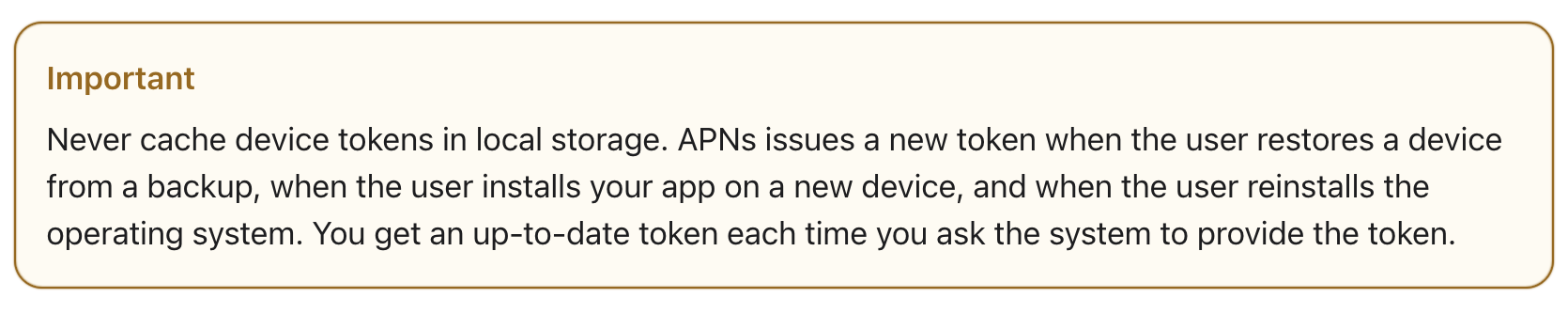
2. FCM Token
- FCM (Firebase Cloud Messaging)
- 무료로 메세지를 안정적으로 전송할 수 있는 교차 플랫폼 메시징 솔루션
- 설정에서 APNs Auth Key 를 등록한다
- 푸시 알림을 대신 전송하는 대리자(delegate) 역할을 수행하고,
실질적으로는 APNs 서버에 푸시 알림에 대한 요청을 한다.
-
공식 문서에서는 등록 토큰 이라고 하는 FCM Token은 앱 시작 시 생성된다
-
등록 토큰을 수신하기 위한 delegate을 설정한다
// 공식 문서에 있는 코드 Messaging.messaging().delegate = self -
최초 앱 시작 시, 토큰이 업데이트되거나 무효화될 때 신규 또는 기존 토큰을 가져온다
어떠한 경우든, 유효한 토큰이 있는didReceiveRegistrationToken메서드를 호출한다
이 때, 서버에 해당 토큰을 전달하거나,NotificationCenter를 이용해 앱 전체에 알린다// 공식 문서에 있는 코드 func messaging(_ messaging: Messaging, didReceiveRegistrationToken fcmToken: String?) { print("Firebase registration token: \(String(describing: fcmToken))") let dataDict: [String: String] = ["token": fcmToken ?? ""] NotificationCenter.default.post( name: Notification.Name("FCMToken"), object: nil, userInfo: dataDict ) // TODO: If necessary send token to application server. // Note: This callback is fired at each app startup and whenever a new token is generated. } -
.token(completion: )메서드를 통해 원하는 시점에 직접 토큰을 가져올 수도 있다// 공식 문서에 있는 코드 Messaging.messaging().token { token, error in if let error = error { print("Error fetching FCM registration token: \(error)") } else if let token = token { print("FCM registration token: \(token)") self.fcmRegTokenMessage.text = "Remote FCM registration token: \(token)" } }
-
3. 프로젝트 적용
Sooda
- UIKit, RxSwift
- FirebaseMessaging
- Sooda 깃허브 레포
1. 세팅
- GoogleService-Info.plist 파일 추가
- Signing & Capabilities에 Push Notification 추가
- 인증서 등록 및 Profile 등록
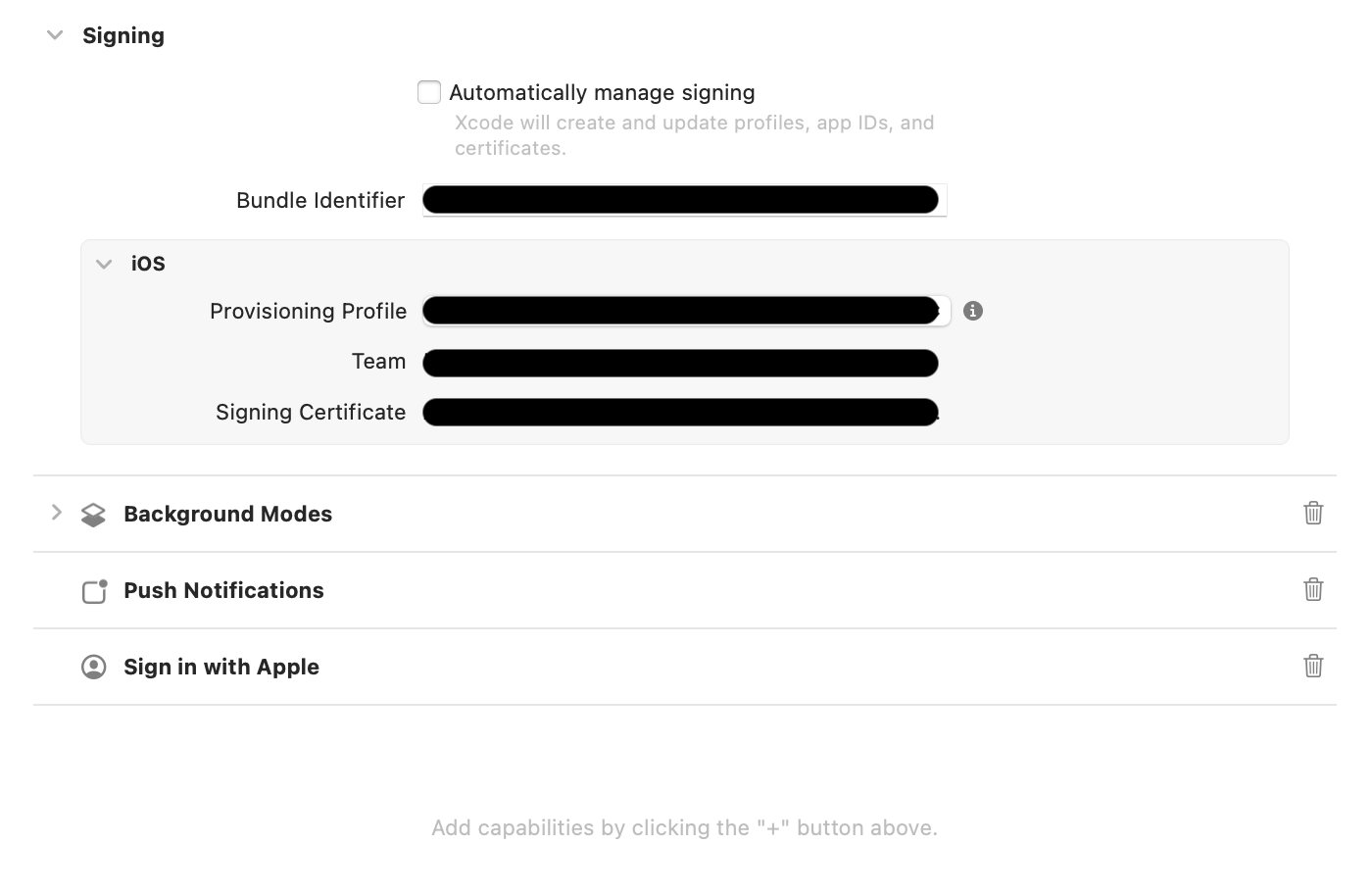
AppDelegate - didFinishLaunchingWithOptions
func application(_ application: UIApplication, didFinishLaunchingWithOptions launchOptions: [UIApplication.LaunchOptionsKey: Any]?) -> Bool {
// GoogleSerice-info.plist에 File I/O 하는 기능
FirebaseApp.configure()
// 알림 delegate 설정
UNUserNotificationCenter.current().delegate = self
// 알림 허용 확인
UNUserNotificationCenter.current().requestAuthorization(
options: [.alert, .sound, .badge, .providesAppNotificationSettings]) { didAllow, error in
print("Notification Authorization : \(didAllow)")
}
// 원격 알림에 앱 등록
application.registerForRemoteNotifications()
// Messaging delegate 설정
Messaging.messaging().delegate = self
return true
}AppDelegate - didRegisterForRemoteNotificationsWithDeviceToken
func application(_ application: UIApplication, didRegisterForRemoteNotificationsWithDeviceToken deviceToken: Data) {
// deviceToken (APNs 토큰)을 가져와서 Messaging의 apnsToken 설정
Messaging.messaging().apnsToken = deviceToken
}
func application(_ application: UIApplication, didFailToRegisterForRemoteNotificationsWithError error: Error) {
print(error)
}application.registerForRemoteNotifications()이 성공적으로 실행되면 위 메서드를 통해 deviceToken을 받는다.- 만약 실패 시
didFailToRegisterForRemoteNotificationsWithError메서드가 실행된다.
- 무조건 이 둘 중에 하나가 실행되어야 하는데, 정말 가끔 둘 다 실행이 안되어서 deviceToken을 받지 못하는 경우가 꽤 있었다.... 이것저것 해도 실행이 계속 안되다가 또 갑자기 되고,,, 아직 이유는 모르겠는데, Xcode 껐켰 후 실행된 경험이 있다....
AppDelegate - didReceiveRegistrationToken
func messaging(_ messaging: Messaging, didReceiveRegistrationToken fcmToken: String?) {
let firebaseToken = fcmToken ?? "No Token"
KeychainStorage.shared.fcmToken = firebaseToken
}- firebase에서 fcm token을 받고, 이를 키체인에 저장한다.
- 만약 여기 말고 앱 내의 다른 곳에서 fcm Token을 받고 싶다면, 아래 코드를 실행한다
Messaging.messaging().token { token, error in if let error = error { print("Error fetching FCM registration token: \(error)") } else if let token = token { print("FCM registration token: \(token)") } }
2. 서버 통신
- FirebaseMessaging에서 받은 fcm token을 서버에 전달해준다
- 서버 DB에는 서버에 전달한 계정과 fcm token이 함께 저장되고,
해당 계정에 push notification이 필요한 경우, 저장된 fcm token의 기기로 알림을 보내준다.
- 현재 프로젝트에서 deviceToken을 서버에 전달하는 API
- 회원가입
/v1/users/join - 로그인(이메일, 카카오, 애플)
/v1/users/login - FCM deviceToken 저장
/v1/users/deviceToken
- 회원가입
2.5 deviceToken 업데이트 시점에 대한 고민 지점
- 로그인 또는 회원가입 시 deviceToken 전송
- token이 업데이트되었을 때 deviceToken 전송
- 로그아웃 시 deviceToken 정보 삭제
- 만약 여러 기기에서 로그인을 시도한다면,
- 서버 DB 테이블에 계정 당 deviceToken을 하나만 저장할 수 있다면
가장 최신에 로그인한 계정으로 push notification이 보내진다. - 하지만 실질적으로 사용자가 자주 사용하는 기기는
가장 최신에 로그인한 기기가 아닐 수 있다. - 이런 경우, 앱 내의 특정 화면을 정해서
그 화면에 사용자가 접속했을 때 해당 계정의 deviceToken을 업데이트 해주는 것도 좋은 방법인 것 같다.
- 서버 DB 테이블에 계정 당 deviceToken을 하나만 저장할 수 있다면
3. Push Notification 설정
-
이번 프로젝트에서는 채팅 알림을 받도록 구현이 되어있다.
-
push notification 수신 시 구현 내용
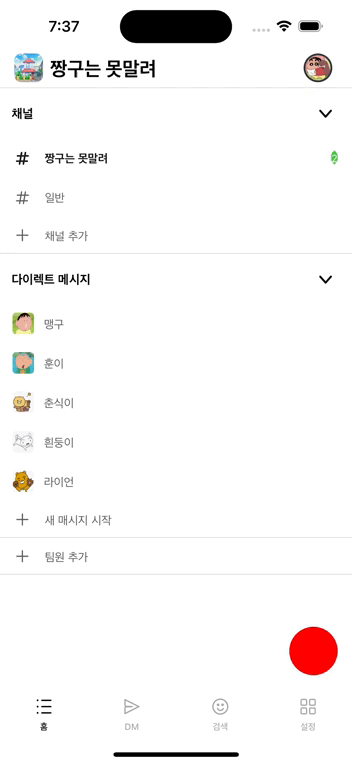
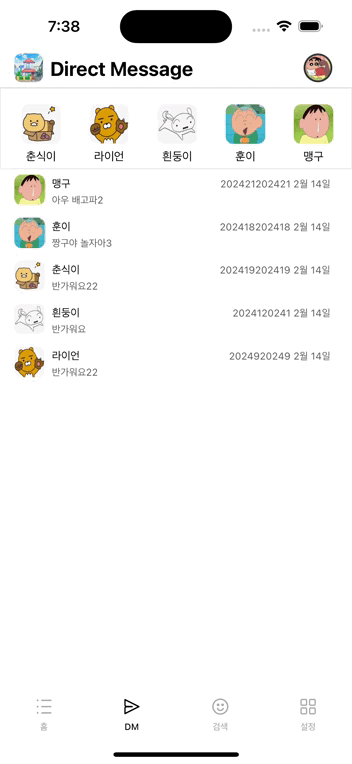
채팅에 해당하는 채팅방에 들어가면
푸시 알림이 오지 않는다푸시 알림을 클릭했을 때,
해당 채팅방으로 바로 화면 전환
1. 채팅에 해당하는 채팅방에 들어가면 푸시 알림이 오지 않는다
// AppDelegate
// 포그라운드에서 알림 받기
func userNotificationCenter(_ center: UNUserNotificationCenter, willPresent notification: UNNotification, withCompletionHandler completionHandler: @escaping (UNNotificationPresentationOptions) -> Void) {
guard let userInfo = notification.request.content.userInfo as? [String: Any] else { return }
// 1. 채널 채팅인 경우
if let channelChatInfo: PushChannelChattingDTO = self.decodingData(userInfo: userInfo) {
// userInfo 디코딩해서 푸시 알림 내용 확인
// 현재 보고 있는 채팅방이 아닌 경우만 푸시 알림
// (UserDefaults 이용해서 현재 보고 있는 채팅방 여부 확인)
if !self.checkCurrentChannel(chatInfo: channelChatInfo) {
completionHandler([.list, .badge, .sound, .banner])
}
}
// 2. 디엠 채팅인 경우 - 생략
}
2. 푸시 알림을 클릭했을 때, 해당 채팅방으로 바로 화면 전환
AppDelegate
-
푸시 알림 클릭 시, NotificationCenter를 통해 SceneDelegate에게 알림 내용을 보낸다.
// 푸시 알림을 클릭 func userNotificationCenter(_ center: UNUserNotificationCenter, didReceive response: UNNotificationResponse, withCompletionHandler completionHandler: @escaping () -> Void) { guard let userInfo = response.notification.request.content.userInfo as? [String: Any] else { return } // 1. 채널 채팅인 경우 if let channelChatInfo: PushChannelChattingDTO = self.decodingData(userInfo: userInfo) { // userInfo 디코딩해서 푸시 알림 내용 확인 if let channelId = Int(channelChatInfo.channel_id), let workspaceId = Int(channelChatInfo.workspace_id) { let userInfo: [String: Any] = [ "channelId": channelId, "workspaceId": workspaceId ] // Notification Post -> SceneDelegate에 observer NotificationCenter.default.post( name: Notification.Name("channelChattingPushNotification"), object: nil, userInfo: userInfo ) } } // 2. 디엠 채팅인 경우 - 생략 completionHandler() }
SceneDelegate
-
NotificationCenter를 통해 푸시 알림 클릭에 대한 노티를 받으면,
AppCoordinator 메서드 실행
(모든 화면 초기화 후 해당되는 채팅방으로 화면 전환)class SceneDelegate: UIResponder, UIWindowSceneDelegate { var appCoordinator: AppCoordinator? func scene(_ scene: UIScene, willConnectTo session: UISceneSession, options connectionOptions: UIScene.ConnectionOptions) { /* ... */ setNotification() // 노티 등록 } } extension SceneDelegate { private func setNotification() { // 1. 채널 채팅 NotificationCenter.default.addObserver( self, selector: #selector(channelChatPushClicked), name: Notification.Name("channelChattingPushNotification"), object: nil ) } // 1. 채널 채팅 @objc private func channelChatPushClicked(_ notification: Notification) { if let userInfo = notification.userInfo, let channelId = userInfo["channelId"] as? Int , let workspaceId = userInfo["workspaceId"] as? Int { appCoordinator?.showDirectChannelChattingView( workSpaceId: workspaceId, channelId: channelId, channelName: nil ) } }
AppCoordinator
-
showDirectChannelChattingView: 현재 쌓여있는 뷰를 모두 초기화시키고, 곧바로 채팅 화면으로 전환한다. -
class AppCoordinator: AppCoordinatorProtocol { /* ... */ func showDirectChannelChattingView( workSpaceId: Int, channelId: Int, channelName: String? ) { /* 1. AppCoordinator child removeAll 2. AppCoordinator showTabbarFlow(workspaceId: Int) 3. TabbarCoordinator prepareTabBarController(selectedItem = 0) // channel 4 - 1. HomeDefaultCoordinator showChannelChatting //dm 4 - 2. HomeDefaultCoordinator showDMChatting */ // 1. child coordinator removeAll childCoordinators.removeAll() navigationController.viewControllers.removeAll() // 2. show tabBar flow let tabBarCoordinator = TabBarCoordinator(navigationController) tabBarCoordinator.finishDelegate = self tabBarCoordinator.workSpaceId = workSpaceId childCoordinators.append(tabBarCoordinator) tabBarCoordinator.start() // (-> homeDefaultCoordinator start) // 3. HomeDefaultCoordinator show ChannelChatting for i in 0...3 { if let homeDefaultCoordinator = tabBarCoordinator.childCoordinators[i] as? HomeDefaultSceneCoordinatorProtocol { homeDefaultCoordinator.showChannelChattingView( workSpaceId: workSpaceId, channelId: channelId, channelName: channelName ) } } }
레퍼런스
Apple Developer - Registering your app with APNs
Firebase - Cloud Messaging
개발자 소들이 - APNs :: Push Notification 동작 방식
FCM을 도입할 때 고려할 것들
Jihyun Kim - IOS에서 이미지가 있는 푸시알림 구현하기
웅쓰 - iOS 앱 Push 알림 이해하기