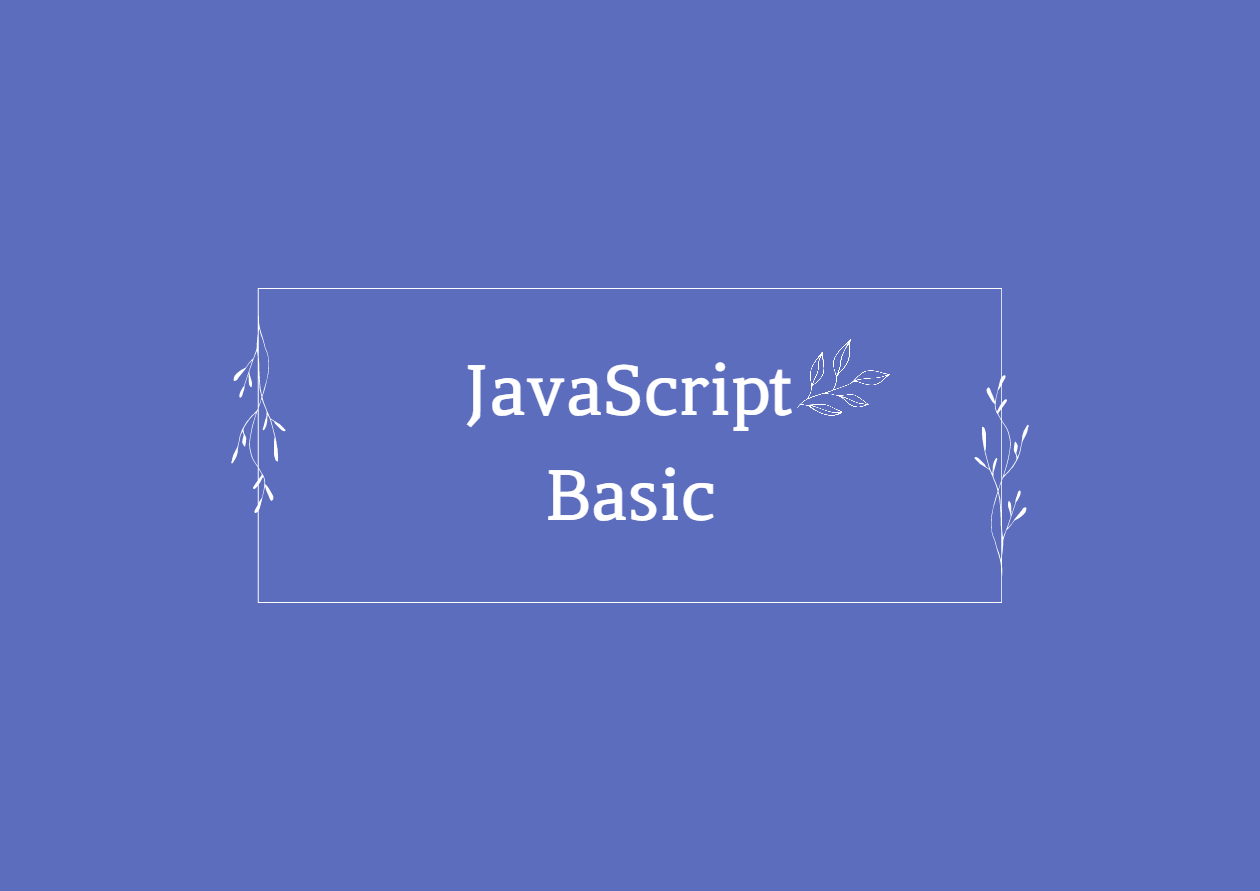
- Nomad Coder - 바닐라 JS로 크롬 앱 만들기 필기
-geolocation, weather
// 위치와 날씨 받기
//navigator , geolocation
// 매개변수를 2개 입력받아야 하는데 첫번째 인자는 정상적으로 작동했을때 실행할 함수,
// 두번째 인자는 오류가 발생했을때 실행할 함수
navigator.geolocation.getCurrentPosition(geolocationOk, geolocationError)
// 출력시 위도와 경도로 출력되기때문에 이것을 나라와 도시로 알려줄 api가 필요하다.
// openweathermap.org
// 가입 --> API --> currentWeather --> docApi
// apikey는 아이디에 마우스 호버하면 MyApiKey있는데 거기서 확인.
// apikey는 상수화 시키자
const API_KEY = ''
function geolocationOk(position) {
const lat = position.coords.latitude
const lon = position.coords.longitude
console.log('당신의 위치는', lat, lon)
const URL = `https://api.openweathermap.org/data/2.5/weather?lat=${lat}7&lon=${lon}&appid=${API_KEY}&units=metric`
console.log(URL)
// fetch???? patch는 들어봤는데 fetch???
//fetch : 서버에 요청하는 메서드 서버가 응답할때까지 기다린후 응답하면 우리가 받아옴. 따라서 then을 입력해줘야한다.
fetch(URL).then((response) =>
response.json().then((data) => {
const city = document.querySelector('#weather span:first-child')
const temp = document.querySelector('#weather span:nth-child(2)')
const weather = document.querySelector('#weather span:nth-child(3)')
console.log(data.weather[0].main, data.main.temp, data.name)
city.innerText = data.name
console.log(typeof data.main.temp)
const temp1 = String(data.main.temp).split('.')
console.log(temp1)
temp.innerText = temp1[0] + '°C'
//temp.innerText = data.main.temp + '°C'
weather.innerText = data.weather[0].main
}),
)
}
function geolocationError() {
alert('위치를 찾을 수 없습니다.')
}
--> 여기까지가 강의 완료
CSS 및 추가 기능(사용자 별로 저장한 todolist 띄우기 )
style.css
.hidden {
display: none;
}
#background {
position: fixed; /* 이미지를 고정된 위치에 표시합니다.*/
top: 0;
left: 0;
width: 100%; /*가로 폭을 100%로 설정하여 화면 가득 채우도록 합니다.*/
height: 100%; /* 세로 높이도 100%로 설정합니다.*/
z-index: -1; /* 배경 이미지를 다른 요소 뒤에 표시합니다.*/
opacity: 0.8;
}
.mainContain {
text-align: center; /* 텍스트를 가운데 정렬합니다. */
position: fixed; /* 요소를 화면에 고정시킵니다. */
top: 50%; /* 화면 상단에서 50% 위치에 배치합니다. */
left: 50%; /* 화면 왼쪽에서 50% 위치에 배치합니다. */
transform: translate(-50%, -60%); /* 요소를 중앙으로 이동시킵니다. */
max-height: 280px; /* 컨테이너의 최대 높이를 설정합니다. */
/* 다른 스타일 속성 추가 및 조절 가능 */
}
#clock {
color: #c2b280;
font-size: 10vw; /* 원하는 폰트 크기로 설정합니다.
-vw : vw는 Viewport Width를 약자 브라우저 크기에 반응하여 알아서 바뀌게 할 수 있다.*/
margin-top: 0;
margin-bottom: 0;
/*transition: color 0.5s ease-in-out;*/
}
#greeting {
color: #d2691e;
font-size: 4vw;
margin-top: 0;
margin-bottom: 0;
}
/* #clockImg {
margin-right: 10px; 이미지와 텍스트 사이의 간격을 조절합니다.
}
*/
#quotes {
position: fixed;
bottom: 0;
left: 50%;
transform: translateX(-50%);
overflow: hidden; /* 텍스트 넘침 숨김 */
white-space: nowrap; /* 텍스트 줄 바꿈 방지 */
width: auto; /* 너비 자동 조절 */
font-size: 1.2vw;
background-color: #0067a3;
color: white;
/* 다른 스타일 속성 추가 및 조절 가능 */
}
#weather {
position: fixed;
top: 0;
right: 10px;
font-size: 1.5vw;
color: white;
/* 다른 스타일 속성 추가 및 조절 가능 */
}
#todo-list {
list-style-type: none; /* 앞에 붙는 점을 없앰 */
max-height: 19vw; /* ul의 최대 높이를 10px로 설정 */
overflow-y: auto; /* 세로 스크롤바를 표시하여 내용을 스크롤할 수 있게 함 */
}
#todo-list > li > span {
/* 여기에 스타일 속성을 추가하세요 */
font-size: 1.2vw;
}
#todo-list > li > button {
/* 여기에 스타일 속성을 추가하세요 */
padding: 0.5vw 0.5vw;
}
#login-input {
border: none; /* 기본 테두리 제거 */
border-bottom: 2px solid #000; /* 밑줄 스타일 및 색상 설정 */
background-color: transparent; /* 배경색 투명으로 설정 */
outline: none; /* 클릭 시 테두리 제거 */
font-size: 2vw;
width: 35vw;
height: 2vw;
}
#login-input::placeholder {
color: #000; /* 검정색으로 플레이스홀더 텍스트 색상 설정 */
font-size: 10px;
font-size: 2vw;
}
#todo-input {
border: none; /* 기본 테두리 제거 */
border-bottom: 2px solid #000; /* 밑줄 스타일 및 색상 설정 */
background-color: transparent; /* 배경색 투명으로 설정 */
outline: none; /* 클릭 시 테두리 제거 */
font-size: 2vw;
width: 35vw;
height: 2vw;
/* 다른 스타일 속성 추가 및 조절 가능 */
}
#todo-input::placeholder {
color: #000; /* 검정색으로 플레이스홀더 텍스트 색상 설정 */
font-size: 10px;
font-size: 1.5vw;
}
#logout {
position: fixed;
top: 10px;
left: 10px;
}
css 및 추가기능(사용자별로 저장한 todolist 출력하기)
https://github.com/pmjn1025/JSCromeWeb/blob/main/MOMENTUM/css/style.css
배운점
전체적으로 중요한 부분이고 화면을 이루는 가장 기초적인 부분이라는 것을 배우게 되었다.
내가 아무것도 모를때 js css를 했을때는 낮설었는데, 니코샘 강의를 따라가다보니 내가 예전에 막힌게 아 이것때문에 막혔구나라고 알게 되었다.
또한 내가 저번에 놓친것들을 니코샘을 통해서 상당히 많이 캐치하게 되었다. 키 포인트를 잘집어서 설명을 해주시는 것 같다.
js파일을 나누어서 개발하는 것도 그냥 그런가 보다 하지만 이게 기능별로 나누어서 개발하면 나중에 html, css도 구분지어서 효율적으로 개발할 수 있게 된다는 것을 알게되었다.
또 ChatGpt의 css 및 html에 대한 답변이 생각을 넘어서 너무 고퀄리티였다. 장난 아니다. 내가 올린 style.css의 대부분의 코드가 챗GPT한테 물어보고 짠것이다.
elemet를 찾고
event를 listen하고
event에 반응하라.
