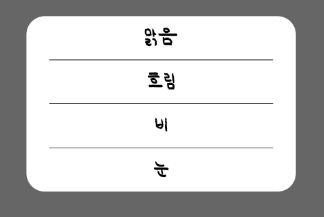https://dkfk2747.tistory.com/22 이 사이트를 참고하였습니다.
1. xml을 만들어 줍니다.
<?xml version="1.0" encoding="utf-8"?>
<androidx.constraintlayout.widget.ConstraintLayout
xmlns:android="http://schemas.android.com/apk/res/android"
xmlns:app="http://schemas.android.com/apk/res-auto"
xmlns:tools="http://schemas.android.com/tools"
android:layout_width="300dp"
android:layout_height="wrap_content"
android:background="@drawable/alert_background">
<Button
android:id="@+id/btn_weather1"
android:background="@android:color/transparent"
android:layout_width="match_parent"
android:layout_height="wrap_content"
android:text="맑음"
android:textColor="@color/black"
android:textSize="20sp"
app:layout_constraintEnd_toEndOf="parent"
app:layout_constraintStart_toStartOf="parent"
app:layout_constraintTop_toTopOf="parent"
app:layout_constraintBottom_toTopOf="@+id/v1"/>
<View
android:id="@+id/v1"
android:layout_width="250dp"
android:layout_height="3px"
android:background="@color/black"
app:layout_constraintStart_toStartOf="parent"
app:layout_constraintEnd_toEndOf="parent"
app:layout_constraintBottom_toTopOf="@+id/btn_weather2"/>
<Button
android:id="@+id/btn_weather2"
android:layout_width="match_parent"
android:layout_height="wrap_content"
android:background="@android:color/transparent"
android:text="흐림"
android:textColor="@color/black"
android:textSize="20sp"
app:layout_constraintStart_toStartOf="parent"
app:layout_constraintEnd_toEndOf="parent"
app:layout_constraintBottom_toTopOf="@+id/v2"/>
<View
android:id="@+id/v2"
android:layout_width="250dp"
android:layout_height="3px"
android:background="@color/black"
app:layout_constraintStart_toStartOf="parent"
app:layout_constraintEnd_toEndOf="parent"
app:layout_constraintBottom_toTopOf="@+id/btn_weather3"/>
<Button
android:id="@+id/btn_weather3"
android:layout_width="match_parent"
android:layout_height="wrap_content"
android:background="@android:color/transparent"
android:text="비"
android:textColor="@color/black"
android:textSize="20sp"
app:layout_constraintStart_toStartOf="parent"
app:layout_constraintEnd_toEndOf="parent"
app:layout_constraintBottom_toTopOf="@+id/v3" />
<View
android:id="@+id/v3"
android:layout_width="250dp"
android:layout_height="3px"
android:background="@color/black"
app:layout_constraintStart_toStartOf="parent"
app:layout_constraintEnd_toEndOf="parent"
app:layout_constraintBottom_toTopOf="@+id/btn_weather4"/>
<Button
android:id="@+id/btn_weather4"
android:layout_width="match_parent"
android:layout_height="wrap_content"
android:background="@android:color/transparent"
android:text="눈"
android:textColor="@color/black"
app:layout_constraintStart_toStartOf="parent"
app:layout_constraintEnd_toEndOf="parent"
app:layout_constraintBottom_toBottomOf="parent"/>
</androidx.constraintlayout.widget.ConstraintLayout>2. Dialog 모서리 둥글게
drawable에 resource파일을 추가해줍니다.
<?xml version="1.0" encoding="utf-8"?>
<shape xmlns:android="http://schemas.android.com/apk/res/android"
android:shape="rectangle">
<solid android:color="@color/white" />
<corners android:radius="20dp" />
</shape>radius를 통해 둥근 정도를 바꿀 수 있습니다.
3. Dialog 생성
MainActivity로 가서 해당 리스너안에 코드를 구현해줍니다.
val dialog = Dialog(this)
dialog.requestWindowFeature(Window.FEATURE_NO_TITLE) //타이틀바 제거
dialog?.window?.setBackgroundDrawable(ColorDrawable(Color.TRANSPARENT)) // 백그라운드 컬러 투명 (이걸 해줘야 background가 설정해준 모양으로 변함)
dialog.setContentView(R.layout.aletr_weather)
dialog.setCancelable(false) // 다이얼로그외에 다른 화면을 눌렀을 때 나가는 것 방지
var btn_weather1 : Button = dialog.findViewById(R.id.btn_weather1) // 버튼을 dialog에 연결
var btn_weather2 : Button = dialog.findViewById(R.id.btn_weather2)
var btn_weather3 : Button = dialog.findViewById(R.id.btn_weather3)
var btn_weather4 : Button = dialog.findViewById(R.id.btn_weather4)
btn_weather1.setOnClickListener{
tv_weather.setText("날씨 : 맑음")
dialog.dismiss()
}
btn_weather2.setOnClickListener{
tv_weather.setText("날씨 : 흐림")
dialog.dismiss()
}
btn_weather3.setOnClickListener{
tv_weather.setText("날씨 : 비")
dialog.dismiss()
}
btn_weather4.setOnClickListener{
tv_weather.setText("날씨 : 눈")
dialog.dismiss()
}
dialog.show()