http://swcarpentry.github.io/shell-novice
내용정리
Navigating Files and Directories
$ (% in Mac)
Shell is waiting for input.
$ ls
Listing → Lists the contents of the current directory.
$ pwd
Print Working Directory → Shows current working directory
/ (slashes)
- At the front of a file or directory name = the root directory
- Inside a path = just a separator
$ ls -F
- Tells
lsto classify the output by adding a marker to file and directory names to indicate what they are. - ‘/’ 구분자 있으면 directory, 없으면 파일.
- @: a link
- *: an executable
$ ls — help
도움말
$ man ls
List of its manual
$ ls -F Desktop
It works when a directory Desktop exists in my current working directory.
Typically, a Desktop directory exists in your home directory, which we assume is the current working directory of your bash shell.
$ cd Desktop
$ cd folder-1 (wherever you want to move to, in Desktop)
It changes the shell’s current working directory.
If we run pwd after it, we will see the folder-1’s path.
$ cd ..
- Moving up one directory level. Parent of the current directory. ($ cd 상위폴더를 입력하면 에러가 뜬다.)
..= A special directory name meaning “the directory containing this one”
$ cd (without giving a directory)
Returns to the home directory. (Use it when you’re lost in the filesystem)
$ ls -F -a
- =
ls -Fa -a= show all- It forces
lsto show us file and directory names that begin with. .= The current working directory
~ (tilde character)
The current user’s home directory.
If my home directory is /Users/sally, then ~/data = /Users/sally/data
- (dash character)
The previous directory I was in.
cd ..vscd -
The former brings you up, while the latter brings you back.
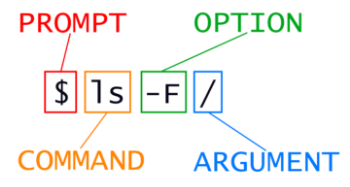
= A listing of files and directories in the root directory (/)
-(short options) vs--(long options)
- Short options: Use when typing commands directly into the shell. It is to minimise keystrokes and get your task done faster
- Long options: Use in script to provide clarity
