javascript debug terminal
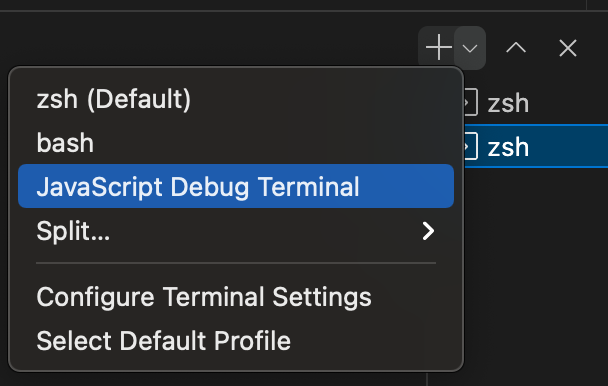
테스트 코드나 디버깅 설정 파일 없이 파일을 실행해서 바로 디버깅하는 방법이 있다.
기존에는 .vscode 디렉토리에 launch.json 파일을 만들고 디버깅 설정을 해줬다.
{
"configurations": [
{
"type": "pwa-node",
"args": [
"--ui",
"bdd",
"--require",
"ts-node/register",
"--timeout",
"999999",
"--colors",
"--bail",
"${workspaceFolder}/test/**"
],
"internalConsoleOptions": "openOnSessionStart",
"name": "Mocha Tests",
"program": "${workspaceFolder}/node_modules/mocha/bin/_mocha",
"request": "launch",
"env": {
"NODE_ENV": "test"
},
"resolveSourceMapLocations": [
"${workspaceFolder}/**",
"!**/node_modules/**"
],
"runtimeExecutable": "/Users/mh/.nvm/versions/node/v12.22.8/bin/node"
}
]
}
가끔 테스트 코드 없이 바로바로 디버깅하고 싶을 때가 있을 수 있는데 vscode에서 terminal을 켜고 다음과 같이 JavaScript Debug Terminal을 열어준다.
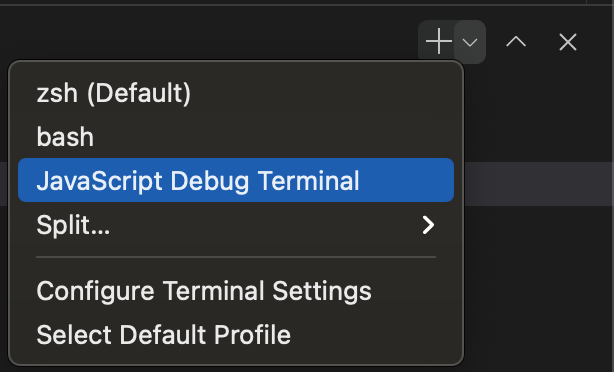
디버깅하고 싶은 라인에 브레이크포인트를 찍고 파일을 실행해준다.
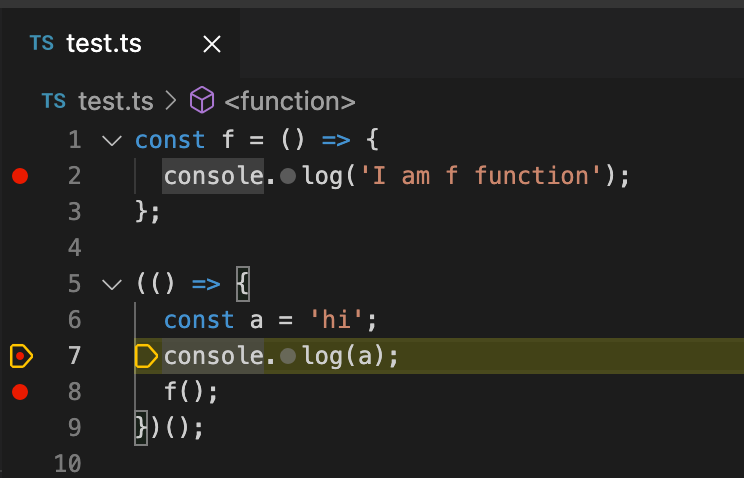
변수를 확인할 수 있다.

debug actions의 step over로 한 줄씩 실행도 된다.
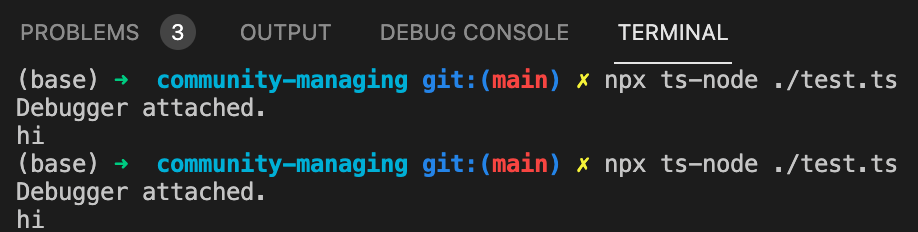
debug console에서 함수를 실행한 뒤 terminal에서 확인할 수 있다. 다만 창을 왔다갔다 하는 게 불편하다.


프론트엔드에서도 활용할 수 있다.
https://www.youtube.com/watch?v=EXxbDVJ01wM