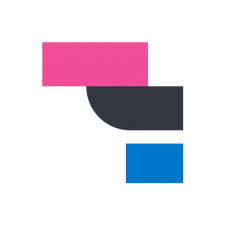
Elastic APM
모니터링을 위하여 FastAPI에 Elastic APM 을 적용한 방법을 기록한 글입니다.
Elastic APM 적용 해보기 - #2. 장점 및 Newrelic 비교
위 사람인에서 적용한 글을 보시면 도움이 되실겁니다.
Docker-compose 설정
version: '3.8'
services:
apm-server:
image: docker.elastic.co/apm/apm-server:7.14.0
container_name: "apm-server"
depends_on:
elasticsearch:
condition: service_healthy
kibana:
condition: service_healthy
cap_add: ["CHOWN", "DAC_OVERRIDE", "SETGID", "SETUID"]
cap_drop: ["ALL"]
ports:
- 8200:8200
command: >
apm-server -e
-E apm-server.rum.enabled=true
-E setup.kibana.host=kibana:5601
-E setup.template.settings.index.number_of_replicas=0
-E apm-server.kibana.enabled=true
-E apm-server.kibana.host=kibana:5601
-E output.elasticsearch.hosts=["elasticsearch:9200"]
healthcheck:
interval: 10s
retries: 12
test: curl --write-out 'HTTP %{http_code}' --fail --silent --output /dev/null http://localhost:8200/
elasticsearch:
image: docker.elastic.co/elasticsearch/elasticsearch:7.14.0
container_name: "elasticsearch"
environment:
- bootstrap.memory_lock=true
- cluster.name=docker-cluster
- cluster.routing.allocation.disk.threshold_enabled=false
- discovery.type=single-node
- ES_JAVA_OPTS=-XX:UseAVX=2 -Xms1g -Xmx1g
ulimits:
memlock:
hard: -1
soft: -1
volumes:
- esdata:/usr/share/elasticsearch/data
ports:
- 9200:9200
healthcheck:
interval: 20s
retries: 10
test: curl -s http://localhost:9200/_cluster/health | grep -vq '"status":"red"'
kibana:
image: docker.elastic.co/kibana/kibana:7.14.0
container_name: "kibana"
depends_on:
elasticsearch:
condition: service_healthy
environment:
ELASTICSEARCH_URL: http://elasticsearch:9200
ELASTICSEARCH_HOSTS: http://elasticsearch:9200
ports:
- 5601:5601
healthcheck:
interval: 10s
retries: 20
test: curl --write-out 'HTTP %{http_code}' --fail --silent --output /dev/null http://localhost:5601/api/status
volumes:
esdata:
driver: localpython module 설치
pip install elastic-apmFastAPI 설정
💡 Elastic APM의 최적화를 위한 설정에 대한 설명은 아래 주소에서 확인하실 수 있습니다.
성능에 영향을 미치는 주요 설정은 데이터 수집 주기라고 생각이 되는데
TRANSACTION_MAX_SPANS, STACK_TRACE_LIMIT 이 둘의 수치를 조정하면 됩니다.(default 500)https://medium.com/squad-engineering/how-to-optimize-elastic-apm-6f7f6d58bed5
from elasticapm.contrib.starlette import make_apm_client, ElasticAPM
# Elastic APM
# https://medium.com/squad-engineering/how-to-optimize-elastic-apm-6f7f6d58bed5
apm_config = {
"SERVICE_NAME": "laplace",
"SERVER_URL": "http://apm-server:8200",
"ENVIRONMENT": "dev",
"GLOBAL_LABELS": "platform=Platform, application=Application",
"TRANSACTION_MAX_SPANS": 250,
"STACK_TRACE_LIMIT": 250,
"TRANSACTION_SAMPLE_RATE": 0.5,
"APTURE_HEADERS": "false"
}
apm = make_apm_client(apm_config)
app.add_middleware(ElasticAPM, client=apm)Kibana 주소로 들어가신후 왼쪽 사이드바에서 Observability 메뉴의 APM항목을 가시면 아래 이미지 처럼 Services에 나타나게 됩니다.
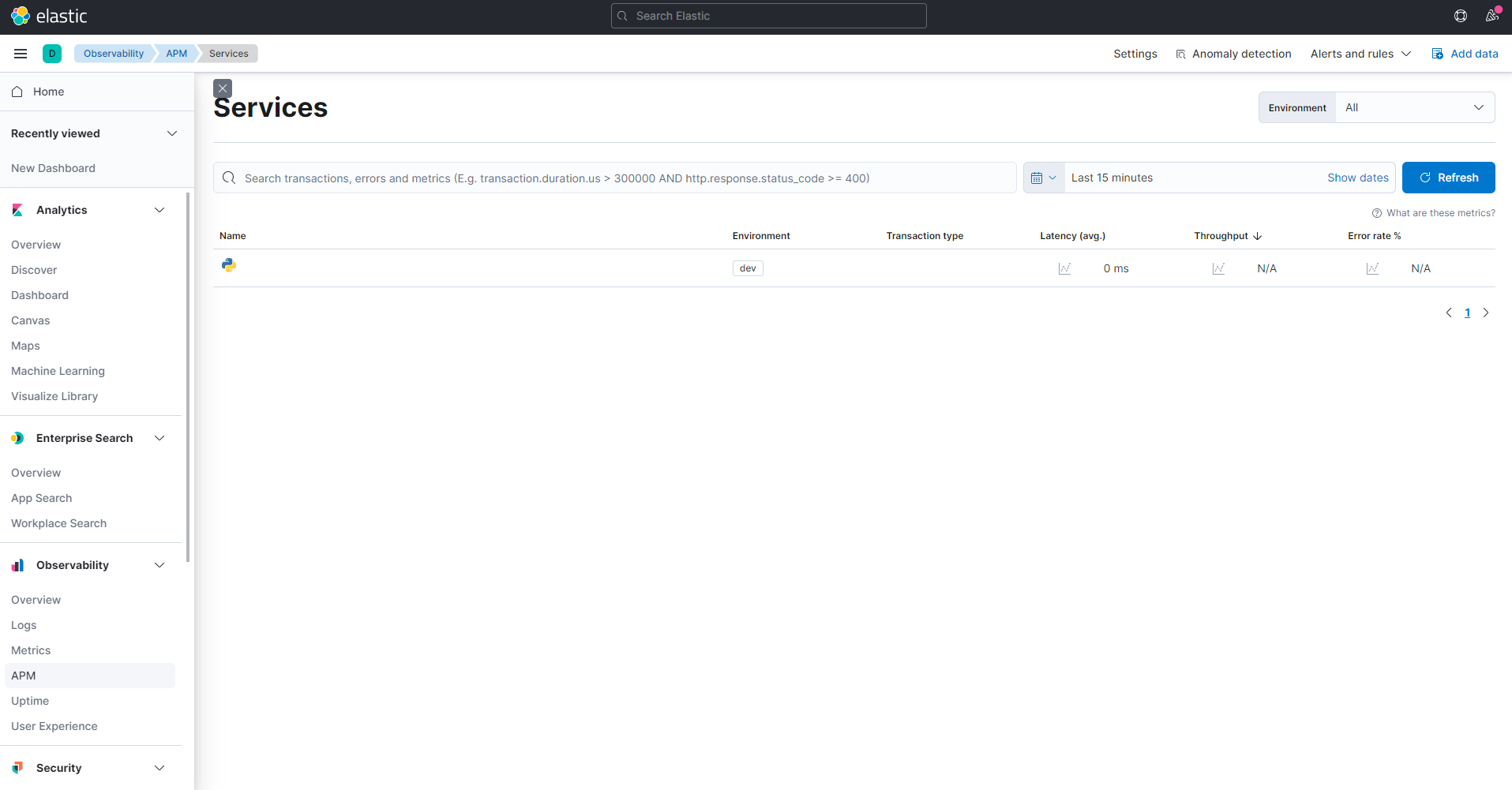
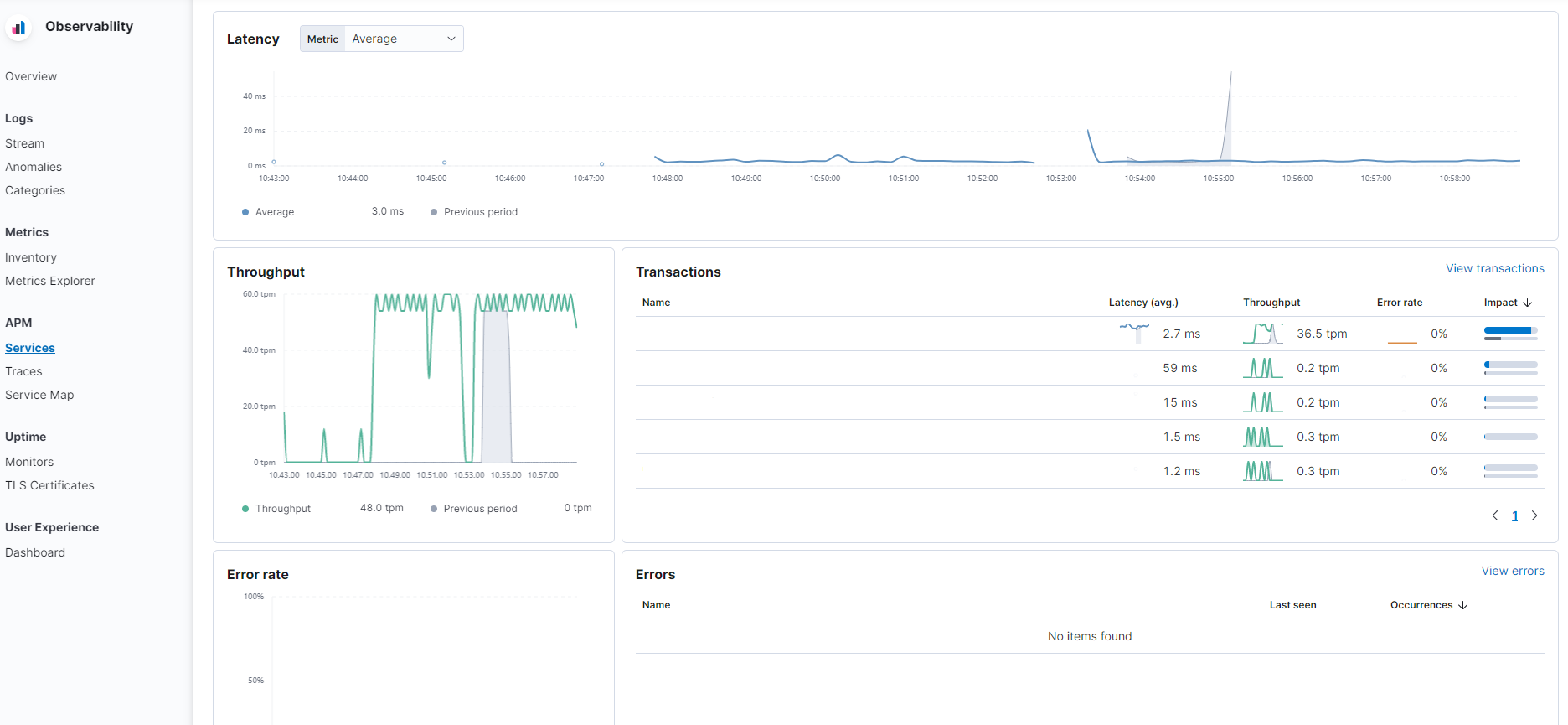
참고자료
https://www.elastic.co/guide/en/apm/get-started/current/quick-start-overview.html
https://www.elastic.co/guide/en/apm/agent/python/master/starlette-support.html
