
🖥 구글 폰트 적용하기
📍 원하는 폰트 다운로드
📝 구글폰트
📍 src/assets/fonts에 저장
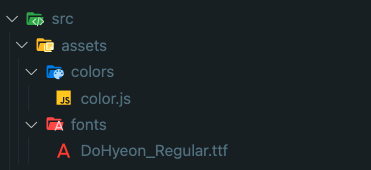
📍 root/react-native.config.생성
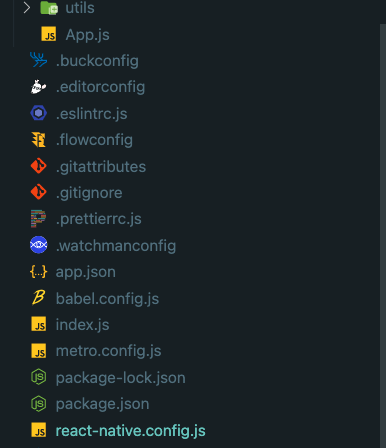
module.exports = {
project: {
ios: {},
android: {},
},
assets: ['./src/assets/fonts/']
};📍 연결작업
react-native link📍 ios/info.plist 확인
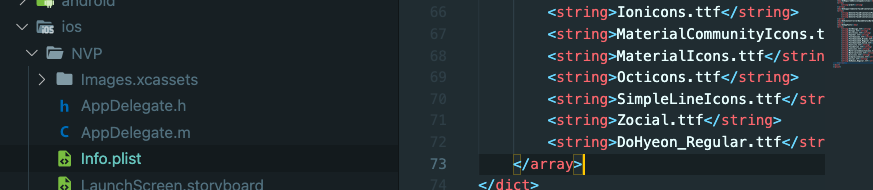
📍 폰트 사용
<Text style={{ color: colors.nvpRoot, fontFamily: 'DoHyeon-Regular', fontSize: 40, textDecorationLine: 'underline' }} >sasd</Text>
- 버튼안에 폰트 넣을때는,,!
button: {
borderRadius: 10,
backgroundColor: colors.nvpRoot,
fontFamily: 'DoHyeon-Regular',
fontSize: 21,
marginBottom: 10,
marginLeft: 4,
marginRight: 4,
},
signUpButton: {
borderRadius: 100,
},
buttonText: {
fontFamily: 'DoHyeon-Regular',
fontSize: 20,
justifyContent: 'center',
color: 'white'
},버튼 안의 텍스트 속성을 따로 지정해준뒤,
const SignUpButton = (props) => (
<Button
style={buttonStyles.signUpButton}
icon={props.icon}
mode="contained"
color="#00B990"
onPress={props.onPress}>
<Text style={buttonStyles.buttonText}> {props.buttonName}</Text>
</Button>
)
Text 컴포넌트를 가져와서 지정해준다
🖥 로고 png 적용하기
📍 Xcode
1. NVP -> Images
SplashIcon을 생성한다.
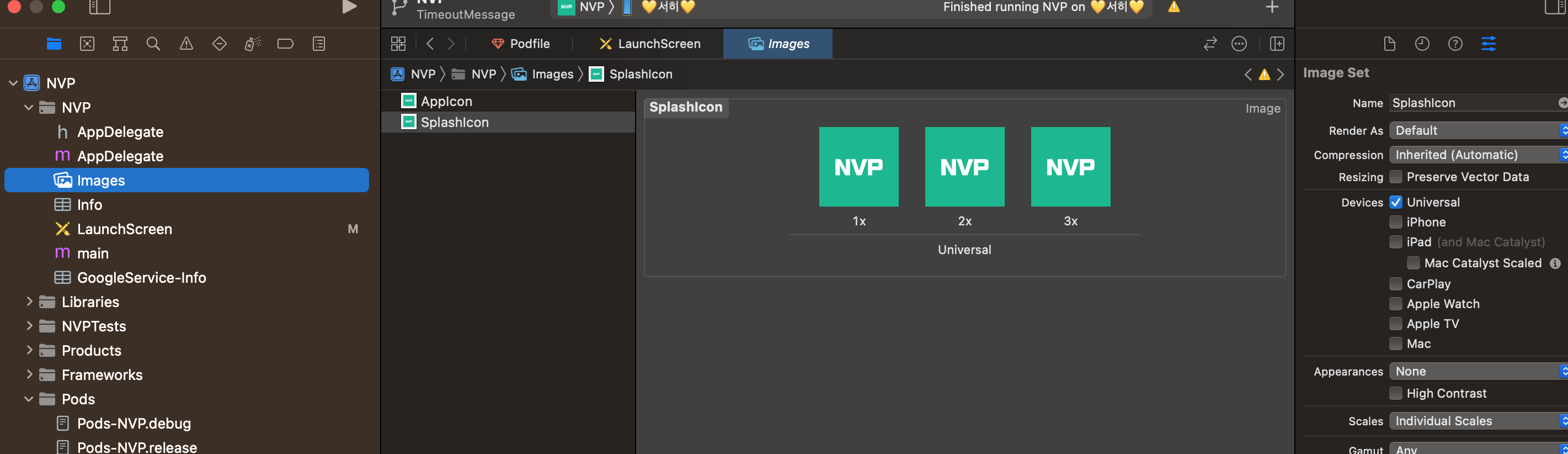
2. NVP -> LaunchScreen
저장된 SplashIcon을 View에 불러온뒤
Add New Alignment Constraints 에서 Horizontally/Vertically in Container 를 모두 0 으로 설정하여 추가
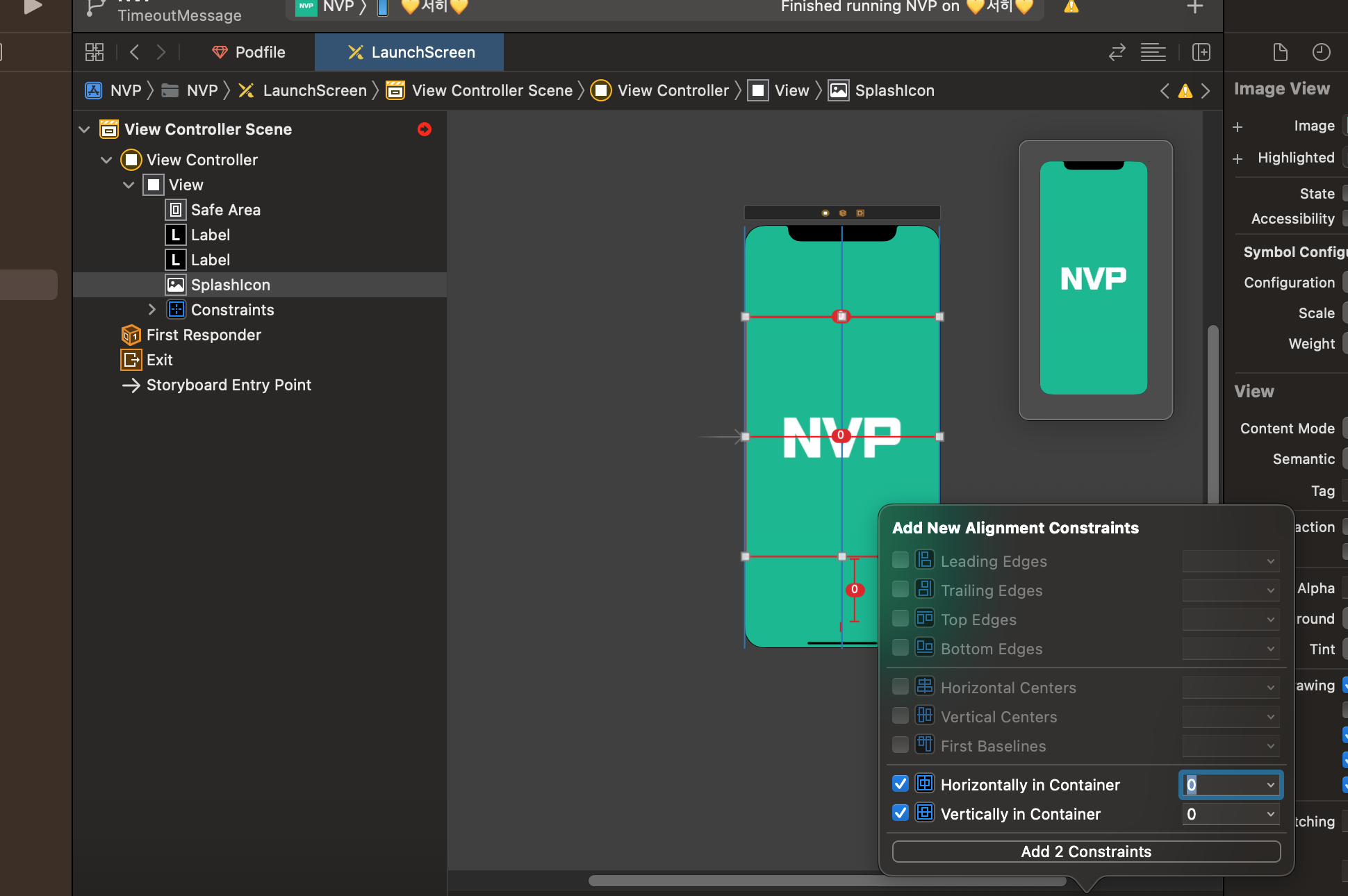
이후,
Add New Constraints에서 모든 방향을 0으로 맞춘후 추가하면 가운데 정렬이 된다!
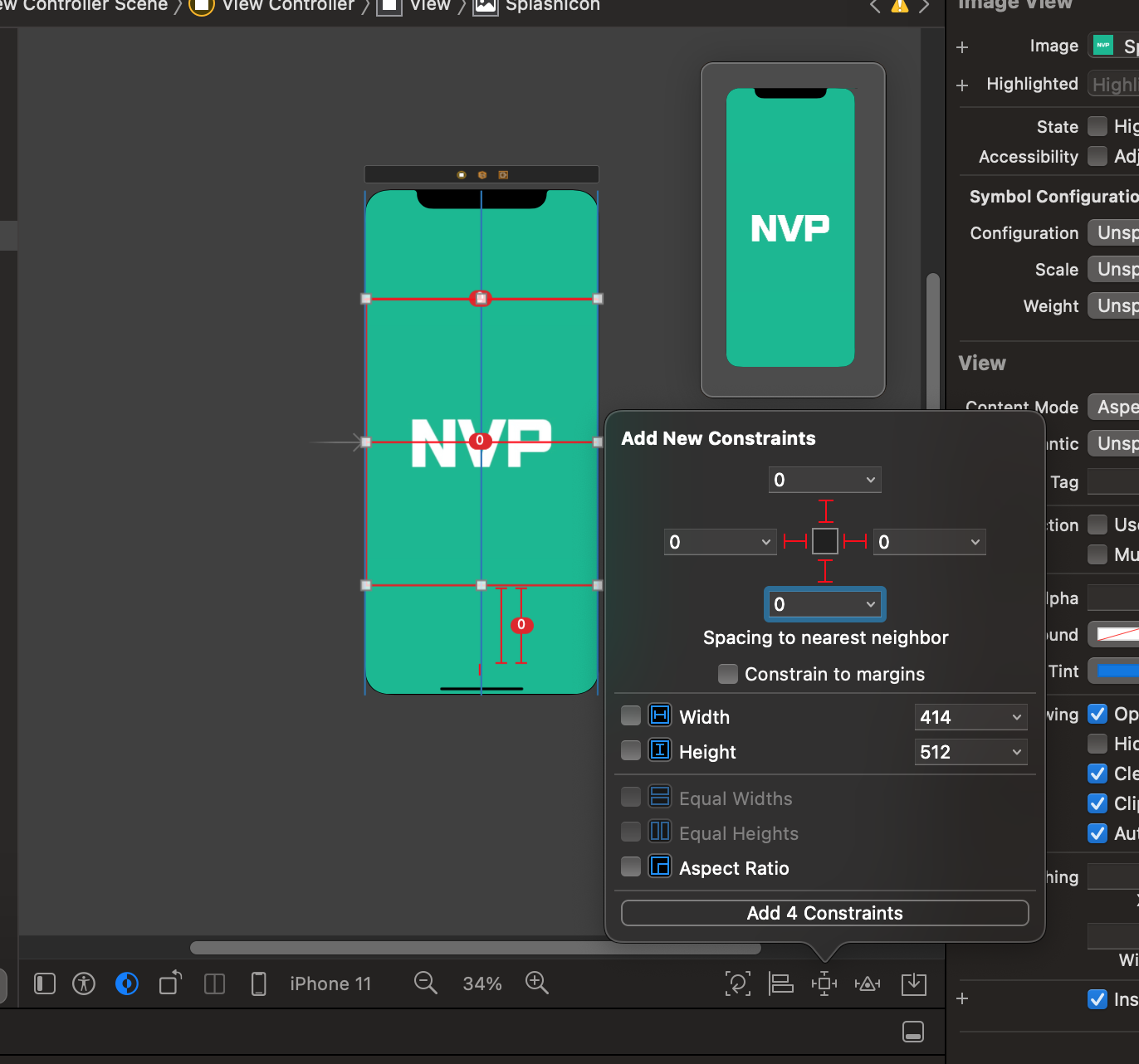
📍 vsCode
1. assets/images
로고 추가를 먼저 진행
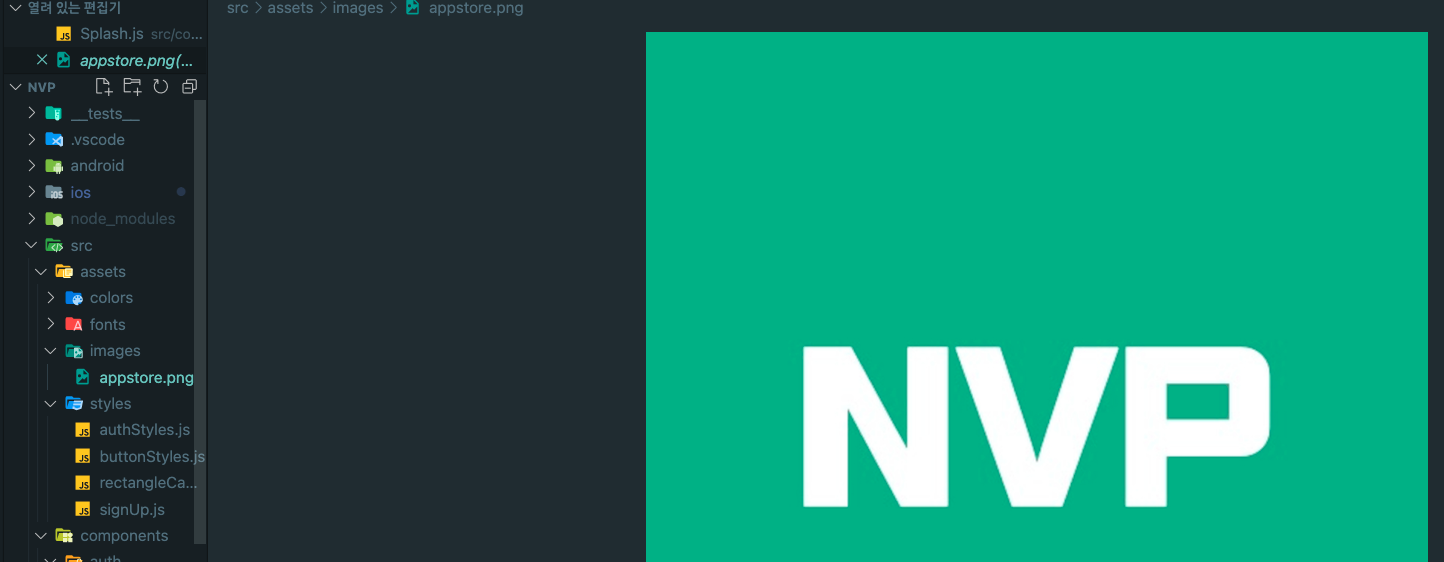
2. components/auth/Splash.js
useEffect() 를 통해 사용자의 정보가 있으면, Main으로 넘기고
사용자가 로그아웃을 진행하였다면 로그인 화면으로 넘어가게 구현
function Splash(props) {
useEffect(() => {
setTimeout(() => {
AsyncStorage.clear();
AsyncStorage.getItem('userUniqueId')
.then((value) => {
console.log(value)
if (value != null) {
props.goMain(value)
props.navigation.replace('Main');
} else {
props.navigation.replace('Auth');
console.log(value);
}
}
);
}, 3000);
}, []);
return (
<ImageBackground source={require('../../assets/images/appstore.png')} resizeMode="contain" style={styles.image} />
)
}ImageBackground 를 통해 로고 넣음
이때,resizeMode를 contain으로 하여 너비와 높이가 모두 디바이스에 맞게 설정하였다!
const styles = StyleSheet.create({
image: {
justifyContent: 'center',
alignContent: 'center',
width: "100%", height: "100%",
backgroundColor: colors.nvpRoot,
},
});
export default Splash;3. 결과
정상 출력완료!!!
