Figma 화면
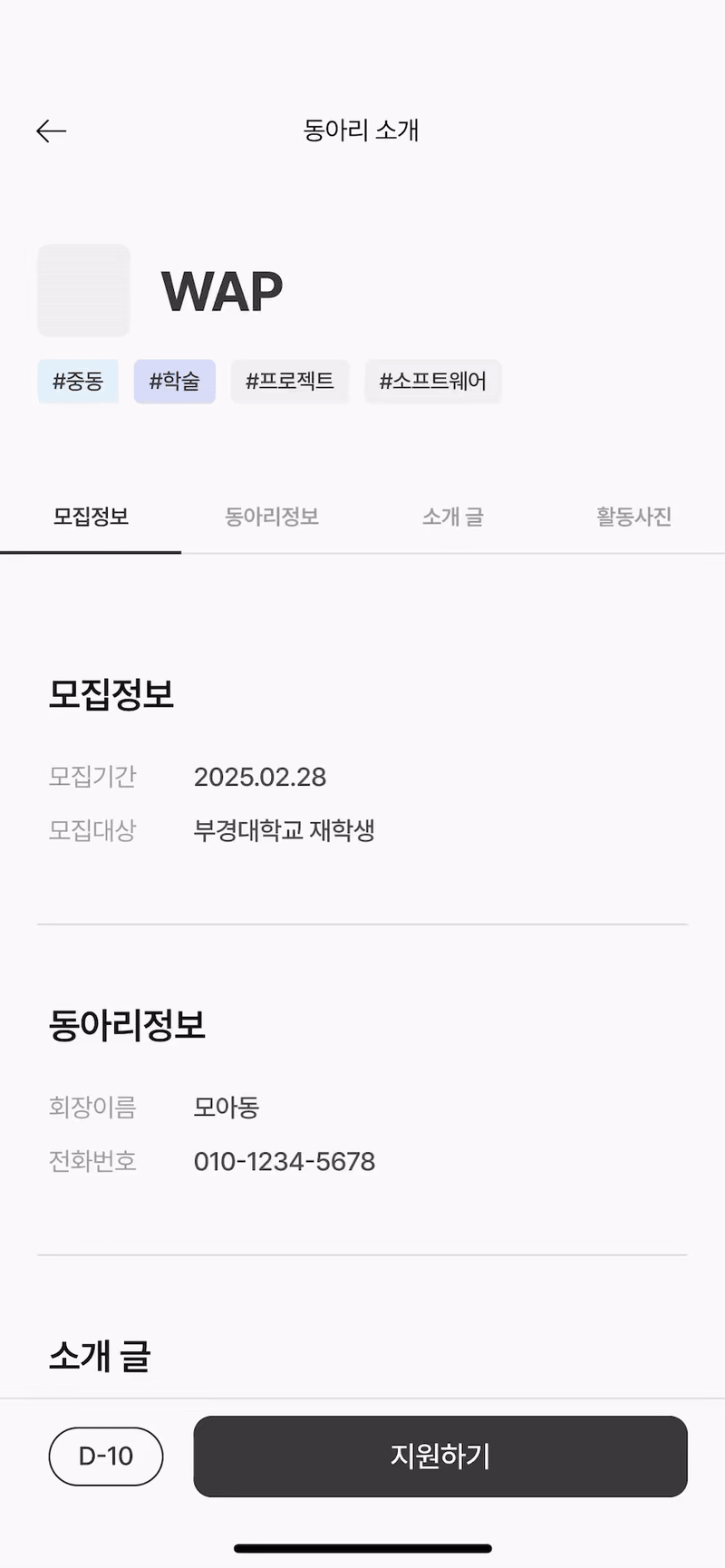
지금 만들고 있는 동아리 지원 플랫폼에서 디자이너분이 주신 피그마 영상입니다. 이 페이지는 동아리 상세보기 페이지입니다. 개발하려고 하는 것은 모집정보, 동아리정보, 소개글, 활동사진이 있는 탭과 자동 스크롤입니다.
-
탭 클릭 시 클릭된 메뉴의 아래 테두리가 검게 칠해진다.
-
탭을 클릭할 시 해당 컨텐츠로 자동 스크롤된다.
이것이 구현할 때 필요한 기능입니다.
메뉴Tab
모바일 화면이기 때문에 500px보다 클 때는 탭이 보이지 않도록 설정합니다. 총 4개의 버튼이 필요하기 때문에 width는 25%로 해 두었습니다.
InfoTab.styles.ts
import styled from 'styled-components';
export const InfoTabWrapper = styled.div`
display: none;
position: fixed;
margin-top: -40px;
@media (max-width: 500px) {
display: flex;
flex-direction: row;
width: 100%;
height: 45px;
background-color: white;
}
`;
export const InfoTabButton = styled.button`
width: 25%;
border: none;
border-bottom: 2px solid #cdcdcd;
background-color: transparent;
cursor: pointer;
font-size: 14px;
transition: border-bottom 0.3s ease;
&.active {
border-bottom: 2px solid black;
}
`;active로 클릭할 시에만 border-bottom을 black으로 설정할 겁니다.
active 클래스를 사용하려면 현재 선택된 탭이 무엇인지 알아야 합니다. 그러기 위해선 Tab의 상태를 관리하는 로직이 필요합니다.
InfoTab.tsx
import React, { useState } from 'react';
import * as Styled from './InfoTabs.styles';
const tabLabels = ['모집정보', '동아리정보', '소개글', '활동사진'];
const InfoTabs = ({ onTabClick }: { onTabClick: (index: number) => void }) => {
const [activeTab, setActiveTab] = useState(0);
const handleTabClick = (index: number) => {
setActiveTab(index);
onTabClick(index);
};
return (
<Styled.InfoTabWrapper>
{tabLabels.map((label, index) => (
<Styled.InfoTabButton
key={label}
className={activeTab === index ? 'active' : ''}
onClick={() => handleTabClick(index)}>
{label}
</Styled.InfoTabButton>
))}
</Styled.InfoTabWrapper>
);
};
export default InfoTabs;useState로 클릭한 버튼만 active상태가 되고, 다른 버튼은 비활성화되도록 하였습니다.
자동 스크롤
useAutoScroll.ts
import { useRef } from 'react';
const useAutoScroll = () => {
const sectionRefs = useRef<(HTMLDivElement | null)[]>(
new Array(4).fill(null),
);
const scrollToSection = (index: number) => {
if (sectionRefs.current[index]) {
const element = sectionRefs.current[index];
const yOffset = -100;
window.scrollTo({
top: element.getBoundingClientRect().top + window.scrollY + yOffset,
behavior: 'smooth',
});
}
};
return { sectionRefs, scrollToSection };
};
export default useAutoScroll;📌 useAutoScroll 훅 설명
useRef로 스크롤할 섹션들을 참조할 배열을 만듭니다. 배열 요소는 위에 만들어 두었던 탭의 메뉴들에 해당합니다.scrollToSection는 index를 받아서 해당 인덱스 섹션으로 스크롤되도록 합니다.- yOffset은 스크롤 위치를 조정하기 위해 추가했습니다.
element.getBoundingClientRect().top는 현재 뷰포트 내에서 해당 요소의 상대적인 위치를 가져오는데,여기에window.scrollY와 yOffset을 더하면 절대적인 화면 위치로 스크롤됩니다.
InfoBox.tsx
import React from 'react';
import * as Styled from './InfoBox.styles';
import { InfoList } from '@/types/Info';
const infoData: InfoList[] = [
{
title: '모집정보',
descriptions: [
{ label: '모집기간', value: '2025.02.28' },
{ label: '모집대상', value: '재학생' },
],
},
{
title: '동아리정보',
descriptions: [
{ label: '회장이름', value: 'xxx' },
{ label: '전화번호', value: '010-1234-5678' },
],
},
];
const InfoBox = ({
sectionRefs,
}: {
sectionRefs: React.RefObject<(HTMLDivElement | null)[]>;
}) => {
return (
<Styled.InfoBoxWrapper>
{infoData.map((info, index) => (
<Styled.InfoBox
key={index}
ref={(el) => {
sectionRefs.current[index] = el;
}}>
<Styled.Title>{info.title}</Styled.Title>
<Styled.DescriptionContainer>
{info.descriptions.map((desc, idx) => (
<Styled.DescriptionWrapper key={idx}>
<Styled.LeftText>{desc.label}</Styled.LeftText>
<Styled.RightText>{desc.value}</Styled.RightText>
</Styled.DescriptionWrapper>
))}
</Styled.DescriptionContainer>
</Styled.InfoBox>
))}
</Styled.InfoBoxWrapper>
);
};
export default InfoBox;- 반환값 타입을
React.RefObject로 하면 DOM요소에 접근할 수 있습니다. 특징은 current가readonly라 직접 변경할 수 없다는 점입니다. - 배열에
ref를 동적으로 할당하면 클릭 시 해당 div로 이동합니다.
ClubDetailPage.tsx
const ClubDetailPage = () => {
const { sectionRefs, scrollToSection } = useAutoScroll();
return (
<>
<Header />
<InfoTabs onTabClick={scrollToSection} />
<Styled.PageContainer>
<InfoBox sectionRefs={sectionRefs} />
<IntroduceBox sectionRefs={sectionRefs} />
</Styled.PageContainer>
<Footer />
</>
);
};
export default ClubDetailPage; 이제 상세페이지로 돌아가서 useAutoScroll훅에서 sectionRefs를 가져옵니다. 스크롤되어야 하는 컴포넌트에 sectionRefs를 전달하면 완성입니다.
최종화면
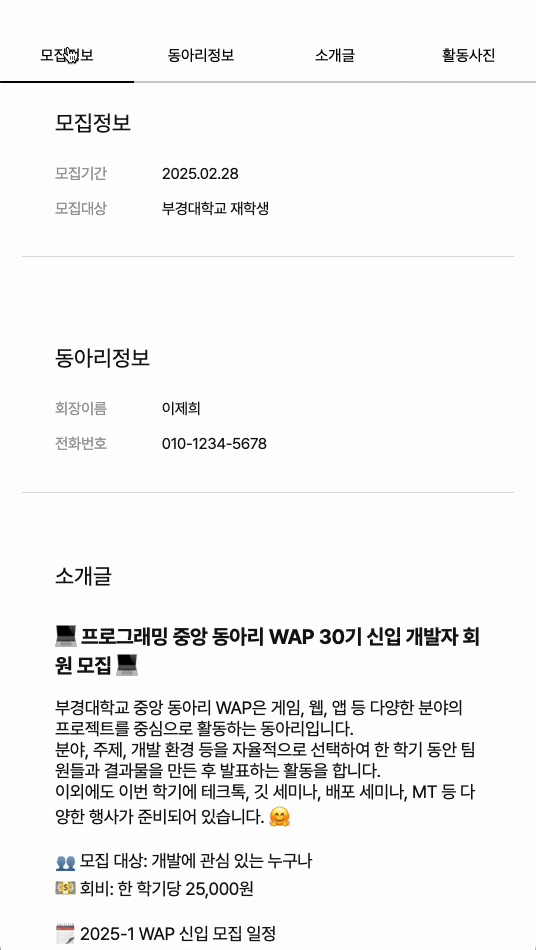
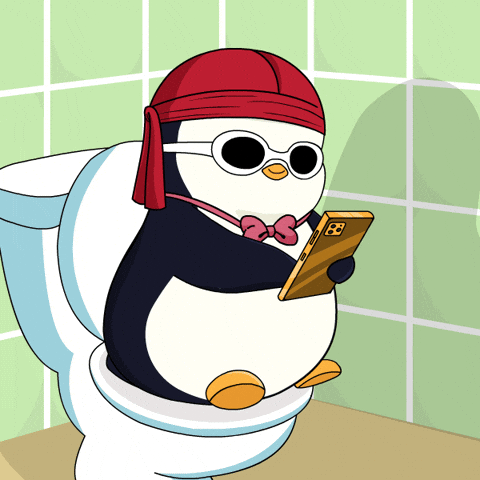

Chrome에서는 AdBlock을 껐는데도 이미지? 영상? 이 안나오네요.