BRAND : DESIGN SAMSUNG

#DESIGN SAMSUNG #반응형 #4일 #swiper #jquery #javascript #gsap #클론코딩
📌 PROJECT KET POINTS
- 공통 레이아웃 scss 처리.
position: sticky;활용한 스크롤 픽스 레이아웃.@keyframes animation을 활용한 클릭&스크롤 이벤트.- 반응형 (in case of mobile)
4-1) 메뉴 클릭 이벤트.
4-2) swiper 적용.
1. 공통 레이아웃 scss 처리
- 전체 레이아웃에서 중복되는 레이아웃은 scss폴더를 따로 만들어 처리.
- scss
.group-contents{
.desc{
margin-top: 12px;
width: 65%;
}
.contents-list{
display: flex;
flex-wrap: wrap;
margin-top: 42px;
gap: 30px;
.contents-item{
width: calc((100% - 60px) / 3);
.thumb-box{
padding-top: 55.92105%;
position: relative;
overflow: hidden;
img{
position: absolute;
top: 0;
left: 0;
width: 100%;
height: 100%;
object-fit: cover;
}
}
.sub-tit{
overflow: hidden;
text-overflow: ellipsis;
display: -webkit-box;
-webkit-line-clamp: 4;
-webkit-box-orient: vertical;
}
}
}
}
2. position: sticky; 를 활용한 스크롤 픽스 레이아웃.
position: sticky;란?
최초 relative속성과 같이 동작하다가 , 스크롤시 지정 지점에서 요소를 고정시킨다.
- 사용 시 주의할 점.
- sticky속성을 갖는 요소들은 자신의 부모 요소안에서만 적용된다.
- 부모 태그에 무조건 height 높이 값이 들어가 있어야 한다. 부모 height 높이 값만큼 sticky가 고정된다.
- sticky 박스는 top, right, bottom, left 속성이 필수다.
- 부모 요소중에 overflow: hidden, auto, scroll 속성이 적용되어 있으면 안된다.
- scss
.fix-area{
width: 50%;
padding-right: 30px;
position: sticky;
bottom: 30px;
}- 출력 화면
설정해 둔 위치에 도달했을 때 fix된다.

3. @keyframes animation을 활용한 클릭&스크롤 이벤트.
❓ 왜 gsap 대신 css로 작업했냐면...
- gsap을 사용할 경우 일회성 이벤트는 부드럽게 작동되지만 스크롤&클릭이벤트 작동 시 초기화 된 후 재실행 될 때 부드럽지 않은 감이 있어서 css와 script로 animation을 시도했다.
- scss
1. 모션 생성.
@keyframes imgBgMotion {
0% {
top: 100%;
opacity: 0
}
100% {
top: 0%;
opacity: 1
}
}
@keyframes txtMotion {
0% {
opacity: 0;
transform: translate(0, 50px)
}
100% {
opacity: 1;
transform: translate(0, 0)
}
}
2. 모션 설정.
.accordion-list{
.accordion-item{
padding: 75px 0;
cursor: pointer;
border-bottom: 1px solid #000;
&.effect-motion{
.desc{
&.effect{
animation: txtMotion .5s linear forwards;
}
}
.effect{
.contents-item{
img{
animation: imgBgMotion 1s cubic-bezier(0.175, 0.885, 0.32, 1) forwards;
}
&:nth-child(1){
img{
animation-delay: .1s;
}
}
&:nth-child(2){
img{
animation-delay: .2s;
}
}
&:nth-child(3){
img{
animation-delay: .3s;
}
}
&:nth-child(4){
img{
animation-delay: .4s;
}
}
&:nth-child(5){
img{
animation-delay: .5s;
}
}
}
}
}- js
3,4. 스크롤 이벤트 및 클릭 이벤트 생성.
// 7) sc-sort 스크롤 & 클릭 이벤트 작동 후 초기화 & 재실행
$(window).scroll(function(){
curr = $(this).scrollTop();
sortPatent = $('.sc-sort').offset().top;
$('.accordion-item').each(function(i,el){
sortOffset = $(this).offset().top;
if(curr >= sortOffset-(window.innerHeight/2) && $(this).find('.group-contents').hasClass('on')){
$(this).addClass('effect-motion');
}
})
if(curr < sortPatent-window.innerHeight){
$('.accordion-item').removeClass('effect-motion')
}
})
$('.accordion-item').click(function(){
if($(this).hasClass('effect-motion')){
$(this).removeClass('effect-motion')
$(this).find('.group-contents').removeClass('on')
$(this).find('.desc').removeClass('effect')
$(this).find('.contents-list').removeClass('effect')
}else{
$(this).addClass('effect-motion')
$(this).find('.group-contents').addClass('on')
$(this).find('.desc').addClass('effect')
$(this).find('.contents-list').addClass('effect')
}
if($(this).find('.group-contents').hasClass('on')){
$(this).find('.group-flex span').addClass('active')
}else{
$(this).find('.group-flex span').removeClass('active')
}
})
})
🖋 code review
1. 모션 생성 :@keyframes animation을 이용하여 이미지와 텍스트에 걸 모션을 각각 만들어둔다.
2. 모션 설정 : 모션을 걸 파트에.effect-motion이라는 클래스명을 주었을 때 각각 애니메이션이 실행되도록 설정한다.
3. 스크롤 이벤트
if(curr >= sortOffset-(window.innerHeight/2) && $(this).find('.group-contents').hasClass('on')){ $(this).addClass('effect-motion'); }: 현재 스크롤 값이 sortOffset값에서 전체 화면의 절반 높이를 뺀 값보다 크거나 같고, .group-contents가 클래스 on을 가지고 있으면 .accordion-item에 클래스 effect-motion을 붙여라.
4. 클릭 이벤트
if문과hasClass를 이용해 조건을 걸고addClass와removeClass를 적절히 이용하여 각 모션들을 컨트롤했다.
즉, 타겟으로 하는 스크롤 위치에 도달하면 모션이 실행되었다가 위치값을 도로 벗어날 경우 초기화 진행되고, 클릭해도 모션이 초기화되고 재실행된다.
- 출력 화면
1. 스크롤 이벤트 작동 시 초기화 후 재실행
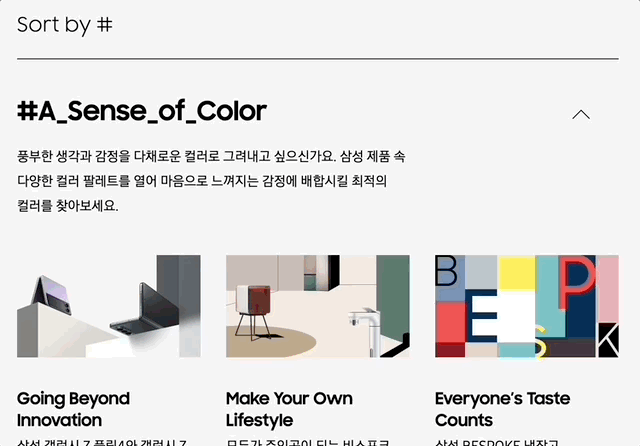
2. 클릭 이벤트 작동 시 모션 초기화 후 재실행

4. 반응형
4-1) 메뉴 클릭 이벤트.
-scss
.menu-area-m{
overflow-y: auto;
position: fixed;
width: 100%;
height: 100%;
min-height: 100vh;
top: 0;
background-color: #fff;
padding-top: 20vw;
left: 100%;
transition: left 0.2s linear;
z-index: 10;
padding: 100px 50px;
@include mobile{
padding: 15vw 8%;
}
&.active{
left: 0;
}-js
$('.util-area-m .btn-area-m .btn-menu').click(function(){
$('.menu-area-m').addClass('active');
$('.btn-menu').addClass('hide');
$('.btn-close').addClass('show');
})
$('.header-wrap-m .btn-area-m .btn-close').click(function(){
$('.menu-area-m').removeClass('active');
$('.btn-menu').removeClass('hide');
$('.btn-close').removeClass('show');
})
🖋 code review
$('.util-area-m .btn-area-m .btn-menu').click(function(){ $('.menu-area-m').addClass('active');: .btn-menu를 클릭하면.menu-area-m에 클래스 active를 붙여라.&.active{ left: 0; }: 클래스active가 붙으면left:0;가 실행된다.
- 출력 화면
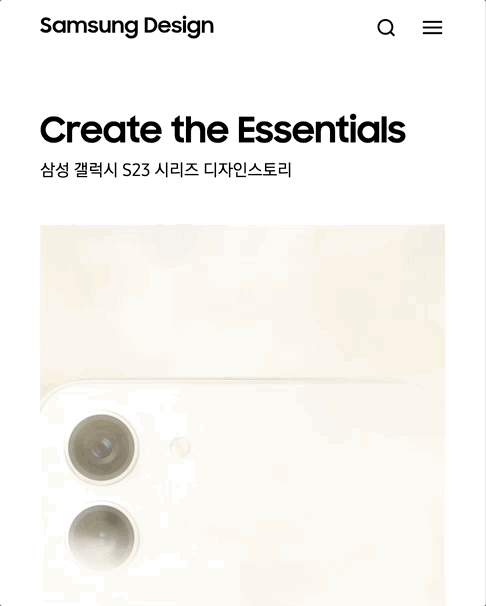
4-2) swiper 적용.
- js
// 3. 반응형 스와이퍼 (only mobile), sc-story & sc-news
var ww = $(window).width();
var storySwiper = undefined;
var newsSwiper = undefined;
function initSwiper() {
if (ww < 768 && storySwiper == undefined) {
storySwiper = new Swiper(".sc-more-story .m-story", {
slidesPerView: 1.5,
});
} else if (ww >= 768 && storySwiper!= undefined) {
storySwiper.destroy();
storySwiper == undefined;
}
if (ww < 768 && newsSwiper == undefined) {
newsSwiper = new Swiper(".sc-news .m-news", {
slidesPerView: 1.5,
});
} else if (ww >= 768 && newsSwiper!= undefined) {
newsSwiper.destroy();
newsSwiper == undefined;
}
}
initSwiper(); // 함수 실행
$(window).on("resize", function () {
ww = $(window).width(); // 윈도우 너비 변경 인식
initSwiper();
});🖋 code review
1.var ww = $(window).width();: 윈도우 창의 너비값 선언.
2. 호출되지 않은 swiper의 타입은 undefined이고, 호출된 swiper의 타입은 object이므로 스와이퍼의 타입을 고려하여 조건문을 작성했다.
if (ww < 768 && storySwiper == undefined) { storySwiper = new Swiper(".sc-more-story .m-story", { slidesPerView: 1.5, }); }: 해상도 너비값이 768px보다 작고 스와이퍼의 타입이 undefined이면 (호출되기 전이면) storySwiper를 실행하고, 아닐 경우 : storySwiper의 작동을 중지시켜라. (storySwiper.destroy();)
- resize()는 윈도우 크기가 바뀔 때 어떤 작업을 할 수 있게 한다.
$(window).on("resize", function () { ww = $(window).width(); // 윈도우 너비 변경 인식 initSwiper(); });: 윈도우 크기가 바뀔 때initSwiper();을 실행해라.
- 출력 화면
1. pc, tablet ver.
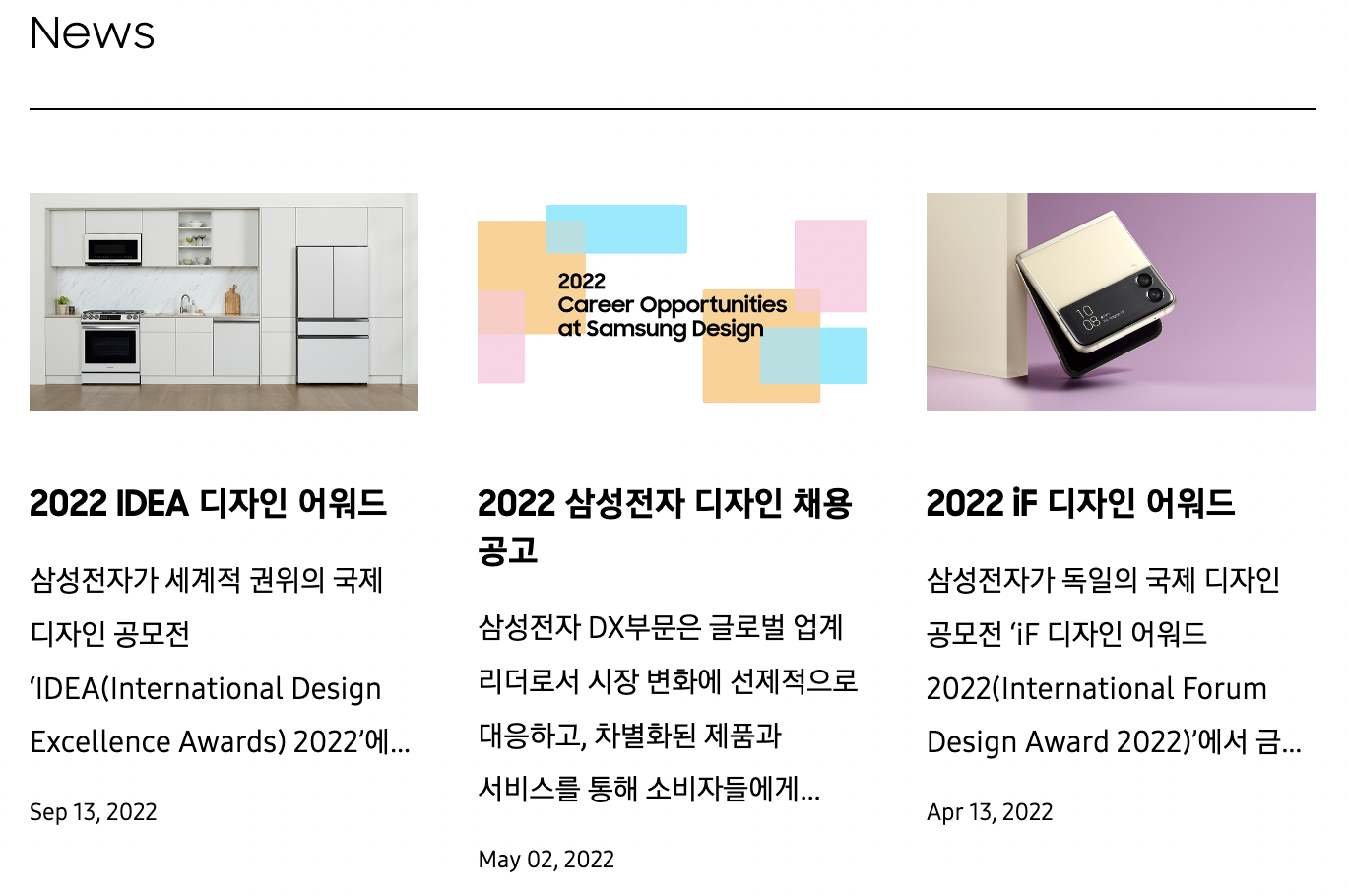
2. mobile ver.
