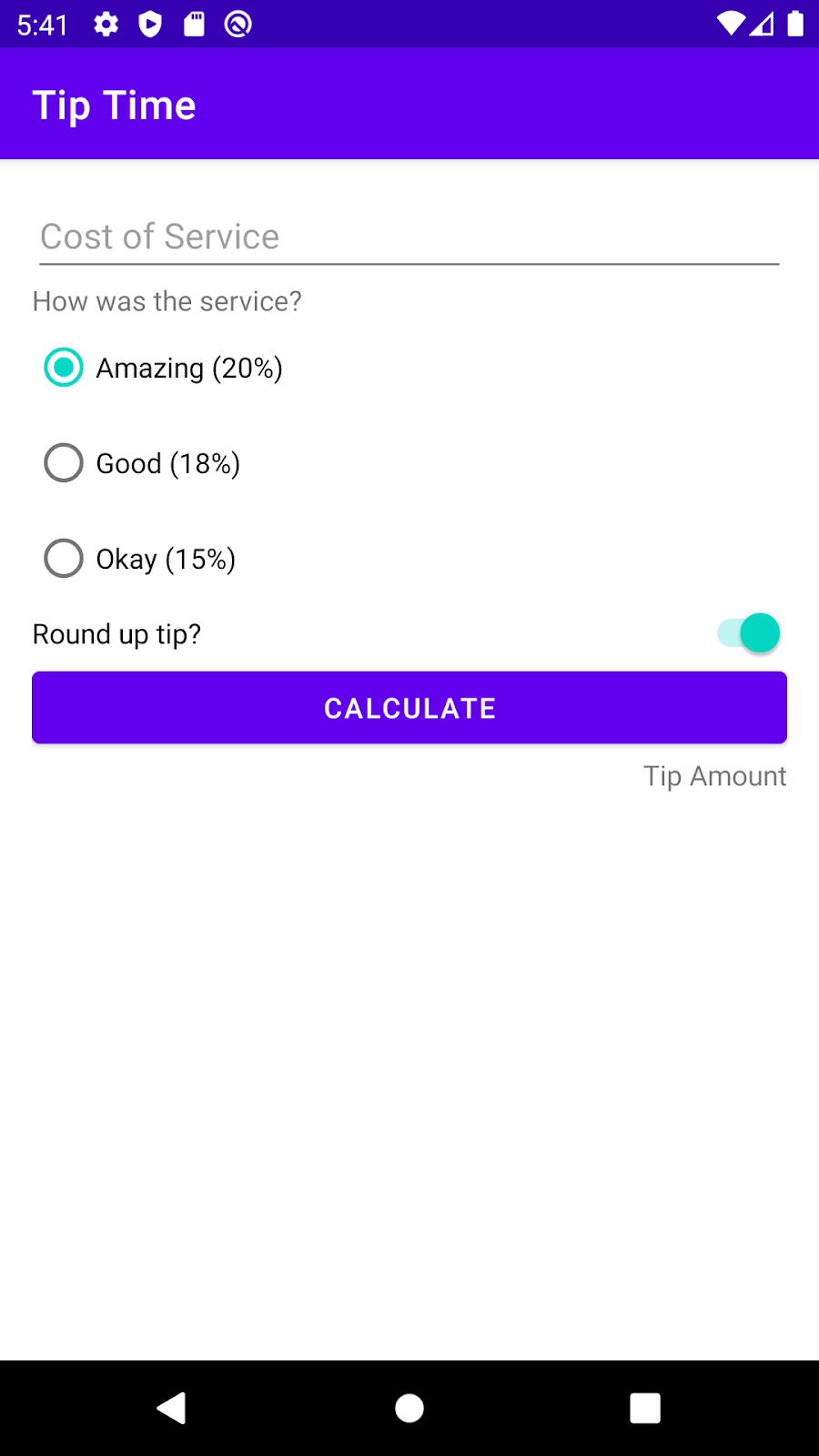구조
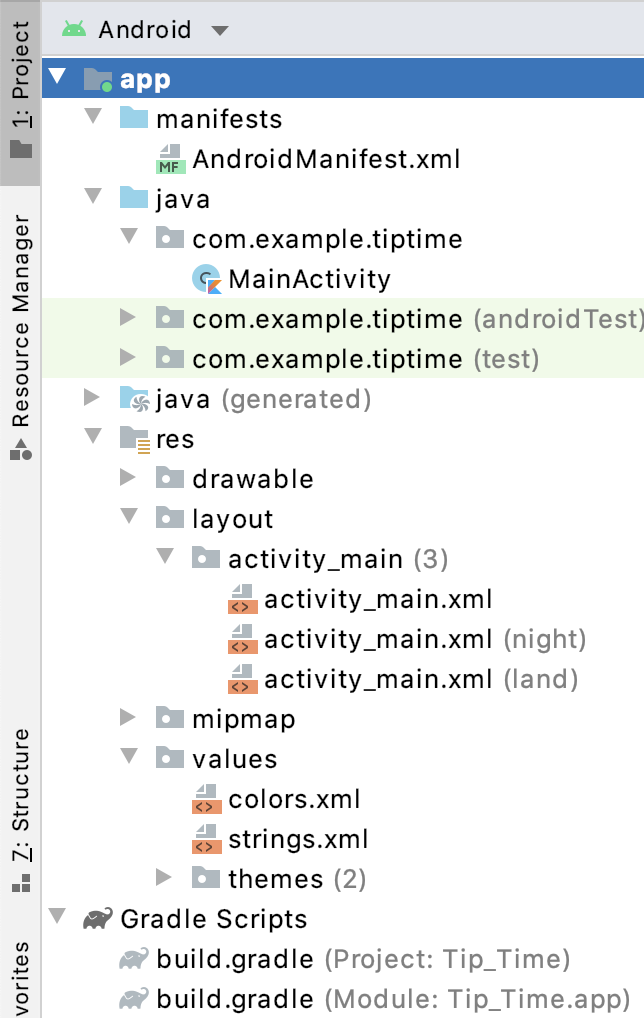
java - Kotlin 파일(또는 자바 파일)의 폴더
MainActivity - 팁 계산기 로직의 모든 Kotlin 코드가 들어갈 클래스
res - 앱 리소스의 폴더
activity_main.xml - Android 앱의 레이아웃 파일
strings.xml - Android 앱의 문자열 리소스가 포함되어 있는 파일
Gradle Scripts - 폴더
Gradle은 Android 스튜디오에서 사용하는 자동화된 빌드 시스템이다.
개발자가 코드를 변경하거나 리소스를 추가하거나 그 외의 방식으로 앱을 변경할 때마다 Gradle이 변경된 사항을 파악하여 앱을 다시 빌드하는 데 필요한 조치를 취한다.
결합 객체 초기화
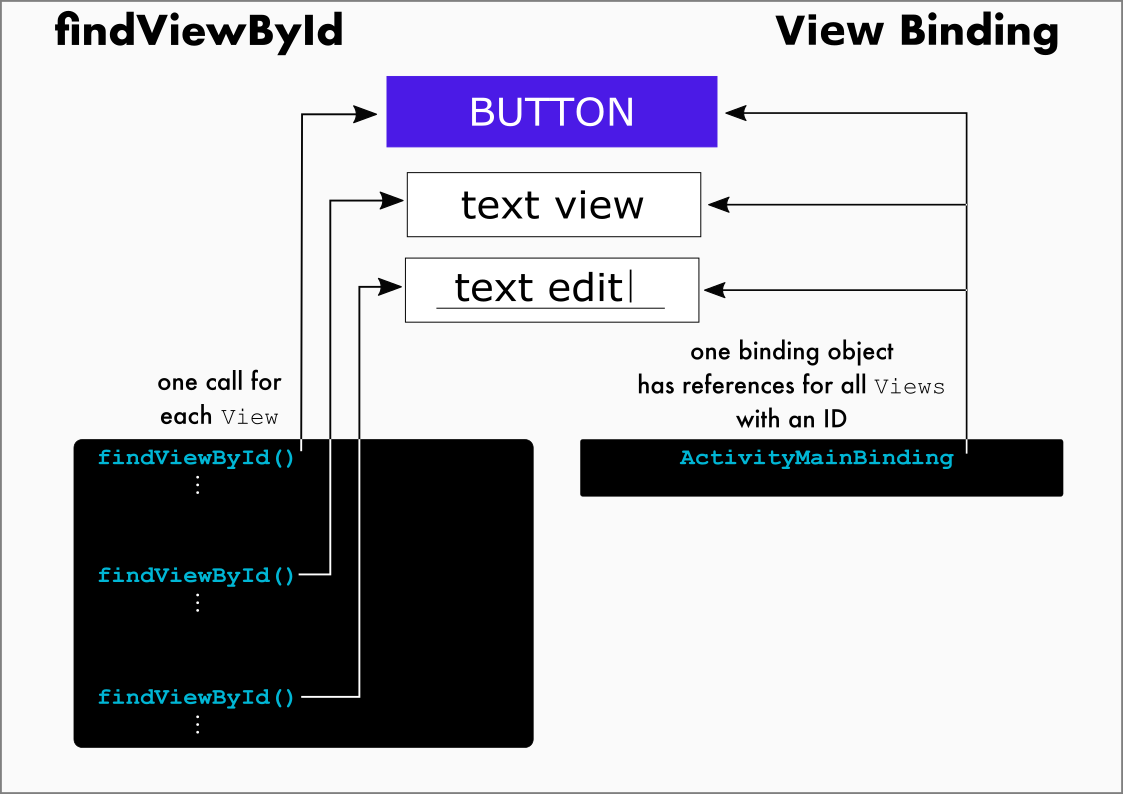
onCreate() 메서드는 앱이 시작되고 MainActivity가 초기화될 때 가장 먼저 호출되는 것 중 하나이다. 앱의 각 View마다 findViewById()를 호출하는 대신, 결합 객체를 한 번 만들고 초기화한다.
private fun calculateTip() {
// 입력된 비용 문자열로 가져오기
val stringInTextField = binding.costOfService.text.toString()
val cost = stringInTextField.toDoubleOrNull()
// 입력값이 없거나 0.0인 경우, 0.0으로 팁 표시하고 함수 종료
if (cost == null || cost == 0.0) {
displayTip(0.0)
return
}
// 선택한 라디오 버튼에 따라 팁 백분율 할당
val tipPercentage = when (binding.tipOptions.checkedRadioButtonId) {
R.id.option_twenty_percent -> 0.20
R.id.option_eighteen_percent -> 0.18
else -> 0.15
}
// 팁 계산
var tip = tipPercentage * cost
// 팁 올림할 경우
if (binding.roundUpSwitch.isChecked) {
tip = kotlin.math.ceil(tip)
}
// 계산된 팁 화면에 표시
displayTip(tip)
}val stringInTextField = binding.costOfService.text.toString()
첫 번째 부분인 binding.costOfService 는 서비스 비용의 UI 요소를 참조한다. 끝 부분에 .text 를 추가하여 그에 따른 결과(EditText 객체)를 얻은 후 이 객체에서 text 속성을 가져온다. 이를 "chaining" 이라고 한다.
EditText 의 text 속성은 Editable 이다. toString() 을 호출하여 Editable 을 String 으로 변환해야 String 을 Double 로 변환할 수 있다.
val cost = stringInTextField.toDoubleOrNull()
사용자가 입력을 하지 않거나, 0.0을 넣고 버튼을 누를 상황을 대비하여 null 처리를 해두었다.
var tip = tipPercentage * cost
사용자가 팁을 반올림 할 경우 고려하여 값이 변경될 수 있어, val 대신 var 사용.
if (binding.roundUpSwitch.isChecked) {
tip = kotlin.math.ceil(tip)
}반올림이란 십진수를 가장 가까운 정숫값 위 또는 아래로 조정하는 것을 의미한다. 그러나 이 경우에는 위로만 올림이 필요하다고 판단하여 kotlin.mate.ceil() 함수를 사용했다.
private fun displayTip(tip : Double) {
val formattedTip = NumberFormat.getCurrencyInstance().format(tip)
binding.tipResult.text = getString(R.string.tip_amount, formattedTip)
}국가마다 서로 다른 통화를 사용하며, 십진수 형식 지정 규칙이 다르다. 예를 들어 1234.56의 경우 미국 달러로는 $1,234.56 형식으로 표시되지만, 유로화로는 €1.234,56 형식으로 표시된다.
다행히 Android 프레임워크에서는 숫자를 통화 형식으로 지정하는 메서드를 제공하며, 사용자가 스마트폰에서 선택한 언어 및 기타 설정에 따라 시스템이 자동으로 통화 형식을 지정한다. NumberFormat
<string name="tip_amount">Tip Amount: %s</string>%s 는 형식이 지정된 통화가 삽입되는 위치.
불필요한 변수 삭제
val roundUp = binding.roundUpSwitch.isChecked
if (roundUp) {
tip = kotlin.math.ceil(tip)
}->
if (binding.roundUpSwitch.isChecked) {
tip = kotlin.math.ceil(tip)
}반복 코드 제거
값을 입력하지 않으면 tip 이 빈 문자열("")이 된다.
값이 있는 경우 NumberFormat을 사용하여 값의 형식을 지정한다. 이 기능은 앱의 다른 곳에 적용될 수 있다. 예를 들어 빈 문자열 대신 0.0의 팁을 표시할 경우 유사한 코드 중복을 줄이기 위해, 아래 두 줄의 코드를 고유 자체 함수로 추출할 수 있다.
아래 코드는 calculateTip() 함수에서는 여러 번, 0.0 케이스에서는 한번 사용하기 때문에 자체 함수로 빼놓았다. tip 을 매개 변수로 사용하여 여러 위치에서 작동하도록.
val formattedTip = NumberFormat.getCurrencyInstance().format(tip)
binding.tipResult.text = getString(R.string.tip_amount, formattedTip)->
private fun displayTip(tip : Double) {
val formattedTip = NumberFormat.getCurrencyInstance().format(tip)
binding.tipResult.text = getString(R.string.tip_amount, formattedTip)
}코드
package com.example.tiptime
import android.os.Bundle
import androidx.appcompat.app.AppCompatActivity
import com.example.tiptime.databinding.ActivityMainBinding
import java.text.NumberFormat
class MainActivity : AppCompatActivity() {
private lateinit var binding: ActivityMainBinding
override fun onCreate(savedInstanceState: Bundle?) {
super.onCreate(savedInstanceState)
binding = ActivityMainBinding.inflate(layoutInflater)
setContentView(binding.root)
binding.calculateButton.setOnClickListener { calculateTip() }
}
private fun calculateTip() {
val stringInTextField = binding.costOfService.text.toString()
val cost = stringInTextField.toDoubleOrNull()
if (cost == null) {
binding.tipResult.text = ""
return
}
val tipPercentage = when (binding.tipOptions.checkedRadioButtonId) {
R.id.option_twenty_percent -> 0.20
R.id.option_eighteen_percent -> 0.18
else -> 0.15
}
var tip = tipPercentage * cost
if (binding.roundUpSwitch.isChecked) {
tip = kotlin.math.ceil(tip)
}
val formattedTip = NumberFormat.getCurrencyInstance().format(tip)
binding.tipResult.text = getString(R.string.tip_amount, formattedTip)
}
}<string name="tip_amount">Tip Amount: %s</string><?xml version="1.0" encoding="utf-8"?>
<androidx.constraintlayout.widget.ConstraintLayout xmlns:android="http://schemas.android.com/apk/res/android"
xmlns:app="http://schemas.android.com/apk/res-auto"
xmlns:tools="http://schemas.android.com/tools"
android:layout_width="match_parent"
android:layout_height="match_parent"
android:padding="16dp"
tools:context=".MainActivity">
<EditText
android:id="@+id/cost_of_service"
android:layout_width="160dp"
android:layout_height="wrap_content"
android:hint="@string/cost_of_service"
android:inputType="numberDecimal"
app:layout_constraintStart_toStartOf="parent"
app:layout_constraintTop_toTopOf="parent" />
<TextView
android:id="@+id/service_question"
android:layout_width="wrap_content"
android:layout_height="wrap_content"
android:text="@string/how_was_the_service"
app:layout_constraintStart_toStartOf="parent"
app:layout_constraintTop_toBottomOf="@+id/cost_of_service" />
<RadioGroup
android:id="@+id/tip_options"
android:layout_width="wrap_content"
android:layout_height="wrap_content"
android:checkedButton="@id/option_twenty_percent"
android:orientation="vertical"
app:layout_constraintStart_toStartOf="parent"
app:layout_constraintTop_toBottomOf="@+id/service_question">
<RadioButton
android:id="@+id/option_twenty_percent"
android:layout_width="wrap_content"
android:layout_height="wrap_content"
android:text="@string/amzing_20" />
<RadioButton
android:id="@+id/option_eighteen_percent"
android:layout_width="wrap_content"
android:layout_height="wrap_content"
android:text="@string/good_18" />
<RadioButton
android:id="@+id/option_fifteen_percent"
android:layout_width="wrap_content"
android:layout_height="wrap_content"
android:text="@string/okay_15" />
</RadioGroup>
<Switch
android:id="@+id/round_up_switch"
android:layout_width="0dp"
android:layout_height="wrap_content"
android:checked="true"
android:text="Round up tip?"
app:layout_constraintEnd_toEndOf="parent"
app:layout_constraintStart_toStartOf="@id/tip_options"
app:layout_constraintTop_toBottomOf="@id/tip_options" />
<Button
android:id="@+id/calculate_btn"
android:layout_width="0dp"
android:layout_height="wrap_content"
android:text="@string/calculate"
app:layout_constraintEnd_toEndOf="parent"
app:layout_constraintStart_toStartOf="parent"
app:layout_constraintTop_toBottomOf="@id/round_up_switch" />
<TextView
android:id="@+id/tip_result"
android:layout_width="wrap_content"
android:layout_height="wrap_content"
tools:text="Tip Amount: $10"
app:layout_constraintEnd_toEndOf="parent"
app:layout_constraintTop_toBottomOf="@id/calculate_btn" />
</androidx.constraintlayout.widget.ConstraintLayout>android {
...
buildFeatures {
viewBinding = true
}
...
}요약
- 뷰 결합을 사용하면 앱의 UI 요소와 상호작용하는 코드를 더 쉽게 작성
- Kotlin의 Double 데이터 유형은 십진수를 저장
- RadioGroup의 checkedRadioButtonId 속성을 사용하여 어떤 RadioButton이 선택되었는지 확인
- NumberFormat.getCurrencyInstance()를 사용하여 숫자를 통화 형식으로 지정하는 데 이용
- %s와 같은 문자열 매개변수를 사용하여 다른 언어로 쉽게 변환할 수 있는 동적 문자열
- Android 스튜디오에서 Logcat을 사용하여 앱 비정상 종료와 같은 문제를 해결
- 스택 트레이스는 호출된 메서드 목록을 보여 줍니다. 이는 코드가 예외를 생성하는 경우에 유용
- 예외는 코드가 예상하지 못한 문제
- Null은 '값 없음'
- 일부 코드는 null 값을 처리할 수 없으므로 주의
- Analyze > Inspect Code를 통해 추천을 확인하여 코드를 개선