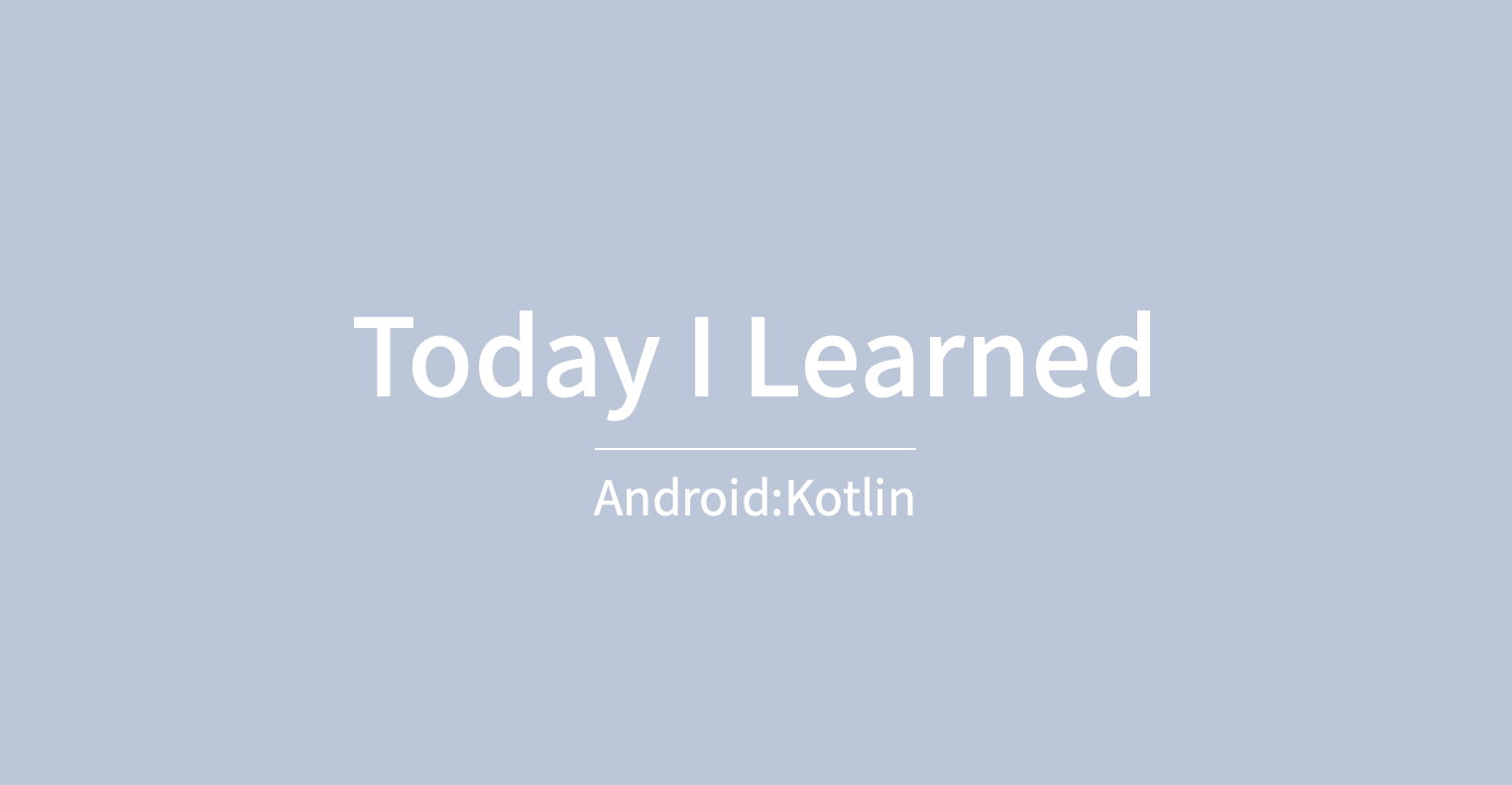
본 포스팅에서는 Swiperefreshlayout를 사용하여 아래로 당겼을 때 화면이 새로고침 되는 예제를 만들어 보려고 한다. RecyclerView와 CardView를 사용하여 아이템 리스트 목록을 보여주고 화면이 새로고침 될 때마다 리스트의 요소들을 랜덤하게 재배열 하여 보여주고자 한다. RecyclerView와 CardView는 이전에 구현 한 예제를 사용한다.
📍 결과 동영상
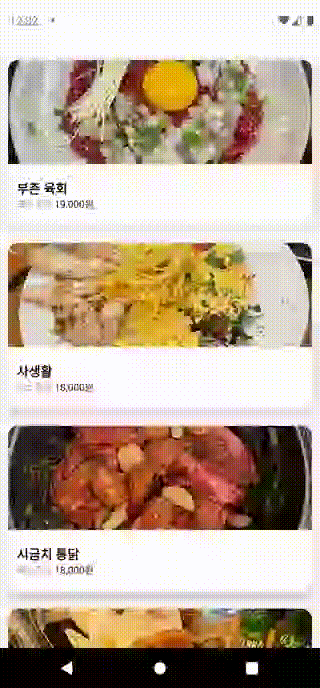
- 화면을 아래로 당길 때 새로고침 아이콘이 화면에 표시되며 리스트 목록이 재배열 되어 변경 된 리스트 목록이 표시된다.
- 새로고침 작업이 끝나면 새로고침 아이콘이 사라진다.
📍 앱에 종속성 추가
Swiperefreshlayout을 사용하기 위해서는 먼저 앱 수준의 Gradle 파일에서 라이브러리 종속 항목을 추가한다.
dependencies {
// CardView
implementation "androidx.cardview:cardview:1.0.0"
// Swiperefreshlayout
implementation "androidx.swiperefreshlayout:swiperefreshlayout:1.1.0"
}📍 Swiperefreshlayout 사용하기
👩🏻💻 SwipeRefreshLayout 생성하기
💡 SwipeRefreshLayout을 먼저 만들고 refresh를 적용 할 뷰를 레이아웃 내부에 정의한다.
- activity_card_view.xml
<?xml version="1.0" encoding="utf-8"?>
<layout>
<androidx.constraintlayout.widget.ConstraintLayout xmlns:android="http://schemas.android.com/apk/res/android"
xmlns:app="http://schemas.android.com/apk/res-auto"
xmlns:tools="http://schemas.android.com/tools"
android:layout_width="match_parent"
android:layout_height="match_parent"
tools:context=".cardview.CardViewActivity">
<androidx.swiperefreshlayout.widget.SwipeRefreshLayout
android:id="@+id/refreshLayout"
android:layout_width="0dp"
android:layout_height="0dp"
app:layout_constraintBottom_toBottomOf="parent"
app:layout_constraintEnd_toEndOf="parent"
app:layout_constraintStart_toStartOf="parent"
app:layout_constraintTop_toTopOf="parent">
<androidx.recyclerview.widget.RecyclerView
android:id="@+id/recyclerview"
android:layout_width="match_parent"
android:layout_height="wrap_content" />
</androidx.swiperefreshlayout.widget.SwipeRefreshLayout>
</androidx.constraintlayout.widget.ConstraintLayout>
</layout>👩🏻💻 RecyclerView 아이템 생성하기
- item_cardview.xml
📌 CardView 위젯 속성
- card_view:cardCornerRadius : 레이아웃에서 모서리 반경을 설정
- CardView.setRadius : 코드에서 모서리 반경을 설정
- card_view:cardBackgroundColor : 카드뷰의 배경색 설정
- card_view:cardElevation : 카드뷰 아래에 그림자를 그린다.
<?xml version="1.0" encoding="utf-8"?>
<androidx.cardview.widget.CardView xmlns:android="http://schemas.android.com/apk/res/android"
xmlns:app="http://schemas.android.com/apk/res-auto"
android:id="@+id/cardView"
android:layout_width="match_parent"
android:layout_height="200dp"
android:layout_margin="10dp"
android:padding="10dp"
app:cardCornerRadius="12dp"
app:cardElevation="10dp">
<LinearLayout
android:layout_width="match_parent"
android:layout_height="match_parent"
android:orientation="vertical">
<ImageView
android:id="@+id/imageArea"
android:layout_width="match_parent"
android:layout_height="0dp"
android:layout_weight="0.7"
android:scaleType="centerCrop" />
<LinearLayout
android:layout_width="match_parent"
android:layout_height="0dp"
android:layout_margin="10dp"
android:layout_weight="0.3"
android:gravity="center_vertical"
android:orientation="vertical">
<TextView
android:id="@+id/titleArea"
android:layout_width="match_parent"
android:layout_height="wrap_content"
android:textColor="@color/black"
android:textSize="16sp"
android:textStyle="bold" />
<TextView
android:id="@+id/amountArea"
android:layout_width="match_parent"
android:layout_height="wrap_content"
android:bufferType="spannable"
android:textColor="@color/black"
android:textSize="12sp" />
</LinearLayout>
</LinearLayout>
</androidx.cardview.widget.CardView>👩🏻💻 데이터 모델 생성하기
- CardModel.kt
data class CardModel(
val title: String, val amount: String, val image: Int
)👩🏻💻 RecyclerView Adapter 생성하기
- CardviewAdapter.kt
class CardviewAdapter(val items: MutableList<CardModel>) :
RecyclerView.Adapter<CardviewAdapter.ViewHolder>() {
// View Holder를 생성하고 View를 붙여주는 역할의 메서드
override fun onCreateViewHolder(parent: ViewGroup, viewType: Int): CardviewAdapter.ViewHolder {
val v =
LayoutInflater.from(parent.context).inflate(R.layout.item_cardview, parent, false)
return ViewHolder(v)
}
// 생성된 View Holder에 데이터를 바인딩 해주는 메서드
override fun onBindViewHolder(holder: CardviewAdapter.ViewHolder, position: Int) {
holder.bindItems(items[position])
}
// 데이터의 개수 반환하는 메서드
override fun getItemCount(): Int {
return items.count()
}
// 화면에 표시 될 뷰를 저장하는 역할
// 뷰를 재활용 하기 위해 각 요소를 저장해두고 사용한다.
inner class ViewHolder(itemView: View) : RecyclerView.ViewHolder(itemView) {
fun bindItems(items: CardModel) {
val imageArea = itemView.findViewById<ImageView>(R.id.imageArea)
val amountArea = itemView.findViewById<TextView>(R.id.amountArea)
val titleArea = itemView.findViewById<TextView>(R.id.titleArea)
imageArea.setImageResource(items.image)
amountArea.text = "최소주문 ${items.amount}"
titleArea.text = items.title
// SpannableStringBuilder 타입으로 변환
val spannable = SpannableStringBuilder(amountArea.text.toString())
// 인덱스(0~3)에 해당 되는 텍스트에 회색 적용
spannable.setSpan(
ForegroundColorSpan(Color.GRAY),
0,
4,
Spanned.SPAN_EXCLUSIVE_EXCLUSIVE
)
// TextView builder 적용
amountArea.text = spannable
}
}
}👩🏻💻 Swiperefreshlayout에 OnRefreshListener 등록하기
💡 binding.refreshLayout.isRefreshing = false
refresh 작업이 완료 되었을 경우 isRefreshing을 false로 변경해줘야한다.
변경해주지 않을 경우 새로고침 progress bar가 계속 표시되며 새로고침이 불가능해진다.
- CardViewActivity.kt
class CardViewActivity : AppCompatActivity() {
private lateinit var binding: ActivityCardViewBinding
private val itemList = mutableListOf<CardModel>()
private lateinit var cardViewAdapter: CardviewAdapter
override fun onCreate(savedInstanceState: Bundle?) {
super.onCreate(savedInstanceState)
binding = DataBindingUtil.setContentView(this, R.layout.activity_card_view)
// 리스트에 CardModel 형식으로 데이터를 넣어준다.
itemList.add(CardModel("솔솥밥", "21,000원", R.drawable.cv_food_01))
itemList.add(CardModel("사생활", "18,000원", R.drawable.cv_food_02))
itemList.add(CardModel("행운동 조개", "20,000원", R.drawable.cv_food_03))
itemList.add(CardModel("부촌 육회", "19,000원", R.drawable.cv_food_04))
itemList.add(CardModel("시금치 통닭", "18,000원", R.drawable.cv_food_05))
cardViewAdapter = CardviewAdapter(itemList)
// recyclerview의 adapter에 CardViewAdapter를 설정한다.
binding.recyclerview.adapter = cardViewAdapter
// recyclerview에 layoutmanager를 설정한다.
binding.recyclerview.layoutManager = LinearLayoutManager(this)
onRefresh()
}
private fun onRefresh() {
// Swiperefreshlayoutdp OnRefreshListener를 등록한다.
binding.refreshLayout.setOnRefreshListener {
// 새로고침 될 때 리스트의 요소들을 랜덤하게 재배열한다.
itemList.shuffle()
// adapter에 데이터가 변경 되었음을 알린다.
cardViewAdapter.notifyDataSetChanged()
// isRefreshing = false 인 경우 새로고침 완료시 새로고침 아이콘이 사라진다.
binding.refreshLayout.isRefreshing = false
}
}
}