📌개요
- S3 : Simple Storage Service, 어떠한 정보를 저장하는 서비스, 파일을 저장하는 서비스
- 보관은 해야하지만 접근할 필요가 없는 파일들 다른 타입으로 지정해 저렴하게 저장할 수 있다.
- 컴퓨터의 하드디스크와 같은 저장장치를 말함 (네이버 myBox와 같은 클라우드라고 생각하면 될듯?)
- 객체 : 버킷에 저장된 파일 하나하나를 객체라고 함
- 버킷 : 객체가 파일이면, 버킷은 객체를 담는 최상위 디렉토리라고 생각하면 됨
📌버킷 생성(Nodejs)
- IAM 사용자 생성 후 액세스 키 발급 받기
- 액세스 키 ID: @@
- 비밀 액세스 키 : @@
- 버킷 이름은 모든 유저로 부터 고유해야 한다.
- $ npm install aws-sdk —save
- createBucket.js
const AWS = require("aws-sdk");
const ID = "@@";
const SECRET = "@@";
const BUCKET_NAME = "@@";
const s3 = new AWS.S3({ accessKeyId: ID, secretAccessKey: SECRET });
const params = {
Bucket: BUCKET_NAME,
CreateBucketConfiguration: {
LocationConstraint: "ap-northeast-2",
},
};
s3.createBucket(params, function (err, data) {
if (err) {
console.log(err, err.stack);
} else {
console.log("Bucket Created Successfully", data.Location);
}
});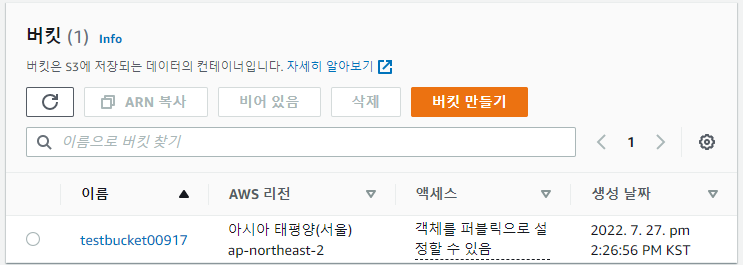
- 버킷이 만들어짐을 확인할 수 있다.
📌버킷에 파일 업로드(Nodejs)
- uploadFile.js
const fs = require("fs");
const AWS = require("aws-sdk");
const ID = "@@";
const SECRET = "@@";
const BUCKET_NAME = "testbucket00917";
const s3 = new AWS.S3({ accessKeyId: ID, secretAccessKey: SECRET });
const uploadFile = (fileName) => {
const fileContent = fs.readFileSync(fileName);
const params = {
Bucket: BUCKET_NAME,
Key: "test2.txt", // S3에 업로드 되었을 때 저장될 파일 이름
Body: fileContent,
};
s3.upload(params, function (err, data) {
if (err) {
throw err;
}
console.log(`File uploaded successfully. ${data.Location}`);
});
};
uploadFile("./test.txt");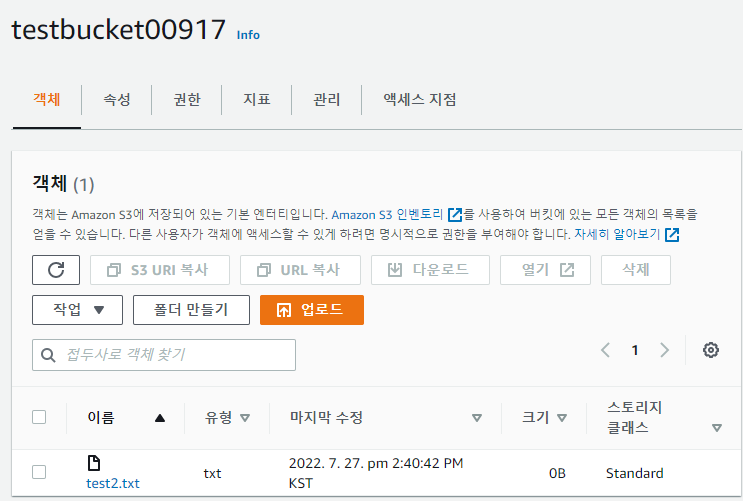
- test.txt 파일이 test2.txt 파일로 업로드 되었음을 확인할 수 있다.
📌버킷에서 파일 다운로드(Nodejs)
- downloadFile.js
const fs = require("fs");
const AWS = require("aws-sdk");
const ID = "@@";
const SECRET = "@@";
const BUCKET_NAME = "testbucket00917";
const s3 = new AWS.S3({ accessKeyId: ID, secretAccessKey: SECRET });
const downloadFile = (fileName) => {
const params = {
Bucket: BUCKET_NAME,
Key: "test2.txt", // 버켓에서 어떤 파일을 가져올 것인지
};
s3.getObject(params, function (err, data) {
if (err) {
throw err;
}
fs.writeFileSync(fileName, data.Body.toString());
});
};
downloadFile("./test3.txt"); // parameter로 어떤 이름으로 local에 저장할 것인지
- 버켓의 test2.txt 파일이 local의 test3.txt로 download 되었음을 확인할 수 있다.
📌공유, 권한
- 객체의 링크를 통해 파일을 외부에 공유하고 싶다면, 객체의 권한을 설정해야 한다.
- 객체를 클릭하고 권한 탭에서 퍼블릭 액세스의 객체 권한을 주면 된다 (읽기로)
📌스토리지 클래스
- 스탠다드 : 제일 좋은 옵션
- 스탠다드-IA : 자주 액세스 하지 않는 데이터(스탠다드보다 더 저렴)
- 단일 영역-IA : 백업을 1개밖에 만들지 않으므로 자주 액세스하지도 않고 중요하지도 않은 데이터
- 중복 감소 : 권장 X
- 참고자료
https://stackabuse.com/uploading-files-to-aws-s3-with-node-js/
https://brunch.co.kr/@daniellim/43
- 그 외 버킷과 관련된 다른 method ▼
