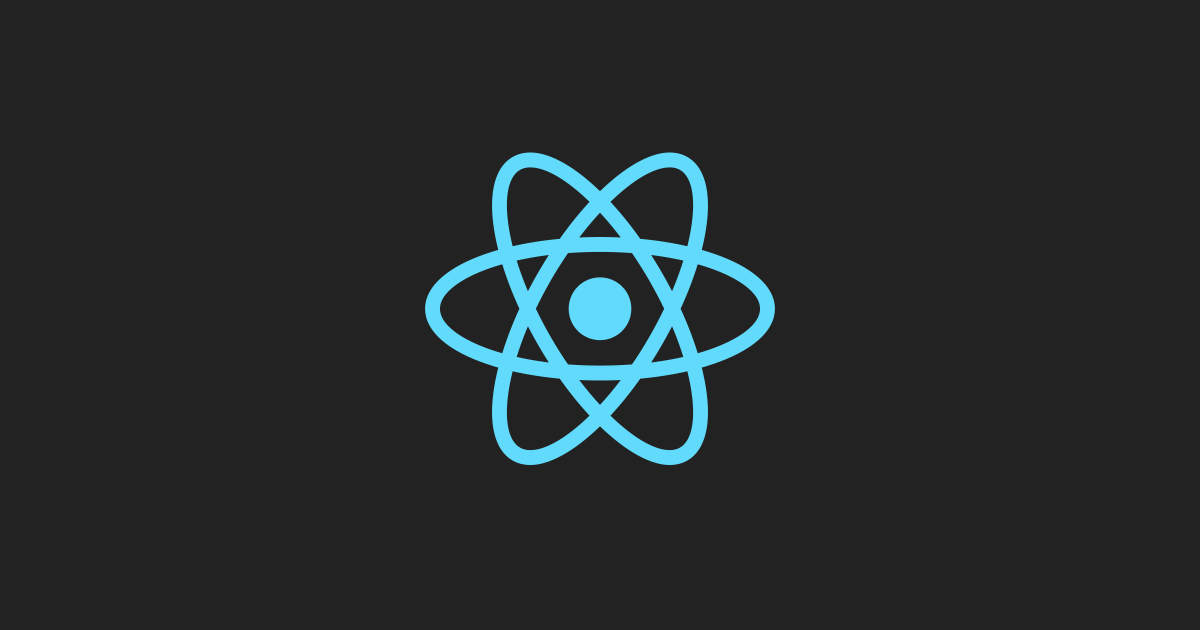React
mock data
- mock은 가짜의 라는 뜻을 가지고 있습니다.
- 즉, mock data는 가짜 데이터, 샘플 데이터라고 생각하면 됩니다.
- 실제 API 에서 받아온 데이터가 아니라 프론트엔드 개발자가 필요에 의해 직접 만들어본 데이터를 말합니다.
mock data가 필요한 이유
- 백엔드에서 아직 API가 구현되지 않았을 때.
(프로젝트 진행 시 레이아웃이 먼저 구현되는 경우가 많은데, 백엔드에서 API가 나올때까지 기다리는게 아니라 mock data를 만들어 데이터가 들어오는 상황을 미리 대비하고 UI가 기획에 맞게 구현되는지 확인합니다.)- 개발단계에서 백엔드와의 소통이 효율적으로 이루어질 수 있습니다.
mock data 관리하는 방법 2가지.
1. data.js
- 아래와 같이 CommentData.js 를 생성하여 import해서 직접 데이터를 state에 적용하여 사용합니다.
// <CommetData.js> const CommetData = [ { id: 1, userName: 'wecode', content: 'Welcome to world best coding bootcamp!', isLiked: true }, { id: 2, userName: 'joonsikyang', content: 'Hi there.', isLiked: false }, { id: 3, userName: 'jayPark', content: 'Hey.', isLiked: false } ]; export default CommetData;
import React, { Component } from 'react'; import CommentList from './CommentList/CommentList'; import CommetData from './commentData'; import './Comment.scss'; class Comment extends Component { constructor() { super(); this.state = { commentList: [], commentValue: '' }; } componentDidMount() { this.setState({ commentList: CommetData }); } handleCommentValue = e => { this.setState({ commentValue: e.target.value }); }; addComment = e => { e.preventDefault(); const { commentList, commentValue } = this.state; this.setState({ commentList: [ ...commentList, { id: commentList.length + 1, userName: 'wecode', content: commentValue, isLiked: false } ], commentValue: '' }); }; render() { const { commentList, commentValue } = this.state; return ( <div className="comment"> <h1>Main Page</h1> <ul> {commentList.map(comment => { return ( <CommentList clickEvent={this.changeColor} name={comment.userName} comment={comment.content} /> ); })} </ul> <div className="commentInput"> <form onSubmit={this.addComment}> <input onChange={this.handleCommentValue} type="text" placeholder="enter comment" value={commentValue} /> </form> <button className="addCommentBtn" onClick={this.addComment}> Click </button> </div> </div> ); } } export default Comment;
2. data.json
실제 API에서 보내주는 데이터 형식에 맞게 json 파일에 데이터를 담아 fetch 함수를 사용해 데이터를 받아오는 방법입니다.
data.json 위치는 public -> data -> data.json 으로 구성되어야 합니다.
http://localhost:3000/data/data.json 주소로 들어가 확인해볼 수 있습니다.
해당 주소를 API 주소로 생각하고 fetch 함수와 http GET 메소드를 사용해 실제 API에서 데이터를 받아온다고 생각하고 코드를 작성해서 확인합니다.
fetch 함수를 통하여 GET으로 데이터를 받아와 state에 저장하여 사용합니다.
fetch 함수에 대해서는 다음 블로그에 자세히 다루도록 하겠습니다!
// <CommetData.json> { "data": [ { "id": 1, "userName": "wecode", "content": "Welcome to world best coding bootcamp!", "isLiked": true }, { "id": 2, "userName": "joonsikyang", "content": "Hi there.", "isLiked": false }, { "id": 3, "userName": "jayPark", "content": "Hey.", "isLiked": false } ] }
import React, { Component } from 'react'; import CommentList from './CommentList/CommentList'; import './Comment.scss'; class Comment extends Component { constructor() { super(); this.state = { commentList: [], commentValue: '' }; } componentDidMount() { fetch('http://localhost:3000/data/commentData.json', { method: 'GET' }) .then(res => res.json()) .then(res => { this.setState({ commentList: res.data }); }); } render() { const { commentList, commentValue } = this.state; return ( <div className="comment"> <h1>Main Page</h1> <ul> {commentList.map(comment => { return ( <CommentList clickEvent={this.changeColor} name={comment.userName} comment={comment.content} /> ); })} </ul> <div className="commentInput"> <form onSubmit={this.addComment}> <input onChange={this.handleCommentValue} type="text" placeholder="enter comment" value={commentValue} /> </form> <button className="addCommentBtn" onClick={this.addComment}> Click </button> </div> </div> ); } } export default Comment;