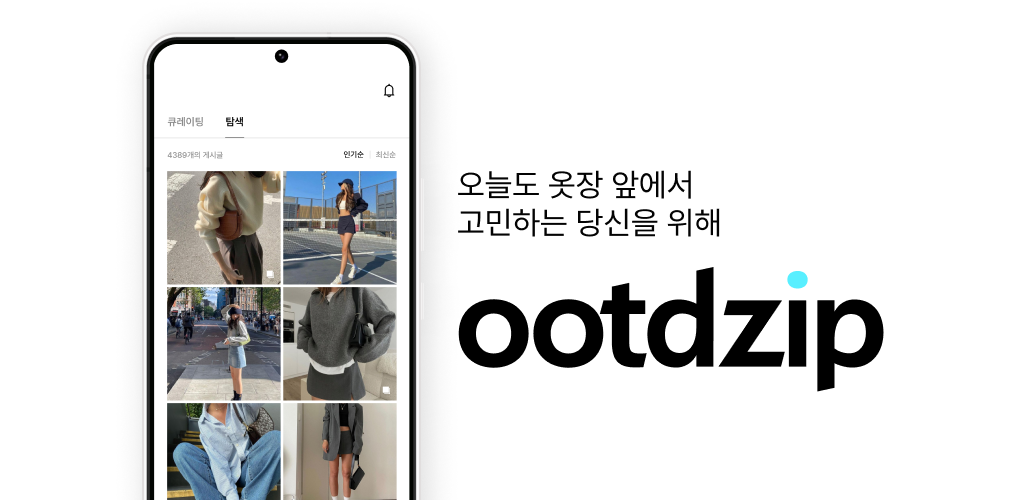도입
바텀 네비게이션 바는 앱 전체에 사용되는 전역 컴포넌트이다. 그렇다고 모든 페이지마다 같은 컴포넌트를 직접 넣는건 너무 불편한 일이다. 공식문서 에 나와있는 대로 전체 레이아웃을 잡았다.
[인스타그램 예시]
AppLayout 구현
먼저 바텀 네비게이션을 적용했을때의 레이아웃 구성을 잡아보자.
아래와 같이 MainComponent와 BottomNavBar 를 분리시켜 서로 침범하지 않도록 한다.
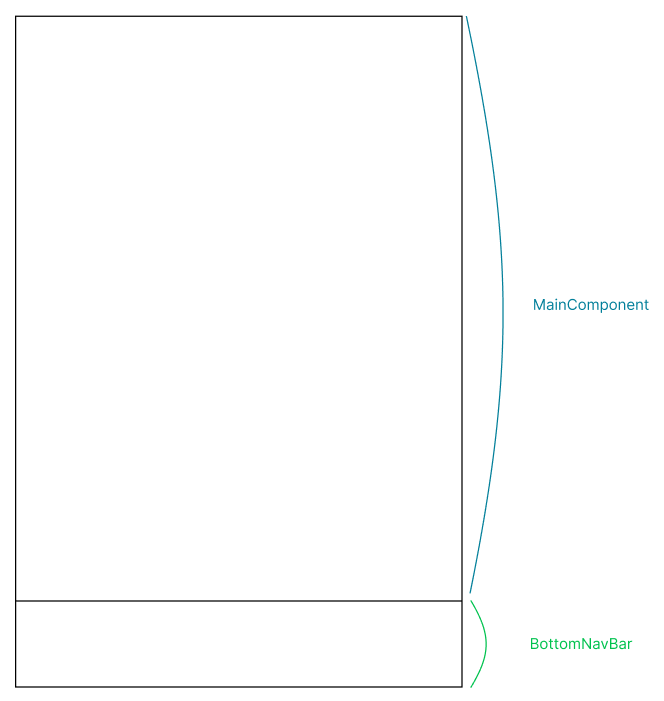
const AppLayout = ({ children }: AppLayoutProps) => {
return (
<Layout>
<MainComponent>
{children}
</MainComponent>
<BottomNavBar
addModalState={addModalState}
setAddModalState={setAddModalState}/>
</Layout>
);
};GlobalStyle 적용
우리 서비스의 BottomNavBar의 높이는 56px로 고정하기로 했다.
또한 웹뷰 이기때문에 모바일 환경을 고려해 가로 최대 길이는 430px로 제한을 두기로 했다.
styled-component의 GlobalStyle을 활용해 최대 길이를 설정해주었다.
body, html {
height: 100vh;
max-width: 430px;
margin: 0 auto;
}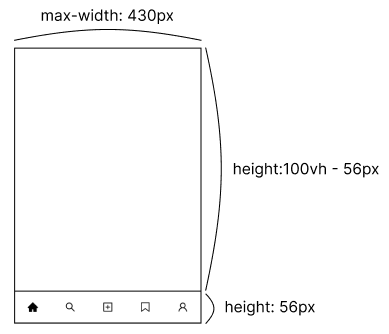
per page layout 적용
_app.tsx페이지에서 디폴트 레이아웃을AppLayout으로 지정한다.- 페이지에
Layout이 존재한다면 해당Layout을 사용하고 없다면 디폴트 레이아웃을 사용한다. - 만약
BottomNavBar를 사용하지 않는 페이지일 경우Layout설정을 해준다.
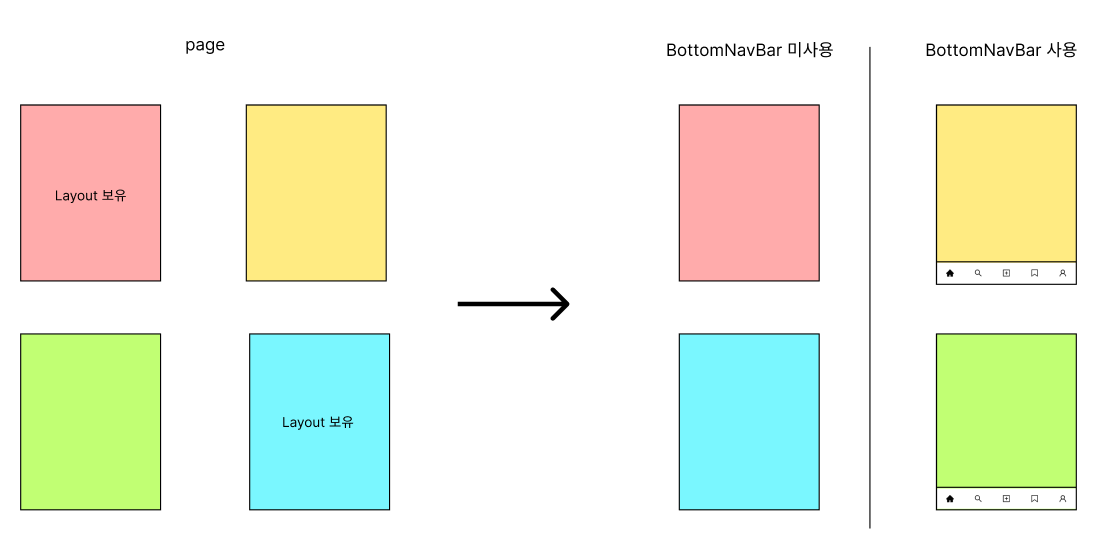
import AppLayout from '../AppLayout';
type NextPageWithLayout = NextPage & {
Layout?: React.FC;
};
type AppPropsWithLayout = AppProps & {
Component: NextPageWithLayout;
};
export default function App({ Component, pageProps }: AppPropsWithLayout) {
const Layout = Component.Layout || AppLayout;
return (
<Layout>
...
<Component {...pageProps} />
</Layout>
)
}
BottomNavBar 구현

요구사항
해당 페이지로 이동하는 경우 빈 아이콘에서 검정색으로 채워진 아이콘으로 변경한다.
const icons = [
<AiOutlineHome />,
<AiOutlineSearch />,
<AiOutlinePlusSquare />,
<BookmarkOutlined />,
<AiOutlineUser />,
];
const activeIcons = [
<AiFillHome />,
<SearchFilled />,
<FilledSquare />,
<BookmarkFilled />,
<UserFilled />,
];
const myId = useRecoilValue(userId);
const routes = [
'/main/explore',
'/search',
'/plus',
'/bookmark',
`/mypage/${myId}`,
];
// 현재 url에 해당하는 인덱스 번호 반환
const getActiveIndex = () =>
routes.findIndex((route) => path.includes(route));
const activeIndex = getActiveIndex();
const [bottomNavBarLinkers, setBottomNavBarLinkers] =
useState<BottomNavBarType[]>();
//현재 url에 해당하는 인덱스의 아이콘은 active 상태로 바꾼다.
useEffect(() => {
const newLinkers = icons.map((icon, index) => ({
icon: index === activeIndex ? activeIcons[index] : icon,
click: () => {
router.push(routes[index]);
setAddModalState(false);
},
}));
setBottomNavBarLinkers(newLinkers);
}, [router, activeIndex]);
return (
<BottomComponent>
{bottomNavBarLinkers &&
bottomNavBarLinkers.map((item, index) => {
(
<Link key={index} href={routes[index]}>
<BottomComponentItem onClick={item.click}>
{item.icon}
</BottomComponentItem>
</Link>
)
}}
</BottomComponent>
)정리
오늘은 전체적인 앱 라이아웃 잡기와 바텀 네비게이션에 대해 알아보았다.
next.js와React에서의 방식은 다를 수 있다.
이전 프로젝트에서는React의Outlet을 사용했었다.
자신의 기술스택과 맞는 방법을 찾기를 바란다.