기본 셋팅
각각의 버튼을 클릭하면 해당하는 데이터에 따라 다른 차트를 보여주려고 한다.
html에는 버튼과 데이터를 추가할 input, 차트가 그려지는 canvas로 구성했고,
기본적인 레이아웃은 meterialize로 스타일링을 해줬다.
Firebase 연동
html 파일에 firebase를 연결해준다.
<!-- The core Firebase JS SDK is always required and must be listed first -->
<script src="https://www.gstatic.com/firebasejs/7.2.1/firebase-app.js"></script>
<script src="https://www.gstatic.com/firebasejs/7.2.1/firebase-firestore.js"></script>
<!-- TODO: Add SDKs for Firebase products that you want to use
https://firebase.google.com/docs/web/setup#available-libraries -->
<script src="https://www.gstatic.com/firebasejs/7.2.1/firebase-analytics.js"></script>
<script>
// Your web app's Firebase configuration
var firebaseConfig = {
// 생략
};
// Initialize Firebase
firebase.initializeApp(firebaseConfig);
firebase.analytics();
const db = firebase.firestore();
</script>그리고 Form을 제출하면 firebase에 데이터가 저장되도록 form과 연결해준다.
index.js
// form submit
form.addEventListener("submit", e => {
e.preventDefault();
const distance = parseInt(input.value); // string타입 number타입으로 변환
if (distance) {
db.collection("activities")
.add({
distance,
activity,
date: new Date().toString()
})
.then(() => {
error.textContent = "";
input.value = "";
});
} else {
error.textContent = "Please enter a valid distance";
}
});Graph setup
그래프를 그리기 위해 기본적인 마진값과 canvas 사이즈, graph 사이즈를 지정해준다.
const margin = { top: 40, right: 20, bottom: 50, left: 100 };
const graphWidth = 560 - margin.left - margin.right;
const graphHeight = 400 - margin.top - margin.bottom;
const svg = d3
.select(".canvas")
.append("svg")
.attr("width", graphWidth + margin.left + margin.right)
.attr("height", graphHeight + margin.top + margin.bottom);
const graph = svg
.append("g")
.attr("width", graphWidth)
.attr("height", graphHeight)
.attr("transform", `translate(${margin.left}, ${margin.top})`);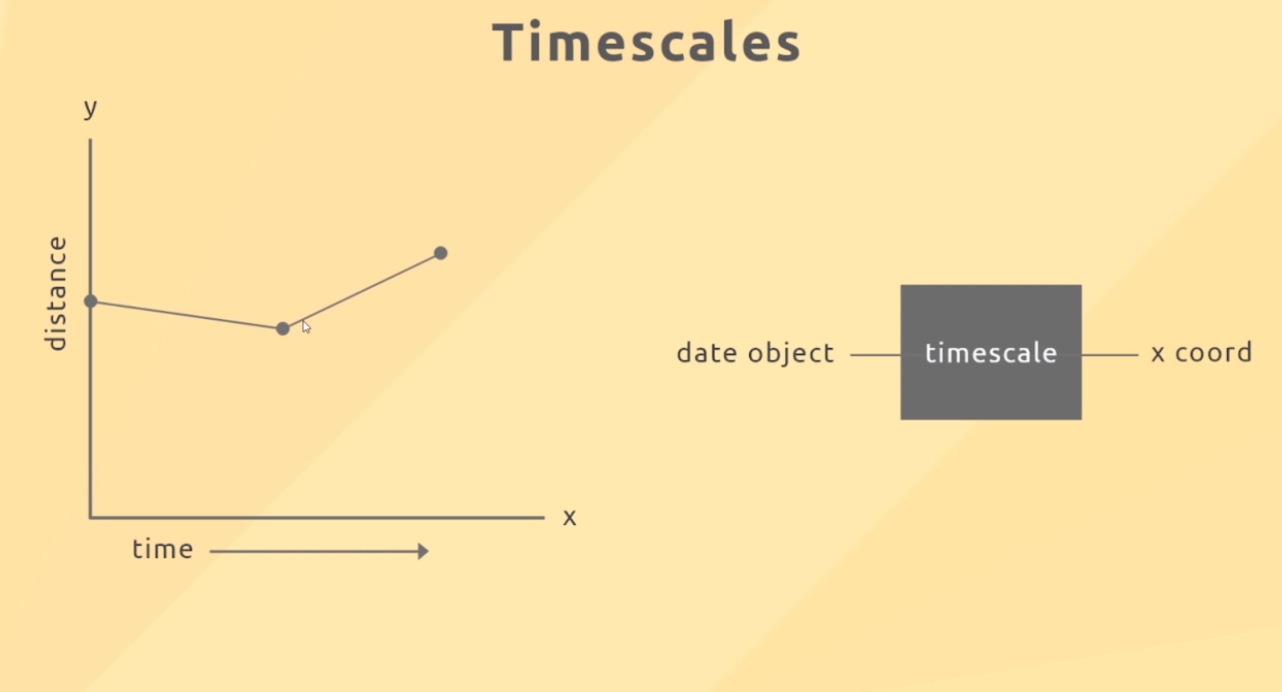
x축을 따라 다른 위치에 시간을 두고 D3에 내장된 scaleLinear()을 사용한다.
이 시간 척도는 Date 객체를 가져가는 것이고, javascript 일반 데이터 객체일 뿐이다.
d3.scaleLinear()
.domain([참조최소값, 참조최대값])
.range([출력최소값, 출력최대값]);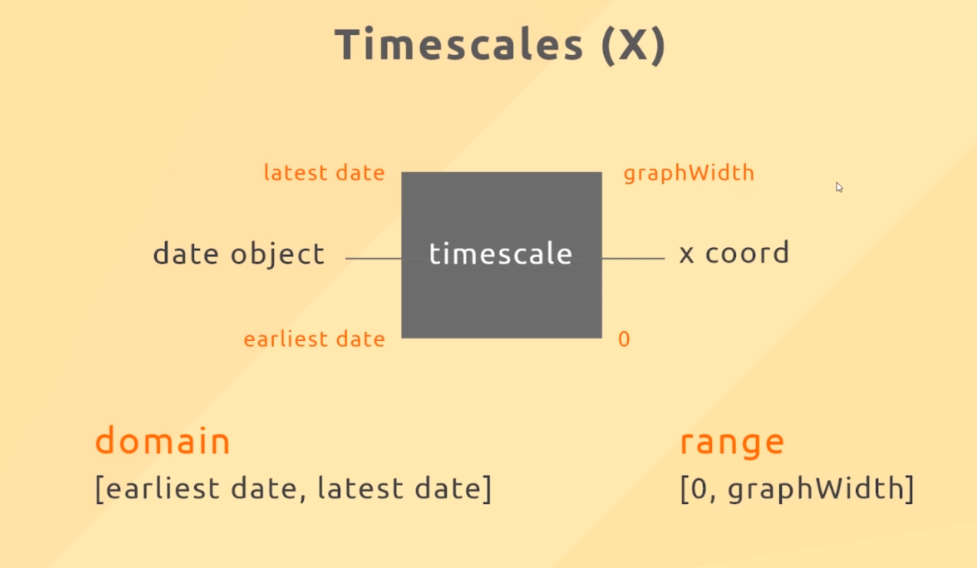
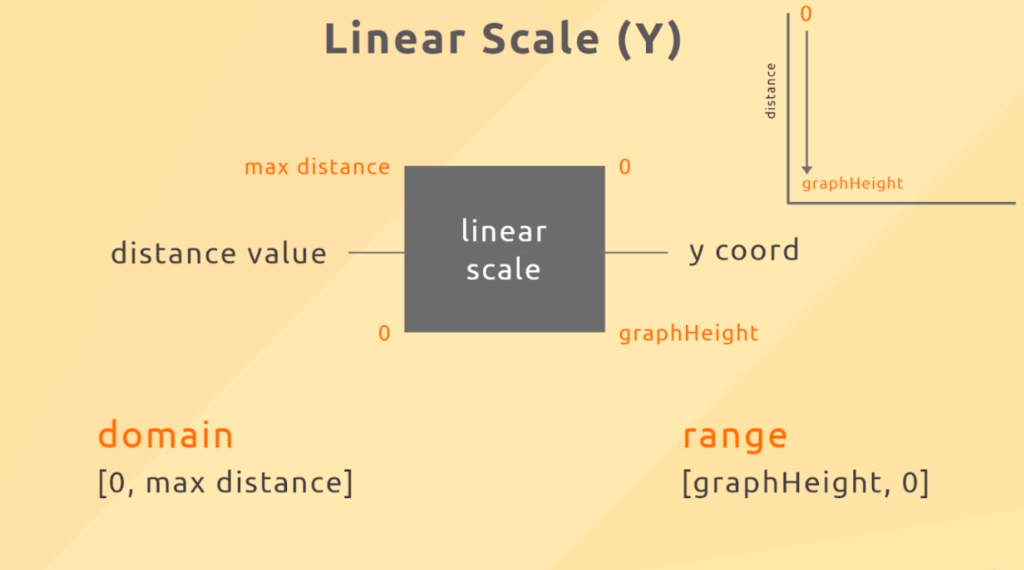
// scales
const x = d3.scaleTime().range([0, graphWidth]);
const y = d3.scaleLinear().range([graphHeight, 0]);
// axes groups
const xAxisGroup = graph
.append("g")
.attr("class", "x-axis")
.attr("transform", "translate(0," + graphHeight + ")");
const yAxisGroup = graph.append("g").attr("class", "y-axis");축 만들기
update 함수 안에 x축과 y축을 만들어준다. ticks는 눈금의 갯수를 만들어준다.
// create axes
const xAxis = d3
.axisBottom(x)
.ticks(4)
.tickFormat(d3.timeFormat("%b %d"));
const yAxis = d3
.axisLeft(y)
.ticks(4)
.tickFormat(d => d + "m");
// call axes
xAxisGroup.call(xAxis);
yAxisGroup.call(yAxis);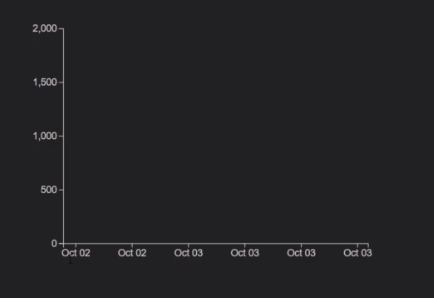
차트 Point 만들기
point를 만들기 위해 데이터를 연결해주고 속성들을 적용해준다.
// create circles for points
const circles = graph.selectAll("circle").data(data);
// remove unwanted points
circles.exit().remove();
// update current points
circles
.attr("r", "5")
.attr("cx", d => x(new Date(d.date)))
.attr("cy", d => y(d.distance))
.attr("fill", "#ccc");
// add new points
circles
.enter()
.append("circle")
.attr("r", "4")
.attr("cx", d => x(new Date(d.date)))
.attr("cy", d => y(d.distance))
.attr("fill", "#ccc");
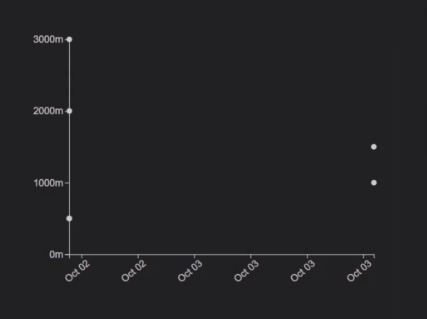
데이터 필터링
버튼을 클릭하면 해당하는 activity로 바뀌게 되고 update함수가 실행된다.
index.js
btns.forEach(btn => {
btn.addEventListener("click", e => {
// get data activity
activity = e.target.dataset.activity;
// remove active class
btns.forEach(btn => btn.classList.remove("active"));
e.target.classList.add("active");
// set id of input
input.setAttribute("id", activity);
// set text of form span
formAct.textContent = activity;
// call the update function
update(data); // 추가된 부분
});
});현재 상태에 해당하는 activity의 data만 필터링해서 볼 수 있도록 update 함수안에 작성해준다.
graph.js
// 버튼 클릭 시 해당하는 data만 볼 수 있게 필터링
data = data.filter(item => item.activity == activity);선 그리기
x축은 시간을 기준으로 그려지고, y축은 거리를 나타낸다.
/ d3 Line path generator *****
const line = d3
.line()
.x(function(d) {
return x(new Date(d.date));
})
.y(function(d) {
return y(d.distance);
});
// line path element
const path = graph.append("path");update 함수 안에 data를 연결해주고 속성을 적용해준다.
// update line path data *****
path
.data([data]) // [] 안에 업데이트
.attr("fill", "none")
.attr("stroke", "#00bfa5")
.attr("stroke-width", 2)
.attr("d", line);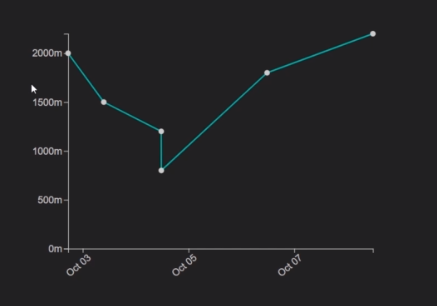
이벤트
차트에 Point에 마우스를 올리면 사이즈가 커지고, 점선으로 수치를 표시해 주는 이벤트를 만들어 보자
마우스 올렸을 때
graph
.selectAll("circle")
.on("mouseover", (d, i, n) => {
d3.select(n[i])
.transition()
.duration(100)
.attr("r", 8)
.attr("fill", "#fff");마우스 사라졌을 때
.on("mouseleave", (d, i, n) => {
d3.select(n[i])
.transition()
.duration(100)
.attr("r", 4)
.attr("fill", "#fff");
// hide the dotted line group (opacity)
dottedLines.style("opacity", 0);점선 표시
// set x dotted line coords (x1,x2,y1,y2)
xDottedLine
.attr("x1", x(new Date(d.date)))
.attr("x2", x(new Date(d.date)))
.attr("y1", graphHeight)
.attr("y2", y(d.distance));
// set y dotted line coords (x1,x2,y1,y2)
yDottedLine
.attr("x1", 0)
.attr("x2", x(new Date(d.date)))
.attr("y1", y(d.distance))
.attr("y2", y(d.distance));
// show the dotted line group (opacity)
dottedLines.style("opacity", 1);
})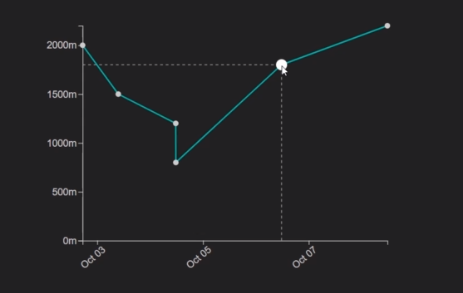
이렇게 해서 데이터를 실시간으로 반영하는 라인차트를 완성했다!
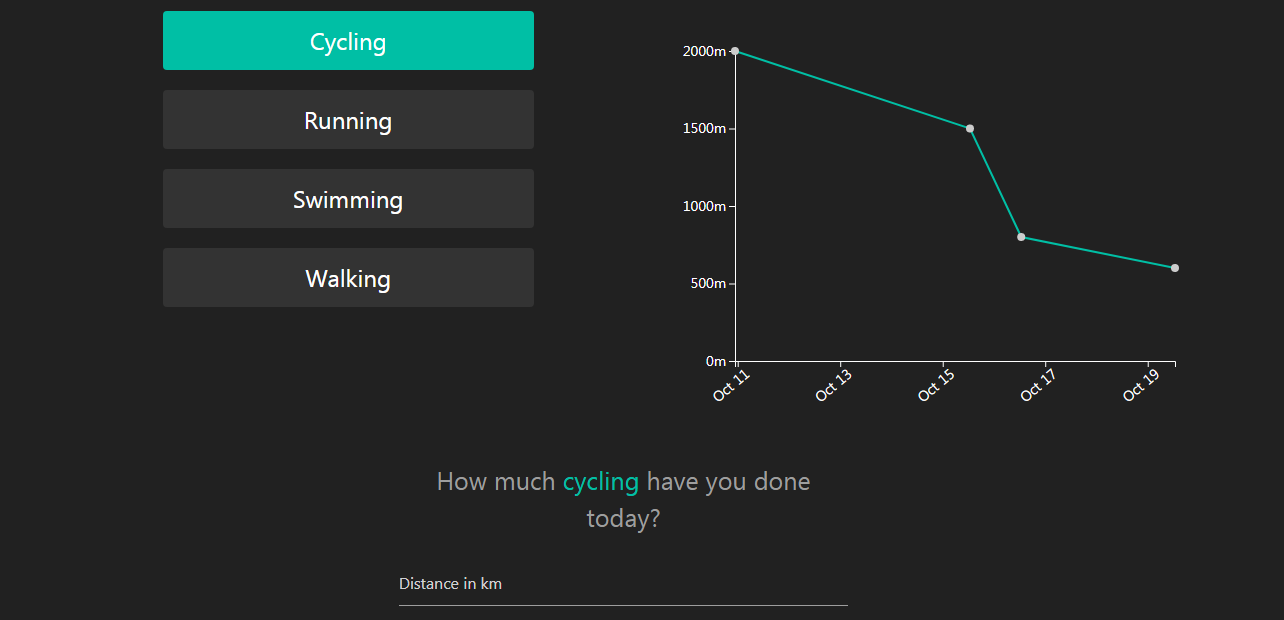

d3 자료 감사합니다!