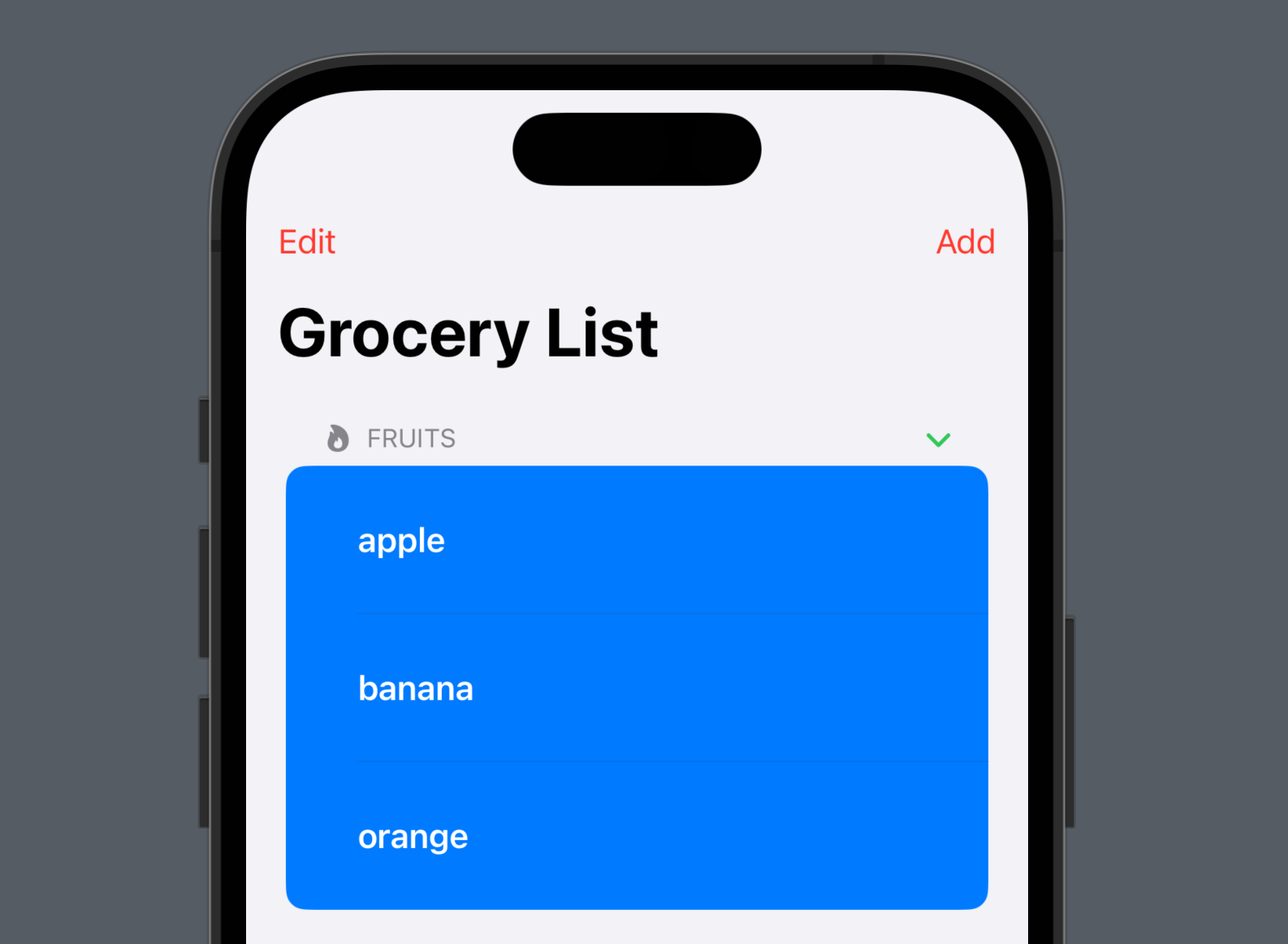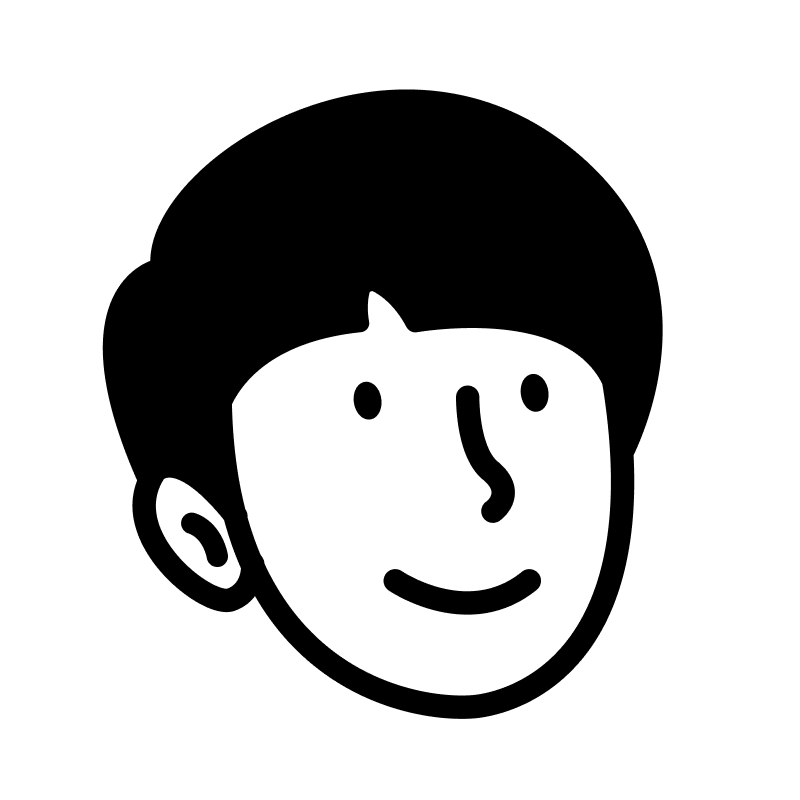List
- 데이터를 목록 형태로 보여주는 뷰
List Contents
- List 생성자에 뷰를 전달하면, 뷰 하나의
row하나씩 표현한다.
List {
Text("apple") // 첫 번째 row
Text("banana") // 두 번째 row
Text("oragne") // 세 번째 row
}id로 식별할 수 있는 데이터를 받아ForEach를 활용하여 동적으로 뷰를 생성할 수 있다.
struct ListStudy: View {
@State var fruits: [String] = [
"apple", "banana", "orange"
]
var body: some View {
List {
// fruits 배열을 나타내는 리스트 뷰
ForEach(fruits, id: \.self) { fruit in
Text(fruit)
}
}
}
}Section
- Section을 활용하여 List 내의 데이터를 그룹핑하고
header와footer를 추가할 수 있다.
struct ListStudy: View {
@State var fruits: [String] = [
"apple", "banana", "orange"
]
var body: some View {
List {
Section { // 데이터 Section 추가
ForEach(fruits, id: \.self) { fruit in
Text(fruit)
}
} header: { // header 추가
Text("Fruits")
}
}
}
}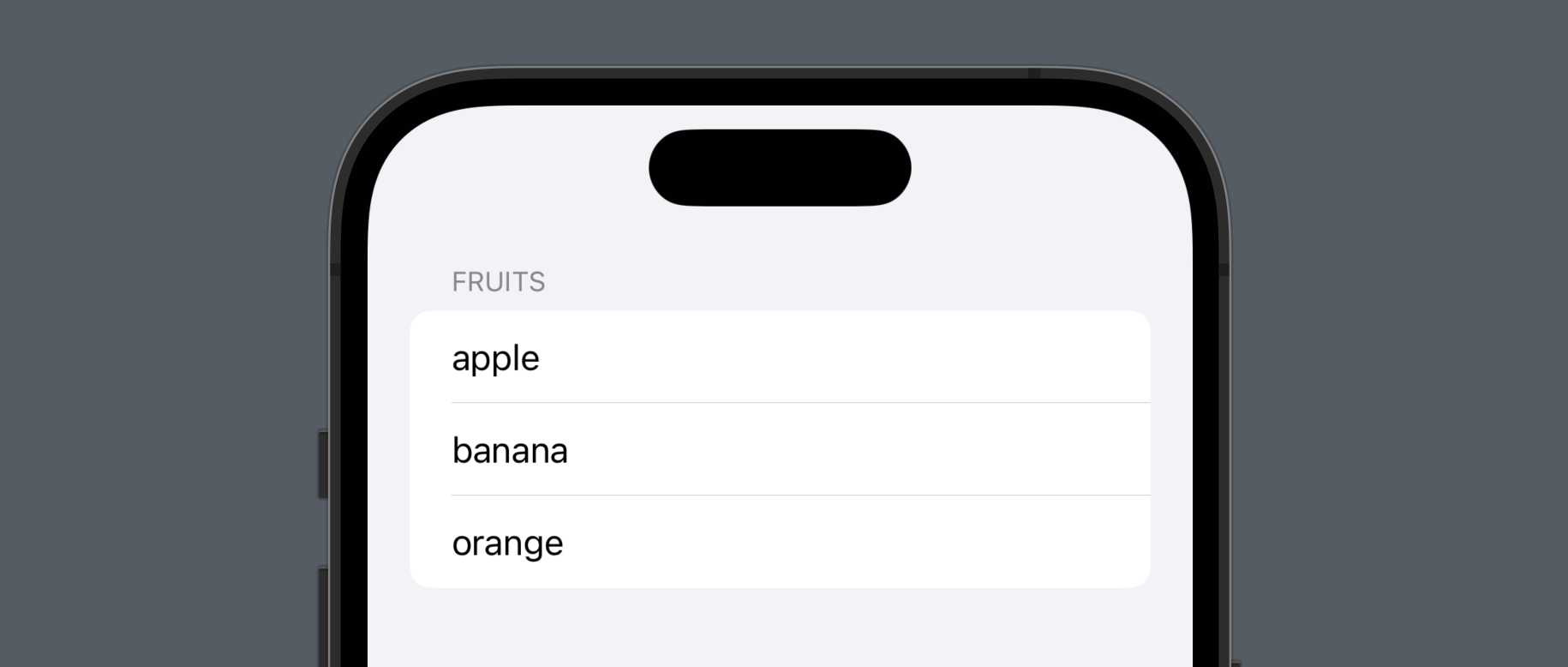
onDelete
onDelete를 활용하여 사용자가 List 내의 데이터를 삭제할 수 있다.indexSet은 Swift의Foundation프레임워크에 포함된 자료구조 중 하나로, 정수 값의 집합을 나타내며, 일반적으로 컬렉션의 인덱스를 저장하거나 전달하는 데 사용된다.
struct ListStudy: View {
@State var fruits: [String] = [
"apple", "banana", "orange"
]
var body: some View {
List {
Section {
ForEach(fruits, id: \.self) { fruit in
Text(fruit)
}
// List 내의 데이터 삭제
.onDelete { indexSet in
fruits.remove(atOffsets: indexSet)
}
} header: {
Text("Fruits")
}
}
}
}fruits.remove(atOffsets: indexSet)코드를delete라는 함수로 추출하고,onDelete()메서드에perform파라미터를 사용하여 바로delete함수를 호출할 수 있다.
struct ListStudy: View {
@State var fruits: [String] = [
"apple", "banana", "orange"
]
var body: some View {
List {
Section {
ForEach(fruits, id: \.self) { fruit in
Text(fruit)
}
// perform 파라미터를 사용하여 바로 delete 함수 호출
.onDelete(perform: delete(indexSet:))
} header: {
Text("Fruits")
}
}
}
func delete(indexSet: IndexSet) {
fruits.remove(atOffsets: indexSet)
}
}- Trailing Closure 구문을 활용하여
delete의 파라미터를 생략할 수 있다.
struct ListStudy: View {
@State var fruits: [String] = [
"apple", "banana", "orange"
]
var body: some View {
List {
Section {
ForEach(fruits, id: \.self) { fruit in
Text(fruit)
}
// delete 함수의 파라미터 생략
.onDelete(perform: delete)
} header: {
Text("Fruits")
}
}
}
func delete(indexSet: IndexSet) {
fruits.remove(atOffsets: indexSet)
}
}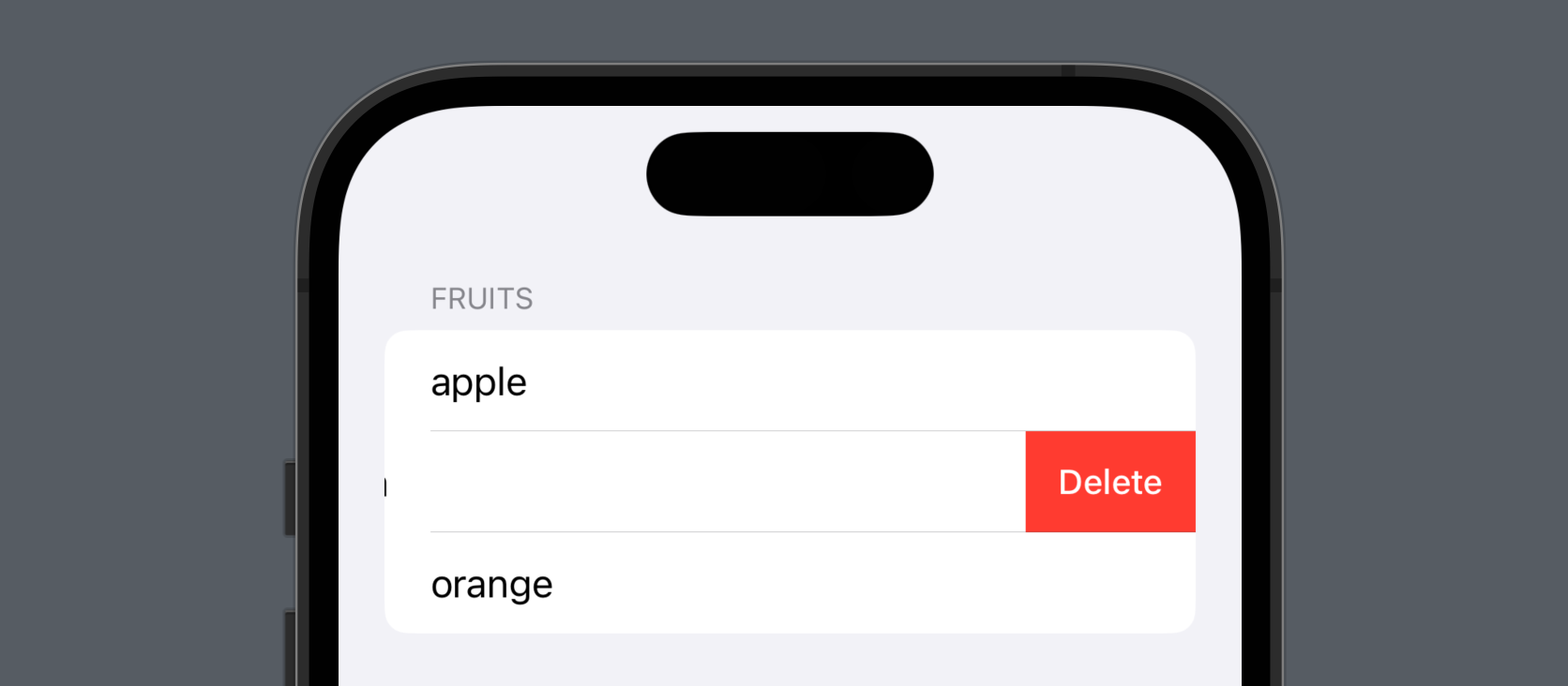
onMove
onMove를 활용하여 사용자가 List 내의 데이터 순서를 변경할 수 있다.onMove를 활용하기 위해서는 Editing Mode에 진입해야되기 때문에, List를 NavigationView 안에 넣고EditButton()를 추가하는 작업이 선행되어야 한다.
struct ListStudy: View {
@State var fruits: [String] = [
"apple", "banana", "orange"
]
var body: some View {
// NaviationView 추가
NavigationView {
List {
Section {
ForEach(fruits, id: \.self) { fruit in
Text(fruit)
}
.onDelete(perform: delete)
// List 내의 데이터 순서 변경
.onMove { indices, newOffset in
fruits.move(fromOffsets: indices, toOffset: newOffset)
}
} header: {
Text("Fruits")
}
}
.navigationTitle("Grocery List")
.navigationBarItems(leading: EditButton()) // EditButton 추가
}
}
func delete(indexSet: IndexSet) {
fruits.remove(atOffsets: indexSet)
}
}fruits.move(fromOffsets: indices, toOffset: newOffset)코드를move라는 함수로 추출하고,onMove()메서드에perform파라미터를 사용하여 바로move함수를 호출할 수 있다.delete와 마찬가지로 Trailing Closure 구문을 활용하여move의 파라미터를 생략할 수 있다.
struct ListStudy: View {
@State var fruits: [String] = [
"apple", "banana", "orange"
]
var body: some View {
NavigationView {
List {
Section {
ForEach(fruits, id: \.self) { fruit in
Text(fruit)
}
.onDelete(perform: delete)
// perform 파라미터를 사용하여 바로 move 함수 호출 및 move 함수의 파라미터 생략
.onMove(perform: move)
} header: {
Text("Fruits")
}
}
.navigationTitle("Grocery List")
.navigationBarItems(leading: EditButton())
}
}
func move(indices: IndexSet, newOffset: Int) {
fruits.move(fromOffsets: indices, toOffset: newOffset)
}
func delete(indexSet: IndexSet) {
fruits.remove(atOffsets: indexSet)
}
}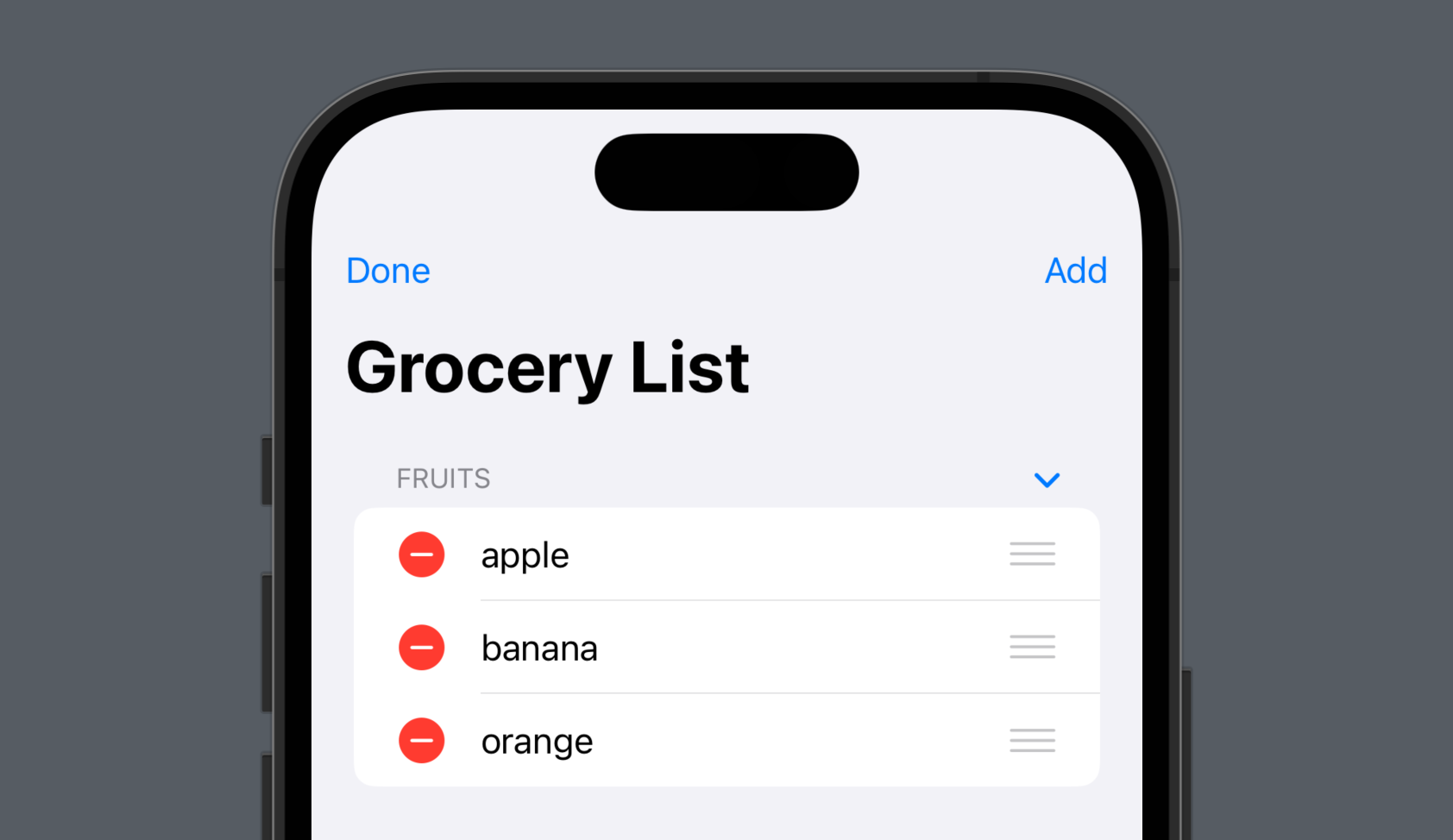
add
NavigationBarItems에 항목 추가 버튼을 생성하여 List 내의 새로운 데이터를 추가할 수 있다.
struct ListStudy: View {
@State var fruits: [String] = [
"apple", "banana", "orange"
]
var body: some View {
NavigationView {
List {
Section {
ForEach(fruits, id: \.self) { fruit in
Text(fruit)
}
.onDelete(perform: delete)
.onMove(perform: move)
} header: {
Text("Fruits")
}
}
.navigationTitle("Grocery List")
.navigationBarItems(
leading: EditButton(),
// 항목 추가 버튼 생성
trailing:
Button("Add", action: {
add()
})
)
}
}
//항목 추가 함수 생성
func add() {
fruits.append("peach")
}
func move(indices: IndexSet, newOffset: Int) {
fruits.move(fromOffsets: indices, toOffset: newOffset)
}
func delete(indexSet: IndexSet) {
fruits.remove(atOffsets: indexSet)
}
}- 항목을 추가하는 버튼 자체를 하나의 뷰로 정리할 수 있다.
struct ListStudy: View {
@State var fruits: [String] = [
"apple", "banana", "orange"
]
var body: some View {
NavigationView {
List {
Section {
ForEach(fruits, id: \.self) { fruit in
Text(fruit)
}
.onDelete(perform: delete)
.onMove(perform: move)
} header: {
Text("Fruits")
}
}
.navigationTitle("Grocery List")
.navigationBarItems(
leading: EditButton(),
trailing: addButton // 항목 추가 버튼 뷰
)
}
}
// 항목 추가 버튼 뷰 생성
var addButton: some View {
Button("Add") {
add()
}
}
func add() {
fruits.append("peach")
}
func move(indices: IndexSet, newOffset: Int) {
fruits.move(fromOffsets: indices, toOffset: newOffset)
}
func delete(indexSet: IndexSet) {
fruits.remove(atOffsets: indexSet)
}
}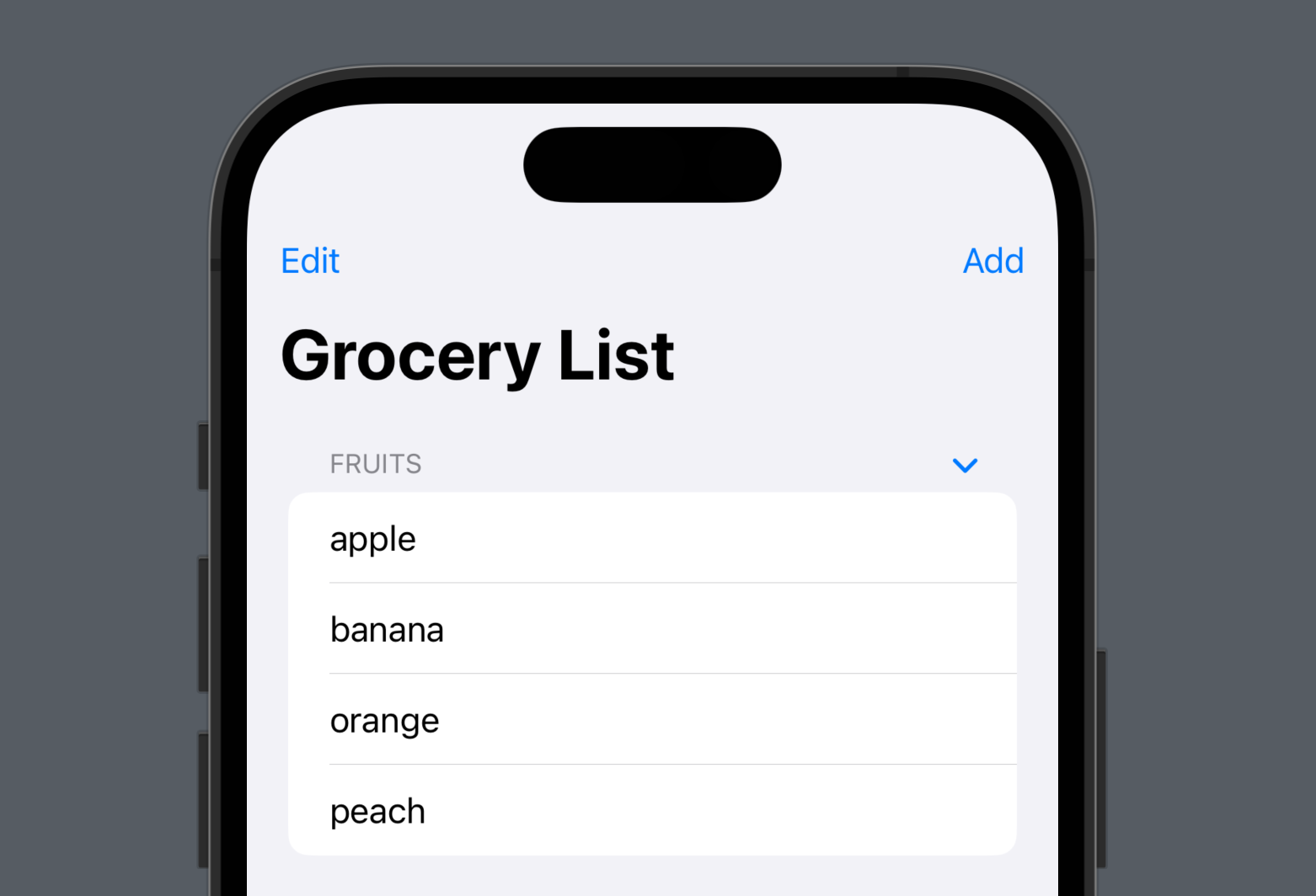
ListStyle
- List 뷰의
listStylemodifier를 통해 다양한 스타일을 적용할 수 있다.
NavigationView {
List {
Section {
ForEach(fruits, id: \.self) { fruit in
Text(fruit)
}
.onDelete(perform: delete)
.onMove(perform: move)
} header: {
Text("Fruits")
}
}
.listStyle(.grouped) // List 스타일 변경
.navigationTitle("Grocery List")
.navigationBarItems(
leading: EditButton(),
trailing: addButton
)
}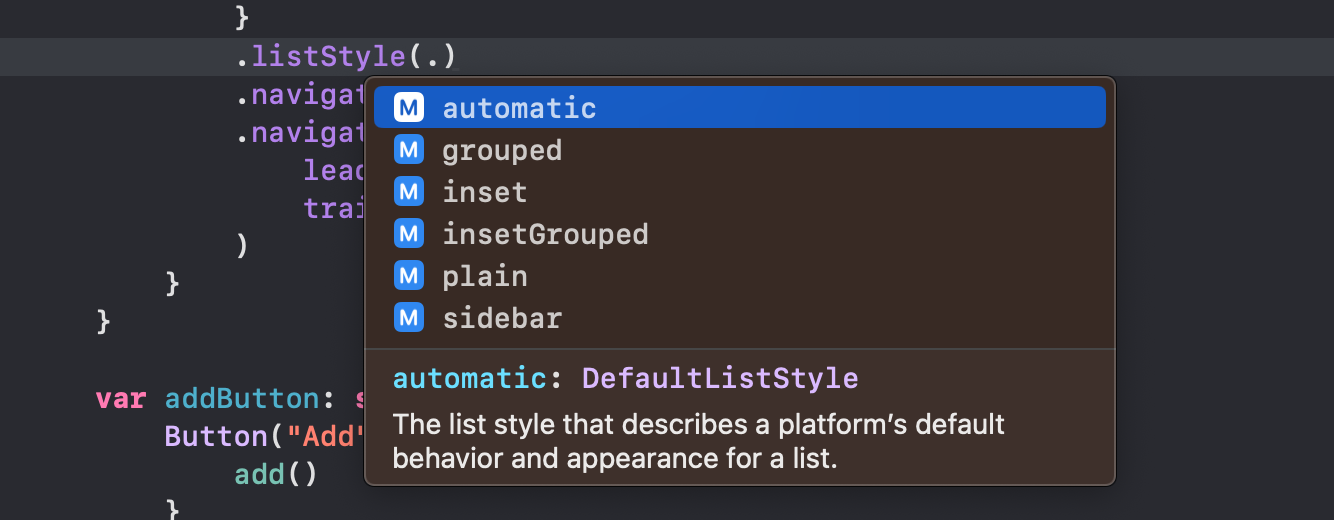
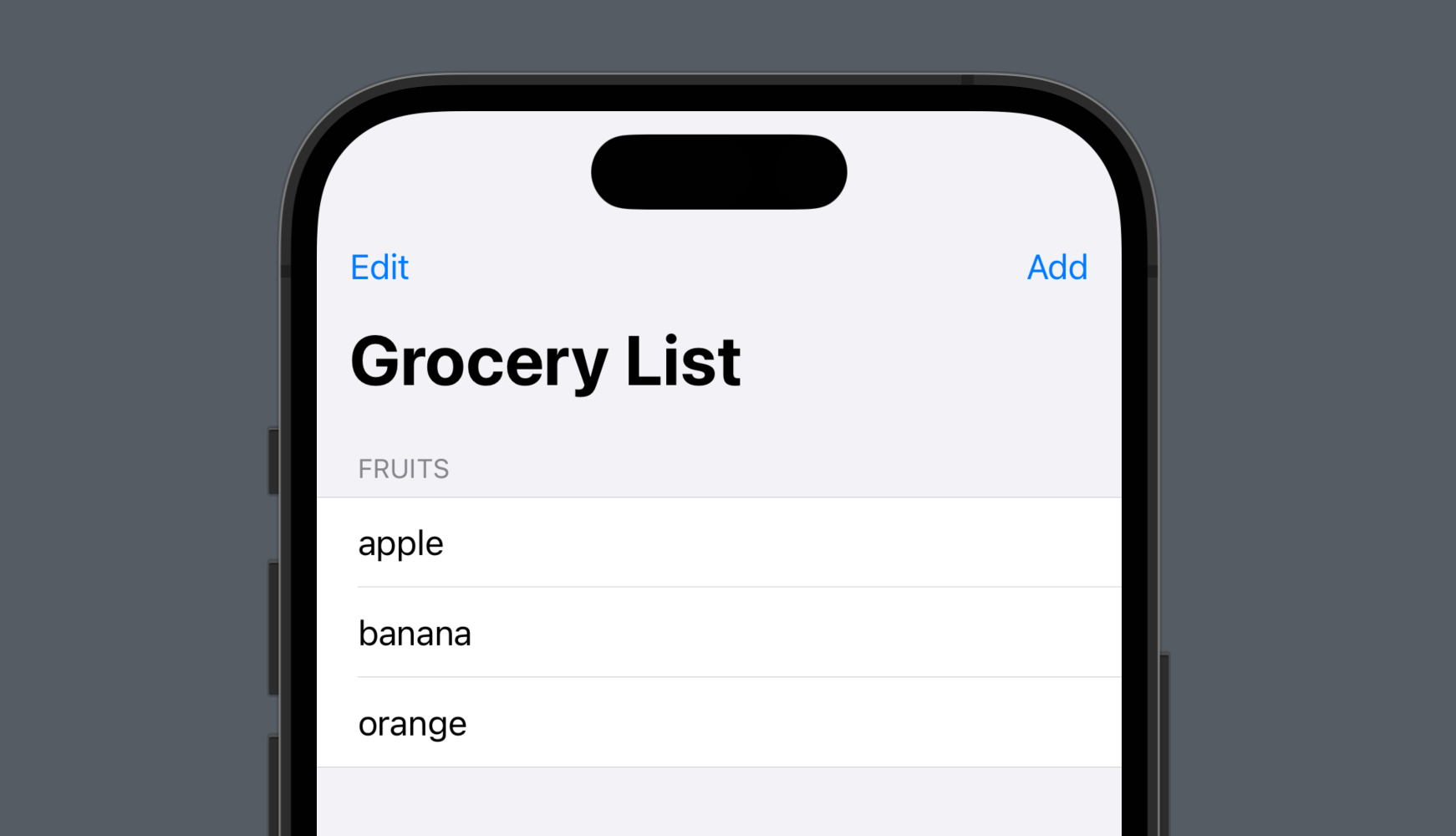
Customizing
accentColor,listRowBackground등과 함께 List 구성 요소들에 다양한 modifier를 추가하여 List를 원하는 모습으로 커스터마이징 할 수 있다.
NavigationView {
List {
Section {
ForEach(fruits, id: \.self) { fruit in
Text(fruit)
// row 스타일 변경
.font(.headline)
.foregroundColor(.white)
.padding()
}
.onDelete(perform: delete)
.onMove(perform: move)
// row 배경색 추가
.listRowBackground(Color.blue)
} header: {
// header 이미지 추가
HStack {
Image(systemName: "flame.fill")
Text("Fruits")
}
}
}
// List 강조 색 변경
.accentColor(.green)
.navigationTitle("Grocery List")
.navigationBarItems(
leading: EditButton(),
trailing: addButton
)
}
// NavigationView 강조 색 변경
.accentColor(.red)