jsTree 기본 사용법
회사 고도화 프로젝트 중입니다.
기존에 사용하던 zTree에서 jsTree로 이전함에 따라
사용법을 익히려고 합니다.1. cdn
<link rel="stylesheet" href="https://maxcdn.bootstrapcdn.com/bootstrap/3.3.2/css/bootstrap.min.css" />
<link rel="stylesheet" href="https://maxcdn.bootstrapcdn.com/bootstrap/3.3.2/css/bootstrap-theme.min.css" />
<link rel="stylesheet" href="https://cdnjs.cloudflare.com/ajax/libs/font-awesome/6.1.1/css/all.min.css" />
<link rel="stylesheet" href="https://cdnjs.cloudflare.com/ajax/libs/jstree/3.2.1/themes/default/style.min.css" />
<script src="https://cdnjs.cloudflare.com/ajax/libs/jquery/1.12.1/jquery.min.js"></script>
<script src="https://cdnjs.cloudflare.com/ajax/libs/jstree/3.2.1/jstree.min.js"></script>
<script src="https://maxcdn.bootstrapcdn.com/bootstrap/3.3.2/js/bootstrap.min.js"></script>
제이쿼리와 bootstrap, jsTree 플러그인을 cdn을 통해 링크합니다.
아이콘은 폰트어썸을 사용합니다.2.1 기본 사용법
- 2.1.1 HTML
<div id="kt_docs_jstree_basic">
<ul>
<li>
Root node 1
<ul>
<li data-jstree='{ "selected" : true }'>
<a href="javascript:;">
Initially selected </a>
</li>
<li data-jstree='{ "icon" : "flaticon2-gear text-success " }'>
custom icon URL
</li>
<li data-jstree='{ "opened" : true }'>
initially open
<ul>
<li data-jstree='{ "disabled" : true }'>
Disabled Node
</li>
<li data-jstree='{ "type" : "file" }'>
Another node
</li>
</ul>
</li>
<li data-jstree='{ "icon" : "flaticon2-rectangular text-danger" }'>
Custom icon class (bootstrap)
</li>
</ul>
</li>
<li data-jstree='{ "type" : "file" }'>
<a href="http://www.keenthemes.com">
Clickable link node </a>
</li>
</ul>
</div>data-jstree 속성의 selected, icon, opened, disabled, type 등의
속성들을 이용할 수 있습니다.- 2.1.2 javascript
$('#kt_docs_jstree_basic').jstree({
"core" : {
"themes" : {
"responsive": false
}
},
"types" : {
"default" : {
"icon" : "fa fa-folder"
},
"file" : {
"icon" : "fa fa-file"
}
},
"plugins": ["types"]
});- 2.1.3 화면
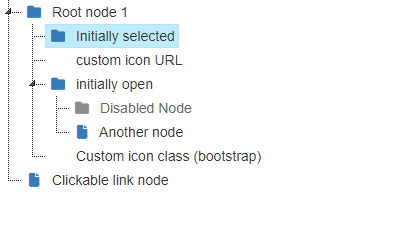
2.2 추가기능
- 2.2.1 html의 태그가 아닌 js코드로도 노드를 생성할 수 있습니다.
$('#kt_docs_jstree_basic').jstree({
"core" : {
"themes" : {
"responsive": true
},
//추가된 부분 시작
"data":[
{
"text" : "Parent",
"children": [{
"text":"child1"
},
{
"text":"child2"
}
]
},
"another"
]//추가된 부분 끝
},
"types" : {
"default" : {
"icon" : "fa fa-folder text-primary"
},
"file" : {
"icon" : "fa fa-file text-primary"
}
},
"plugins": ["types"]
});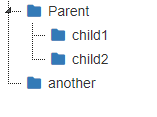
- 2.2.2 data-jstree속성도 js코드로 다룰 수 있습니다.
$('#kt_docs_jstree_basic').jstree({
"core" : {
"themes" : {
"responsive": true
},
"data":[
{
"text" : "Parent",
"children": [{
"text":"child1",
"state":{"selected":true}//추가
},
{
"text":"child2",
"state":{"disabled":true}//추가
}
]
}, "another"
]
},
"types" : {
"default" : {
"icon" : "fa fa-folder text-primary"
},
"file" : {
"icon" : "fa fa-file text-primary"
}
},
"plugins": ["types"]
});2.2.3 dragAndDrop도 간편하게 사용할 수 있습니다.
$('#kt_docs_jstree_basic').jstree({
"core" : {
"themes" : {
"responsive": true
},
"data":[
{
"text" : "Parent",
"children": [{
"text":"child1",
"state":{"selected":true}
},
{
"text":"child2",
"state":{"disabled":true}
}
]
}, "another"
],
//"check_callback":true --check_callback 허용시 dnd로 트리 내부 인사이동 가능
},
"types" : {
"default" : {
"icon" : "fa fa-folder text-primary"
},
"file" : {
"icon" : "fa fa-file text-primary"
}
},
"plugins": ["types", "dnd"]//추가
});간단한 사용방법을 알아보았으나, 회사 프로젝트에서 쓰일 모습은
공식문서에서의 쓰임새와 상이하므로 다음 포스팅에서
회사 플젝을 위한 응용을 하여보겠습니다.