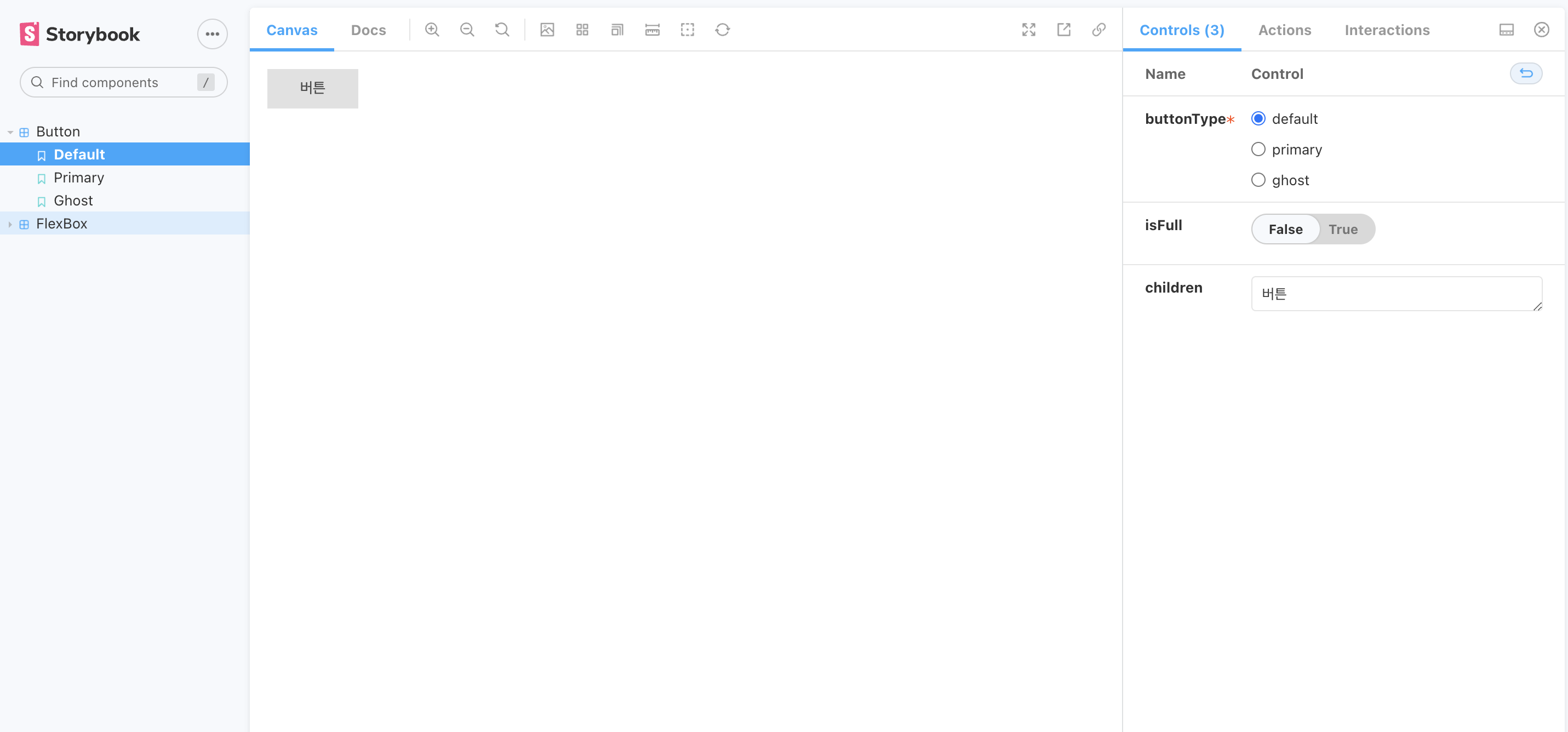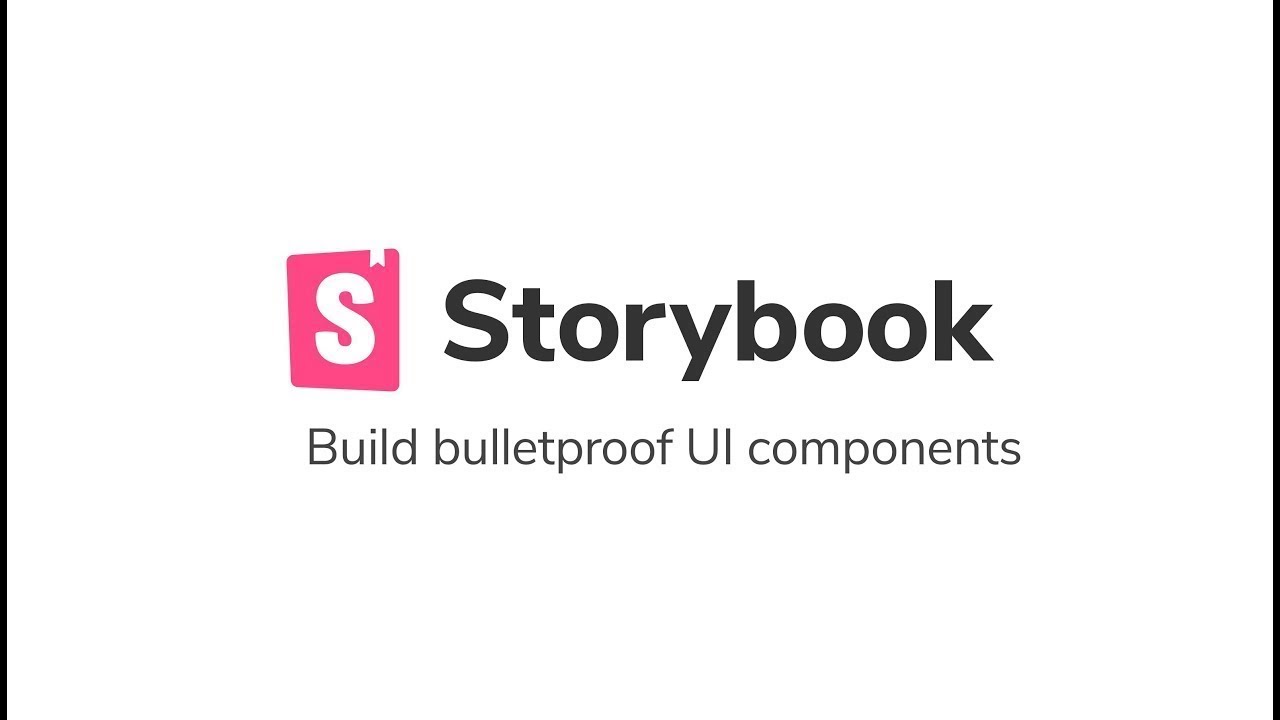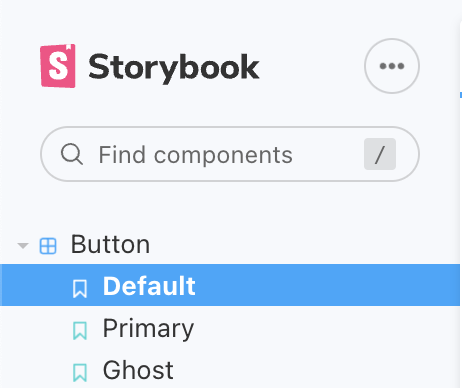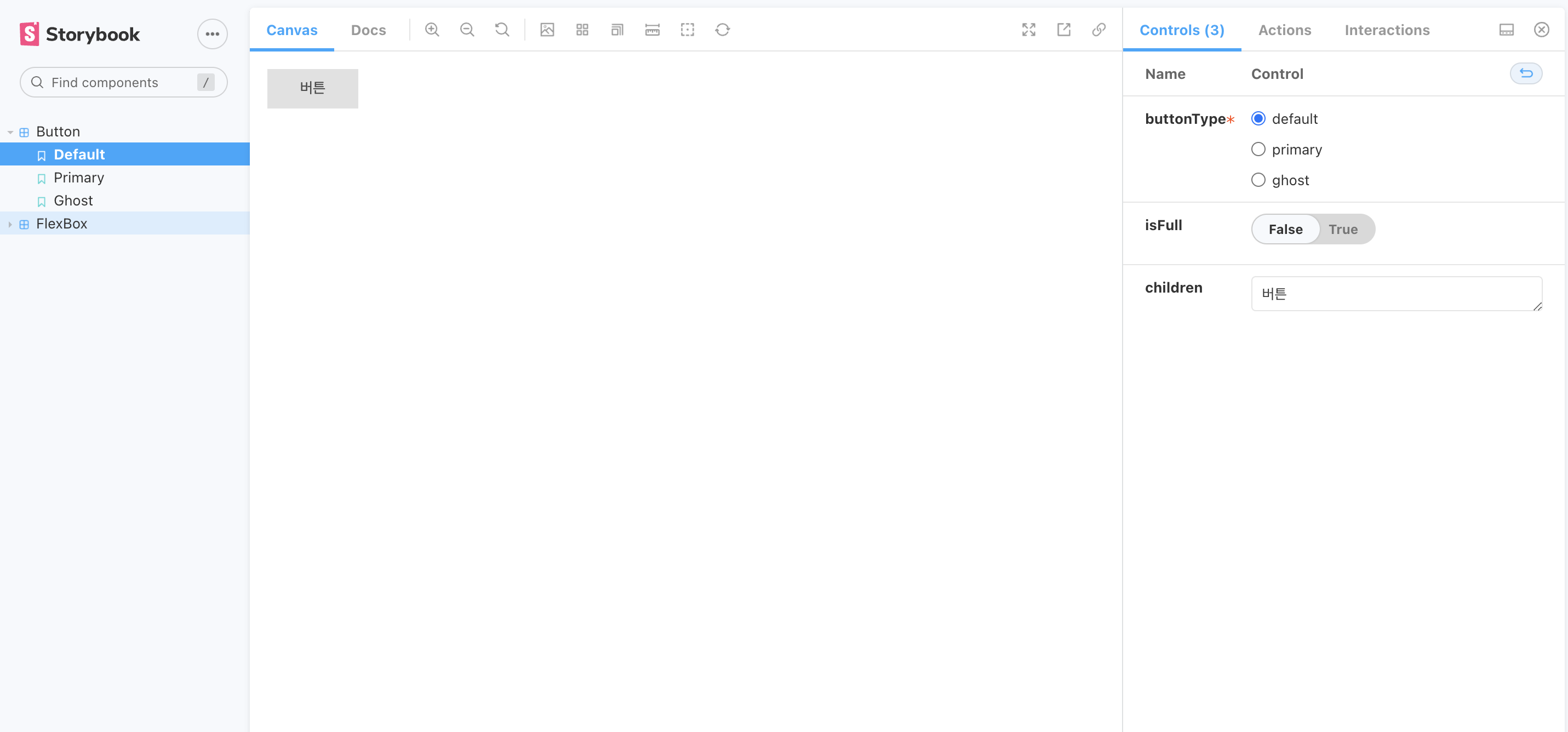Storybook 이란?
- UI 구성 요소와 페이지를 별도로 구축하기 위한 오픈 소스 도구로, UI개발, 테스트 및 문서화를 간소화 시켜줌
- 정해진 스타일 가이드가 있다면, 디자인팀과의 협업에서 스토리북을 이용해 소통하고 수정사항등을 빠르게 체크하고, Mock 데이터를 이용해 실제 보여질 디자인을 빠르게 확인할 수 있음
Storybook 설치
npx -p @storybook/cli sb init --type react_scripts
Or
npx sb init
npx -p 옵션 : 패키지 선택- 위의 명렁는 @storybook/cli 패키지의 명령어 sb init을 실행함 => 스토리북 세팅을 자동으로 진행해줌
sb init --type 옵션 : 프로젝트 타입을 설정해주는 옵션으로, CRA로 만들어진 프로젝트의 프로젝트 타입인 react_scripts 입력- 세팅이 완료되면 샘플 폴더로 stories라는 폴더안에 몇가지 샘플 코드들이 생성됨. 삭제하고 진행해도 상관없음
- root폴더에 .storybook이라는 설정파일이 생성됨
module.exports = {
"stories": [
"../src/**/*.stories.mdx",
"../src/**/*.stories.@(js|jsx|ts|tsx)"
],
"addons": [
"@storybook/addon-links",
"@storybook/addon-essentials",
"@storybook/addon-interactions",
"@storybook/preset-create-react-app"
],
"framework": "@storybook/react",
"core": {
"builder": "webpack5"
}
}
story 파일 만들기
- Atomic 디자인 패턴을 적용해보기 위해 폴더구조를 다음과 같이 정의함
root
L componets
L atoms
L Button
L index.tsx
L styles.ts
L Button.stories.tsx
index.tsx : 컴포넌트 정의파일styles.ts : 스타일 정의파일 (styled-components 사용)Button.stories.tsx : Button 스토리 파일
import React, { FunctionComponent, HTMLProps } from 'react';
import { ButtonLayout, ButtonLayoutProps } from './styles';
export interface ButtonProps
extends HTMLProps<HTMLButtonElement>,
ButtonLayoutProps {}
const Button: FunctionComponent<ButtonProps> = ({
children,
buttonType,
isFull,
}) => {
return (
<ButtonLayout type="button" buttonType={buttonType} isFull={isFull}>
{children}
</ButtonLayout>
);
};
export default Button;
import styled, { css } from 'styled-components';
export interface ButtonLayoutProps {
buttonType: 'primary' | 'ghost' | 'default';
isFull?: boolean;
}
export const defaultButtonStyles = css`
background: #e1e1e1;
color: #4b4b4b;
&:hover {
background: #e7e7e7;
}
&:active {
background: #d7d7d7;
}
`;
export const primaryButtonStyles = css`
background: #33ccbd;
color: #fff;
&:hover {
background: #6fd0c6;
}
&:active {
background: #0b9688;
}
`;
export const ghostButtonStyles = css`
background: transparent;
color: #33ccbd;
border: 1px solid #33ccbd;
&:hover {
background: #33ccbd;
color: #fff;
}
&:active {
background: #0b9688;
}
`;
export const ButtonLayout = styled.button<ButtonLayoutProps>`
padding: 10px 30px;
border: none;
width: ${({ isFull }) => (isFull ? '100%' : 'auto')};
${({ buttonType }) => {
switch (buttonType) {
case 'primary':
return primaryButtonStyles;
case 'ghost':
return ghostButtonStyles;
case 'default':
return defaultButtonStyles;
default:
return primaryButtonStyles;
}
}}
`;
export default {
ButtonLayout,
};
import React from 'react';
import { Story } from '@storybook/react';
import Button, { ButtonProps } from './index';
export default {
title: 'Button',
component: Button,
};
const Template: Story<ButtonProps> = (args) => <Button {...args} />;
export const Default = Template.bind({});
Default.args = {
buttonType: 'default',
isFull: false,
children: '버튼',
};
export const Primary = Template.bind({});
Primary.args = {
buttonType: 'primary',
isFull: false,
children: '버튼',
};
export const Ghost = Template.bind({});
Ghost.args = {
buttonType: 'ghost',
isFull: false,
children: '버튼',
};
- export default : 폴더구조를 생성함 (이름과 사용 컴포넌트 등 정의)
- export const 함수명 : 목록에서 보여줄 이름 (args값에 props 주입)
storybook 실행하기
yarn storybook
- 위의 명령어를 이용해 스토리북을 실행할 수 있음(기본 6006포트로 프로젝트가 실행됨)
- 위에서 설정한 스토리가 잘 적용되었는지는 좌측 메뉴바를 보면 알 수 있음
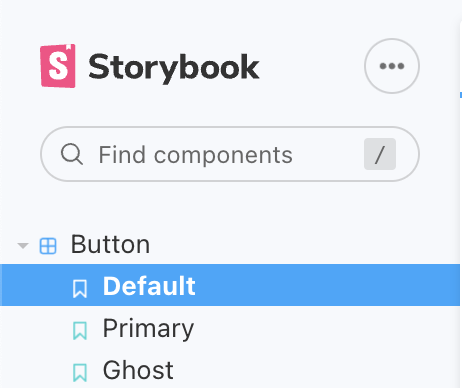
- Template라는 스토리 컴포넌트 생성자를 만들어 args 값을 지정해 주게되면 controls 기능이 활성화 됨 (props를 변경해 볼 수 있음, 우측 탭에서 props값 설정 가능)