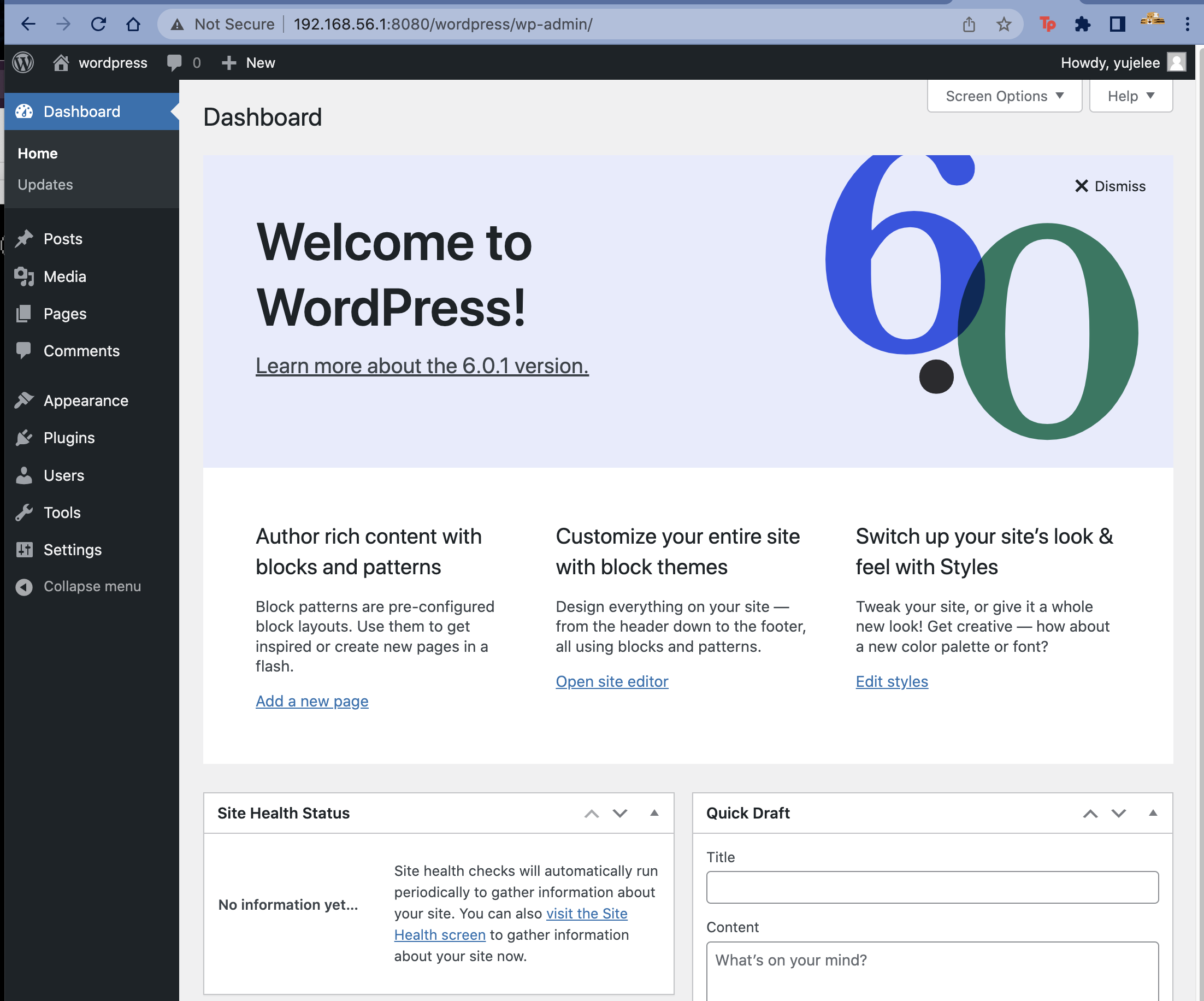Requirment
- Set up a functional WordPress website with the following services: lighttpd, MariaDB, and PHP.
lighttpd - Web Server
PHP - Programming Language
mariaDB - Database Management System
to set up WordPress, it's required to set up Web server and DBMS which is able to read PHP first.
Install
-install lighthpd
su -
apt-get install lighttpdstart Lighttpd service and enable it to start after system reboot.
systemctl start lighttpd
systemctl enable lighttpd-install PHP
download PHP and related modules.
apt-get install php php-fpm php-mysqlinstall Maria DB
apt install mariadb-server mariadb-clientto start and enable mariaDB.
systemctl start mysql.service
systemctl enable mysql.serviceto secure mariadb.
mysql_secure_installationand press 'y' for all the questions except to change the password.
restart mariadb server.
systemctl restart mysql.servicecreate DB server
create new db and user
and grant the user access to the db.
mysql -u root -p
CREATE DATABASE wpdb;
CREATE USER 'wpdbuser'@'localhost' IDENTIFIED BY 'new password';
GRANT ALL ON wpdb.* TO 'wpdbuser'@'localhost' IDENTIFIED BY 'password' WITH GRANT OPTION;
FLUSH PRIVILEGES;
EXIT;configure PHP setting
vi /etc/php/'put your PHP version'/fpm/php.iniedit this line. (remove the annotation.)
and add some configuration you need. (optional)
cgi.fix_pathinfo=1configure lighttpd setting
vi /etc/lighttpd/conf-available/15-fastcgi-php.confmodify following below.
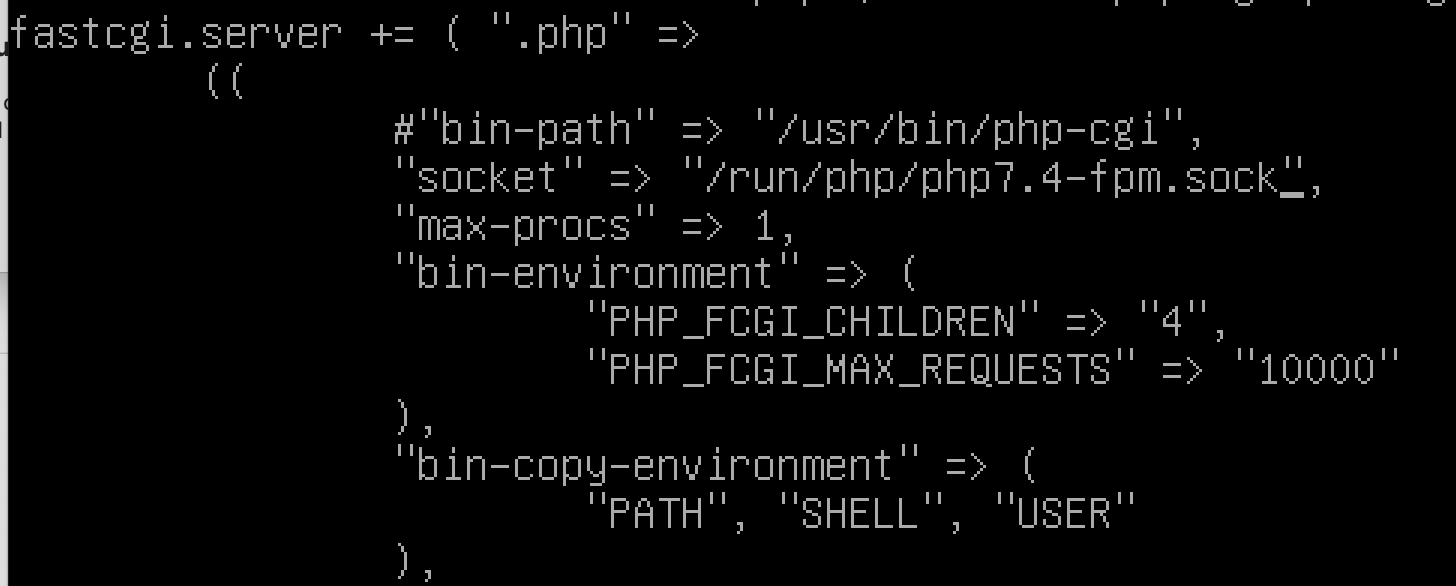
restart lighttpd.
sudo lighttpd-enable-mod fastcgi
sudo lighttpd-enable-mod fastcgi-php
service lighttpd force-reload allow to access to ufw firewall the Webserver post 80.
ufw allow 80install wordpress
wget -c https://wordpress.org/latest.tar.gz
tar -xvzf latest.tar.gz
mv wordpress/ /var/www/html/
chmod 755 -R /var/www/html/wordpress/download and unzip wordpress.
and move wordpress folder into Webserver lighttpd folder.
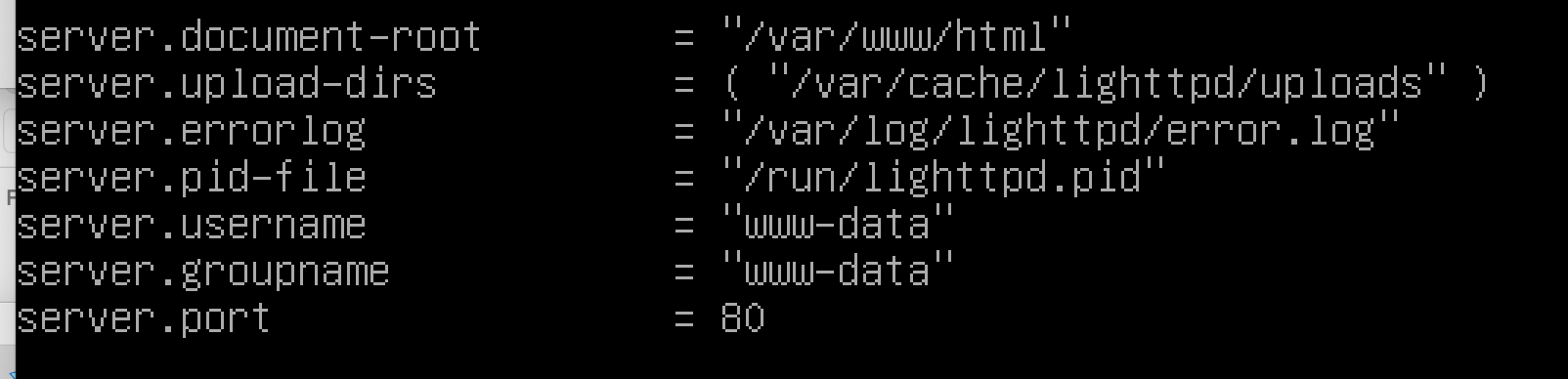
port forwarding

create connection host IP port 8080 to VM IP port 80.
Run Webserver
open the browser and enter hostID:8080/wordpress.
then you can see below.
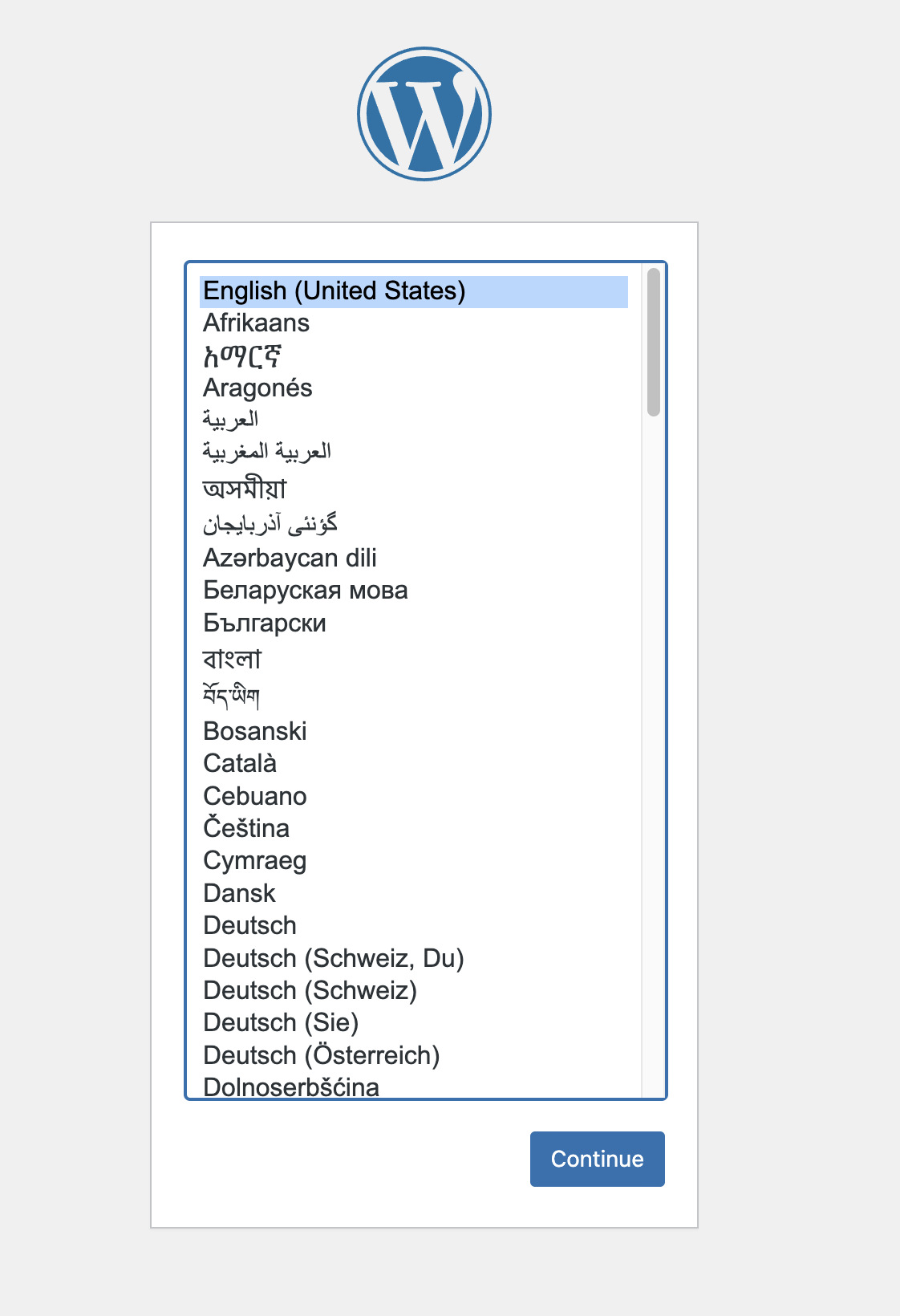
after setting a language,
you need to connect DB.
enter DB, user information you typed above. (also you need to log in.)
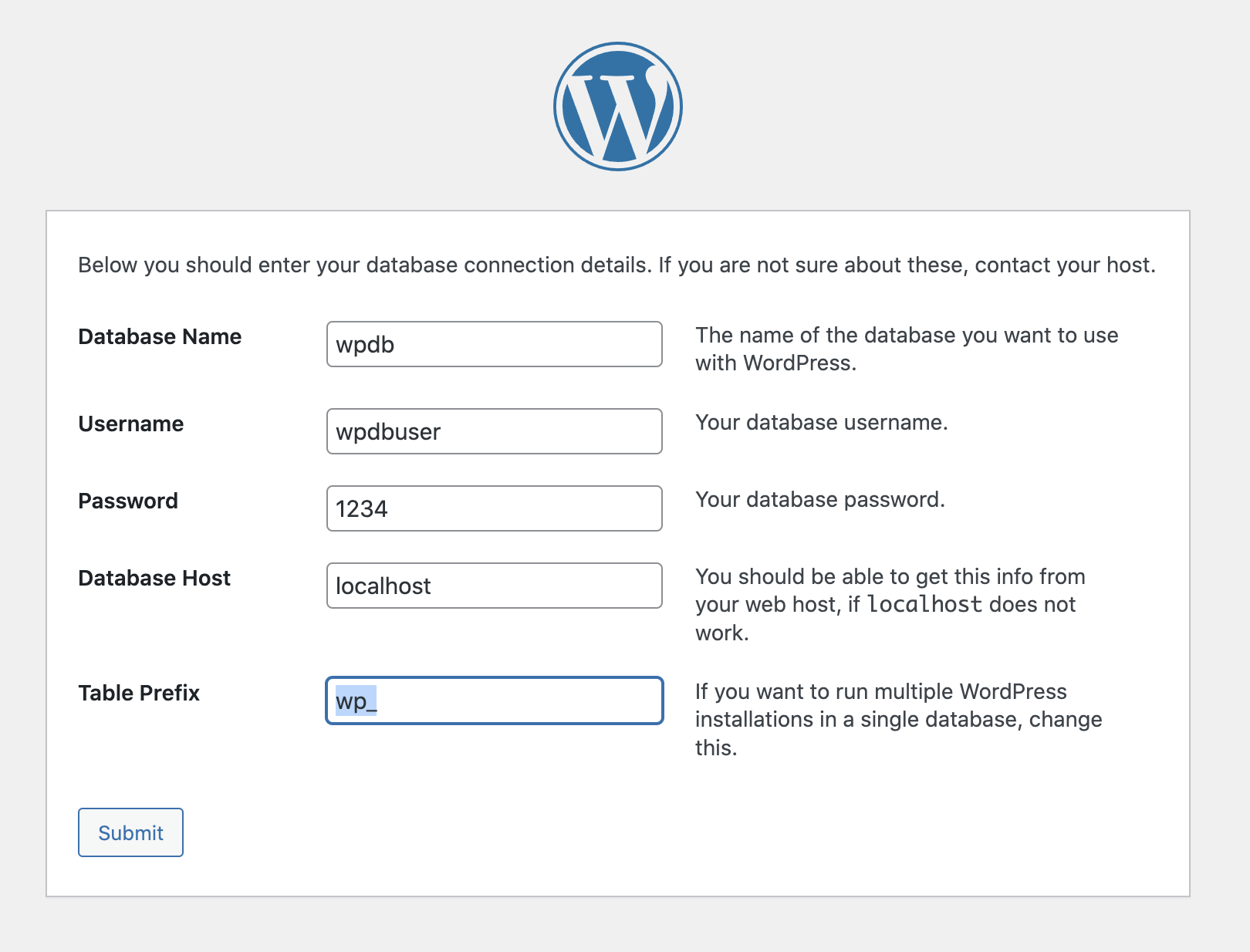
Finish!