1. position
- position : 요소의 위치 정의, top, bottom, left, right와 함께 사용하여 위치 지정
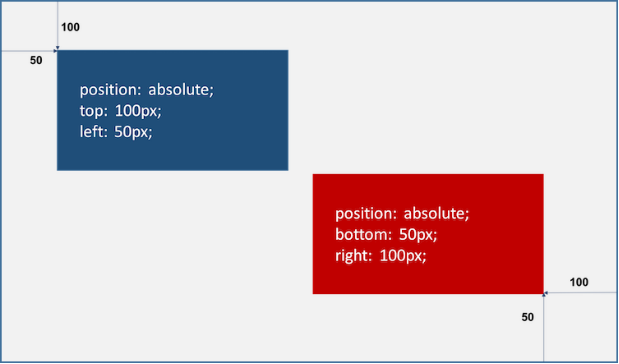
1.1 static (기본위치)
- static
- position property의 기본값
- 기본적인 요소 배치 순서 (위->아래, 왼쪽->오른쪽) 에 따라 배치
- 부모 요소 내 자식 요소로서 존재할 때는 부모 요소의 위치를 기준으로 배치
- 이미 설정된 position을 무력화하기 위해 사용
- 좌표 property (top, bottom, left, right)를 사용 X, 사용할 경우 무시됨
<!DOCTYPE html>
<html>
<head>
<style>
body { margin: 0; }
.parent {
width: 150px;
height: 150px;
background: #bcbcbc;
border: 1px solid #bcbcbc;
}
.static-box {
position: static;
background: #2E303D;
color: #e55c3c;
font-weight: bold;
text-align: center;
line-height: 150px;
}
</style>
</head>
<body>
<div class="parent">
<div class="static-box">static-box</div>
</div>
</body>
</html>1.2 relative (상대위치)
- relative : 기본 위치(static)를 기준으로 좌표 property (top, bottom, left, right)를 사용하여 위치 이동
<!DOCTYPE html>
<html>
<head>
<style>
body { margin: 0; }
.parent {
width: 150px;
height: 150px;
background: #bcbcbc;
border: 1px solid #bcbcbc;
margin: 50px;
}
.relative-box {
position: relative;
top: 50px; left: 50px;
background: #2E303D;
color: #e55c3c;
font-weight: bold;
text-align: center;
line-height: 150px;
}
</style>
</head>
<body>
<div class="parent">
<div class="relative-box">relative-box</div>
</div>
</body>
</html>- 부모 요소 parent의 weight, height와 자식 요소 relative-box의 weight, height가 동일함
- relative-box 요소에서 좌표 property가 적용된 것만 다르고, 그 이외 property는 static을 지정했을 때와 동일함
- width: 100%;로 parent의 weight와 동일한 값을 가지며, height: auto;이고 line-height: 150px;이므로 parent의 height와 동일한 값을 가짐
1.3 absolute (절대위치)
- absolute
- 부모 또는 조상 요소 (static 제외) 를 기준으로 좌표 property (top, bottom, left, right) 만큼 이동
- 부모 또는 조상 요소가 static일 경우, document body를 기준으로 하여 좌표 property대로 위치
- 따라서 부모 요소가 relative일 때, 부모 요소를 배치 요소의 기준으로 삼을 수 있음
- 이때 다른 요소가 먼저 위치를 점유하고 있어도 뒤로 밀리지 않고 덮어씀 (부유 특성 또는 부유 객체)
- absolute 선언 시, block 레벨 요소의 width는 inline 요소와 같이 content에 맞게 변화되므로 적절한 width를 지정해야함
<!DOCTYPE html>
<html>
<head>
<style>
body { margin: 0; }
.parent {
width: 200px;
height: 200px;
background: #bcbcbc;
border: 1px solid #bcbcbc;
margin: 50px 0 0 300px;
position: relative;
}
.absolute-box {
position: absolute;
height: 200px; width: 200px;
top: 50px; left: 50px;
background: #2E303D;
color: #e55c3c;
font-weight: bold;
text-align: center;
line-height: 200px;
}
</style>
</head>
<body>
<div class="parent">
<div class="absolute-box">absolute-box (in parent)</div>
</div>
<div class="absolute-box">absolute-box (no parent)</div>
</body>
</html>-
relative 와 absolute 차이점
-
relative : 기본 위치(static으로 지정했을 때의 위치)를 기준으로 좌표 property를 사용하여 이동, 따라서 무조건 부모 요소를 기준으로 위치
-
absolute : 부모에 static 이외의 position property가 지정되었을 때만 부모 요소를 기준으로 위치, 부모와 조상 모두 static property인 경우, document body를 기준으로 위치
-
<!DOCTYPE html>
<html>
<head>
<style>
body { margin: 0; }
.parent {
width: 150px;
height: 150px;
background: #bcbcbc;
border: 1px solid #bcbcbc;
margin: 50px;
float: left;
}
.relative-box {
position: relative;
top: 10px; left: 10px;
width: 150px; height: 150px;
background: #2E303D;
color: #e55c3c;
font-weight: bold;
text-align: center;
line-height: 150px;
}
.absolute-box {
position: absolute;
top: 10px; left: 10px;
width: 150px; height: 150px;
background: #2E303D;
color: #e55c3c;
font-weight: bold;
text-align: center;
line-height: 150px;
}
</style>
</head>
<body>
<div class="parent">
<div class="absolute-box">absolute-box</div>
</div>
<div class="parent">
<div class="relative-box">relative-box</div>
</div>
</body>
</html>1.4 fixed (고정위치)
- fixed
- 부모 요소와 관계없이 브라우저의 viewpoint를 기준을 좌표 property(top, bottom, left, right)을 사용하여 이동
- 스크롤이 되더라도 화면에서 사라지지 않고 항상 같은 곳에 위치
- fixed 선언 시, block 요소의 width는 inline 요소와 같이 content에 맞춰 변화되므로 적절한 width를 지정해야함
<!DOCTYPE html>
<html>
<head>
<style>
body { margin: 0; }
.fixed-box {
position: fixed;
color: #e55c3c;
font-weight: bold;
text-align: center;
background: #2E303D;
}
.sidebar {
width: 50px;
height: 100%;
top: 0;
right: 0;
padding-top: 100px;
}
.footer {
width: 200px;
width: 100%;
height: 50px;
bottom: 0;
left: 0;
line-height: 50px;
}
</style>
</head>
<body>
<div class="fixed-box sidebar">fixed-box (sidebar)</div>
<div class="fixed-box footer">fixed-box (footer)</div>
</body>
</html>2. z-index
- z-index : 큰 숫자값을 지정할수록 화면 전면에 출력함, position property가 static 이외인 요소만 적용
<!DOCTYPE html>
<html>
<head>
<style>
.normal-box {
width: 100px; height: 100px;
}
.absolute-box {
width: 100px; height: 100px;
position: absolute;
}
/* z-index property는 static 이외인 요소에만 적용 */
.orange {
background-color: orange;
z-index: 1000;
}
.red {
background-color: red;
left: 50px; top: 50px;
z-index: 100;
}
.green {
background-color: green;
left: 100px; top: 100px;
z-index: 10;
}
.blue {
background-color: blue;
left: 150px; top: 150px;
z-index: 1;
}
</style>
</head>
<body>
<div class="normal-box orange"></div>
<div class="absolute-box red"></div>
<div class="absolute-box green"></div>
<div class="absolute-box blue"></div>
</body>
</html>3. overflow
- overflow : 자식 요소가 부모 요소의 영역을 벗어났을 때 처리 방법을 정의
| property 값 | description |
|---|---|
| visible | 영역을 벗어난 부분을 표시 (기본값) |
| hidden | 영역을 벗어난 부분을 잘라내어 보이지 않게 함 |
| scroll | 영역을 벗어난 부분이 없어도 스크롤 표시 (auto와 동일하게 동작) |
| auto | 영역을 벗어난 부분이 있을 때만 스크롤 표시 |
<!DOCTYPE html>
<html>
<head>
<style>
div {
width: 150px;
height: 150px;
padding: 10px;
margin: 30px;
font-size: 1.2em;
border-radius: 6px;
border-color: gray;
border-style: dotted;
float: left;
}
.visible { overflow: visible; }
.hidden { overflow: hidden; }
.scroll { overflow: scroll; }
.auto { overflow: auto; }
</style>
</head>
<body>
<h1>overflow</h1>
<div class="visible"><h3>visible</h3>The CSS overflow property controls what happens to content that is too big to fit into an area.</div>
<div class="hidden"><h3>hidden</h3>The CSS overflow property controls what happens to content that is too big to fit into an area.</div>
<div class="scroll"><h3>scroll</h3>The CSS overflow property controls what happens to content that is too big to fit into an area.</div>
<div class="auto"><h3>auto</h3>The CSS overflow property controls what happens to content that is too big to fit into an area.</div>
</body>
</html>