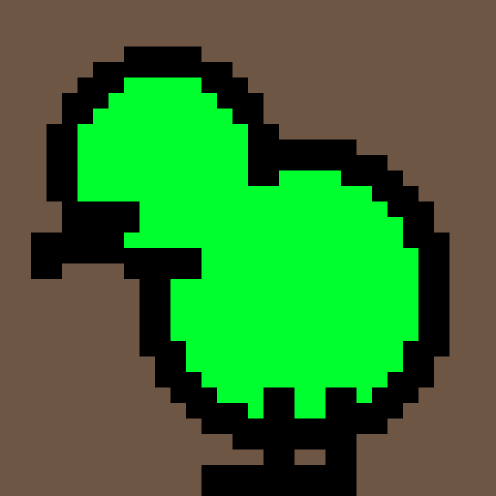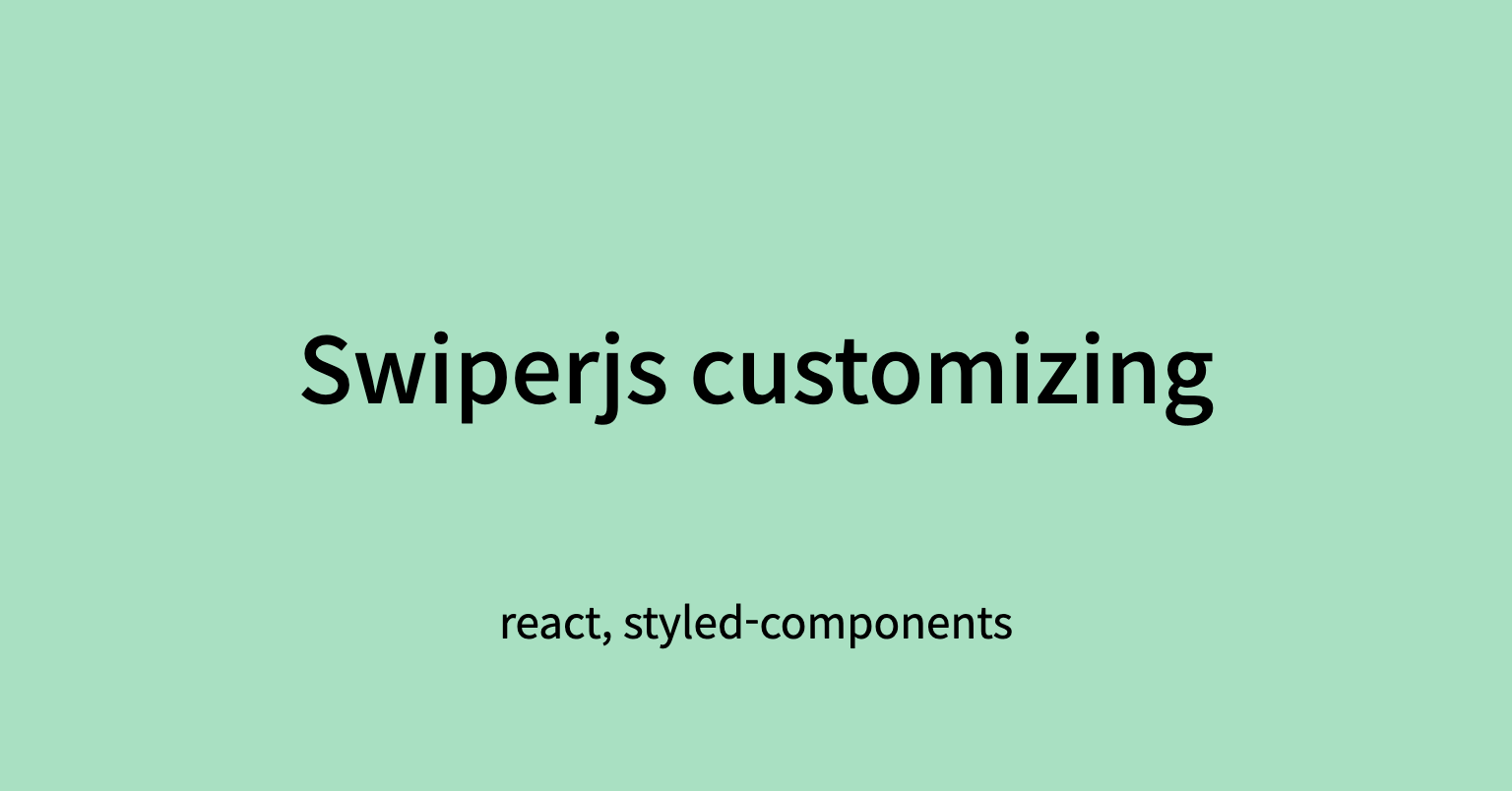
요구사항
1. enable/disable 일 때 svg 컬러 다르게
2. 각각 left/right 화살표 mouseOver 시 화살표 꼬리 애니메이션 넣기
기본 틀
import SwiperCore, { Navigation } from "swiper";
SwiperCore.use([Navigation]);
<S.SlideContainer>
<S.ArrowDirection className="swiper-prev" />
<Swiper
spaceBetween={20}
slidesPerView={1}
navigation={{
nextEl: ".swiper-next",
prevEl: ".swiper-prev",
}}
>
{data.map(()=>{
return (
<SwiperSlide>
슬라이드 내용
</SwiperSlide>
);
})}
</Swiper>
<S.ArrowDirection className="swiper-next" />
</S.SlideContainer>navigation={{nextEl: ".swiper-next", prevEl: ".swiper-prev"}}
- nextEl, prevEl를 className으로 지정함
- 해당 버튼 누르면 슬라이드 넘어가고 (prev:왼쪽, next:오른쪽)
- 슬라이드 개수 1개일 경우에 알아서 해당 클래스 element가 숨겨지고,
- 슬라이드 끝과 끝(beginning, end)에 오면 자동으로 해당 element에 disabled className이 붙음
- swiper/css 그대로 가져오는 것보다 커스터마이징하기에 이게 편함
ArrowDirection은 이렇게 생김 ↓

1. enable/disable 일 때 svg 컬러 다르게
- 슬라이드 끝과 끝(beginning, end)에 오면 자동으로 해당 element에 disabled className이 붙음
☃︎ disabled className으로 disable일 때의 스타일링 가능
/*Arrow라는 한 쪽 방향의 화살표 svg를 스타일컴포넌트로 확장해서 사용*/
export const ArrowDirection = styled(Arrow)`
/*공통 스타일링*/
position: relative;
z-index: 2;
stroke: #ededed;
cursor: pointer;
min-width: 16px;
/*왼쪽 화살표 스타일링*/
&.swiper-prev {
margin-right: 14px;
transform: scaleX(-1);
}
/*오른쪽 화살표 스타일링*/
&.swiper-next {
margin-left: 14px;
}
/*비활성화된 화살표 스타일링*/
&.swiper-button-disabled,
&.swiper-button-disabled {
stroke: #555;
cursor: default;
}
`;2. 각각 left/right 화살표 mouseOver 시 화살표 꼬리 애니메이션 넣기 (>) (→)
이렇게 변한다는 뜻 ↓


1. 꼬리 div (-) 추가
ArrowHover라는 이름으로 스타일컴포넌트 생성
import SwiperCore, { Navigation } from "swiper";
SwiperCore.use([Navigation]);
<S.SlideContainer>
+ <S.ArrowHover className="leftHover" />
<S.ArrowDirection className="swiper-prev" />
<Swiper
spaceBetween={20}
slidesPerView={1}
navigation={{
nextEl: ".swiper-next",
prevEl: ".swiper-prev",
}}
>
{data.map(()=>{
return (
<SwiperSlide>
슬라이드 내용
</SwiperSlide>
);
})}
</Swiper>
<S.ArrowDirection className="swiper-next" />
+ <S.ArrowHover className="rightHover" />
</S.SlideContainer>스타일링
왼쪽 방향을 기본 값으로 둠
ArrowHover는 걍 > 에 붙이는 하얀 꼬리임
export const ArrowHover = styled.div`
background-color: #fff;
/*ArrowDirection이랑 형제로 잡혀있어서 absolute로 정렬 가능*/
position: absolute;
width: 17px;
height: 2px;
z-index: 3;
border-radius: 100px;
opacity: 0;
pointer-events: none;
&.rightHover {
right: 5px;
}
`;2. 상황에 맞게 움직이게 하기
1. ArrowDirection(>)이 hover 일 때
2. 해당 (>)이 enable 상태일 때
3. 해당 (>)과 맞는 ArrowHover(-)가 노출되어야함
⚠️
처음에는 Swipe hook 중에 onReachBeginning, onReachEnd를 사용해서
현재 슬라이드가 첫번째 슬라이드(beginning, 왼쪽 화살표 비활성화)인지
마지막 슬라이드(end, 오른쪽 화살표 비활성화)인지
state 값으로 구분해서 props 내려주고 별 쌩쇼를 다했는데해당 hook을 사용하면
1. 해당하는 element에 자동으로 붙었던 disabled className이 붙지 않고,
2. 슬라이드가 1개여도 화살표가 보이는 상황이 생겨서
그냥 스타일링으로 다 함
export const ArrowDirection = styled(Arrow)`
position: relative;
z-index: 2;
stroke: #ededed;
cursor: pointer;
min-width: 16px;
&.swiper-prev {
margin-right: 14px;
transform: scaleX(-1);
/*왼쪽 화살표(<)에 마우스오버했을 때, 왼쪽 꼬리만 보이게(-)*/
+ :hover {
+ & ~ ${ArrowHover}.leftHover {
+ left: 5px;
+ opacity: 1;
+ animation-name: loading;
+ animation-duration: 300ms;
+ animation-iteration-count: initial;
+ animation-timing-function: ease-out;
+ }
+ }
}
&.swiper-next {
margin-left: 14px;
/*오른쪽 화살표(>)에 마우스오버했을 때, 오른쪽 꼬리만 보이게(-)*/
+ :hover {
+ & ~ ${ArrowHover}.rightHover {
+ right: 5px;
+ opacity: 1;
+ animation-name: loading;
+ animation-duration: 300ms;
+ animation-iteration-count: initial;
+ animation-timing-function: ease-out;
+ }
+ }
}
&.swiper-button-disabled,
&.swiper-button-disabled {
stroke: #555;
cursor: default;
/*disabled됐을 때에는 hover action 일어나지 않게*/
+ pointer-events: none;
}
+ @keyframes loading {
+ 0% {
+ width: 0;
+ opacity: 1;
+ }
+
+ 90% {
+ width: 17px;
+ opacity: 1;
+ }
+
+ 100% {
+ width: 17px;
+ opacity: 1;
+ }
+ }
`;