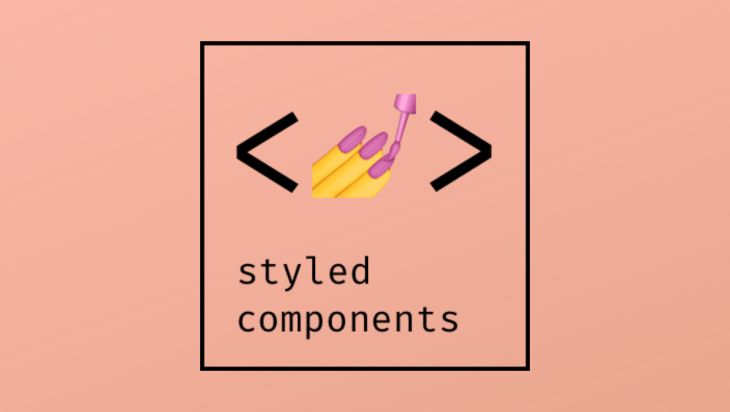
styled-components
자바스크립트 파일 내에서 CSS를 사용할 수 있게 해주는 대표적인 CSS-in-JS 라이브러리이다. 리액트개발에서 주로 사용되는 라이브러리이다.
styled-components 장점
- 스타일이 다른 js파일로 오염되지 않음
- 페이지 로딩시간 단축
styled-components 단점
- JS파일 매우 복잡해짐
- 중복스타일은 컴포넌트간 import 할텐데 CSS와 다를 바가 없다.
- 협업시 CSS 담당의 숙련도 이슈
styled-components 설치
npm i styled-components
TypeScript 안에서 설치
npm i --save-dev @types/styled-components
기본 문법
import styled from "styled-components"
const Father = styled.div`
display:flex;
`
const BoxOne = styled.div`
background-color:teal;
width:100px;
height:100px;
`
const BoxTwo = styled.div`
background-color: tomato;
width:100px;
height:100px;
`
const Text = styled.span`
color:white;
`
function App() {
return (
<div className="App">
<Father>
<BoxOne>
<Text>Hello</Text>
</BoxOne>
<BoxTwo />
</Father>
</div>
);
}
export default App;
다른 컴포넌트의 스타일을 상속
import styled from "styled-components"
const Father = styled.div`
display:flex;
`
const Box = styled.div`
background-color:${props => props.bgColor};
width:100px;
height:100px;
`
const Circle = styled(Box)`
border-radius:50px;
`
function App() {
return (
<div className="App">
<Father>
<Box bgColor="yellow" />
<Circle bgColor="tomato" />
</Father>
</div>
);
}
export default App;속성 추가, 태그 변경
attrs
해당 태그에 속성 추가.
as
태그 변경
<참고>
minLength = "10"
값이 비어 있거나 10자 이상이어야 유효하다.
required
- 속성은 boolean 속성이다.
<input>태그의required속성은 폼 데이터(form data)가 서버로 제출되기 전 반드시 채워져 있어야 하는 입력 필드를 명시한다.- 불리언 속성은 해당 속성을 명시하지 않으면 속성값이 자동으로 false값을 가지게 되며, 명시하면 자동으로 true 값을 가지게 된다.
import styled from "styled-components";
const Father = styled.div`
display :flex;
`
const Input = styled.input.attrs({required : true, minLength:"10"})`
background-color: tomato;
`
function App(){
return(
<Father as="header">
<Input />
<Input />
<Input />
<Input />
<Input />
</Father>
)
}
export default App;4️⃣ styled-components X animation
- styled-components 에서 애니메이션을 주는 방법은 keyframes 작성.
- animation 이름 설정할 때 string interporation(${})사용
import styled,{keyframes} from "styled-components";
const Wrapper = styled.div`
display: flex;
`
const rotationAnimation = keyframes`
0%{
transform: rotate(0deg);
border-radius: 0px;
}
50%{
transform: rotate(360deg);
border-radius: 100px;
}
100%{
transform : rotate(0deg);
border-radius: 0px;
}
`
const Box = styled.div`
height: 200px;
width:200px;
display:flex;
justify-content: center;
align-items: center;
background-color: tomato;
animation: ${rotationAnimation} 4s linear infinite;
span{
font-size: 36px;
&:hover{
font-size: 40px;
}
&:active{
opacity: 0;
}
}
`
// &:hover = span:hover
function App(){
return(
<Wrapper>
<Box>
<span>🔥</span>
</Box>
</Wrapper>
)
}
export default App;${Emoji}는 span이나 p로 지정하게 되면 태그가 바꼈을 때 대응을 못하기 때문에 변수를 정해준다.
import styled,{keyframes} from "styled-components";
const Wrapper = styled.div`
display: flex;
`
const rotationAnimation = keyframes`
0%{
transform: rotate(0deg);
border-radius: 0px;
}
50%{
transform:rotate(360deg);
border-radius: 100px;
}
100%{
transform: rotate(0deg);
border-radius: 0px;
}
`
const Emoji = styled.span`
font-size: 36px;
`
const Box = styled.div`
height: 200px;
width:200px;
display:flex;
justify-content: center;
align-items: center;
background-color: tomato;
animation : ${rotationAnimation} 4s linear infinite;
${Emoji}{
&:hover{
font-size: 98px;
}
}
`
function App(){
return(
<Wrapper>
<Box>
<Emoji as="p">🔥</Emoji>
</Box>
<Box>
<Emoji as="h1">✨</Emoji>
</Box>
</Wrapper>
)
}
export default App;5️⃣ Theming
styled components는 TehmeProvider wrapper 컴포넌트를 통해 전체 테마를 지원한다.
이 컴포넌트는 컨텍스트 API를 통해 자체 아래에 모든 React 구성 요소에 테마를 제공한다.
렌더 트리에서 모든 스타일 구성 요소는 여러 수준의 깊이에 있는 경우에도 제공된 테마에 액세스 할 수 있다.
ex) ThemeProvieder theme = {theme}
https://styled-components.com/docs/advanced
the theme prop
theme는 theme prop을 사용하여 컴포넌트로 전달 될 수도 있다.
ex) color: ${props => props.theme.main};
https://styled-components.com/docs/advanced#the-theme-prop
//index.js
import React from 'react';
import ReactDOM from 'react-dom/client'l
import { ThemeProvider } from 'styled-components';
import App from './App'
const darkTheme = {
textColor : "whitesmoke",
backgruondColor : "#111"
}
const lightTheme = {
textColor : "#111",
backgruondColor : "whitesmoke"
}
const root = ReactDOM.createRoot(document.getElementById('root'));
root.render(
<React.StrictMode>
{/* themeProvider는 prop 하나가 필요하다. */}
<ThemeProvider theme={darkTheme}>
<App />
</ThemeProvider>
</React.StrictMode>
);// App.js
import styled from "styled-components"
const Title = styled.h1`
color : ${(props) => props.theme.textColor};
`
const Wrapper = styled.div`
display: flex;
height: 100vh;
width: 100vw;
justify-content: center;
align-items: center;
backgruond-color:${(props) => props.theme.backgruondColor);
`;
function App(){
retrun(
<Wrapper>
<Title>Hello</Title>
</Wrapper>
)
}
