[Section 04] DOM과 이벤트
< 배운 내용 요약 정리 >
1. window 객체
window.document: 현재 문서에 대한 Document 개체 반환window.alert(massage): 윈도우 객체에 내장되어 있는 경고창 내보냄window.confirm(): 확인을 위한 대화상자 표시, 사용자 선택 반환window.setTimeout(): 지정된 시간 후 함수 실행window.setInterval(): 지정된 시간간격으로 함수 실행- 1. BOM : 브라우저 객체를 제어하기 위한 모델
- location 객체 : 현재 문서의 URL을 나타냄
location.href: 현재 페이지의 전체 URL 반환location.reload(): 페이지 새로고침location.replace(): 새로운 URL로 대체location.hostname(): 현재 페이지 호스트 이름 반환
- navigator 객체 : 웹 브라우저 정보를 축약해서 보여주는 것
navigator.userAgent: 브라우저 사용자 에이전트 문자열 반환
- screen 객체 : 사용자의 화면에 대한 정보 제공
screen.width: 화면의 너비 픽셀 단위 반환screen.height: 화면의 높이 픽셀 단위 반환screen.availWidth: 현재 사용 가능한 화면 너비 반환screen.availHeight: 현재 사용 가능한 화면 높이 반환
- 2. DOM : Document 객체를 제어하기 위한 모델
- querySelector() 문서 객체 선택
querySelector(): CSS 선택자 방식으로 단일 선택querySelectorAll(): CSS 선택자 방식으로 복수 선택
- getElementBy..() 문서 객체 선택
getElementById(): ID 속성값으로 단일 선택getElementByTagName(): 태그명으로 복수 선택getElementByClassName(): 클래스 속성값으로 복수 선택
- 부모자식형제 노드 탐색
parentNode: 현재 노드의 부모 요소 반환childNodes: 현재 요소의 모든 자식 노드 반환firstChild / lastChild: 첫 번째 또는 마지막 자식 노드 반환nextSSibling / previousSibling: 현재 노드의 형제 요소 반환
- 문서 객체 조작
.style.속성명: 스타일 변경setAttribute(name, value): 속성 추가, 변경getAttribute(name): 속성 가져오기removeAttribute(name): 속성 제거classList.: class 속성 제어add(): 클래스 추가remove(): 클래스 제거toggle(): 있으면 삭제, 없으면 추가contains(): 클래스 존재 여부 확인
콘텐츠 변경innerHTML: HTML 콘텐츠 변경outerHTML: HTML 콘텐츠 변경innerText: Text 콘텐츠 변경textContent: Text 콘텐츠 변경
요소 동적 추가createElement()+appendChild(): 마지막 자식 요소로 추가insertBefore(새로운요소, 위치지정): 지정된 요소의 앞에 새로운 요소 추가innerHTML
요소 삭제remove(): 직접 삭제removeChild(): 부모 문서 객체의 자식 요소 삭제
- 3. DOM Node
노드 관계 요소노드 엘리먼트 관계 요소
2. 이벤트
- 이벤트 타겟 : 어느 요소에서 발생하는 이벤트인지 확인
- 이벤트 타입 : 이벤트의 종류
- 이벤트 핸들러 : 이벤트가 발생했을 때 실행되는 콜백함수
< 23. BOM와 DOM >
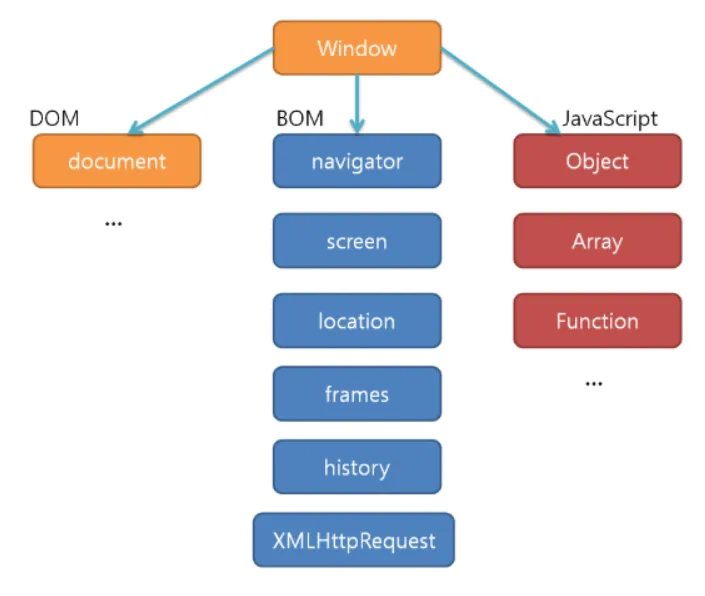
1. window 객체
- 자바스크립트의 대장은 Object 표준내장객체,
웹 브라우저에서는 window - window 아래에
DOM과BOM,Javascript의 기본객체가 포함 - 브라우저의 창이나 탭을 나타내며,
자바스크립트 객체와 함수는window 객체의 속성으로 존재 - 주요 매서드 및 속성
1.1. window.document
- 현재 문서에 대한 Document 개체 반환
console.log(window.document.title);1.2. window.alert(massage)
- 윈도우 객체에 내장되어 있는 경고창을 내보내줌
- 사용자가 확인을 누를 때까지 락이 걸려서 다음 진행사항을 확인 불가
- 간단한 경고창을 보여주고 싶을 때 사용
ex) 아이디를 입력하지 않고 전송버튼을 누를 때 “아이디를 입력해 주세요” 경고창이 뜨도록 설정 - 디자인이 안 예뻐서 실무에서 안 쓰는 추세
- 대신 별도의 alert창을 본인들이 만들어서 사용
- 관리자 페이지는 디자인이 중요하지 않으므로 굉장히 많이 사용
window.alert("안녕하세요!");1.3. window.confirm()
- 확인 대화상자를 표시하고, 사용자의 선택을 반환
let result = window.confirm("정말로 삭제하시겠습니까?");1.4. window.setTimeout()
- 지정된 시간 후에 함수를 실행
setTimeout(() => { console.log("1초 후 실행"); }, 1000);- clearTimeout : 셋타임아웃 작업을 취소시킴
const alarm = {
remind(aMessage) {
alert(aMessage);
this.timeoutID = undefined;
},
setup() {
if (typeof this.timeoutID === "number") {
this.cancel();
}
this.timeoutID = setTimeout(
(msg) => {
this.remind(msg);
},
1000,
"일어나세요!",
);
},
cancel() {
clearTimeout(this.timeoutID);
},
};
window.addEventListener("click", () => alarm.setup());1.5. window.setInterval()
- 지정된 시간간격으로 함수를 반복 실행
setInterval(() => { console.log("1초마다 실행"); }, 1000);- clearInterval : 인터벌 작업을 취소시킴
clearInterval(intervalID)2. BOM (Brower Object Model)
location 객체,navigator 객체,screen 객체,history 객체
2.1. location 객체
- 현재 문서의 URL을 나타내며, URL 정보를 읽거나 수정할 수 있음
- URL에 관련된 작업을 처리하는 객체
- 주요 매서드 및 속성
2.1.1. location.href
- 현재 페이지의 전체 URL 반환
console.log(location.href);
// 현재 URL 출력
console.log("현재 URL:", location.href);2.1.2. location.reload()
- 페이지를 새로고침
location.reload();
// 페이지 새로 고침
function reloadPage() {
location.reload();
}2.1.3. location.replace()
- 현재 URL을 새로운 URL로 대체
- 입력된 주소로 이동하고 싶을 때 사용 (뒤로가기 불가)
location.replace('https://www.example.com');
// URL 대체
function navigateToGoogle() {
location.replace("<https://www.google.com>");2.1.4. location.hostname()
- 현재 페이지의 호스트 이름 반환
2.2. navigator 객체
- 웹 브라우저 정보를 축약해서 보여주는 것
- 주요 매서드 및 속성
2.2.1 navigator.userAgent
- 브라우저의 사용자 에이전트 문자열 반환
console.log(navigator.userAgent);- 예시
// 사용자 에이전트 정보 출력
console.log("사용자 에이전트:", navigator.userAgent);2.3. screen 객체
- 사용자의 화면에 대한 정보 제공
- 주요 매서드 및 속성
2.3.1. screen.width
- 화면의 너비를 픽셀 단위로 반환합니다.
2.3.2. screen.height
- 화면의 높이를 픽셀 단위로 반환합니다.
2.3.3. screen.availWidth
- 현재 사용 가능한 화면 너비를 반환합니다.
2.3.4. screen.availHeight
- 현재 사용 가능한 화면 높이를 반환합니다.
- 예시
// 화면 크기 출력
console.log("화면 너비:", screen.width);
console.log("화면 높이:", screen.height);
// 사용 가능한 화면 크기 출력
console.log("사용 가능한 너비:", screen.availWidth);
console.log("사용 가능한 높이:", screen.availHeight);3. DOM (Document Object Model)
- Document 객체를 제어하기 위한 모델
- DOM은 트리구조로 이루어져 있으며, 문서의 각 요소는
Node로 표현, 노드는 요소 노드(Element Node), 속성 노드(Attribute Node), 텍스트 노드(Text Node) 등 다양한 종류가 있음 - 자바스크립트 DOM의 핵심은 문서 객체의
선택과제어
3.1. 문서 객체 선택
3.1.1. getElementById()
- ID 속성값으로 선택 (단일)
const element = document.getElementById("myElement");3.1.2. getElementByTagName()
- 태그 이름으로 선택 (복수)
const elements = document.getElementsByTagName("p");
// 모든 <p> 태그 선택3.1.3. getElementByClassName()
- 클래스 속성값으로 선택 (복수)
const elements = document.getElementsByClassName("myClass");
// 클래스가 "myClass"인 모든 요소 선택3.1.4. querySelector()
- CSS 선택자 방식으로 선택 (단일)
const element = document.querySelector(".myClass");
// 첫 번째 "myClass" 클래스 선택3.1.5. querySelectorAll()
- CSS 선택자 방식으로 선택 (복수)
const elements = document.querySelectorAll("div.myClass");
// 모든 "myClass" 클래스의 <div> 선택3.1.6. 부모, 자식, 형제 노드 탐색
parentNode-
현재 노드의 부모 요소를 반환합니다.
const parent = document.querySelector('p').parentNode;
-
childNodes-
현재 요소의 모든 자식 노드를 반환합니다.
const children = document.querySelector('div').childNodes;
-
firstChild/lastChild-
첫 번째 자식 노드 또는 마지막 자식 노드를 반환합니다.
const firstChild = document.querySelector('ul').firstChild; const lastChild = document.querySelector('ul').lastChild;
-
nextSibling/previousSibling-
현재 노드의 형제 요소를 반환합니다.
const nextSibling = document.querySelector('li').nextSibling; const previousSibling = document.querySelector('li').previousSibling;
-
3.2. 문서 객체 조작
3.2.1. 스타일 변경 .style.속성명
- 요소의 인라인 스타일 조작
- font-size 처럼 대쉬가 들어가면 카멜표기법으로 fontSize
document.getElementById("myElement").style.color = "red";
// 텍스트 색상을 빨간색으로 변경3.2.2. 속성 추가 setAttribute(name, value)
- 기존에 있으면 변경
document.getElementById("myElement").setAttribute("class", "highlight");
// 클래스 속성 추가
const link = document.querySelector('a');
link.setAttribute('href', 'https://example.com');3.2.3. 속성 가져오기 getAttribute(name)
const link = document.querySelector('a');
const hrefValue = link.getAttribute('href');3.2.4. 속성 제거 removeAttribute(name)
document.getElementById("myElement").removeAttribute("class"); // 클래스 속성 제거
const link = document.querySelector('a');
link.removeAttribute('href');3.2.3. 클래스 조작 classList
- 태그의 속성을 덮어 씌우는
setAttribute와는 달리,
classList는 원하는 것만 수정 - class 속성을 제어하는 특화 방법
add(): 클래스 추가remove(): 클래스 제거toggle(): 클래스 있으면 삭제, 없으면 추가contains(): 클래스 존재 여부 확인
const element = document.querySelector('div');
element.classList.add('new-class');
element.classList.remove('old-class');3.2.4. 콘텐츠 조작(변경)
- HTML 콘텐츠 변경
innerHTML
document.getElementById("myElement").innerHTML = "<strong>Hello, World!</strong>"; // HTML 변경- 자신을 포함한 HTML 변경
outerHTML
const element = document.querySelector('div');
element.outerHTML = '<section>섹션으로 변경</section>';- 텍스트 콘텐츠 변경
innerText
document.getElementById("myElement").innerText = "Hello, World!"; // 텍스트 변경- 텍스트 콘텐츠 변경
textContent- 실무에선 innerText보다 성능이 좋은 것으로 판단
document.getElementById("myElement").textContent =
"Hello, World!"; // 텍스트 변경3.2.5. 요소 동적 추가
createElement()+appendChild()활용- 마지막 자식 요소로 추가
- 보안, 성능면에서
innerHTML보다 우수 - 요소 추가 때 마다
appendChild필요
const newDiv = document.createElement('div'); // 새로운 div 요소 생성
newDiv.classList.add('new-element'); // 클래스 추가
newDiv.textContent = '새로운 내용입니다'; // 텍스트 콘텐츠 추가
const parent = document.getElementById('content');
parent.appendChild(newDiv); // 부모 요소에 추가insertBefore()활용- 지정 위치 앞에 새로운 요소를 추가
- insertBefore(새로운 요소, 지정 위치)
const newDiv = document.createElement('div');
const firstChild = document.getElementById('content').firstChild;
document.getElementById('content').insertBefore(newDiv, firstChild);innerHTML활용
const newElementHTML = `
<div class="new-element">
<h2>새로운 제목</h2>
<p>새로운 내용입니다</p>
</div>
`;
document.getElementById('content').innerHTML = newElementHTML; // HTML 삽입3.2.6. 요소 삭제
remove()- 직접 삭제
document.getElementById("myElement").remove(); // 요소 삭제removeChild()- 부모 문서 객체의 자식 요소 삭제
const parent = document.querySelector("div");
const child = document.querySelector("p");
parent.removeChild(child); // div의 자식 p 태그 삭제4. DOM Node
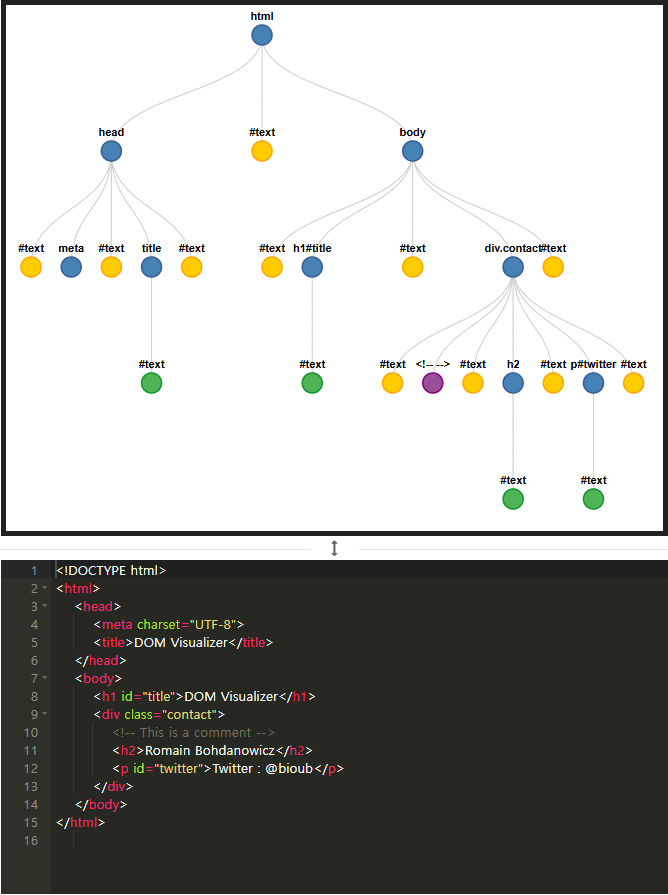
4.1. 노드 관계 요소
-
Node.parentNode: 현재 노드를 기준으로 부모 노드를 선택합니다. 부모 노드는 해당 노드를 포함하고 있는 노드입니다.const childNode = document.querySelector(".child"); const parentNode = childNode.parentNode; console.log(parentNode); // .child의 부모 노드를 출력 -
Node.firstChild: 현재 노드를 기준으로 첫 번째 자식 노드를 선택합니다. 첫 번째 자식 노드는 텍스트 노드나 요소 노드 등일 수 있습니다.const parentNode = document.querySelector(".parent"); const firstChild = parentNode.firstChild; console.log(firstChild); // 부모의 첫 번째 자식 노드를 출력 -
Node.lastChild: 현재 노드를 기준으로 마지막 자식 노드를 선택합니다. 마지막 자식 노드도 텍스트 노드나 요소 노드 등일 수 있습니다.const lastChild = parentNode.lastChild; console.log(lastChild); // 부모의 마지막 자식 노드를 출력 -
Node.previousSibling: 현재 노드를 기준으로 이전 형제 노드를 선택합니다. 형제 노드는 같은 부모를 가지는 노드입니다.const siblingNode = childNode.previousSibling; console.log(siblingNode); // .child의 이전 형제 노드를 출력 -
Node.nextSibling: 현재 노드를 기준으로 다음 형제 노드를 선택합니다.const nextSibling = childNode.nextSibling; console.log(nextSibling); // .child의 다음 형제 노드를 출력 -
Node.childNodes: 현재 노드를 기준으로 모든 자식 노드들을 선택합니다. 이때 반환되는 노드 리스트는 요소 노드, 텍스트 노드 등 다양한 타입을 포함합니다.const childNodes = parentNode.childNodes; console.log(childNodes); // 부모의 모든 자식 노드를 출력
4.2. 노드 엘리먼트 관계 요소
-
Node.parentElement: 현재 노드의 부모 엘리먼트를 선택합니다.parentNode와 유사하지만, 항상 엘리먼트 노드만 반환합니다.const parentElement = childNode.parentElement; console.log(parentElement); // .child의 부모 엘리먼트를 출력 -
Node.children: 현재 노드의 자식 엘리먼트 노드를 선택합니다. 이때 반환되는 컬렉션은 HTMLCollection으로, 모든 자식 요소를 포함합니다.const children = parentNode.children; console.log(children); // 부모의 모든 자식 엘리먼트를 출력 -
Node.lastElementChild: 현재 노드의 마지막 엘리먼트 노드를 선택합니다. 마지막 자식 노드가 요소 노드일 경우에만 반환됩니다.const lastElementChild = parentNode.lastElementChild; console.log(lastElementChild); // 부모의 마지막 자식 엘리먼트를 출력 -
Node.previousElementSibling: 현재 노드의 이전 엘리먼트 노드를 선택합니다. 이전 형제 노드가 요소 노드일 경우에만 반환됩니다.const previousElementSibling = childNode.previousElementSibling; console.log(previousElementSibling); // .child의 이전 엘리먼트 노드를 출력 -
Node.nextElementSibling: 현재 노드의 다음 엘리먼트 노드를 선택합니다. 다음 형제 노드가 요소 노드일 경우에만 반환됩니다.const nextElementSibling = childNode.nextElementSibling; console.log(nextElementSibling); // .child의 다음 엘리먼트 노드를 출력 -
Node.childElementCount: 현재 노드의 자식 엘리먼트 노드의 개수를 반환합니다.const childElementCount = parentNode.childElementCount; console.log(childElementCount); // 부모의 자식 엘리먼트 노드의 갯수를 출력
< 24. 이벤트 >
- 웹 브라우저에서 발생하는 상호 작용
- 대표적으로
클릭 이벤트,키보드 이벤트,체인지 이벤트등
// ex)
// .addEventListener가 붙은 div가 event.currentTarget
// click이 일어나는 요소인 div가 event.target
document.querySelector("div").addEventListener("click", function (e) {
// addEventListener가 이벤트 리스너
// function(e){}가 이벤트 핸들러
// click이 이벤트 타입
console.log(e); // 여기서 e가 이벤트 객체
});
- 인스턴스 메서드
preventDefalt()- 자바스크립트의 이벤트 객체에서 사용할 수 있는 메서드
- 특정 이벤트가 발생했을 때 브라우저가 기본적으로 수행하는 동작 차단
1. 이벤트 타겟
- 어느 요소에서 발생하는 이벤트인지 확인
- 이벤트가 발생하거나 이미 발생한 문서 객체
- 예를 들어, 버튼을 클릭하면 그 버튼 자체가 이벤트 타겟
Event.target- 실제로 이벤트가 발생한 요소
Event.currentTarget- 이벤트가 발생한 대상 요소, 이벤트 핸들러가 부착된 요소
- addEventListener와 같은 메소드 앞에 기술된 객체를 말함
- target과 currenTarget은 다를 수 있음
- 인스턴스 메서드
addEventListener- 지정한 유형의 이벤트를 대상이 수신할 때마다 호출한 함수를 설정
removeEventListener- addEventListener로 이벤트 대상에 등록한 수신기를 제거
2. 이벤트 타입
- 이벤트의 종류
- 클릭
click, 더블 클릭dblclick, 스크롤scroll등
3. 이벤트 핸들러
- 특정 이벤트가 발생했을 때 실행되는 콜백함수
- 사용자가 수행한 행동에 대해 웹 페이지가 어떻게 반응해야 하는지 정의
4. 문법
[문서객체].addEventListener("이벤트명", 콜백함수);- 예시
문서에서 <p> 요소를 클릭했을 때 알림을 표시하는 코드는 다음과 같습니다: document.querySelector("p").addEventListener("click", function(){ alert("클릭하셨습니다."); });
5. 자주 사용하는 이벤트
4.1. 클릭 이벤트 (click)
- 설명: 클릭 이벤트는 사용자가 마우스를 클릭했을 때 발생합니다. 버튼, 링크 등의 인터랙티브 요소에서 주로 사용됩니다.
- 예제 코드:
<!DOCTYPE html> <html lang="ko"> <head> <meta charset="UTF-8"> <meta name="viewport" content="width=device-width, initial-scale=1.0"> <title>클릭 이벤트 예제</title> </head> <body> <button id="myButton">클릭하세요!</button> <div id="output"></div> <script> const button = document.getElementById("myButton"); const output = document.getElementById("output"); button.addEventListener("click", function() { output.textContent = "버튼이 클릭되었습니다!"; output.style.color = "green"; // 글씨 색 변경 }); </script> </body> </html>
4.2. 키보드 이벤트 (keydown, keyup)
- 설명: 키보드 이벤트는 사용자가 키보드의 키를 누를 때 발생합니다.
keydown은 키를 누르는 순간,keyup은 키를 뗄 때 발생합니다. - 예제 코드:
<!DOCTYPE html> <html lang="ko"> <head> <meta charset="UTF-8"> <meta name="viewport" content="width=device-width, initial-scale=1.0"> <title>키보드 이벤트 예제</title> </head> <body> <input type="text" id="inputField" placeholder="여기에 입력하세요..." /> <div id="keyOutput"></div> <script> const inputField = document.getElementById("inputField"); const keyOutput = document.getElementById("keyOutput"); inputField.addEventListener("keydown", function(event) { keyOutput.textContent = `누른 키: ${event.key}`; }); inputField.addEventListener("keyup", function(event) { keyOutput.textContent += ` (뗀 키: ${event.key})`; }); </script> </body> </html>
4.3. 드래그 이벤트 (drag, dragstart, dragend)
- 설명: 드래그 이벤트는 사용자가 마우스로 요소를 클릭하고 드래그할 때 발생합니다. 이 이벤트는 사용자 인터페이스(UI)에서 요소를 이동하거나 재배치할 때 사용됩니다.
- 예제 코드:
<!DOCTYPE html> <html lang="ko"> <head> <meta charset="UTF-8"> <meta name="viewport" content="width=device-width, initial-scale=1.0"> <title>드래그 이벤트 예제</title> <style> #draggable { width: 100px; height: 100px; background-color: blue; cursor: move; /* 드래그 시 커서 변경 */ position: relative; } </style> </head> <body> <div id="draggable" draggable="true">드래그 해보세요!</div> <div id="status"></div> <script> const draggable = document.getElementById("draggable"); const status = document.getElementById("status"); draggable.addEventListener("dragstart", function(event) { status.textContent = "드래그가 시작되었습니다!"; event.dataTransfer.setData("text/plain", "이것은 드래그 중입니다."); }); draggable.addEventListener("dragend", function(event) { status.textContent = "드래그가 종료되었습니다!"; }); </script> </body> </html>
4.4. 폼 이벤트 (submit, change, input)
- 설명: 폼 이벤트는 사용자가 웹 폼을 통해 데이터를 입력하고 제출할 때 발생합니다. 주요 이벤트로는
submit,change,input이 있습니다. - 예제 코드:
<!DOCTYPE html> <html lang="ko"> <head> <meta charset="UTF-8"> <meta name="viewport" content="width=device-width, initial-scale=1.0"> <title>폼 이벤트 예제</title> <style> #output { margin-top: 20px; color: blue; } </style> </head> <body> <form id="myForm"> <label for="name">이름:</label> <input type="text" id="name" placeholder="이름을 입력하세요" required> <br> <label for="email">이메일:</label> <input type="email" id="email" placeholder="이메일을 입력하세요" required> <br> <button type="submit">제출</button> </form> <div id="output"></div> <script> const form = document.getElementById("myForm"); const output = document.getElementById("output"); // submit 이벤트 핸들러 form.addEventListener("submit", function(event) { event.preventDefault(); // 기본 제출 동작 방지 const name = document.getElementById("name").value; const email = document.getElementById("email").value; output.textContent = `이름: ${name}, 이메일: ${email}이(가) 제출되었습니다.`; }); // change 이벤트 핸들러 const nameInput = document.getElementById("name"); nameInput.addEventListener("change", function() { output.textContent += ` 이름이 변경되었습니다: ${nameInput.value}`; }); // input 이벤트 핸들러 nameInput.addEventListener("input", function() { console.log(`현재 이름 입력: ${nameInput.value}`); }); </script> </body> </html> - 예시
// ex1) 클릭했을 때 경고창 뜨기 const eventTarget = document.querySelector("button"); eventTarget.addEventListener("click", function () { alert("click"); }); // ex2) 클릭했을 때 h1 색상 바꾸기 const eventTarget = document.querySelector("button"); eventTarget.addEventListener("click", function () { const h1El = document.querySelector("h1"); h1El.style.color = "red"; });
< 하루 정리 >
오늘은 배운 내용을 정리하는데만 한참이 걸릴 정도로 배운 것이 많다.
정확히 말하면 자잘하게 배운 내용이 많다.
그 예시를 강사님께서 보여주시는데 화면 전환이 너무 빨라 정신이 없기도 했고,
작성하시는 위치가 계속 바뀌고 이것도 지우고 이것도 추가하고 뭐가 뭔지 하나도 ..
그래서 연습문제를 푸는 시간에 딱 한 문제 풀었다 ....
그것도 앞에 내용 찾아가면서...
근데 용어와 내용이 이해가 안되는건 나 뿐인 것 같았다.
보통 같았으면 조금 뒤에 충분히 이해가 돼서 문제풀이 추가 설명 시간에 들었을텐데
오늘은 개념 자체가 이해가 안되니까 그 설명도 안 들으러가고 혼자 배운 내용을 정리했다.
정리하고나니 확실히 이해는 어느 정도 된 것 같다.
이제는 문제 풀이에 적용을 해봐야하는데.. 막상하려니 걱정이 앞선다.
일단은 오늘 남은 시간은 주말 과제나 다른 건 생각말고 아까 못 푼 연습문제부터 풀어야겠다.
힘드니까 팀 단톡방에서 유머감각이 살아난다. 미쳐가는거지 ㅋㅋㅋㅋ
물론 그 힘듦이 정도를 넘어섰을 땐 카톡이고 뭐고 눈에서 레이저 나올 듯 강의 화면을 봐도
이해는 안 되고 몸은 점점 고되고 으으으... 일단 오늘 하루 마무리부터 잘 해보자!!
