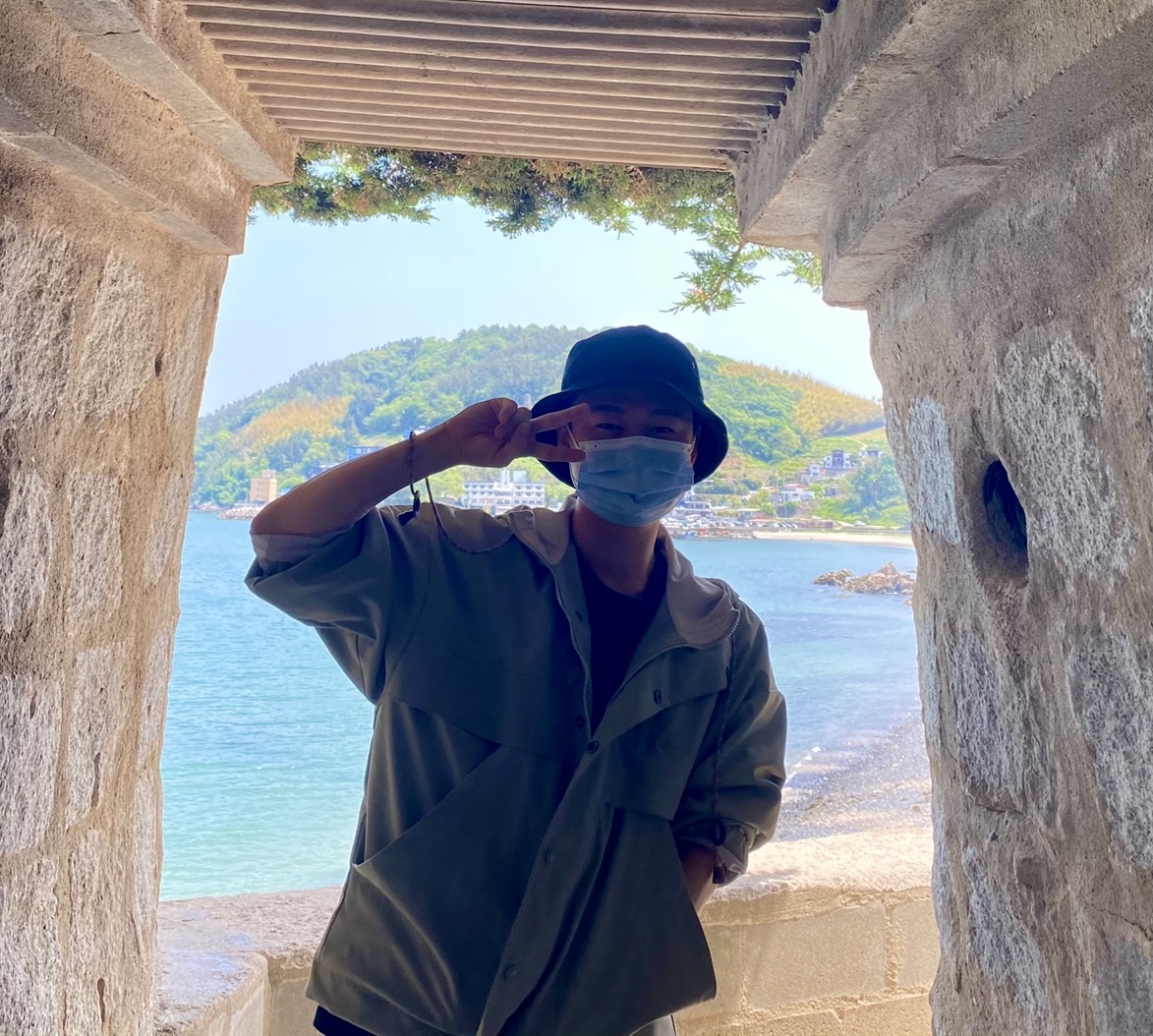eslint는 주로 잘못 입력한 문법을 자동으로 수정(lint기능)하기 위해 사용하고, Prettier는 팀원 간의 코딩 컨벤션(포맷팅)을 맞추기 위해 사용합니다. 하지만 eslint에 포맷팅 기능이 내장되어 있어 Prettier와 함께 사용할 경우 충돌이 발생할 수 있습니다. 초기 설정 과정에서 충돌을 미연에 방지하고자 아래의 블로그와 위코드에서 제공한 가이드를 참고하여 eslint와 prettier에 대해 정리한 글입니다. 사용의 편의를 위해 작성하였습니다. 부족한 부분은 댓글로 알려주시면 감사하겠습니다.
* 참고 블로그
eslint 설치
- CRA(Create-React-App)에는
eslint가 내장되어 있으니 설치 파트는 건너뛰셔도 무방합니다.
1. npm install eslint --save-dev
2. npx eslint --init
:: 단, package.json파일이 없는 경우 npm init을 먼저 설치할 것
3. npx eslint 적용할 파일명
:: ex) npx eslint test.js
4. git을 이용하는 경우에는 .gitignore 파일에 .eslintcache 추가하기
Prettier와 충돌막기 (포맷팅룰 세팅)
1. npm i -D prettier eslint-config-prettier eslint-plugin-prettier
- eslint-config-prettier
:: prettier와 겹치는 포맷팅룰을 삭제 - eslint-plugin-prettier
:: prettier의 포맷팅 기능을 추가
2. 타입스크립트를 사용하는 경우만 아래의 내용을 추가 설치하시면 됩니다.
:: npm i -D @typescript-eslint/eslint-plugin @typescript-eslint/parser eslint-plugin-react
- @typescript-eslint/parser
:: 타입스크립트 parser 사용 - @typescript-eslint/eslint-plugin
:: 타입스크립트 룰 모음집 - eslint-plugin-react
:: 리액트와 관련된 eslint 룰셋
3. root에 .eslintrc 파일을 생성하여 아래 내용을 복사 붙여넣기
- src, public폴더와 같은 위치에 생성할 것!
{ "extends": ["plugin:prettier/recommended"] }
Airbnb의 eslint를 같이 쓰고 싶다면 아래와 같이 해주세요.
1) npm i -D eslint eslint-config-airbnb-base eslint-plugin-import
2) root에 .eslintrc 파일을 생성하여 아래 내용을 복사 붙여넣기
- src, public폴더와 같은 위치에 생성할 것!
{ "extends": ["airbnb-base", "plugin:prettier/recommended"] }
4. 여기서부터는 팀 컨벤션에 따라 원하는 옵션을 추가하거나 뺄 수 있습니다.
- 추천 세팅
1) root에 .vscode폴더를 만들고 settings.json을 파일 생성한 후에 아래 내용을 복사 붙여넣기
** settings 오타주의❗️ s빼먹으면 안됩니다❗️
{ "editor.defaultFormatter": "esbenp.prettier-vscode", "editor.tabSize": 2, "editor.formatOnSave": true, "editor.codeActionsOnSave": { "source.fixAll.eslint": true, }, "javascript.format.enable": false, "eslint.alwaysShowStatus": true, "files.autoSave": "onFocusChange" }
2) root에 .prettierrc 파일을 생성한 후 아래 내용을 복사 붙여넣기
{ "printWidth": 100, // 한 줄에 들어갈 수 있는 글자 수 제한 "tabWidth": 2, // tab 클릭 시 들여쓰기 = space 2번 "singleQuote": true, // 작은 따옴표 사용 "trailingComma": "all", // [1, 2, 3,] 허용, false는 불허 "bracketSpacing": true, // [1,2] → [ 1, 2 ] "semi": true, // 세미콜론 사용 여부 "useTabs": true, // 탭 사용 여부 "arrowParens": "avoid", // (x) => x를 x => x로 변환 "endOfLine": "lf" // EoF 방식이라고 하는데 아직 이해 못함 }
- 주의사항
:: 다양한 설정파일이 존재할 경우 다음과 같은 순서로 설정이 적용됩니다. 중복되는 항목은 마지막에 적용되는 설정이 반영됩니다.
settings.json → .editorconfig → .prettierrc
:: eslint와 prettier 외에 다른 포맷터는 충돌을 일으킬 수 있으니 설치하지 말 것
:: Window 환경에서 delete 'cr' prettier/prettier 문제가 발생할 수 있습니다. 도움이 될만한 글을 링크로 남겨둡니다.