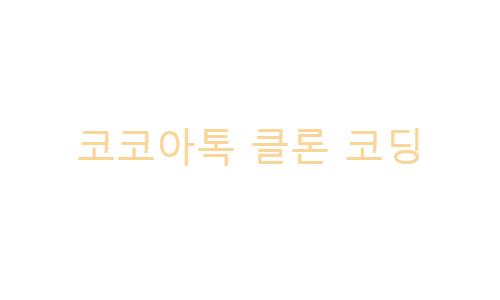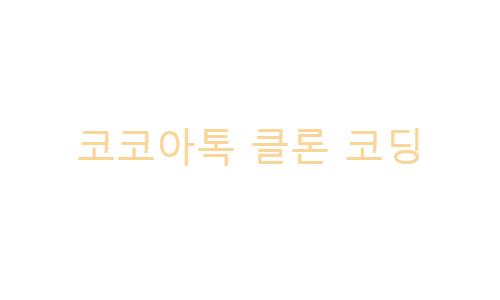
3.0 [21.04.01]
- HTML과 CSS 섞는 방법
- 같은 HTML 파일에 HTML 코드와 CSS 코드 놓기
- or 분리하기
<style>
- 반드시
head 안에 넣어주기
- CSS 코드 작성
- CSS 파일 만들기
<link href="style.css"> rel="stylesheet" />style.css: 스타일 시트- 이 방법이 더 좋다! 더 많은 HTML 페이지에 활용 가능하기 때문이다.
3.1
- CSS가 하는 일은 HTML 태그를 가리키는 일
- selector
- 여러 속성(폰트, 크기, 색...)을 가진다
- 속성 묶음:
{}
selectorName {속성}- selector 이름 = tag 이름
h1 { }- 문법:
속성의 이름: 값;
- 세미콜론(;) 빠뜨리지 말기
- 공백에 언더바(_)나 슬래쉬(/)쓰지 않는다
h1 {
color: blue;
font-size: 20px;
font-weight: 800;
font-style: italic;
text-decoration: underline;
text-align: center;
}
3.2
- cascades: 작은 폭포 > 순차적으로 내려온다
- CSS 파일 동작 확인하기
body {
background-color: red;
}
- external CSS
- CSS 파일을 include 한다
<link> 부분
- inline CSS
- 두 코드가 같은 selector를 가지면?
- 맨 마지막에 있는 코드가 가장 마지막에 적용된다
- external과 inline 부분의 자리를 바꾸면 뒤에 있는 코드 기준으로 바뀐다
3.3
div {
height: 150px;
width: 150px;
background-color: tomato;
}
- body 부분에 div를 가진 모든 코드들에 적용된다
- block
- 옆에 다른 요소가 올 수 없는 요소
- box(div, header,...), paragraph, address, code...
- inline
- in the same line
- 옆에 다른 요소가 올 수 있는 요소
- link, image, span,...
3.4 [21.04.02]
- display 속성
- inline을 block으로, block을 inline으로 변경한다
span{
display: block;
}
div{
display: inline;
}
- 만약 div가 height이나 width 같은 속성을 가지고 있다면 inline으로 바꿨을 때 그냥 사라져 버린다
- inline은 height나 width 같은 속성을 가지지 않기 때문이다
- inline은 박스가 아니다
- 박스의 세 가지 특징
- 브라우저가 자동으로 적용하는 사항이 있다
- 여백
<title> 글씨 굵게 표현 / 박스로 설정
body user agent stylesheet
{
display: block;
margin: 8px;
}
- margin
- 박스 border(경계)의 바깥에 있는 공간
- default 값
- margin을 0으로 설정하면 default 값(여백)이 사라진다
- margin-left / right / top / bottom
3.5
- 방향 없이 margin 설정하면 모든 방향에 동일하게 적용된다
- margin에 두 값을 주면 전자는 위아래, 후자는 좌우로 적용된다
- 값을 네 개 주면 시계 방향 순으로 적용된다(상,우,하,좌)
- Collapsing margins
- div의 margin에 값을 적용하면 body도 함께 변한다
- 수직에서만 일어나는 현상
- div의 경계와 body의 경계가 만나면 두 margin은 하나로 취급된다
- 둘 중 큰 값의 margin이 적용된다
3.6
- padding
- 여러 개의 div id로 구분 가능
#id이름: id selector 지정 방법
#first {}
- CSS의 id명은 HTML의 id명과 같아야 한다
3.7
border: 2px solid black;
- border style MDN
- border 스타일 옵션을 볼 수 있는 사이트
*: 모든 selector 통칭- cascading을 잘 활용하면 코드를 다시 쓸 필요 없이 적용하고 싶은 기능을 마지막에 적으면 된다
3.8 [21.04.06]
- inline은 위아래 margin을 가질 수 없다
- 높이와 너비가 없기 때문이다
- padding은 사방에 다 가질 수 있다
- margin을 위아래로 적용하고 싶으면 block으로 바꿔야 한다
- selector 그룹핑
#tomato,
#tomato2,
#tomato3 {
background-color: tomato;
}
<body>
<span id="tomato">hello</span>
<span>hello</span>
<span id="tomato2">hello</span>
<span>hello</span>
<span id="tomato3">hello</span>
</body>
- class
- 반복되는 코드 방지
- class는 여러번 사용 가능(id와 다름), 요소도 여러 개 가능
- 온점(.): class명
#: id명
- border-radius: 코너를 둥글게 만들어준다
.btn {
padding: 5px 10px;
border-radius: 5px;
}
.tomato {
background-color: tomato;
color: white;
}
.teal {
background-color: teal;
}
<body>
<span class="btn tomato">hello</span>
<span class="btn teal">hello</span>
<span class="btn tomato">hello</span>
<span class="btn teal">hello</span>
<span class="btn tomato">hello</span>
</body>
3.9
- inline-block
- display를 통해 div(block)를 inline으로 바꿀 수 있다
- 그러나, 높이랑 너비를 적용할 수 없다
- 따라서, inline-block으로 적용한다(
display: inline-block)
- 그럼 block으로 인식한다
- 얻을 수 있는 효과는 inline처럼 요소를 옆에 나열할 수 있고 block처럼 높이와 너비를 가질 수 있다는 것이다
- inline-block 단점
- 설정하지 않은 여백이 생긴다
- 정해진 형식이 없다
- 반응형 디자인을 지원하지 않는다
3.10
- flexbox
- flexbox 규칙
- 첫번째: 자식 엘리먼트에는 어떤 것도 적지 말아야 한다
- ex:) div에다 적지말고 div의 부모인 body에 적어야 한다
- 부모 엘리먼트를 flex container로 만든다(
display: flex)
- body가 자식을 제어한다
- 두번째: 주축(수평)과 교차축(수직)
- flexbox에서 가지는 기본축
- justify-content(주축)
- 요소 위치 정렬
- flex-start /center / flex-end
- space evenly: 균등한 여백
- align-itmes(교차축)
- height에 적용
- body에 height가 없다면 aligh-items를 설정해도 바뀌지 않는다
- 이미 요소가 맨 위아래를 차지하고 중심에 있기 때문이다
- vh: viewport(screen) height
- 화면 크기에 따라 바뀐다
- 다양한 환경에 이식 가능
3.11 [21.04.07]
- flex-direction
- display: flex > 디폴트: row(수평)
- flex-direction: column
- 주축과 교차축의 디폴트를 바꾼다
- 주축(수직) + 교차축(수평)
- align-items(수직): 수평 적용
- justify-content(수평): 수직 적용
- div 안에 숫자를 주면 숫자가 자식 엘리먼트가 된다
- div가 flex container가 된다
- div에 적는 코드들이 숫자에 적용된다
- 부모의 부모가 flex container여도 자식에는 영향을 미치지 못한다
- wrapping
- 화면이 줄어들 때, 요소들도 같이 줄어드는 것
- flex-wrap
- no-wrap일 때, width 값에 상관없이 가로 길이가 줄어든다
- wrap일 때, width를 유지하고 요소가 이동한다
- wrap-reverse: wrapping 방향 거꾸로
- flex-direction
- 디폴트는 row(수평)
- column(수직)
- column-reverse(위에서부터 3 2 1)
- row-reverse(왼쪽에서부터 3 2 1)
3.12
- position
- 레이아웃보다 위치를 조금씩 옮기고 싶을 때 사용한다
- fixed: 스크롤을 내려도 박스가 계속 같은 자리에 위치한다
- 넷플릭스의 메뉴바
<style>
body{
height: 1000vh;
margin: 20px;
}
div{
width: 300px;
height: 300px;
color: white;
background-color: teal;
}
#different {
position: fixed;
background-color: wheat;
}
</style>
...
<body>
<div></div>
<div id="different"></div>
</body>
- diffent div의 position을 고정하면 스크롤을 내려도 원래 있던 위치(첫번째 div 아래)에 고정되어 있다
- diffent div에 위치(top, left, ...) 값을 주면 첫번째 div를 무시한다
- 첫번째 div를 고정하면 두번째 div를 덮어버린다(다른 레이어)
#green {
position: fixed;
opasity: 0.2;
}
#different {
background-color: wheat;
}
...
<body>
<div id="green"></div>
<div id="different"></div>
</body>
3.13
position: static;
- 레이아웃이 박스를 처음 위치하는 곳에 두는 것
- 디폴트
position: relative;
- 조금씩만 좌우로 옮기고 싶을 때
- top, bottom, left, right과 함께 쓴다
- 요소가 처음 위치한 곳을 기준으로 이동한다
<style>
body{
height: 1000vh;
margin: 50px;
}
div{
width: 300px;
height: 300px;
background-color: wheat;
}
.green {
position: relative;
top: -10px;
left: -10px;
background-color: teal;
height: 100px;
width: 100px;
}
</style>
...
<body>
<div>
<div class="green"></div>
</div>
</body>
position: absolute;
- 가장 가까운 relative 부모를 기준으로 이동한다
- div가 가장 가까우나 relative가 아니므로 body가 기준
- top, bottom, left, right와 함께 쓴다
- body 기준으로 옮기기 싫다면 div를 relative로 만든다
div{
width: 300px;
height: 300px;
background-color: wheat;
position: relative;
}
.green {
background-color: teal;
height: 100px;
position: absolute;
width: 100px;
top: 0px;
left: 0px;
}
3.14
- selector 세 가지
- pseudo selectors
- 좀 더 세부적으로 요소를 선택한다
- 콜론(
:), 공백 없이
- 클래스나 아이디보다 훨씬 나은 방법
div:first-child {
background-color: tomato;
}
div:last-child {
background-color: teal;
}
- child
first-child: 첫번째 divlast-child: 마지막 divnth-child: 중간 요소 지정할 때- even / odd
- 2n / 2n+1 / 3n...
span{
background-color: tomato;
}
span:nth-child(even) {
background-color: teal;
}
<body>
<span>hello</span>
<span>hello</span>
<span>hello</span>
<span>hello</span>
<span>hello</span>
<span>hello</span>
<span>hello</span>
<span>hello</span>
</body>
3.15 [21.04.08]
span{
color: tomato;
}
...
<div>
<span>hello</span>
<p>
when my heart is beating for you
come close to me give a kiss to me<span>for you</span>
</p>
</div>
- 위와 같은 상황에서 p 속 span만 색을 바꾸고 싶다면?
- 위 사례에서 div는 두 자식을 가진다
- 이들 중 span에만 효과를 적용하고 싶다면?
- div 바로 밑 자식(direct children)이라는 전제 하에
div > span {}
- text-decoration
- p와 span의 자리를 바꿔서 p 다음으로 오는 span을 지정하려면?
3.16
- 바로 아래 형제가 아니라면?
- combinator
>: 자식+: 바로 아래 형제~: 먼 형제
- optional vs. required
<style>
body{
height: 1000vh;
margin: 50px;
}
input {
border: 1px solid wheat;
}
input:required {
border-color: tomato;
}
</style>
<div>
<form>
<input type="text" placeholder="First name" />
<input type="text" placeholder="Last name" />
<input type="password" required placeholder="password" />
</form>
</div>
- attribute selector
- attribute를 통해 어떤 것이든 선택할 수 있게 해준다
input[type="password"] {
background-color: thistle;
}
- attribute명 뒤에
~를 붙이면 뒤 단어를 포함한 모든 속성에 적용
input[placeholder~="name"] {
background-color: skyblue;
}
$: ".org"로 끝나는 모든 anchor 선택
3.17
- state
- active: 클릭하고 있을 때
- hover: 마우스를 올려 놓을 때
- focus: 키보드로 선택되었을 때
- visited: 링크에만 적용 / 방문한 사이트 > 색 바뀜
- focus-within: focused인 자식을 가진 부모 요소 상태
<style>
button:hover{
background-color: tomato;
}
</style>
<style>
input:focus {
background-color: tomato;
}
</style>
<style>
a:visited {
color: tomato;
}
</style>
...
<a href="https://apple.com">Go to apple</a>
<style>
form{
border: 1px solid salmon;
display: flex;
flex-direction: column;
padding: 20px;
}
form:focus-within {
border-color: seagreen;
}
</style>
...
<form>
<input type="text" name="" id="">
<input type="text" name="" id="">
<input type="text" name="" id="">
</form>
- 디폴트 스타일을 바꾸면 처음부터 다시 스타일 해야 한다
- state를 다른 요소와 연계해서 사용할 수 있다
- 부모-자식 관계에서 가능
- ex:) form이 hover가 되면 input이 변한다
- 이중 조건도 가능
- ex:) form: hover input: focus
form:hover input {
background-color: sienna;
}
3.18
- psudo element
- 실제로 존재하는 요소는 아니지만 스타일링 가능
::placeholder: placeholder를 스타일 할 수 있다
input::placeholder {
color: slateblue;
}
::selection: 형광펜처럼 텍스트 하이라이팅
<style>
p::selection {
background-color: slateblue;
}
</style>
::first-letter: 첫 글자만 효과 적용
<style>
p::first-letter {
font-size: 50px;
}
</style>