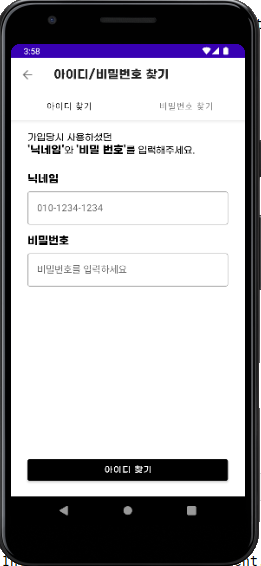
1. 메인 UI
<?xml version="1.0" encoding="utf-8"?>
<LinearLayout xmlns:android="http://schemas.android.com/apk/res/android"
xmlns:app="http://schemas.android.com/apk/res-auto"
xmlns:tools="http://schemas.android.com/tools"
android:layout_width="match_parent"
android:layout_height="match_parent"
android:orientation="vertical"
tools:context=".login.FindUserActivity">
<com.google.android.material.appbar.AppBarLayout
android:layout_width="match_parent"
android:layout_height="wrap_content">
<include layout="@layout/toolbar_layout"/>
<com.google.android.material.tabs.TabLayout
android:id="@+id/tab_userfind"
app:tabTextColor="@color/bnv_item_color"
android:layout_width="match_parent"
android:layout_height="wrap_content"/>
</com.google.android.material.appbar.AppBarLayout>
<androidx.viewpager2.widget.ViewPager2
android:id="@+id/pager_userfind"
android:layout_width="match_parent"
android:layout_height="match_parent"/>
</LinearLayout>2. 연동할 페이지들 UI와 Fragment.kt 만들어주기
뷰 페이저에 보여줄 두 화면 UI
아이디 찾기 UI
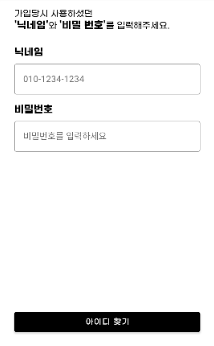
<?xml version="1.0" encoding="utf-8"?>
<RelativeLayout xmlns:android="http://schemas.android.com/apk/res/android"
xmlns:app="http://schemas.android.com/apk/res-auto"
xmlns:tools="http://schemas.android.com/tools"
android:padding="20dp"
android:layout_width="match_parent"
android:layout_height="match_parent">
<TextView
android:id="@+id/tv_helper"
android:text="가입당시 사용하셨던"
android:textColor="@color/black"
android:textSize="16sp"
android:layout_alignLeft="@+id/tv_phon"
android:layout_width="wrap_content"
android:layout_height="wrap_content"
android:fontFamily="@font/gmarketsansttfmedium"/>
<LinearLayout
android:id="@+id/helper_warp"
android:layout_marginBottom="18dp"
android:layout_below="@+id/tv_helper"
android:layout_alignLeft="@+id/tv_phon"
android:layout_width="wrap_content"
android:layout_height="wrap_content"
android:orientation="horizontal">
<TextView
android:text="'닉네임'"
android:textColor="@color/black"
android:textStyle="bold"
android:textSize="18sp"
android:layout_width="wrap_content"
android:layout_height="wrap_content"
android:fontFamily="@font/gmarketsansttfbold"/>
<TextView
android:text="와 "
android:textColor="@color/black"
android:textSize="16sp"
android:layout_width="wrap_content"
android:layout_height="wrap_content"
android:fontFamily="@font/gmarketsansttfmedium"/>
<TextView
android:text="'비밀 번호'"
android:textColor="@color/black"
android:textStyle="bold"
android:textSize="18sp"
android:layout_width="wrap_content"
android:layout_height="wrap_content"
android:fontFamily="@font/gmarketsansttfbold"/>
<TextView
android:text="를 입력해주세요."
android:textColor="@color/black"
android:textSize="16sp"
android:layout_width="wrap_content"
android:layout_height="wrap_content"
android:fontFamily="@font/gmarketsansttfmedium"/>
</LinearLayout>
<TextView
android:id="@+id/tv_phon"
android:text="@string/nicname"
android:textColor="@color/black"
android:layout_below="@+id/helper_warp"
android:textSize="18sp"
android:fontFamily="@font/gmarketsansttfbold"
android:layout_alignLeft="@+id/et_phon"
android:layout_marginTop="8dp"
android:layout_width="wrap_content"
android:layout_height="wrap_content"/>
<com.google.android.material.textfield.TextInputLayout
android:id="@+id/et_phon"
style="@style/Widget.MaterialComponents.TextInputLayout.OutlinedBox"
android:layout_width="match_parent"
android:layout_height="wrap_content"
android:layout_below="@+id/tv_phon"
android:layout_marginStart="8dp"
android:layout_marginTop="4dp"
android:layout_marginEnd="8dp"
android:layout_marginBottom="8dp"
android:hint="010-1234-1234">
<com.google.android.material.textfield.TextInputEditText
android:id="@+id/input_phon"
android:layout_width="match_parent"
android:layout_height="wrap_content" />
</com.google.android.material.textfield.TextInputLayout>
<TextView
android:id="@+id/tv_passwd"
android:text="@string/passwd"
android:fontFamily="@font/gmarketsansttfbold"
android:textColor="@color/black"
android:textSize="18sp"
android:layout_alignLeft="@+id/et_phon"
android:layout_below="@+id/et_phon"
android:layout_marginTop="8dp"
android:layout_width="wrap_content"
android:layout_height="wrap_content"/>
<com.google.android.material.textfield.TextInputLayout
android:id="@+id/et_passwd"
style="@style/Widget.MaterialComponents.TextInputLayout.OutlinedBox"
android:layout_width="match_parent"
android:layout_height="wrap_content"
android:layout_below="@+id/tv_passwd"
android:layout_marginStart="8dp"
android:layout_marginTop="4dp"
android:layout_marginEnd="8dp"
android:layout_marginBottom="8dp"
android:hint="@string/passwd_hint">
<com.google.android.material.textfield.TextInputEditText
android:id="@+id/input_passwd"
android:inputType="textPassword"
android:layout_width="match_parent"
android:layout_height="wrap_content" />
</com.google.android.material.textfield.TextInputLayout>
<Button
android:text="@string/find_id"
android:fontFamily="@font/gmarketsansttfmedium"
android:layout_alignLeft="@+id/et_passwd"
android:layout_alignRight="@+id/et_passwd"
android:layout_marginTop="10dp"
android:backgroundTint="@color/black"
android:layout_alignParentBottom="true"
android:layout_width="match_parent"
android:layout_height="wrap_content"/>
</RelativeLayout>아이디 찾기 .kt
package com.jscompany.neerbyto.login
import android.os.Bundle
import android.view.LayoutInflater
import android.view.View
import android.view.ViewGroup
import com.jscompany.neerbyto.R
import androidx.fragment.app.Fragment
class FindUserIdFragment : Fragment(){
override fun onCreateView(
inflater: LayoutInflater,
container: ViewGroup?,
savedInstanceState: Bundle?
): View? {
return inflater.inflate(R.layout.fragment_find_user_id,container,false)
}
override fun onViewCreated(view: View, savedInstanceState: Bundle?) {
super.onViewCreated(view, savedInstanceState)
}
}비밀번호 찾기 UI

<?xml version="1.0" encoding="utf-8"?>
<RelativeLayout xmlns:android="http://schemas.android.com/apk/res/android"
xmlns:app="http://schemas.android.com/apk/res-auto"
xmlns:tools="http://schemas.android.com/tools"
android:padding="20dp"
android:layout_width="match_parent"
android:layout_height="match_parent">
<TextView
android:id="@+id/tv_helper"
android:text="가입당시 사용하셨던"
android:textColor="@color/black"
android:textSize="16sp"
android:layout_alignLeft="@+id/et_id"
android:layout_width="wrap_content"
android:layout_height="wrap_content"
android:fontFamily="@font/gmarketsansttfmedium"/>
<LinearLayout
android:id="@+id/helper_warp"
android:layout_marginBottom="18dp"
android:layout_below="@+id/tv_helper"
android:layout_alignLeft="@+id/et_id"
android:layout_width="wrap_content"
android:layout_height="wrap_content"
android:orientation="horizontal">
<TextView
android:text="'핸드폰 번호'"
android:textColor="@color/black"
android:textStyle="bold"
android:textSize="18sp"
android:layout_width="wrap_content"
android:layout_height="wrap_content"
android:fontFamily="@font/gmarketsansttfbold"/>
<TextView
android:text="를 입력해주세요."
android:textColor="@color/black"
android:textSize="16sp"
android:layout_width="wrap_content"
android:layout_height="wrap_content"
android:fontFamily="@font/gmarketsansttfmedium"/>
</LinearLayout>
<TextView
android:id="@+id/tv_phon"
android:text="@string/phon"
android:fontFamily="@font/gmarketsansttfmedium"
android:textColor="@color/black"
android:layout_below="@+id/helper_warp"
android:textSize="18sp"
android:layout_alignLeft="@+id/et_id"
android:layout_marginTop="8dp"
android:layout_width="wrap_content"
android:layout_height="wrap_content"/>
<com.google.android.material.textfield.TextInputLayout
android:id="@+id/et_id"
style="@style/Widget.MaterialComponents.TextInputLayout.OutlinedBox"
android:layout_width="match_parent"
android:layout_height="wrap_content"
android:layout_below="@+id/tv_phon"
android:layout_marginStart="8dp"
android:layout_marginTop="4dp"
android:layout_marginEnd="8dp"
android:layout_marginBottom="8dp"
android:hint="@string/id_hint">
<com.google.android.material.textfield.TextInputEditText
android:id="@+id/input_id"
android:inputType="textEmailAddress"
android:layout_width="match_parent"
android:layout_height="wrap_content" />
</com.google.android.material.textfield.TextInputLayout>
<Button
android:text="@string/find_passwd"
android:fontFamily="@font/gmarketsansttfmedium"
android:layout_marginTop="10dp"
android:layout_alignLeft="@+id/et_id"
android:layout_alignRight="@+id/et_id"
android:backgroundTint="@color/black"
android:layout_alignParentBottom="true"
android:layout_width="match_parent"
android:layout_height="wrap_content"/>
</RelativeLayout>비밀번호 찾기 .kt
package com.jscompany.neerbyto.login
import android.os.Bundle
import android.view.LayoutInflater
import android.view.View
import android.view.ViewGroup
import com.jscompany.neerbyto.R
import androidx.fragment.app.Fragment
class FindUserPasswdFragment : Fragment(){
override fun onCreateView(
inflater: LayoutInflater,
container: ViewGroup?,
savedInstanceState: Bundle?
): View? {
return inflater.inflate(R.layout.fragment_find_user_passwd, container, false)
}
override fun onViewCreated(view: View, savedInstanceState: Bundle?) {
super.onViewCreated(view, savedInstanceState)
}
}3. 연동을 도와주는 adapter 만들어주기!!
package com.jscompany.neerbyto.login
import androidx.fragment.app.Fragment
import androidx.fragment.app.FragmentActivity
import androidx.viewpager2.adapter.FragmentStateAdapter
//FragmentStateAdapter 상속받은 플래그먼트는 FragmentActivity를 멤버변수로 받아야함
class FindUserAdapter(fragmentActivity: FragmentActivity) : FragmentStateAdapter(fragmentActivity) {
var fragments : ArrayList<Fragment> = ArrayList()
override fun getItemCount(): Int {
return fragments.size
}
override fun createFragment(position: Int): Fragment {
return fragments[position]
}
fun addFragment(fragment: Fragment) { //플래그 먼트 등록
fragments.add(fragment)
notifyItemInserted(fragments.size-1)
}
}4. 뷰페이저와 탭레이아웃이 있는 메인 .kt
-
아답터 불러오기
-
아답터에 addFragment() 메소드를 이용하여 보여줄 화면(플래그먼트)들 add
-
뷰 페이저에 아답터 연결
-
add 한 프래그먼트 페이지 붙이기
-
TabLayoutMediator 를 이용하여 탭 레이아웃 이름 등록
package com.jscompany.neerbyto.login
import androidx.appcompat.app.AppCompatActivity
import android.os.Bundle
import android.view.MenuItem
import androidx.viewpager2.widget.ViewPager2
import com.google.android.material.tabs.TabLayout
import com.google.android.material.tabs.TabLayoutMediator
import com.jscompany.neerbyto.R
import com.jscompany.neerbyto.databinding.ActivityFindUserBinding
class FindUserActivity : AppCompatActivity() {
val binding:ActivityFindUserBinding by lazy { ActivityFindUserBinding.inflate(layoutInflater) }
private val tabUserfind:TabLayout by lazy { binding.tabUserfind }
private val pager:ViewPager2 by lazy { binding.pagerUserfind }
var tabTitle = arrayOf("아이디 찾기","비밀번호 찾기") //탭 제목
override fun onCreate(savedInstanceState: Bundle?) {
super.onCreate(savedInstanceState)
setContentView(binding.root)
//앱바 설정
setSupportActionBar(findViewById(R.id.toolbar)) //include 한 레이아웃은 바인딩 안됨
supportActionBar!!.setDisplayHomeAsUpEnabled(true) //왼쪽 뒤로가기 버튼
supportActionBar!!.setTitle(R.string.find_user) // 타이틀 재설정
//뷰페이저 연동
//1. 아답터 불러오기
val findUserAdapter = FindUserAdapter(this) // 아답터 불러오기
//2. 아답터에 addFragment() 메소드를 이용하여 보여줄 화면(플래그먼트)들 add
findUserAdapter.addFragment(FindUserIdFragment())
findUserAdapter.addFragment(FindUserPasswdFragment()) //플래그먼트들 추가
//3. 뷰 페이저에 아답터 연결
pager.adapter = findUserAdapter
//4. add 한 프래그먼트 페이지 붙이기
pager.registerOnPageChangeCallback(object : ViewPager2.OnPageChangeCallback(){
override fun onPageSelected(position: Int) {
super.onPageSelected(position)
}
})
// 5. TabLayoutMediator 를 이용하여 탭 레이아웃 이름 등록
TabLayoutMediator(tabUserfind, pager){ tab, position ->
tab.text = tabTitle.get(position).toString()
}.attach()
}
override fun onOptionsItemSelected(item: MenuItem): Boolean {
when (item.itemId) {
android.R.id.home -> { //뒤로가기 버튼 활성화
finish()
return true
}
}
return super.onOptionsItemSelected(item)
}
}
