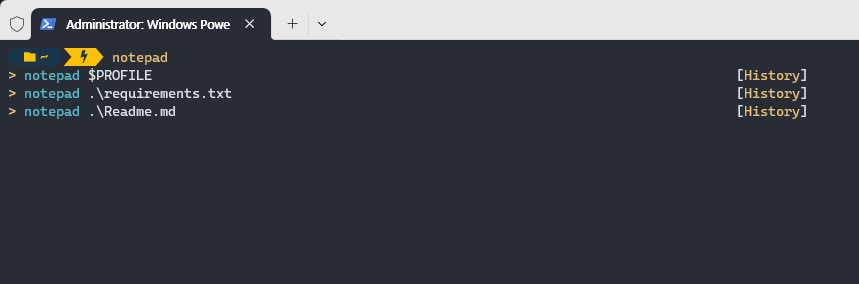환경 구성
- Windows Terminal 설치 및 설정
- Powershell 7 설치 (23.11.03 기준 최신)
- oh-my-posh 설치 및 PSGallery 설치
Windows Terminal 설치
마이크로소프트 스토어에서 설치 가능
Microsoft Store > Windows Terminal 검색 > 다운로드
Powershell 7 설치
Microsoft Powershell 여기서 msi 파일 다운로드 및 실행해서 설치
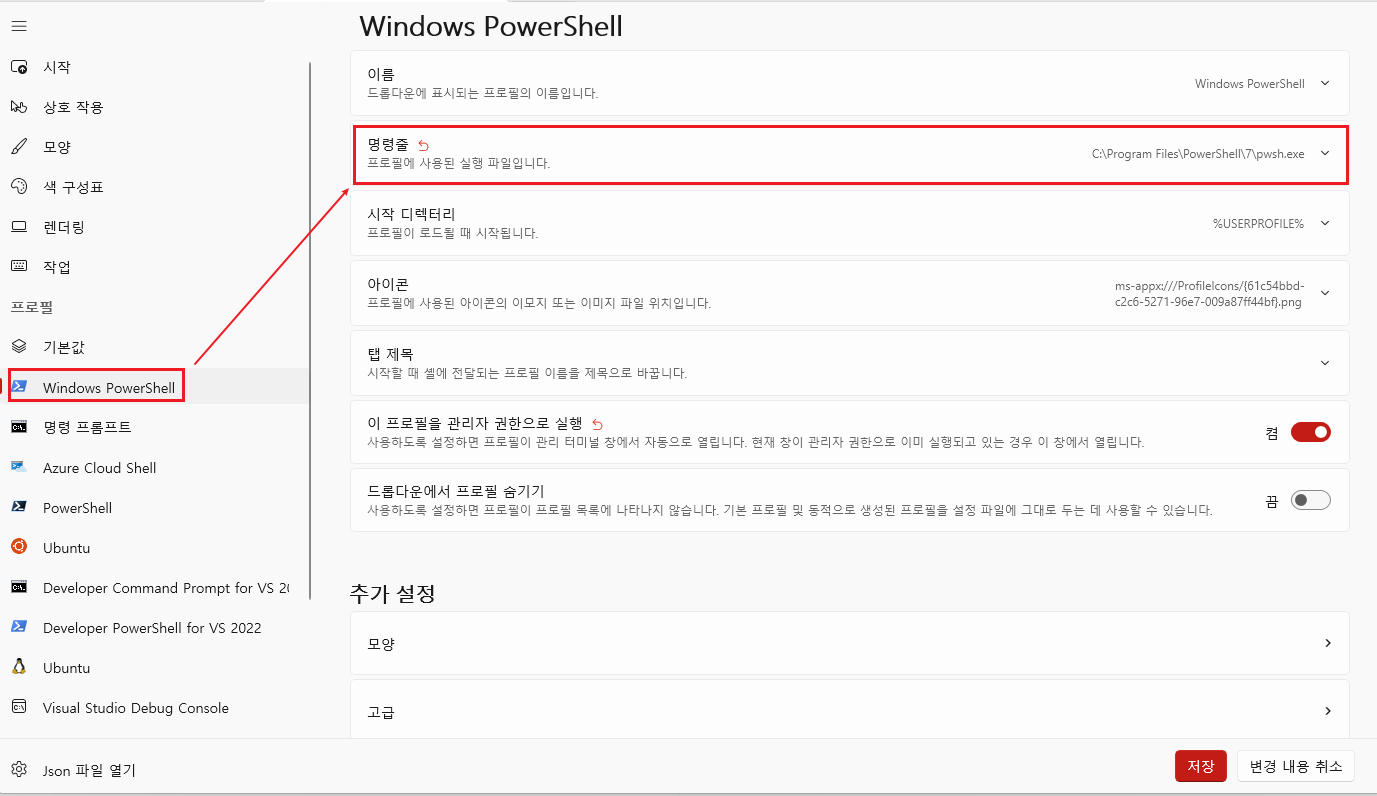
- Windows Terminal 설정에서 명령줄 클릭
- Powershell 위치 저장 (C:\Program Files\PowerShell\7\pwsh.exe)
oh-my-posh 설치
oh-my-posh 참고해서 oh-my-posh 설치. 설치 후 Windows Terminal 재실행
Winget
winget install JanDeDobbeleer.OhMyPosh -s wingetscoop
scoop install https://github.com/JanDeDobbeleer/oh-my-posh/releases/latest/download/oh-my-posh.jsongeneral
Set-ExecutionPolicy Bypass -Scope Process -Force; Invoke-Expression ((New-Object System.Net.WebClient).DownloadString('https://ohmyposh.dev/install.ps1'))PSGallery 설치
Windows Terminal에 아래의 코드 입력
Install-Module -Name Terminal-Icons -Repository PSGallery$PROFILE 수정
- Document 폴더 내의
PowerShell폴더 생성 후Microsoft.PowerShell_profile.ps1파일 생성
mkdir $HOME\Documents\PowerShell
fsutil file createNew $PROFILE 0
notepad $PROFILE- oh-my-posh 테마 선택
- oh-my-posh 테마 여기서 맘에 드는 것 선택
- github 들어간 후 "Raw" 클릭하여 URL 복사
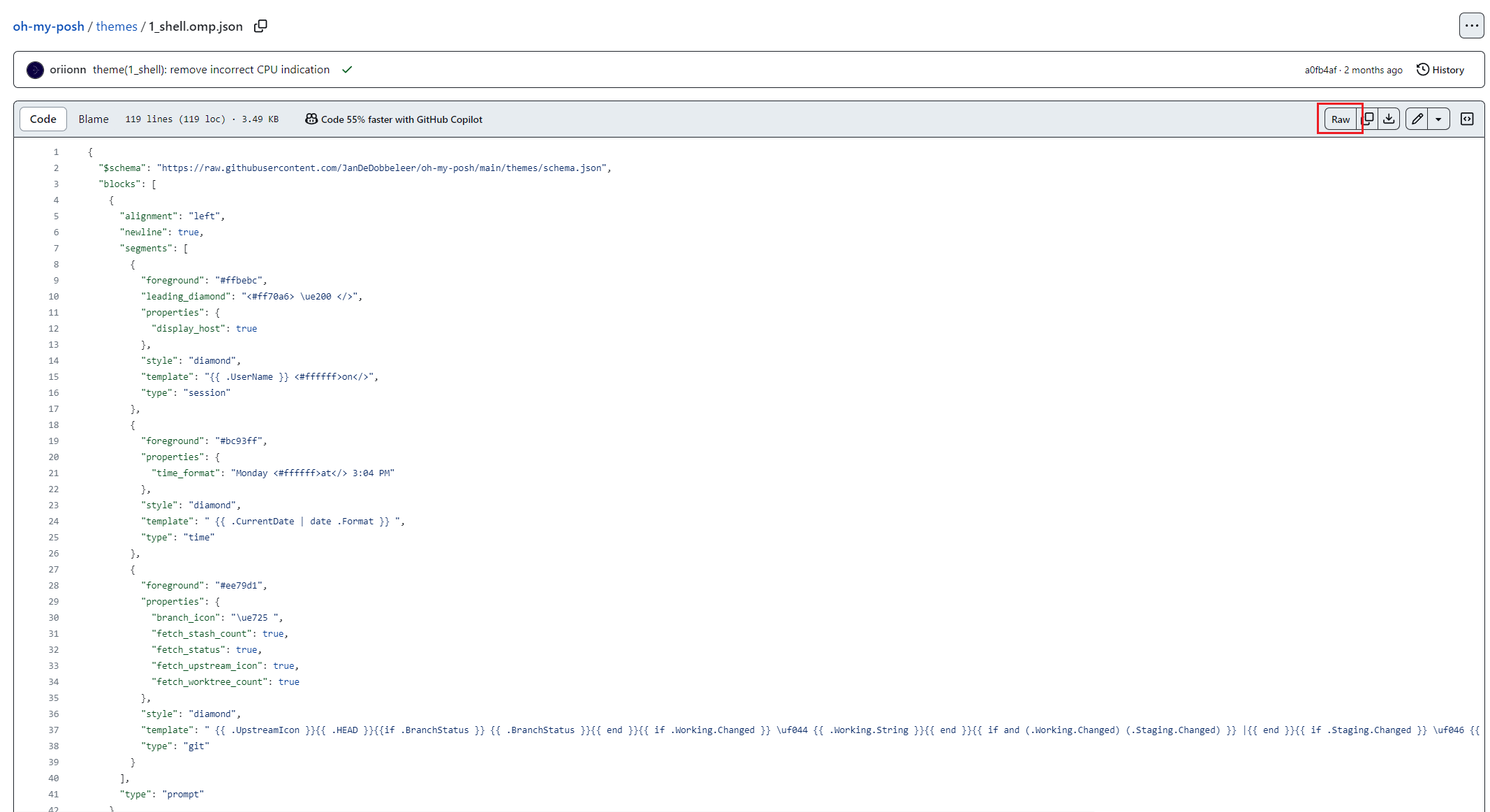
- Microsoft.PowerShell_profile.ps1 에 oh-my-posh 코드 저장
oh-my-posh init pwsh --config 'https://raw.githubusercontent.com/JanDeDobbeleer/oh-my-posh/main/themes/tonybaloney.omp.json' | Invoke-Expression
Import-Module -Name Terminal-Icons- Windows Terminal 폰트 설치
oh-my-posh font install --user
# CascadiaCode 설치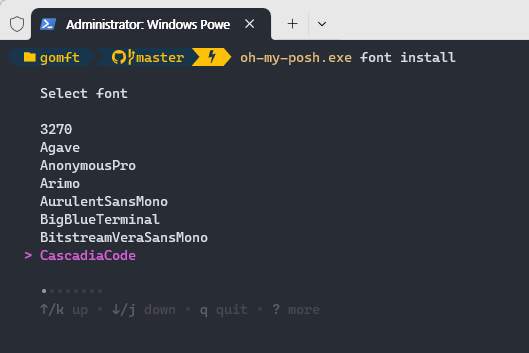
-
Font 적용
Windows Terminal 설정에서 모양 선택
글꼴 >CaskaydiaCove Nerd Font로 설정
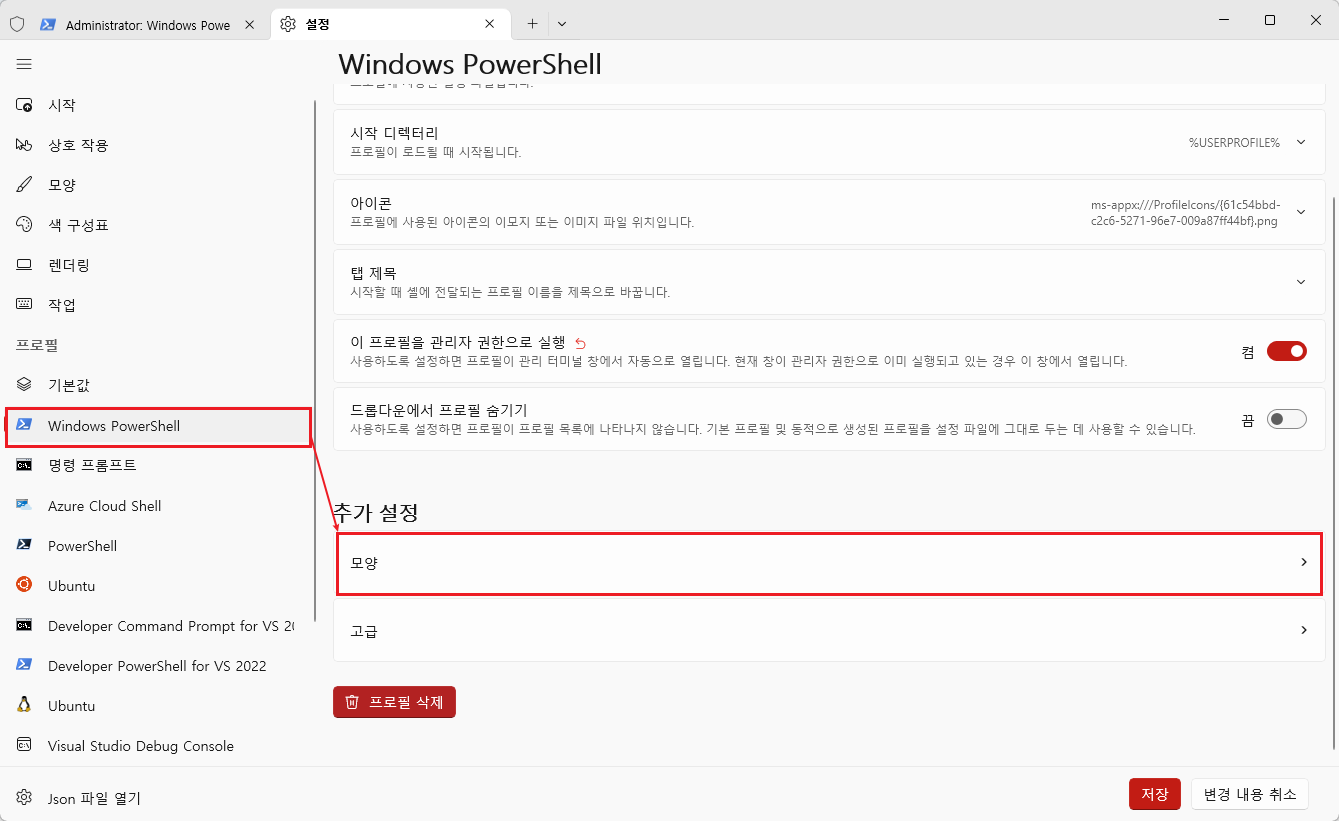
-
Windows Terminal 재실행
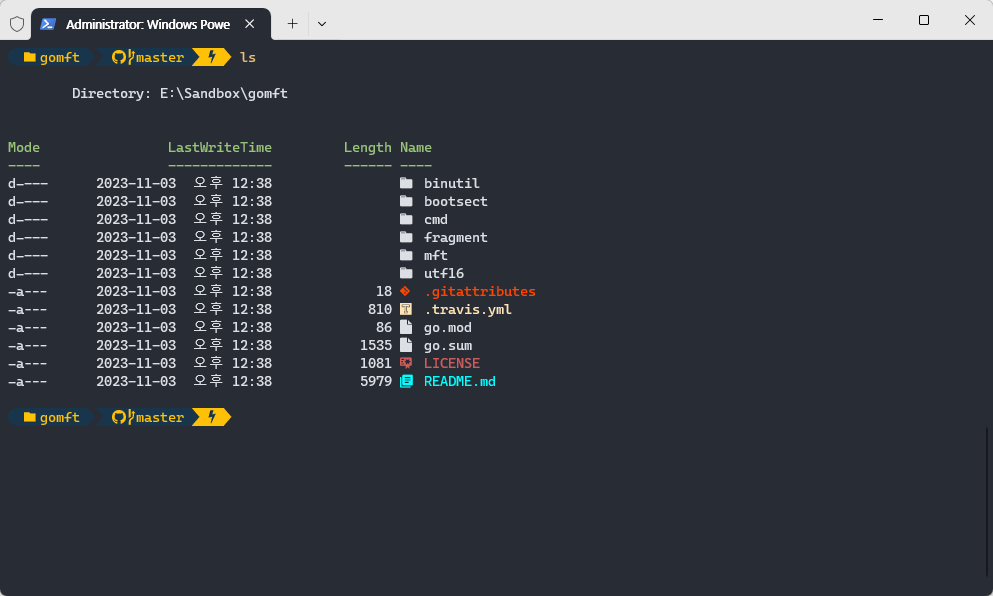
자동완성 적용 (PSReadLine)
Install-Module -Name PSReadLine -AllowClobber -ForceMicrosoft.PowerShell_profile.ps1 파일의 아래의 내용 추가
# Microsoft.PowerShell_profile.ps1
oh-my-posh init pwsh --config 'https://raw.githubusercontent.com/JanDeDobbeleer/oh-my-posh/main/themes/tonybaloney.omp.json' | Invoke-Expression
Import-Module -Name Terminal-Icons
# 내용 추가
Import-Module PSReadLine
Set-PSReadLineOption -PredictionSource History
Set-PSReadLineOption -PredictionViewStyle ListView
Set-PSReadLineOption -EditMode Windows