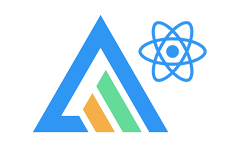
Chart
- 차트 가보자고~
- Chart 를 만들기 위해 'Coin.tsx' 에 있는
coinId값을, 'Chart.tsx' 파일로 props 통해 보내주기.
- Coin.tsx
<Routes>
<Route path="chart" element={<Chart coinId={coinId!} />} />- Chart.tsx
interface ChartProps {
coinId: string;
}
function Chart({ coinId }: ChartProps) {- 그리고 typescript 에게 알려줄
interface를 만들어줌 - 이제 우리는
coinId를 가지고 있으니, API 에 request 를 보내서 가격을 가져올 수 있다. - 원래 사용했던 Coinpaprika API 가 더이상 무료가 아니게되어,
니코가 만든 자체 Api 로 만듦!
(https://ohlcv-api.nomadcoders.workers.dev?coinId=btc-bitcoin)
-api.ts
export function fetchCoinHistory(coinId: string) {
return fetch(
`https://ohlcv-api.nomadcoders.workers.dev/?coinId=${coinId}`
).then(respons => respons.json());
}- 이제 useQuery 로 fetcher 함수를 가져와 넣어주자
- Chart.tsx
import { fetchCoinHistory } from "../api";
interface IHistorical {
time_open: string;
time_close: number;
open: number;
high: number;
low: number;
close: string;
volume: number;
market_cap: number;
}
const { isLoading, data } = useQuery<IHistorical[]>(
["ohlcv", coinId],
() => fetchCoinHistory(coinId),
{
refetchInterval: 10000,
}
);ApexCharts.js
- 사용하기 위해 설치 :
npm install --save react-apexcharts apexcharts - import :
import ApexChart from "react-apexcharts";
(이미 Chart 컴포넌트를 가지고 있어서,ApexChart로 import 함) - 사용
return <div> {isLoading ? "Loading Chart ..." : <ApexChart />}<ApexChart />컴포넌트 안에 props 를 사용해 원하는 차트로 만들어줄 수 있다.- type : 차트 유형 (String) (기본값 ‘line’)
- series : 차트에 표시하려는 데이터 (Array) (기본값 undefined)
- width, height
- 차트의 너비 (String || Number) ( 기본값 ‘100%’)
- 차트의 높이 (String || Number) (기본값 auto)
- options : 차트의 구성 옵션 (Object) ( 기본값 {})
<ApexChart
type="line"
series={[
{
name: "Price",
data: data?.map(price => parseFloat(price.close)) ?? [],
// → close 데이터가 string이기 때문에 parseFloat를 통해 형 변환
},
]}
options={{
theme: { mode: isDark ? "dark" : "light" },
chart: {
height: 300,
width: 500,
toolbar: { show: false },
background: "transparent",
},
grid: {
show: false,
},
yaxis: {
show: false,- 문서를 보면서 원하는데로 만들어주면 된다!
- time_close 에 현재 날짜가 초단위로 들어오고 있어서
변환해줬다...
xaxis: {
axisBorder: { show: false },
axisTicks: { show: false },
labels: {
show: false,
},
type: "datetime",
categories: data?.map(price =>
new Date(price.time_close * 1000).toISOString() <<<----
),
},- 차트 디자인은 아래와 같이
stroke: {
curve: "smooth",
width: 4,
},
fill: {
type: "gradient",
gradient: {
gradientToColors: ["#0be881"],
stops: [0, 100],
},
},
colors: ["#0fbcf9"],
tooltip: {
y: {
formatter: value => `$${value.toFixed(2)}`,
},
},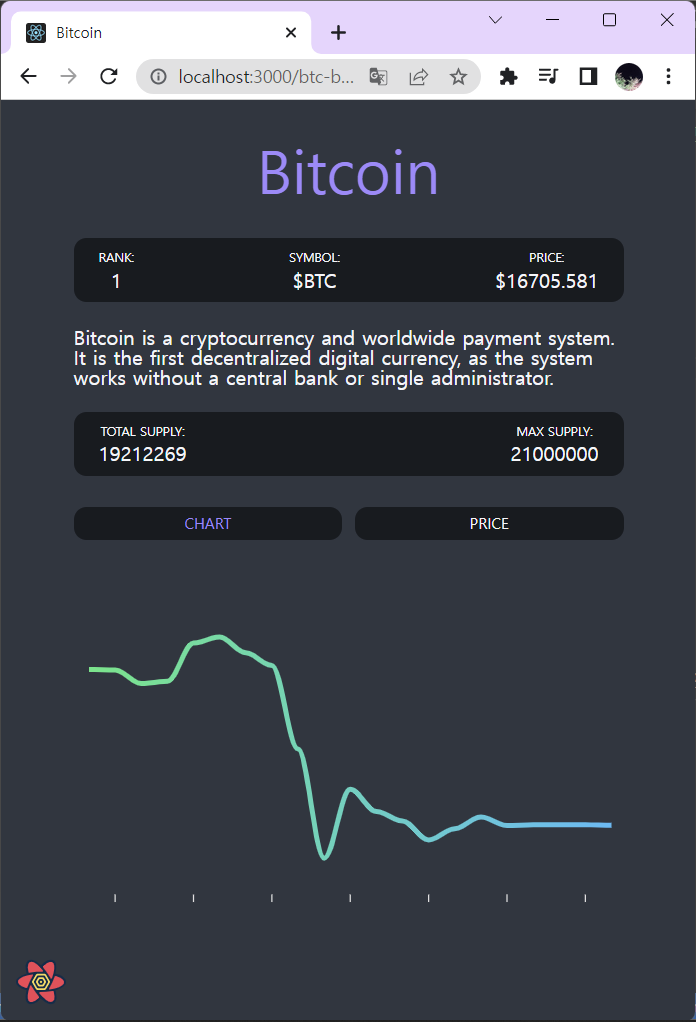
그럼 이렇게 깔끔띠한 차트가 완성 ,, ~
- 그리고 useQuery 를 5초마다 refetch 시켜주는 useQuery hook 의 3번째 argument 를 넣어주었다.
useQuery<PriceData>(
["tickers", "coinId"],
() => fetchCoinTickers(coinId),
{
refetchInterval: 5000, <<<----
}
);- DONE!
React Helmet
- 설치
npm i react-helmet
npm i --save-dev @types/react-helmet- 어떤것을 render 하던 그게 문서의 head 로 가는 것
- 즉, 직접 정했거나
- Coin.tsx
import { Helmet } from "react-helmet";
<Helmet>
{/* react-helmet 사용 */}
<title>
{state?.name ? state.name : loading ? "Loading..." : infoData?.name}
</title>
</Helmet>- 이렇게 하면, bitcoin 페이지에 들어갔을 때
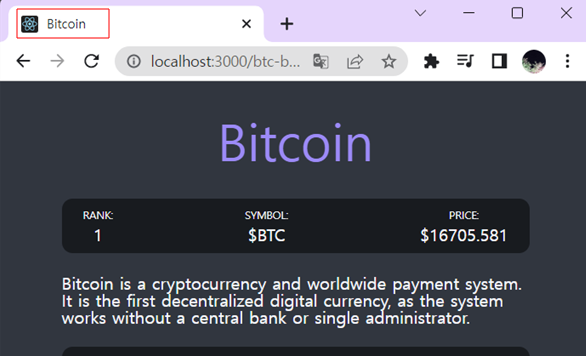
코인 이름이 head로 가게되는 걸 볼수 있다 :)
- APEX CHARTS 🚩 https://apexcharts.com / https://apexcharts.com/docs/react-charts
- React Helmet 🚩 https://www.npmjs.com/package/react-helmet
