그럼 가보자고~
✅ Styled Components
Styled Components란
styled-components란 Javascript 파일 내에서 CSS를 사용할 수 있게 해주는 대표적인 CSS-in-JS 라이브러리로 React 프레임워크를 주요 대상으로 한 라이브러리이다.
-
styled-coponents 는 styled-components 라이브러리를 사용하여 리액트 컴포넌트를 쉽게 만들 수 있으며 Javascript 코드 내에서 일반 CSS로 구성 요소의 스타일을 지정할 수 있다!
-
설치
npm i styled-components- 사용방법
const {내가 정한 component 이름} = styled.{태그명} ``;- 사용
- 예제 1)
import styled from "styled-components";
const Button = styled.button``;- styled-components 라이브러리에서 import 해온 styled라는 객체를 이용한다.
button태그의 스타일 컴포넌트를 만들 거라고 적은 것.- 백틱(``)안에 CSS를 넣어주면 된다.
import styled from "styled-components";
const Button = styled.button`
background-color : black;
color: white;
`;- 만든 styled components는 이제 어디서든 사용할 수 있다!
function App() {
return (
<Button>Button_1</Button>
<Button>Button_2</Button>
<Button>Button_3</Button>
)
}- 이름은 다르지만 생김새는 같은 버튼 3개 탄생~
- 예제 2)
const Father = styled.div`
display: flex;
`;
const BoxOne = styled.div`
background-color : teal;
width: 100px;
height: 100;
`;
const BoxTwo = styled.div`
background-color : tomato;
width: 100px;
height: 100;
`;
function App() {
return
<Father>
<BoxOne/>
<BoxTwo/>
</Father>
}
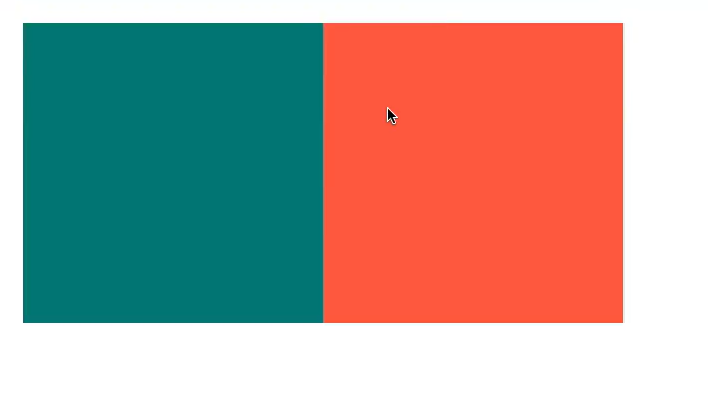
- 박스가 생기고
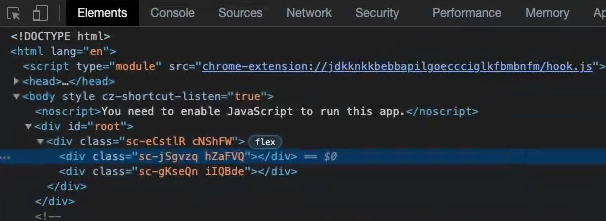
- Class Name도 랜덤으로 주어진다.
- 여기에 text도 추가
const Text = styled.span`
color : white;
`;
function App() {
return
<Father>
<BoxOne>
<Text>Hello</Text>
</BoxOne>
<BoxTwo/>
</Father>
}- 여기까지 적힌 코드를 보면,
<BoxOne/>과<BoxTwo/>스타일 컴포넌트에서 다른 점은
background-color차이 뿐이다.
Styled Components 확장_prop
const Box = styled.div`
background-color : teal;
width: 100px;
height: 100;
`;
function App() {
return
<Father>
<Box />
<Box />
</Father>
}<BoxOne />과<BoxTwo />를 합쳐<Box />하나의 컴포넌트로 만들어주자- 그러면 background-color 가 'teal'인 상자 BOX가 생긴다.
- props 기능을 사용해 background-color 를 변경 가능한 속성으로 지정해주자
const Box = styled.div`
background-color : ${props => props.bgColor}; <<<----
width: 100px;
height: 100;
`;
function App() {
return
<Father>
<Box bgColor="teal"/> <<<----
<Box bgColor="tomato"/> <<<----
</Father>
}- box 컴포넌트에서 bgcolor 값을 지정하고,
해당 prop 들을 컴포넌트에서 받아주면 적용할 수 있다!
Styled Components_styled()
- 또다른 컴포넌트 확장 방법
- 다른 컴포넌트의 스타일을 상속하는 새 컴포넌트를 쉽게 만들려면
styled()생성자에 구성하면 된다. - 즉, 기존 컴포넌트를 통해서 새로운 컴포넌트를 만들어내려면!
- 사용방법
- 예제 1)
const Button = styled.button`
padding: 0.25em 1em;
border: 2px solid palevioletred;
`;
const TomatoButton = styled(Button)`
color: tomato;
`;- 위에서 설정한 Button 컴포넌트의 코드를 그대로 가져와
폰트 컬러 tomato 값을 추가한 TomatoButton 가 생기는 것!
Styled Components_as
- as을 사용하면 element를 다른 element로 교체할 수 있다.
- 예를들어, 컴포넌트의 태그는 바꾸고 싶은데 스타일은 바꾸고 싶지 않을 때에 사용하기 좋다
- 사용방법
- 예제 1)
const Btn = styled.button`
color : white;
background-color:tomato;
border:0;
border-radius: 15px;
`;
fucntion App() {
return (
<Btn>Log in</Btn>
<Btn>Log in</Btn>
)
}- 로그인 버튼이 2개 생겼다!
- 그런데 갑자기 버튼 중 1개는 button html 태그말고 a 태그로 만들고 싶어졌다면?
const Btn = styled.button`
color : white;
background-color:tomato;
border:0;
border-radius: 15px;
`;
fucntion App() {
return (
<Btn>Log in</Btn>
<Btn as="a" href="/">Log in</Btn> <<<-----
)
}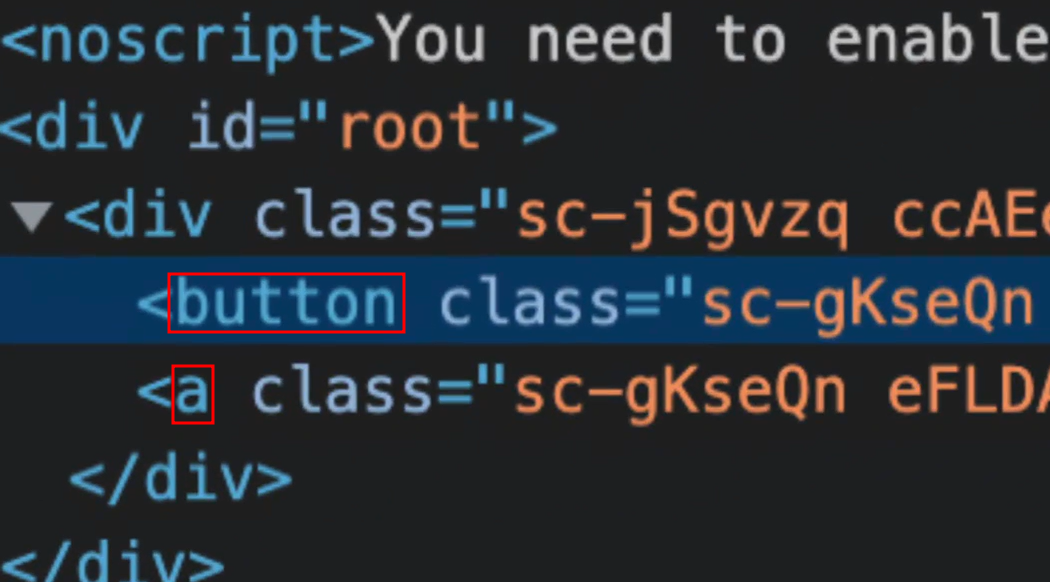
asprop 을 사용하여button태그를a태그로 바꿨다 :)
Styled Components_attrs({})
- Styled Components를 사용해 HTML 태그의 속성을 정할 수도 있다!
- 예제 1)
const Input = style.input`
background-color: tomato;
`;
function App() {
return (
<Input />
<Input />
<Input />
<Input />
<Input />
)
}- 총 5개의
<Input />컴포넌트가 전부다required여야 한다고 했을때,
<Input />컴포넌트 하나하나에 prop 으로required를 주지 않아도,
const Input = style.input.attrs({ required: true })` <<<---
background-color: tomato;
`;
function App() {
return (
<Input />
<Input />
<Input />
<Input />
<Input />
)
}attrs({ })안에 후에 input 으로 전달될 모든 속성을 가진 오브젝트를 담아주면 된다.
- Styled Components 🚩 https://styled-components.com/
- 자동완성 플러그인 vscode-styled-components
