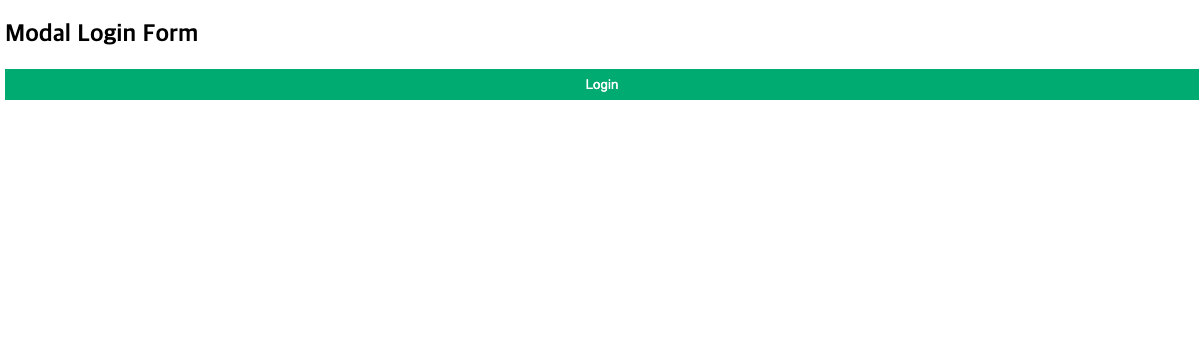
Login Form
이번에 할 웹 기능은
Login 버튼 클릭 시, Login Form Modal 팝업이 뜨는 기능
첫 페이지

Login 버튼 클릭

HTML
<h2>Modal Login Form</h2>
<!-- Button to open the modal login form -->
<button onclick="document.getElementById('id01').style.display='block'">Login</button>
<!-- The Modal -->
<div id="id01" class="modal">
<!-- Modal Content -->
<form class="modal-content animate" action="action_page.php" method="post">
<div class="imgcontainer">
<span onclick="document.getElementById('id01').style.display='none'" class="close" title="Close Modal">×</span>
<img src="Login Form_img/img_avatar2.png" alt="Avatar" class="avatar">
</div>
<div class="container">
<label for="uname"><b>Username</b></label>
<input type="text" placeholder="Enter Username" name="uname" required>
<label for="psw"><b>Password</b></label>
<input type="password" placeholder="Enter Password" name="psw" required>
<button type="submit">Login</button>
<label>
<input type="checkbox" checked="checked" name="remember"> Remember me</label>
</div>
<div class="container" style="background-color:#f1f1f1">
<button type="button" class="cancelbtn">Cancel</button>
<span class="psw">Forgot <a href="#">password?</a></span>
</div>
</form>
</div>간단하게 Login Form Modal 영역에 대해서
Login Form 클릭 전에
<div id="id01" class="modal"> 에 대한 css의 dispaly 를 초기화 값 none 처리가 되어 있고,
클릭 시에는 <div id="id01" class="modal"> 에 대한 css의 dispaly가 block 처리되서, 해당 되는 Login Form 영역이 화면에 나오게 된다.
CSS
/* Bordered form */
form {
border: 3px solid #f1f1f1;
}
/* Full-width inputs */
input[type=text], input[type=password] {
width: 100%;
padding: 12px 20px;
margin: 8px 0;
display: inline-block;
border: 1px solid #ccc;
box-sizing: border-box;
}
/* Set a style for all buttons */
button {
background-color: #04AA6D;
color: white;
padding: 8px 0;
border: none;
cursor: pointer;
width: 100%;
}
/* Add a hover effect for buttons */
button:hover {
opacity: 0.8;
}
/* Extra style for the cancel button (red) */
.cancelbtn {
width: auto;
padding: 10px 18px;
background-color: #f44336;
}
/* Center the avatar image inside this container */
.imgcontainer {
text-align : center;
margin: 24px 0 12px 0;
position: relative;
}
/* Avatar image */
img.avatar {
width: 40%;
border-radius: 50%;
}
/* Add padding to containers */
.container {
padding: 16px;
}
/* The "Forgot password" text */
span.psw {
float: right;
padding-top: 16px;
}
/* The Modal (background) */
.modal {
display: none; /* Hidden by default */
position: fixed; /* Stay in place */
z-index: 1; /* Sit on top */
left: 0;
top: 0;
width: 100%; /* Full width */
height: 100%; /* Full height */
overflow: auto; /* Enable scroll if needed */
background-color: rgb(0,0,0); /* Fallback color */
background-color: rgba(0,0,0,0.4); /* Black w/ opacity */
padding-top: 60px;
}
/* Modal Content/Box */
.modal-content {
background-color: #fefefe;
margin: 5px auto; /* 15% from the top and centered */
border: 1px solid #888;
width: 80%; /* Could be more or less, depending on screen size */
}
/* The Close Button */
.close {
/* Position it in the top right corner outside of the modal */
position: absolute;
right: 25px;
top: 0;
color: #000;
font-size: 35px;
font-weight: bold;
}
/* Close button on hover */
.close:hover, .close:focus {
color: red;
cursor: pointer;
}
/* Add Zoom Animation */
.animate {
-webkit-animation: animatezoom 0.6s;
animation: animatezoom 0.6s
}
@-webkit-keyframes animatezoom {
from {-webkit-animation: scale(0)}
to {-webkit-transform: scale(1)}
}
@keyframes animatezoom {
from {transform: scale(0)}
to {transform: scale(1)}
}
/* Change styles for span and cancel button on extra small screens */
@media screen and (max-width: 300px) {
span.psw {
display: block;
float: none;
}
.cancelbtn {
width: 100%;
}
}중점적으로 봐야할 부분은 따로 스크립트를 작성하지 않아도 animate 효과를 주는 영역과 .modal 영역이 가장 중요하다.
HTML에서 form 요소에 animate 효과를 주고,
<div id="id01" class="modal"> 영역에는 JavaScript 에 따라 display none or block 처리하는 것이다.
JavaScript
window.onclick = function(event) {
if (event.target == modal) {
modal.style.display = "none";
}
} 회고
CSS 부분에서는
animate 부분이 정확히 어떻게 동작하는지 아직 파악이 안되서 조금 더 확인해봐야할 거 같고,
JS 부분에서는
function(event) 에서의 인자 event가 내부에서 어떻게 움직이는지, 확인해야할 거 같다.
이 회고 부분은 내일 Login Form 내용을 확인하면서 다시 업로드할 예정이다.
