Modal Image
이미지를 클릭하면 이미지가 확대되면서 Modal Image가 뜨는 기능
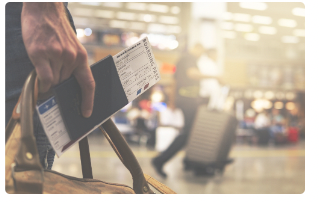
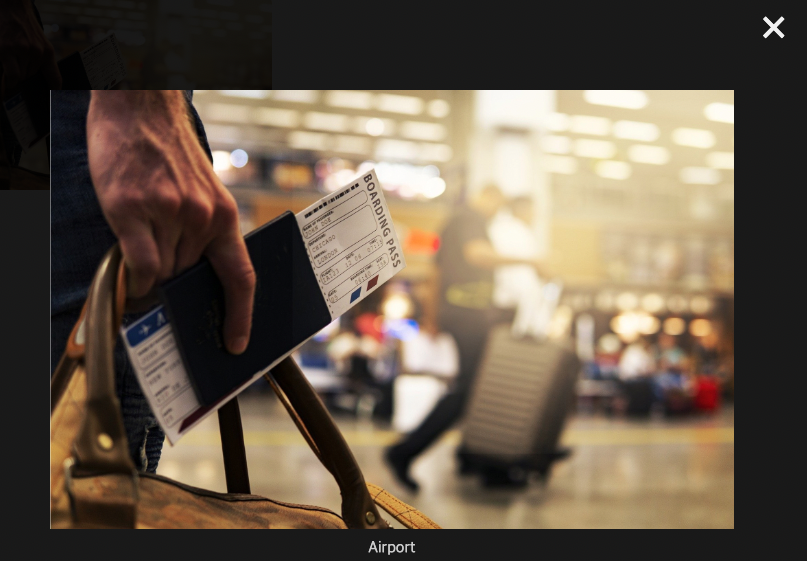
HTML
<!-- Trigger the Modal -->
<img id="myImg" src="Slideshow_img/img2.jpg" alt="Airport" style="width:100%;max-width:300px">
<!-- The Modal -->
<div id="myModal" class="modal">
<!-- The Close Button -->
<span class="close">×</span>
<!-- Modal Content (The Image) -->
<img class="modal-content" id="img01">
<!-- Modal Caption (Image Text) -->
<div id="caption"></div>
</div>CSS
#myImg {
border-radius: 5px;
cursor: pointer;
transition: 0.3s;
}
#myImg:hover {opacity: 0.7;}
/* The Modal (background) */
.modal {
display: none; /* Hidden by default */
position: fixed; /* Stay in place */
z-index: 1; /* Sit on top */
padding-top: 100px; /* Location of the box */
left: 0;
top: 0;
width: 100%; /* Full width */
height: 100%; /* Full height */
overflow: auto; /* Enable scroll if needed */
background-color: rgb(0,0,0); /* Fallback color */
background-color: rgba(0,0,0,0.9); /* Black w/ opacity */
}
/* Modal Content (Image) */
.modal-content {
margin: auto;
display: block;
width: 80%;
max-width: 700px;
}
/* Caption of Modal Image (Image Text) - Same Width as the Image */
#caption {
margin: auto;
display: block;
width: 80%;
max-width: 700px;
text-align: center;
color: #ccc;
padding: 10px 0;
height: 150px;
}
/* Add Animation - Zoom in the Modal */
.modal-content, #caption {
animation-name: zoom;
animation-duration: 0.6s;
}
@keyframes zoom {
from {transform:scale(0)}
to {transform:scale(1)}
}
/* The Close Button */
.close {
position: absolute;
top: 15px;
right: 35px;
color: #f1f1f1;
font-size: 40px;
font-weight: bold;
transition: 0.3s;
}
.close:hover,
.close:focus {
color: #bbb;
text-decoration: none;
cursor: pointer;
}
/* 100% Image Width on Smaller Screens */
@media only screen and (max-width: 700px){
.modal-content {
width: 100%;
}
}transform: scale
- transform:scale(0) : 확대 안함
- transform:scale(1) : 확대 가로 세로 모두 1배로
- transform: scale( 2.0 ) : 가로와 세로 모두 2배 확대
- transform: scaleX( 2.0 ) : 가로만 2배 확대
- transform: scaleY( 2.0 ) : 세로만 2배 확대
반응형 웹 미디어 쿼리
@media only screen and (max-width: 700px)
- 포맷
@media only all and (조건문) {실행문}- @media: 미디어 쿼리가 시작됨을 선언한다. @media, only, all, and, (조건문) 사이에 포함되어 있는 공백은 필수적이다.
- only: only 키워드는 미디어 쿼리를 지원하는 사용자 에이전트만 미디어 쿼리 구문을 해석하라는 명령이며 생략 가능하다. 생략했을 때 기본 값은 only로 처리 된다. 생략해도 무방하므로 이 키워드는 일반적으로 작성하지 않는다. 이 자리에는 not 키워드를 사용할 수 있는데 뒤에 오는 모든 조건을 부정하는 연산을 한다.
- all: all 키워드는 미디어 쿼리를 해석해야 할 대상 미디어를 선언한 것이다. all 이면 모든 미디어가 이 구문을 해석해야 한다. all 키워드 대신 screen 또는 print와 같은 특정 미디어를 구체적으로 언급할 수도 있다. all 키워드는 생략 가능하고 생략했을 때 기본 값은 all 으로 처리된다. 이 밖에도 다양한 미디어 타입(all, aural, braille, embossed, handheld, print, projection, screen, speech, tty, tv)이 있다. all, screen, print를 가장 널리 쓴다.
- and: and 키워드는 논리적으로 ‘AND’ 연산을 수행하여 앞과 뒤의 조건을 모두 만족해야 한다는 것을 의미한다. 조건이 유일하거나 또는 only, all과 같은 선행 키워드가 생략되면 and 키워드는 사용하지 말아야 한다. and 대신 콤마 , 기호를 사용하면 ‘OR’ 연산을 수행한다. ‘OR’ 연산은 나열된 조건 중에서 하나만 참이어도 {실행문}을 해석한다.
- (조건문): 브라우저는 조건문이 참일때{실행문}을 처리하고 거짓일 때 무시한다. 조건문은 두 가지 이상 등장할 수 있다. 둘 이상의 조건문은 and 키워드 또는 콤마 , 기호로 연결해야 한다.
- {실행문}: 일반적인 CSS 코드를 이 괄호 안에 작성한다. 브라우저는 (조건문)이 참일때 실행문 안쪽에 있는 CSS 코드를 해석한다.
조건문 max-width 에 대한 설명
- 모바일 우선 : min-width 사용(최소 ~ 부터 적용)
- 데스크탑 우선 : max-width 사용(최대 ~ 까지 적용)
JS
// Get the modal
var modal = document.getElementById("myModal");
// Get the image and insert it inside the modal - use its "alt" text as a caption
var img = document.getElementById("myImg");
var modalImg = document.getElementById("img01");
var captionText = document.getElementById("caption");
// 1. img 클릭하면
img.onclick = function() {
// 2. modal 이미지 block 처리
modal.style.display = "block";
// 3. img 이미지 파일 저장 위치를 modalImg 에 할당하기
modalImg.src = this.src;
// 4. img alt 텍스트를 captionText 에 할당
captionText.innerHTML = this.alt;
// Get the <span> element that closes the modal
var span = document.getElementsByClassName("close")[0];
console.log(span);
// When the user clicks on <span> (x), close the modal
span.onclick = function() {
modal.style.display = "none";
}여기서
var span = document.getElementsByClassName("close")[0];span 에서 클래스 네임을 가져올 때 배열 첫번째로 가져오는 데, 여기서 잊어버리면 안되는 것이 getElementsByClassName 메서드는 다중 요소인 것을 알아야한다. 그래서 배열을 써줘야한다. 1개의 요소를 컨트롤하고 싶다면 getElementById 쓰는 게 더 유용하다.
전체 코드
<!DOCTYPE html>
<html>
<head>
<meta name="viewport" content="width=device-width, initial-scale=1">
<style>
#myImg {
border-radius: 5px;
cursor: pointer;
transition: 0.3s;
}
#myImg:hover {opacity: 0.7;}
/* The Modal (background) */
.modal {
display: none; /* Hidden by default */
position: fixed; /* Stay in place */
z-index: 1; /* Sit on top */
padding-top: 100px; /* Location of the box */
left: 0;
top: 0;
width: 100%; /* Full width */
height: 100%; /* Full height */
overflow: auto; /* Enable scroll if needed */
background-color: rgb(0,0,0); /* Fallback color */
background-color: rgba(0,0,0,0.9); /* Black w/ opacity */
}
/* Modal Content (Image) */
.modal-content {
margin: auto;
display: block;
width: 80%;
max-width: 700px;
}
/* Caption of Modal Image (Image Text) - Same Width as the Image */
#caption {
margin: auto;
display: block;
width: 80%;
max-width: 700px;
text-align: center;
color: #ccc;
padding: 10px 0;
height: 150px;
}
/* Add Animation - Zoom in the Modal */
.modal-content, #caption {
animation-name: zoom;
animation-duration: 0.6s;
}
@keyframes zoom {
from {transform:scale(0)}
to {transform:scale(1)}
}
/* The Close Button */
.close {
position: absolute;
top: 15px;
right: 35px;
color: #f1f1f1;
font-size: 40px;
font-weight: bold;
transition: 0.3s;
}
.close:hover,
.close:focus {
color: #bbb;
text-decoration: none;
cursor: pointer;
}
/* 100% Image Width on Smaller Screens */
@media only screen and (max-width: 700px){
.modal-content {
width: 100%;
}
}
</style>
</head>
<body>
<!-- Trigger the Modal -->
<img id="myImg" src="Slideshow_img/img2.jpg" alt="Airport" style="width:100%;max-width:300px">
<!-- The Modal -->
<div id="myModal" class="modal">
<!-- The Close Button -->
<span class="close">×</span>
<!-- Modal Content (The Image) -->
<img class="modal-content" id="img01">
<!-- Modal Caption (Image Text) -->
<div id="caption"></div>
</div>
<script>
// Get the modal
var modal = document.getElementById("myModal");
// Get the image and insert it inside the modal - use its "alt" text as a caption
var img = document.getElementById("myImg");
var modalImg = document.getElementById("img01");
var captionText = document.getElementById("caption");
// 1. img 클릭하면
img.onclick = function() {
// 2. modal 이미지 block 처리
modal.style.display = "block";
// 3. img 이미지 파일 저장 위치를 modalImg 에 할당하기
modalImg.src = this.src;
// 4. img alt 텍스트를 captionText 에 할당
captionText.innerHTML = this.alt;
}
// Get the <span> element that closes the modal
var span = document.getElementsByClassName("close")[0];
console.log(span);
// When the user clicks on <span> (x), close the modal
span.onclick = function() {
modal.style.display = "none";
}
</script>
</body>
</html>