tistory 블로그 내용 옮겨오고, 추가
git Error 정리
요약
git bash에서
git add * // 모든 파일 add
git rm --cached -r [file name] // github에 올라가있는 파일을 제거
git status // 변경사항 확인
git commit -m "message"
git push -u origin master // commit한 내용 github에 반영
// push까지 완료해야 github에서 해당 폴더가 제거된다.- git으로 commit한 내역이 있다면 언제나 복구할 수 있다.
- git의 데이터 복구 설명 페이지 바로가기
git staging area
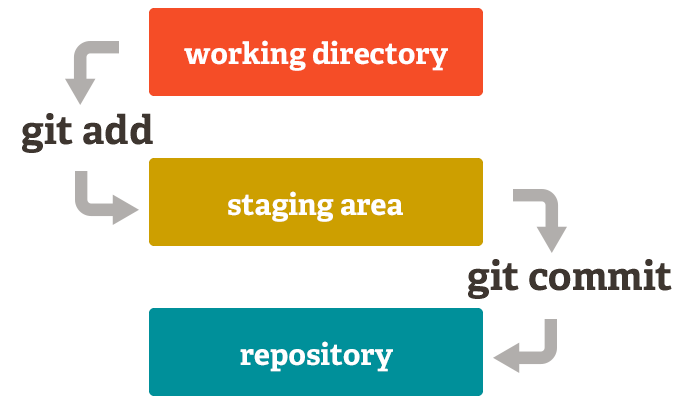

git init, remote
- init
git init - init 제거
rm -r .git // .git 폴더 삭제 == git local 저장소 지정 해제 git remote -v // 저장소 경로 확인 (연결되어있는 git 주소 확인) - remote(원격 연결)
git remote -v // 연결되어있는 것 확인 git remote add origin https://~ // 코드를 올릴 github repository, 처음에만 연결 - remote(원격 연결) 끊기
git remote remove origin // 연결 제거 git remote -v // 연결 확인
Stage Fixes (working directory <-> staging area, local에서 upload)
-
add
git add * // add all git add -u // 수정하거나 삭제된 파일을 반영할 수 있다. -
staging된 파일 확인
git status -
add 취소 ( remove ) : staged상태가 된다 -> commit까지 해주어야 git에 반영
git rm [file name] // 파일 삭제 git rm src/\*.css // src 폴더 내에 있는 css확장명인 파일을 모두 삭제 git rm \*~ // ~으로 끝나는 파일을 모두 삭제git reset HEAD [file name] // 파일 상태를 unstaged로 변경(git add 취소) git checkout -- CONTRIBUTING.md // 수정된 파일을 변화 없는 상태로 복원 // untracked 파일 삭제(.gitignore에 명시하여 무시되는 파일은 지우지 않는다.) git clean -f // dir 제외 파일들만 삭제 git clean -f -d // dir까지 삭제 git clean -f -d -x // ignored된 파일까지 삭제
Commit (staging area <-> repository)
-
commit (staging area -> repository)
git commit -m "message" git commit -a -m "message" // 수정되거나 삭제된 파일만 commit 해준다(-a 옵션) -
commit 취소(reset, repository -> staging area)
- push 전 commit 수정 ( 일부 파일 추가, commit msg를 변경할 때)
git commit -m 'initial commit' git add forgotten_file git commit --amend // 이 commit은 최근 commit에 덮어쓴다.- reset 명령어는 push 후에도 사용 가능하다(commit의 id로 복원하기 때문)
git reset --soft HEAD^ // 최근 commit 취소, 해당 파일들은 staged상태(add된상태)로 working dir에 보존 // commit 취소, 해당 파일들은 unstaged상태로 working dir에 보존 git reset --mixed HEAD^ git reset HEAD^ // 위와 동일 git reset HEAD~2 // 마지막 2개의 commit을 취소
repository -> git
- github에 올리기
- commit했던 내용 원격에(github 페이지에) 올림, origin 원격저장소 이름, main 브랜치
git push -u origin main
git push <원격저장소 이름> <브랜치 이름>Checkout the project (repository -> working directory)
-
github에서 내리기(없애기) : 원하는 시점으로 working dir를 복원
- 자신의 local 내용을 remote에 강제로 덮어쓰기를 하는 것
- 협업시에는 reset과 revert중에 revert 추천
- 매개변수 soft/hard 차이
- --soft : 해당 파일들은 staged상태로 working dir에 보존, 바로 commit 가능
- --hard : 해당 파일들은 unstaged상태(default)
-
commit list 보기 : log를 그만 보고 싶다면 q 입력(:옆에)
git log -g // 현재 branch의 commit 이력을 보는 명령어 git log -oneline // log 한줄로 보기 git log --oneline --reverse // 오래된 이력부터 한줄로 보기 -
reset : 과거의 특정 commit으로 되돌림
-
되돌아간 commit 이후의 모든 commit 정보는 log로 확인할 수 없다.(reflog 명령어로 확인 가능)
-
장점 : commit history를 깔끔하게 유지 가능, 주로 혼자 사용하는 branch일 경우 사용
-
단점 : 협업시 commit이 뒤섞여버릴 수 있음
git reset HEAD@{number} // 원하는 시점으로 working dir를 되돌림 git reset [commit id] // 위와 동일 git commit -m "message" // 되돌려진 상태에서 다시 commit git push -f origin master // 강제로 push git reset --soft "commit id" // commit id로 되돌림
-
-
revert : 현재까지 남긴 commit list를 유지한 채 해당 commit id에 삭제된 이력(Revert)만 남는 것
- 장점 : 중간에 어떤 문제때문에 commit을 되돌렸는지 기록 가능, 코드 충돌 최소화
- 단점 : commit list가 길어질 수 있음
git revert [commit id] git revert HEAD // 최근 commit 취소 -
reflog : 삭제된 commit id, branch 확인
git reflog // 삭제된 commit id, 브랜치 이름 확인 git reflog --hard <commit id> // commit id상태로 되돌리기 git reflog |grep <브랜치 이름> git checkout -b <삭제한 브랜치 이름> <커밋 id>
참고
git book
reset 옵션 정리 blog
Git-reset과-revert-알고-사용하기
Git add, commit, push 취소하기
