마우스 드래그로 좌우 스크롤 구현 (ft. React)
아이템들을 행으로 나열하고 설정해놓은 width를 넘어갈 때 overflow-x: scroll로 스크롤을 만들어 보일 수 있게 구현했습니다. 이때 스크롤 바를 움직이는 게 아닌 모바일 환경에서 옆으로 밀어서 이동하는 것처럼 마우스 드래그로 구현해봤습니다.
컴포넌트 준비
- Categories 컴포넌트 (외부에서 받아온 categories 아이템입니다.)
const Categories = () => {
return (
<div>
{categories && (
<div className="categories">
{categories.map((category) => (
<div className="category" key={category.name}>
<Link to={`/category/${category.text}`}>
<div className="category-box"></div>
<p>{category.text}</p>
</Link>
</div>
))}
</div>
)}
</div>
);
};- scss
.categories {
display: flex;
overflow-x: scroll;
}
// scroll bar 제거 ( chrome 환경)
.categories::-webkit-scrollbar {
display: none;
}useRef 사용하여 DOM에 직접 접근
- 좌우 슬라이드 스크롤의 움직임은 해당 DOM의
scrollLeft로 움직입니다.
해당 DOM의scrollLeft를 얻기 위해useRef를 사용하여 DOM에 접근했습니다.
const Categories = () => {
const scrollRef = useRef(null);
return (
<div>
{categories && (
<div className="categories" ref={scrollRef}>
...
</div>
)}
</div>
);
};마우스 클릭 이벤트와 스크롤 하는데 필요한 변수들
사용할 이벤트
onMouseDown
마우스 왼쪽 버튼 누르고 있는 상태입니다.onMouseUp
마우스 왼쪽 버튼 뗀 상태입니다.onMouseMove
마우스를 움직이는 상태입니다. ( 클릭 하던 안 하던 상관없이)onMouseLeave
DOM에서 마우스가 벗어났는지 체크하는 이벤트입니다.
사용할 변수
DOM.scrollWidth
스크롤 할 수 있는 총 길이DOM.clientWidth
설정한 max width ( 화면에 보이는 스크롤의 길이 )DOM.scrollLeft
스크롤 가장 왼쪽 (DOM.scrollLeft = 0) 부터 이동한 스크롤 길이. 즉DOM.scrollLeft길이만큼 스크롤 이동mouseEvent.pageX
onMouseDown시 x 좌표.
코드 구현
const Categories = () => {
const scrollRef = useRef(null);
1️⃣const [isDrag, setIsDrag] = useState(false);
const [startX, setStartX] = useState();
2️⃣const onDragStart = (e) => {
e.preventDefault();
setIsDrag(true);
setStartX(e.pageX + scrollRef.current.scrollLeft);
};
3️⃣const onDragEnd = () => {
setIsDrag(false);
};
const onDragMove = (e) => {
4️⃣if (isDrag) {
6️⃣ scrollRef.current.scrollLeft = startX - e.pageX;
}
};
return (
<div>
<div
className="categories"
onMouseDown={onDragStart}
onMouseMove={onThrottleDragMove}
onMouseUp={onDragEnd}
onMouseLeave={onDragEnd}
ref={scrollRef}
></div>
</div>
);onMouseMove는 왼쪽 버튼을 떼도 발생합니다. 드래그 효과를 주기 위해isDrag변수가true일 때 발생하도록 설정했습니다.startX는 현재 클릭한pageX와 움직인 스크롤의 길이scrollLeft를 합친 값입니다. 스크롤이 이동하지 않았을 때는 문제가 없지만 스크롤이 이동된 상태에서 클릭을 한다면, 브라우저의width의pageX값이 설정이 돼 순간적으로 앞쪽으로 스크롤이 됩니다. 이를 막기 위해scrollLeft를 더해 현재x의 위치를 계산했습니다.onMouseUp,onMouseLeave이벤트가 발생했을 때isDrag를false로 설정했습니다.isDrag가true일 때- 스크롤을 실질적으로 움직이게 하는 부분입니다. 처음 클릭한
x의 좌표startX와 움직이면서 변하는e.pageX로scrollLeft의 값을 설정했습니다.
추가로 발생한 문제들
startX 위치 재조정
마우스를 움직였을 때 더 이상 스크롤을 할 수 없는 상태에서, 반대쪽으로 스크롤을 움직이고 싶을 때, 처음 마우스를 클릭한 지점을 지나쳐야 스크롤이 움직입니다. ( startX의 scrollLeft 값이 변하지 않기 때문에 )
이를 해결하기 위해 DOM의 속성들을 이용해 해결했습니다.
const onDragMove = (e) => {
if (isDrag) {
const { scrollWidth, clientWidth, scrollLeft } = scrollRef.current;
scrollRef.current.scrollLeft = startX - e.pageX;
1️⃣if (scrollLeft === 0) {
setStartX(e.pageX);
} 2️⃣else if (scrollWidth <= clientWidth + scrollLeft) {
setStartX(e.pageX + scrollLeft);
}
}
};- 분석
- 가장 왼쪽일 때, 움직이고 있는 마우스의
x좌표가 곧startX로 설정. - 가장 오른쪽일 때, 움직이고 있는 마우스의
x좌표에 현재 스크롤된 길이scrollLeft의 합으로 설정
- 가장 왼쪽일 때, 움직이고 있는 마우스의
너무 많은 이벤트 발생
onScroll 이벤트와 같이 onMouseMove도 수많은 이벤트가 발생했습니다.
Debounce 대신 이벤트를 delay 시켜 끊어주는 Throttle을 사용하여 해결했습니다.
delay를 일반적인 250ms를 설정하면 너무 불편해 100ms로 설정했습니다.
// 쓰로틀 구현
// util.js
const throttle = (func, ms) => {
let throttled = false;
return (...args) => {
if (!throttled) {
throttled = true;
setTimeout(() => {
func(...args);
throttled = false;
}, ms);
}
};
};// 컴포넌트
const onDragMove = (e) => {
...
};
const delay = 100;
const onThrottleDragMove = throttle(onDragMove, delay);
return(
...
<div
className="categories"
onMouseDown={onDragStart}
onMouseMove={onThrottleDragMove}
onMouseUp={onDragEnd}
onMouseLeave={onDragEnd}
ref={scrollRef}
>
...
)평상 시 이벤트 제거하기
onMouseMove 이벤트는 클릭 여부와 상관없이 해당 DOM에 위치하면 발생합니다.
이를 막기 위해 isDrag가 false 일 때 작동하지 않도록 설정했습니다.
return(
...
<div
className="categories"
onMouseDown={onDragStart}
onMouseMove={isDrag ? onThrottleDragMove : null}
onMouseUp={onDragEnd}
onMouseLeave={onDragEnd}
ref={scrollRef}
>
...
)
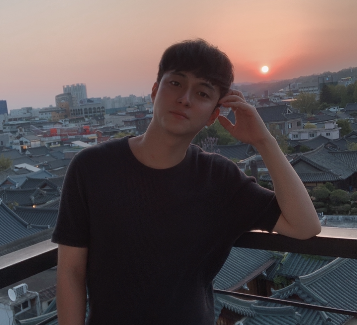

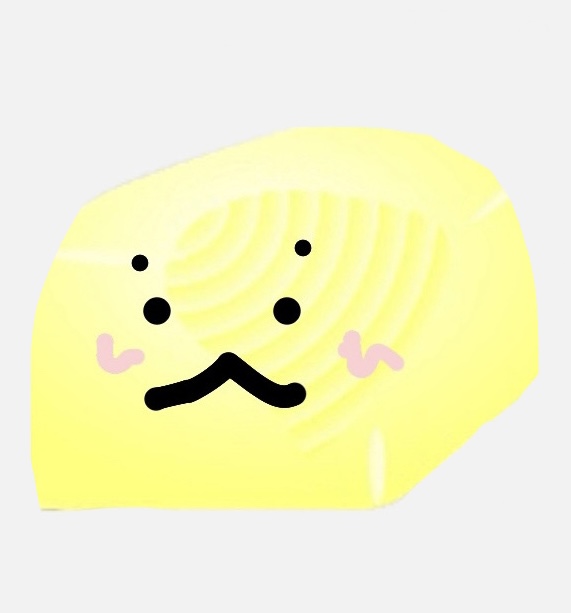
안녕하세요 설명 감사히 봤습니다. 질문이 하나 있는데요 오른쪽으로 드래그할 때는 스무스하게 되는데 왼쪽으로 드래그할 때는 버벅이는데 혹시 이 부분 수정하는 방법 팁 얻을 수 있을까요?