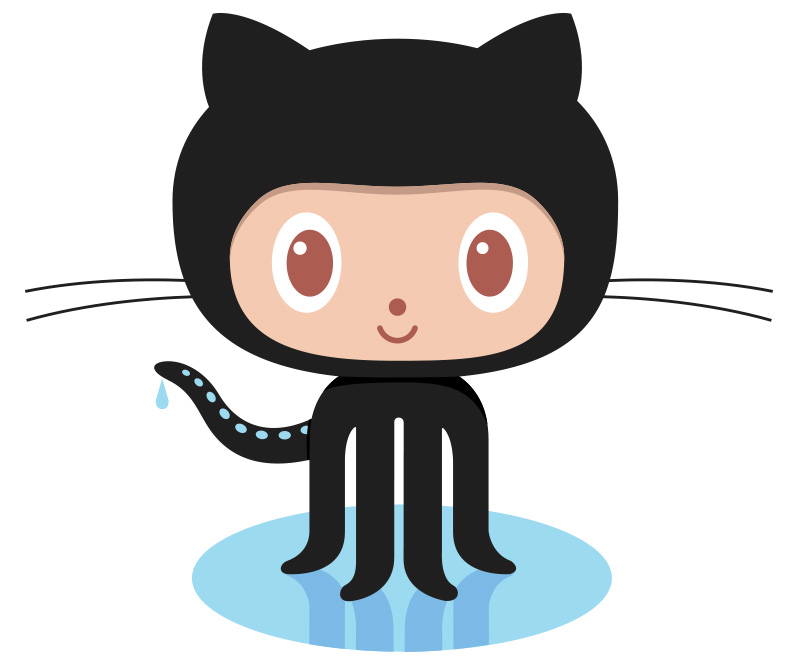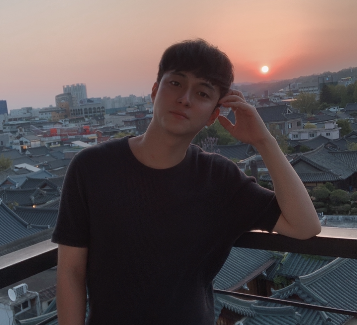Github Actions / Pages를 이용한 CI/CD 설정
Github를 이용해 React로 만든 웹 프로젝트 CI/CD 설정했던 과정을 정리한 글입니다.
틀린 내용이 있을 수 있습니다.
CI / CD란?
CI : 통합적 지속
Build, Test를 실시하는 프로세스. 이러한 프로세스를 상시로 실시해 주는 것.
CD : 지속적 배포
짧은 주기로 개발중인 소프트웨어를 배포하고 자동화 하는 것.
Gitgub Actions을 이용한 CI 설정
1. 배포하고자 하는 레파지토리의 workflow 설정
-
Actions -> Set up this workflow

-
build.yml로 파일명 변경 -> commit
2. 레파지토리 .gitgub\workflows의 build.yml에 Workflow 작성
-
Workflow 구조
- master branch(개발용)에서 push 했을 때 Workflow 실행
- build 하기 위환 환경 설정 (node, npm, 상대경로)
- github page 사용하기 위한 폴더 이름 변경
- 배포용 브랜치 release에 변경사항 적용
-
build.yml
name: CI on: push: ##### 1 ##### branches: [master] workflow_dispatch: jobs: build: runs-on: ubuntu-latest steps: ##### 2 ##### # 레파지토리 check out - name: Checkout source code. uses: actions/checkout@v2 # node.js 버전 12 - uses: actions/setup-node@v2 with: node-version: '12' # npm 설치 - name: Install Dependencies run: npm install #환경변수 설정 ( 상대경로 지정 ) - name: Set Env run: echo "PUBLIC_URL=/${GITHUB_REPOSITORY#*/}" >> $GITHUB_ENV # 빌드 - name: Build run: npm run build ##### 3 ##### # 폴더 이름 변경 - name: Change folder name build to docs run: mv build docs ##### 4 ##### # git 인증 - uses: actions/labeler@v2 with: repo-token: ${{ secrets.GITHUB_TOKEN }} # git remote update - name: Remote Update run: git remote update # git fetch - name: Fetch run: git fetch --all # stash 생성 - name: Stash run: git stash # 배포용 release 생성 후 이동 - name: create release branch run: git checkout -b release # stash 적용 - name: Apply stash run: git stash pop # 사용자 인증 - name: Github auth and commit env: MY_EMAIL: [사용자 이메일] MY_NAME: [사용자 이름] run: | git config --global user.email $MY_EMAIL git config --global user.name $MY_NAME # releaes 브랜치에 push - name: git commit run: | git add . git commit -m "Build done!" git push -f --set-upstream origin release
3. 테스트하기
-
master branch에서 변경 사항 push
-
레파지토리 Actions 탭 -> workflow 클릭
-
진행 완료

-
release branch의 docs 폴더 생성 확인
Gitgub Pages을 이용한 CD 설정
Github Pages를 이용해 build 후 생성되는 정적 파일 배포
1. 레파지토리 Github pages 설정
- Settings탭 -> GitHub Pages -> release branch 선택 -> /docs 폴더 선택
2. build로 생성된 정적 파일 경로 설정
-
제공되어진 url로 이동하면 흰 페이지에 오류 목록이 나옵니다.
-
원인 분석
-
이 오류는 css나 jpg가 올바르지 않은 경로로 load 되었기 때문에 발생하는 오류입니다.
-
Github pages를 이용하면 기본 url로 github.com/[깃허브 ID]/[레파지토리 name]가 주어집니다.
-
이 때 build로 생성된 index.html에서는 파일들을 github.com/[깃허브 ID]/static... 로 부터 파일들을 로드하기 때문에 github.com/[깃허브 ID]/[레파지토리 name]/static... 으로 변환하는 과정이 필요합니다.
-
-
원인 해결
개발(start), 배포(build) 시 둘다 자동화되도록 설정했습니다.
-
config -> paths.js의 publicUrlOrPath의 주석을 보면 homepage를 통해 path를 설정하는 것을 알 수 있습니다.
// We use `PUBLIC_URL` environment variable or "homepage" field to infer // "public path" at which the app is served. // webpack needs to know it to put the right <script> hrefs into HTML even in // single-page apps that may serve index.html for nested URLs like /todos/42. // We can't use a relative path in HTML because we don't want to load something // like /todos/42/static/js/bundle.7289d.js. We have to know the root. const publicUrlOrPath = getPublicUrlOrPath( process.env.NODE_ENV === 'development', require(resolveApp('package.json')).homepage, process.env.PUBLIC_URL, ); -
require(resolveApp('package.json')).homepage : package.json 객체의 homepage값을 참조해라.
package.json 파일의 마지막에 homepage를 추가해서 경로를 지정할 수 있습니다.... ] }, homepage : "레파지토리 name" -
위 방법은 배포용일 때만 해당, 개발용을 위해서는 다시 고쳐야하는 불필요한 작업이 필요합니다.
-> 개발용, 배포용 자동화 과정 필요. confing - paths.js에서 코드 수정const homepage = process.env.NODE_ENV === 'development' ? '/' : require(resolveApp('package.json')).homepage; const publicUrlOrPath = getPublicUrlOrPath( process.env.NODE_ENV === 'development', homepage, process.env.PUBLIC_URL, );
- 코드 해석
- script folder의 start.js (개발용), build.js(배포용)을 보면 각각 process.env.NODE_ENV값이 'development', 'production'인 것을 알 수 있습니다.
- publicUrlOrPath의 2번째 인자는 결국 문자열입니다. (package.json 객체의 homepage 문자열 값)
- 개발용일 때 process.env.NODE_ENV === 'development'일 때 '/' 경로 설정, 그 외엔 homepage 문자열 값으로 경로 설정
-
3. React Router basename 설정
- 마찬가지로 Github pages를 이용하면 기본 url로 github.com/[깃허브 ID]/[레파지토리 name]가 주어집니다.
- 기본적으로 home을 github.com/[깃허브 ID]/ 로 설정하기 때문에, 첫 시작 url을 github.com/[깃허브 ID]/[레파지토리 name]로 바꾸는 과정이 필요합니다.
- React Router의 BrowswerRouter - basename 설정
ReactDOM.render( <BrowserRouter basename="[레파지토리 name]"> <App /> </BrowserRouter>, document.getElementById('root'), );