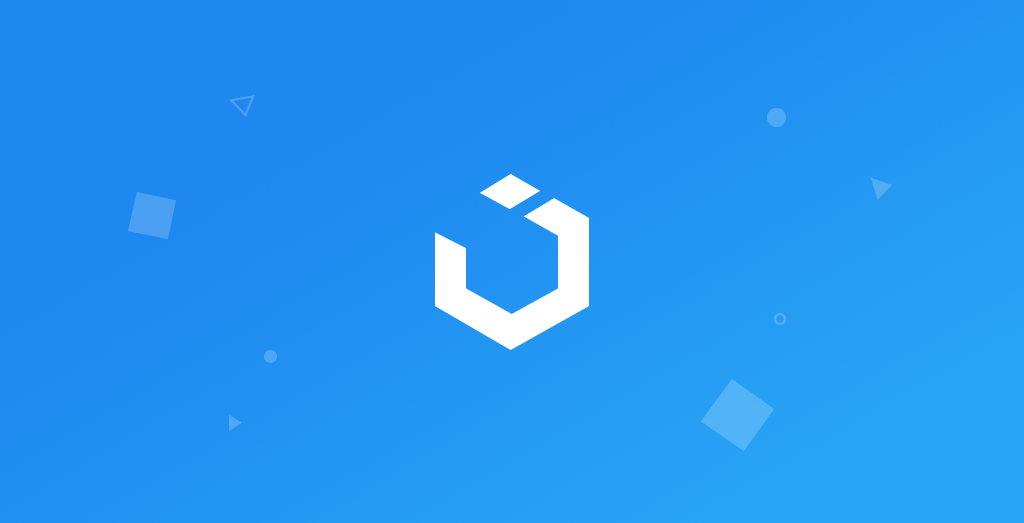코드 작성 과정
- 뷰 계층 구성
- 제약 잡기
- 간단한 TodoList 앱의 틀 구현해보기
- 주석을 통해 내가 구현한 코드가 어떤 기능을 하는 지를 달아주는 습관을 갖도록 하자
class TodoViewController: ViewController {
//뷰 세팅
private let titleLabel = UILabel()
private let addButton = UIButton()
private let tableView(frame: .zero)
override func viewDidLoad() {
self.viewDidLoad()
self.tableview.delegate = self
self.tableView.datasource = self
configureUI()
makeConstraints()
}
// 뷰 계층 설정 & 뷰 설정 코드
func configureUI() {
self.view.backgrooundColor = .white
titleLabel.text = "TODO"
titleLabel.font = .systemFont(ofSize: 22)
//뷰의 하위 계층에 뷰 설정
self.view.addSubview(titleLabel)
addButton.setTitle("Add, for: .normal)
addButton.setTitleColor(.blue, for:.normal)
self.view.addSubview(addButton)
tableView.register(TodoCell.self, forCellReuseIdentifier: TodoCell.reuseIdentifier)
self.view.addsubview(tableView)
}
//뷰 제약 잡기
func makeConstraints() {
//titleLabel의 뷰 제약 설정
titleLabel.translatesAutoresizingMaskIntoConstraints = false
NSLayoutConstraint.activate([
titleLabel.topAnchor.constraint(equalTo: self.view.safeAreaLayoutGuide.topAnchor),
titleLabel.centerXAnchor.constraint(equalTo: self.view.safeAreaLayoutGuide.centerXAnchor)
])
//addButton의 뷰 제약 설정
addButton.translatesAutoresizingMaskIntoConstraints = false
NSLayoutConstraint.activate([
addButton.topAnchor.constraint(equalTo: self.view.safeAreaLayoutGuide.topAnchor),
addButton.trailingAnchor.constraint(equalTo: self.view.safeAreaLayoutGuide.trailingAnchor, constant: -16)
])
//tableView의 뷰 제약 설정
tableView.translatesAutoresizingMaskIntoConstraints = false
NSLayoutConstraint.activate([
tableView.topAnchor.constraint(equalTo: titleLabel.bottomAnchor),
tableView.leadingAnchor.constraint(equalTo: view.safeAreaLayoutGuide.leadingAnchor),
tableView.trailingAnchor.constraint(equalTo: view.safeAreaLayoutGuide.trailingAnchor),
tableView.bottomAnchor.constraint(equalTo: view.safeAreaLayoutGuide.bottomAnchor),
])
}
}
//테이블뷰 델리게이트 구성
extension TodoViewController: UITableViewDelegate {
func tableView(_ tableView: UITableView, heightForRowAt indexPath: IndexPath) -> CGFloat {
return 50
}
}
//테이블뷰 데이터소스 구성
extension TodoViewController: UITableViewDataSource {
//테이블뷰 셀 개수
func tableView(_ tableView: UITableView, numberOfRowsInSection section: Int) -> Int {
return 100
}
// 테이블뷰 셀 데이터 설정
func tableView(_ tableView: UITableView, cellForRowAt indexPath: IndexPath) -> UITableViewCell {
let cell = tableView.dequeueReusableCell(withIdentifier: TodoCell.reuseIdentifier, for: indexPath) as? TodoCell
cell?.configureUI()
cell?.title = ["꽃에 물주기", "밥 먹기", "쇼핑하기", "게임하기"].randomElement() ?? "실패"
return cell ?? UITableViewCell()
}
}
class TodoCell: UITableViewCell {
// 테이블뷰 셀 설정
//셀 식별자 지정
static let reuseIdentifier = String(describing: TodoCell.self)
var title: String {
get {
titleLabel.text ?? ""
}
set {
titleLabel.text = newValue
}
//셀의 뷰 구성
private let titleLabel = UILabel()
private let isDoneSwitch = UISwitch()
func configureUI() {
// 셀 뷰 계층 구성
self.contentView.addSubview(titleLabel)
self.contentView.addSubview(isDoneSwitch)
makeConstraints()
}
private func makeConstriants() {
// 셀 제약 설정
titleLabel.translatesAutoresizingMaskIntoConstraints = false
isDoneSwitch.translatesAutoresizingMaskIntoConstraints = false
NSLayoutConstraint.active([
// titleLabel의 제약 설정
titleLLabel.leadingAnchor.constraint(equalTo:
self.contentView.trailingAnchor, constant: 16),
titleLabel.centerYAnchor.constraint(equalTo:
self.contentView.centerYAnchor)
]}
NSLayoutConstraint.active([
//isDoneSwitch의 제약 설정
isDoneSwitch.trailingAnchor.constraint(equalTo:
self.contentView.trailingAnchor, constant: -16),
isDoneSwitch.centerYAnchor.constraint(equalTo:
self.contentView.centerYAnchor)
]}
}
}스토리보드 없이 코드로만 UI를 구성하는 것은 생각했던 것만큼 복잡하지는 않다. 다만, view의 제약들을 제대로 잡아주지않으면 빌드했을 때 제대로 나오지 않거나 많은 에러를 불러오는 것 같다. 제약을 설정하는 중요성을 다시 한 번 깨닫게 된다