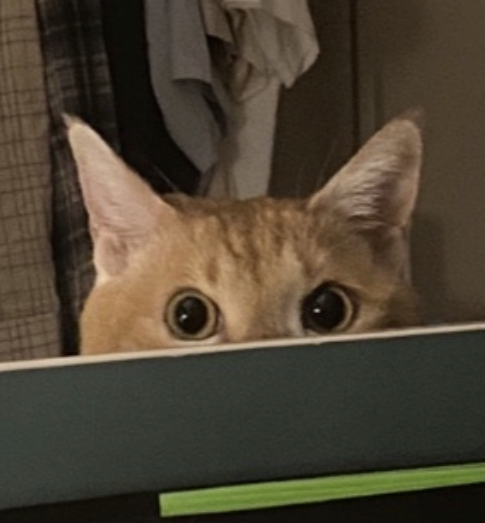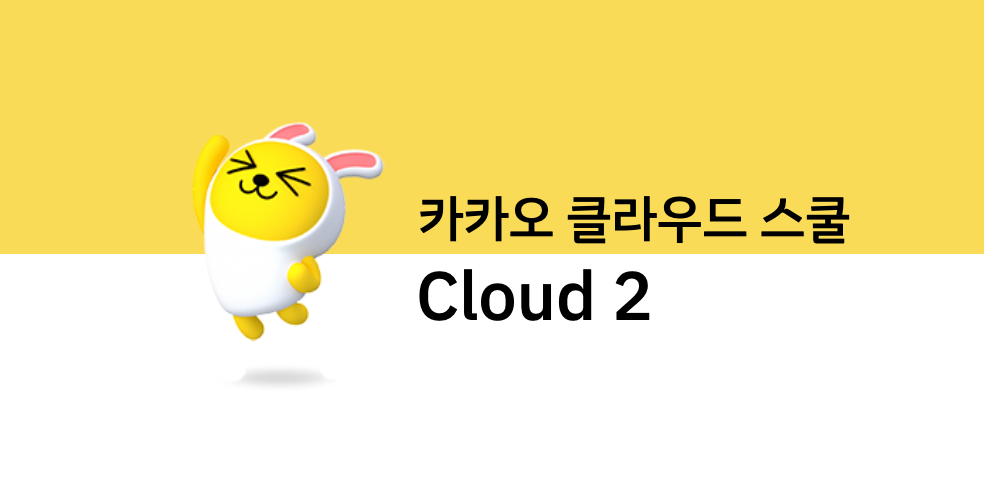
🐳 Infrastructure
선택기준
리전이 해안가에 몰려있는 이유: 해저 광 케이블 때문
- Region : 최종 사용자에게 더 가까운 위치에 특정
- 고객의 위치를 파악하여 근접 지역을 선택
- 전송 비용 최소화
- 서비스 관점에서 클라우드는 전송 비용(= 네트워크 비용)이 중요하다.
- 규정 준수 및 데이터 보존
- 리전으로 선택한 나라의 데이터 관련 규정을 찾아봐야한다.
- 서비스 가용성
- 지리학적, 지정학적 문제도 고려해야한다.
✍ ec2
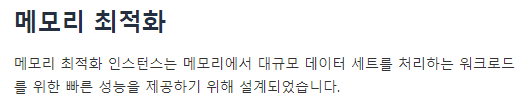
📕 실습
- case1 ) local
- Route 53 (DNS -> Domain) ----- S3 (정적 웹 호스팅)
- case2) global
- Route 53 (DNS -> Domain) ----- CloudFront -----S3 (정적 웹 호스팅)
- CDN
- webapgetest.org
- 우리가 만든 (S3) URL, CDN의 URL의 속도 비교해보기
📘 인스턴스 생성
- 인스턴스 시작
- 이름 : APM-EC2
- AMI 및 인스턴스 유형은 사진과 같이 선택
- 더 많은 AMI를 눌러 여러가지 AMI 찾아보기
* (Marketplace에는 AMI를 판매하고 있다.)

- 더 많은 AMI를 눌러 여러가지 AMI 찾아보기
- 새 키 페어 생성 (.pem)
- window 사용자 -> PuTTy Key Generator로 .pem 키를 .ppk로 만들어주기
- 네트워크 설정 > 보안그룹(= 방화벽 규칙)
네트워크에 보면 vpc-xxxx 가 할당되어있는데 VPC를 확인하면 나에게 해당된 VPC가 보인다.
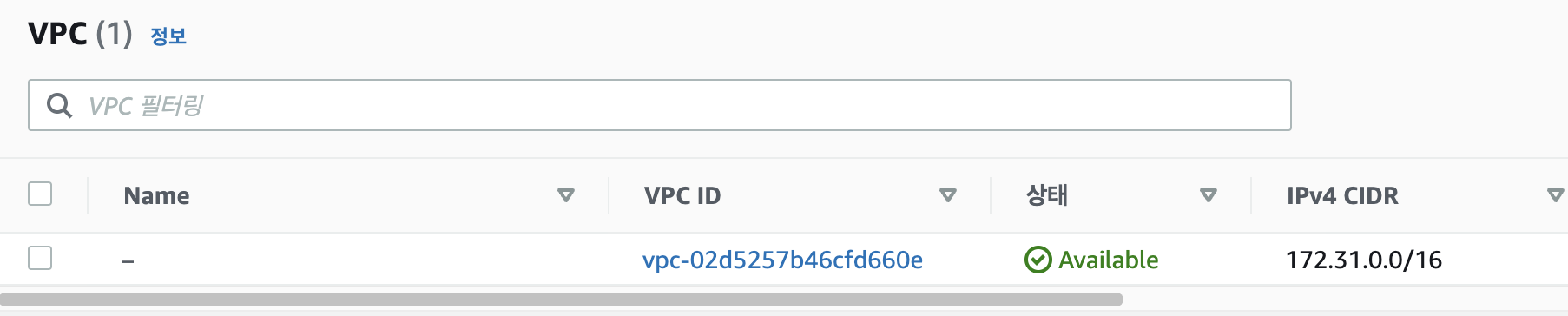
VPC는 계정 별로 할당되어있다.
서브넷도 확인해보면 4개가 붙어있다. 서브넷은 VPC 안에서 IP가 할당된다.

sg="secret group" 일반적인 naming

* 아래와 같이 보안그룹 생성 후 적용
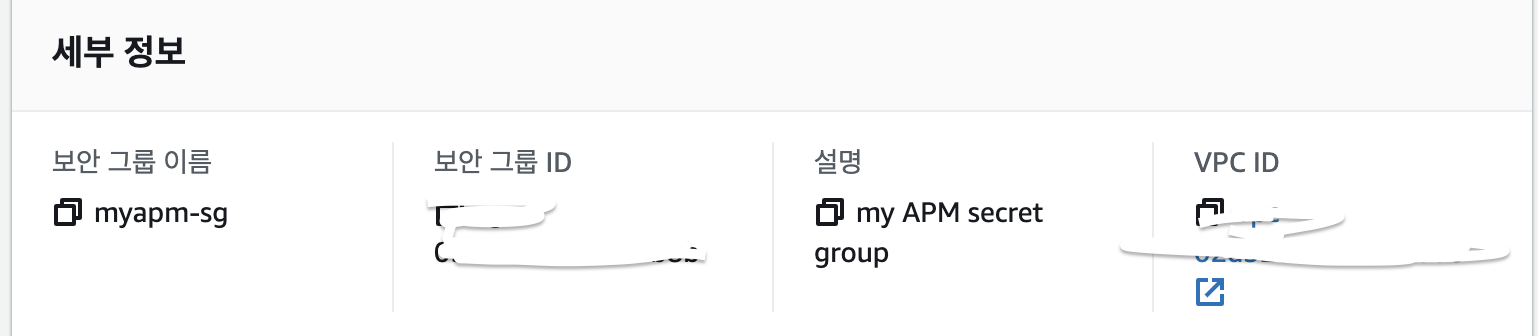
- 스토리지 구성
- 1x : 10, GiB: gp2
- 고급 세부 정보
- 맨 아래의 사용자 데이터에 아래 명령 추가
#!/bin/bash yum update -y amazon-linux-extras install -y lamp-mariadb10.2-php7.2 php7.2 yum install -y httpd mariadb-server systemctl start httpd systemctl enable httpd systemctl start mariadb.service systemctl enable mariadb.service usermod -a -G apache ec2-user chown -R ec2-user:apache /var/www chmod 2775 /var/www find /var/www -type d -exec chmod 2775 {} \; find /var/www -type f -exec chmod 0664 {} \; echo "<?php phpinfo(); ?>" > /var/www/html/phpinfo.php
- 보안그룹을 바꿔야 ssh 접속가능
- 인바운드 규칙 추가 전

- 인바운드 규칙을 다음과 같이 추가

- 다시 접속

- 사용자 데이터에 넣어놓은 명령어가 잘 실행되어서
systemctl status httpd를 입력했을 때actvie (running)을 확인할 수 있다.

- 인바운드 규칙 추가 전
📘 ec2 instance에 설치된 mariaDB를 로컬 workbench에 연결하기
[ec2-user@ip-172-31-1-108 ~]$ vi index.php
[ec2-user@ip-172-31-1-108 ~]$ sudo cp index.php /var/www/html/index.php- index.html
<html>
<head>
<title>AWS EC2 http Running Sample App</title>
<style>body {margin-top: 40px; background-color: #333;} </style>
<meta http-equiv="refresh" content="3" >
</head>
<body>
<div style=color:white;text-align:center>
<h1> AWS EC2 http Application. </h1>
<h2> Great Works! </h2>
<p>Application is now good running on a AWS EC2 http.</p>
</div>
</body>
</html>
👻 EC2의 MySQL을 워크벤치로 연결하자
[ec2-user@ip-172-31-1-108 ~]$ sudo /usr/bin/mysql_secure_installation
NOTE: RUNNING ALL PARTS OF THIS SCRIPT IS RECOMMENDED FOR ALL MariaDB
SERVERS IN PRODUCTION USE! PLEASE READ EACH STEP CAREFULLY!
Enter current password for root (enter for none): [Enter]
OK, successfully used password, moving on...
Set root password? [Y/n] Y
New password: [1234]
Re-enter new password: [1234]
Password updated successfully!
Remove anonymous users? [Y/n] Y
... Success!
Disallow root login remotely? [Y/n] n
... skipping.
Remove test database and access to it? [Y/n] Y
- Dropping test database...
... Success!
- Removing privileges on test database...
... Success!
Reload privilege tables now? [Y/n] Y
... Success!
All done! If you've completed all of the above steps, your MariaDB
installation should now be secure.
Thanks for using MariaDB! 🥳 설정 끝 !
[ec2-user@ip-172-31-1-108 ~]$ mysql -u root -p
Enter password: [1234]
Welcome to the MariaDB monitor. Commands end with ; or \g.
🐣 이제 워크벤치 실행가능 ! 📘 mariaDB - workbench 연결
아래와 같이 설정합니다.
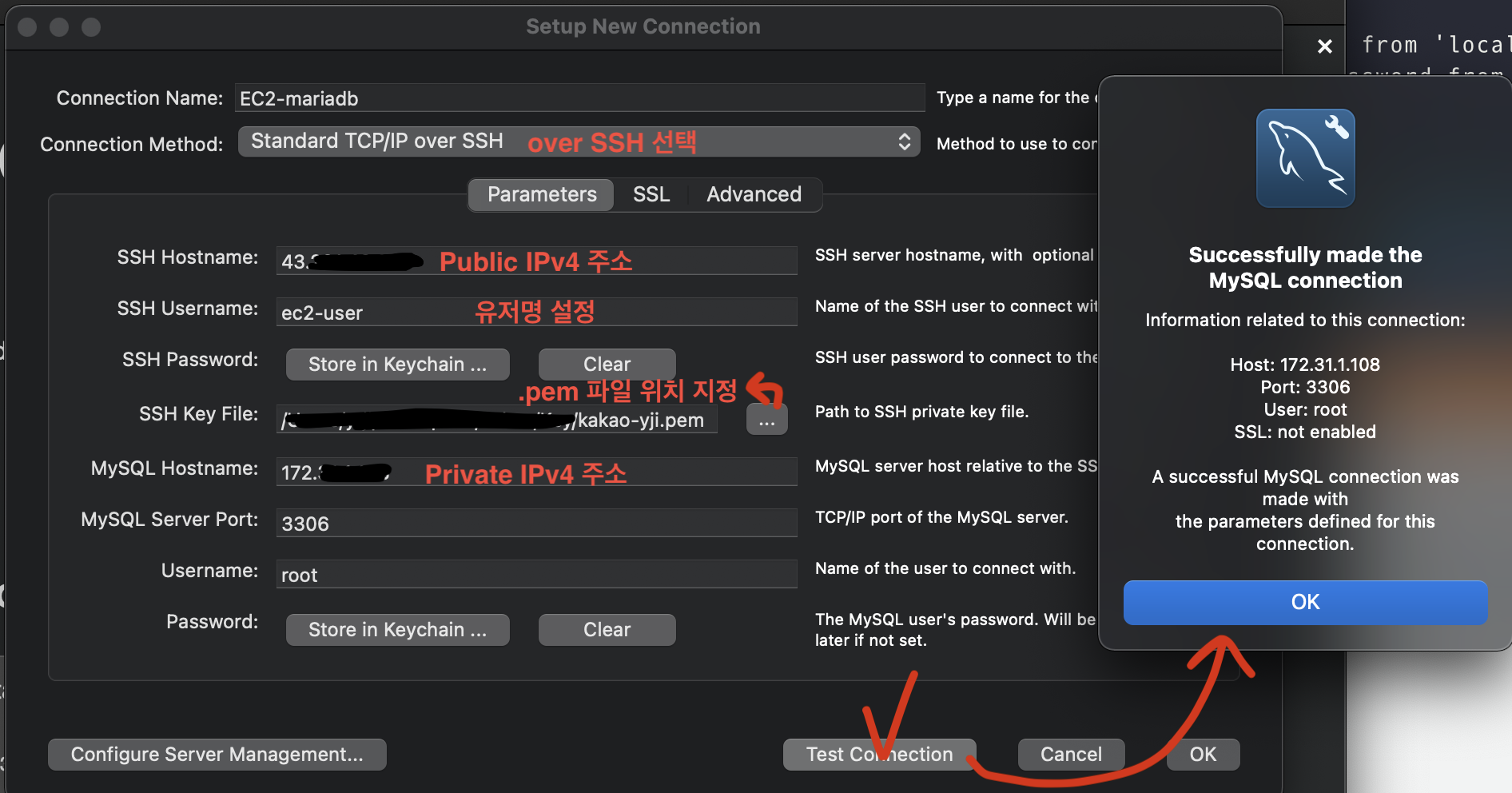
📘 Test DB 생성
create database prod;
use prod;
create table product (prod_id int, prod_name varchar(30));
insert into product values (100, 'AWS');
insert into product values (200, 'GCP');
select * from product;📘 DB + php 띄우기
📗 1) /var/www/html/index.php 작성
<?php
$mysql_hostname = 'ip-172-31-1-108.ap-northeast-2.compute.internal';
$mysql_username = 'root';
$mysql_password = '1234';
$mysql_database = 'prod';
$connect = mysqli_connect($mysql_hostname, $mysql_username, $mysql_password, $mysql_database);
if(!$connect){
echo '[connection fail] : '.mysql_error().'';
die('MySQL 접속 실패.');
} else {
echo "[yji Web:첫 번째 EC2 에서 MySQL 서버 접근 성공!]\n";
}
$sql = "SELECT * FROM product";
$result = mysqli_query($connect, $sql);
echo "Table query result : ";
var_dump($result->num_rows);
$result2 = mysqli_query($connect,"SELECT * FROM product");
echo "<table border='1'> <tr> <th>prod_id</th> <th>prod_name</th>";
$n = 1;
while($row = mysqli_fetch_array($result2)){
echo "<tr>";
echo "<td>" . $row['prod_id'] . "</td>";
echo "<td>" . $row['prod_name'] . "</td>";
echo "</tr>";
$n++;
}
echo "</table>";
mysqli_close($conn);
?>📗 2) [ec2-public IPv4]/index.php 접속
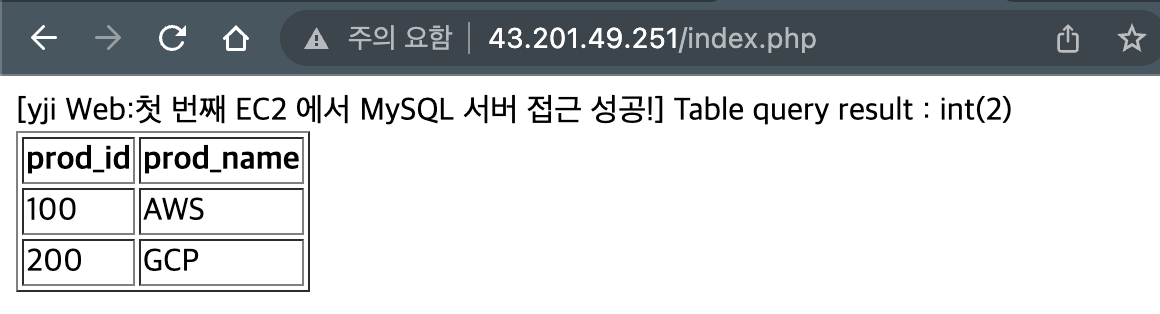
📘 실습 하나 더
- sql문
create table books (
ISBN int(13),
Title varchar(100),
Author varchar(100),
Format varchar(100));
insert into books values (9182932465265, 'Cloud Computing Concepts', 'Wilson, Joe', 'Paperback');
insert into books values (3142536475869, 'The Database Guru', 'Gomez, Maria', 'eBook');
create table departments (
department_id int(4) PRIMARY KEY,
department_name varchar(30),
manager_id int(6),
location_id int(4));
create table employees (
employee_id int(6) PRIMARY KEY,
first_name varchar(20),
last_name varchar(25),
email varchar(25),
phone varchar(20),
hire_date date,
job_id varchar(10),
salary int(8),
commission_pct int(2),
manager_id int(6),
department_id int(4),
CONSTRAINT dept_fk FOREIGN KEY (department_id) REFERENCES departments (department_id)
);- 완성 !
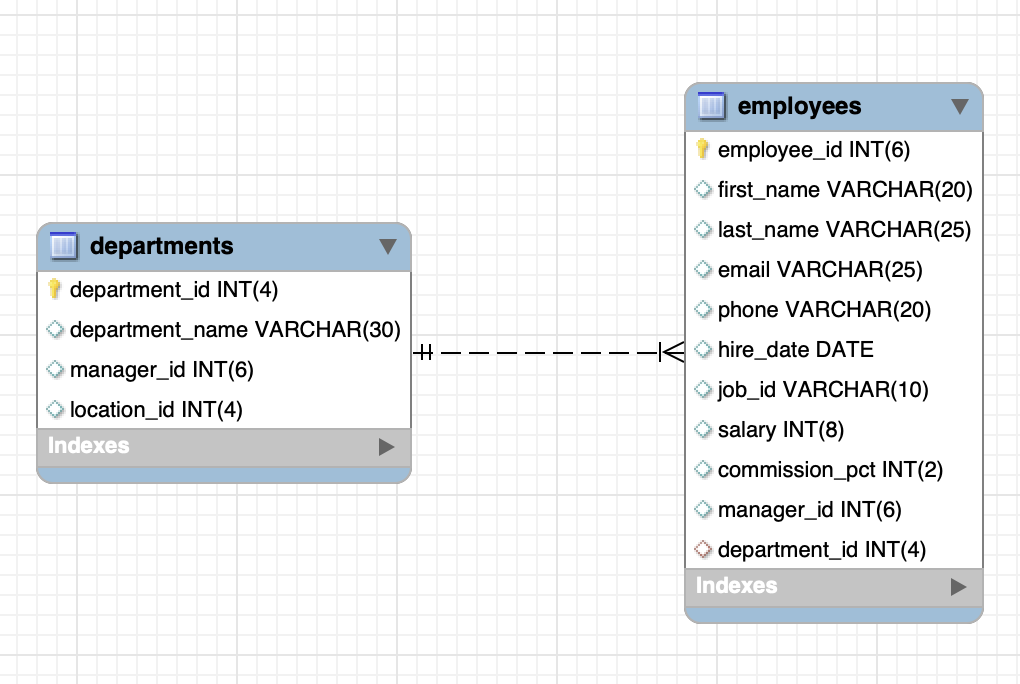

🐣 열쇠 : PK
하늘색 마름모 : UK
주황색 마름모 : FK
✍ Instance 접근 방법
1) 임시 SSH key 발급(from root) -> 접근
2) ppk를 이용한 SSH 접근 -> 내장된 key-pair 접근 (putty~)
📕 AWS SSM(AWS Session Manager)
SSM을 이용한 사용자 계정 생성 !
-
관리자가 IAM -> AuthN + AuthZ 제공
- SSM을 이용해서 접근 시도 -> 이떄 서포트(제공)하는 애가 systems manager의 session manager임.
- 이를 위해서 ssm role을 생성 후 EC2에 보안의 권한 변경
-
Audit-log
- 누가 언제 들어가서 어떤 명령어를 쳤는지도 다 나옴
- 1) CloudWatch에 log push(제공)
- 2) S3의 bucket에 logfile 저장
- 이는 법적 증거자료로 채택이 가능하다.
📘 SSM 만들기
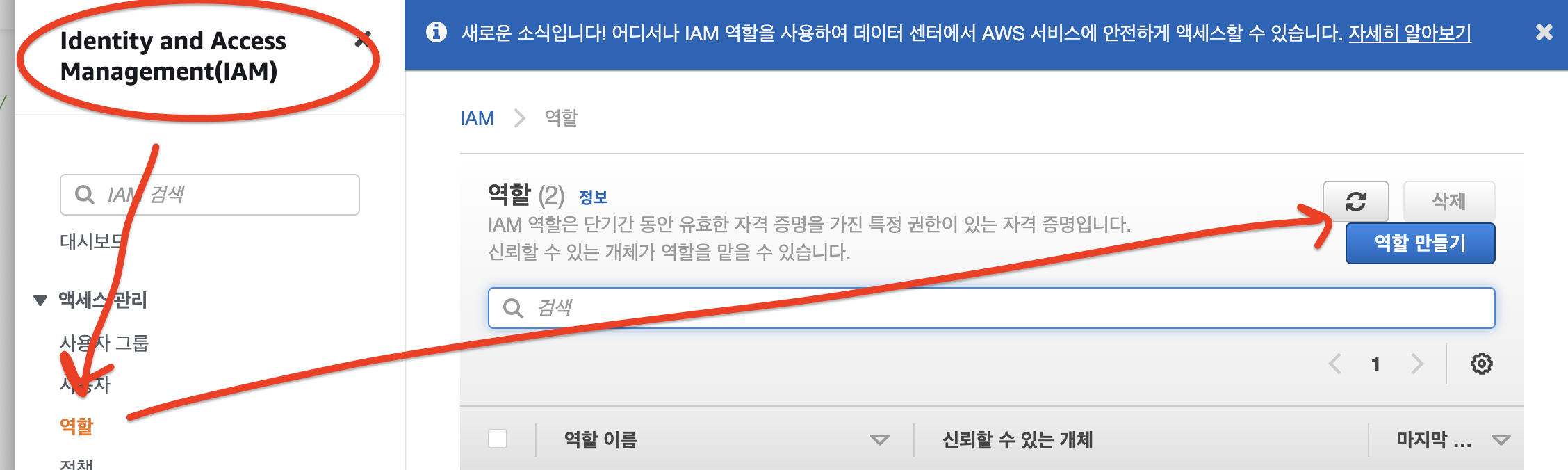
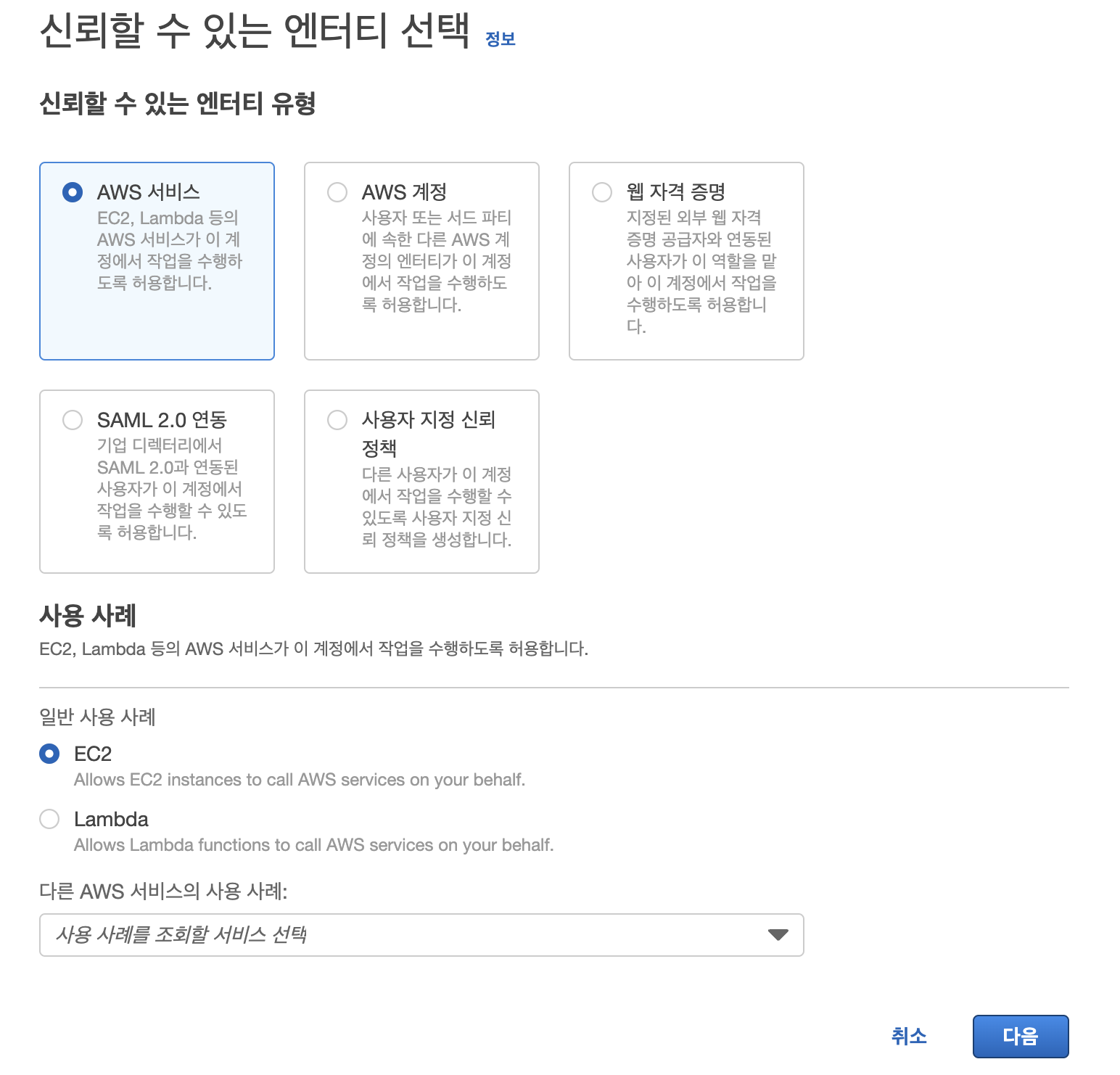
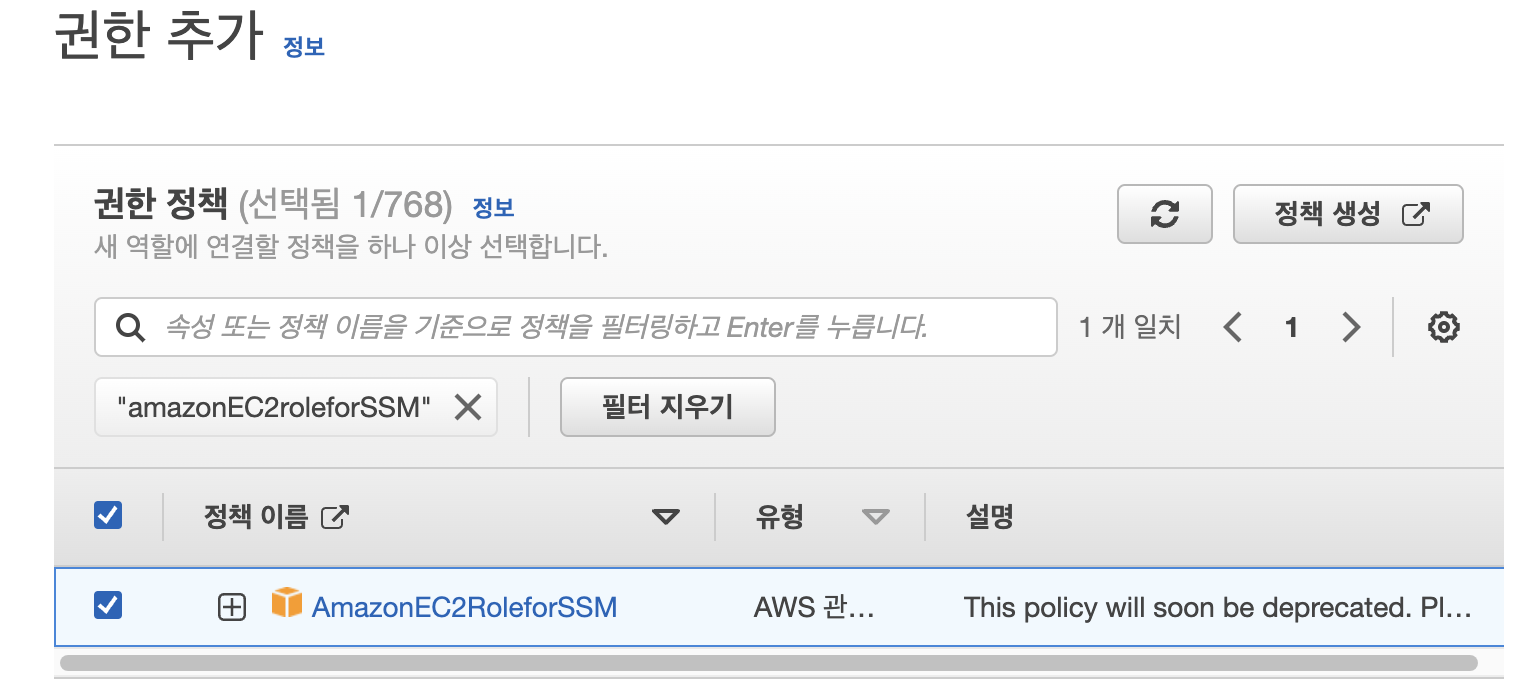

여기까지 했으면 역할 생성 버튼 클릭

📘 역할 적용



📘 S3 버킷 생성 (S3의 bucket에 logfile 저장)
- 기본적으로(standard) AZ 4개에 bucket을 생성함
- 같은 region 안에서는 버킷 이름이 unique 해야한다.
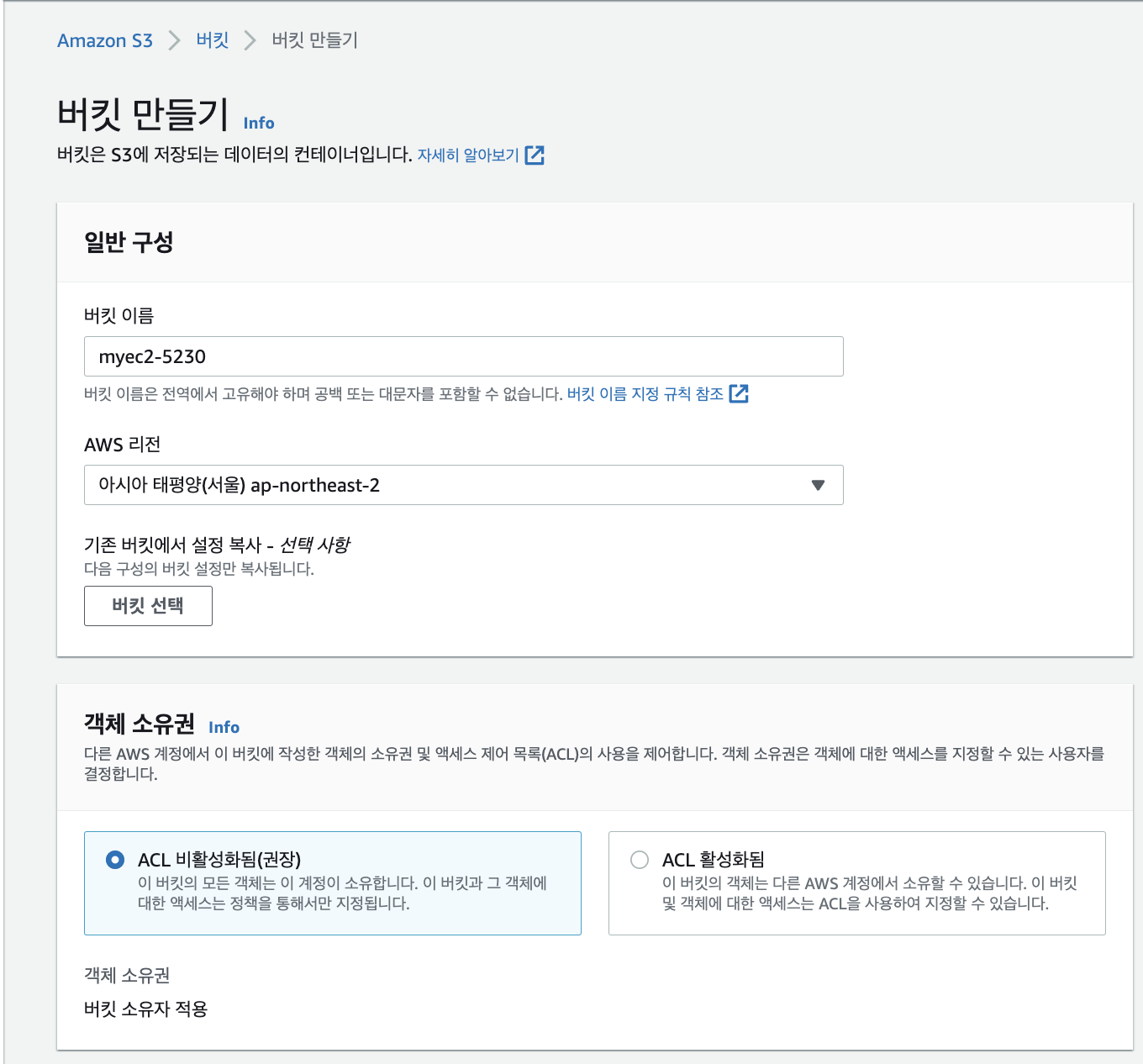
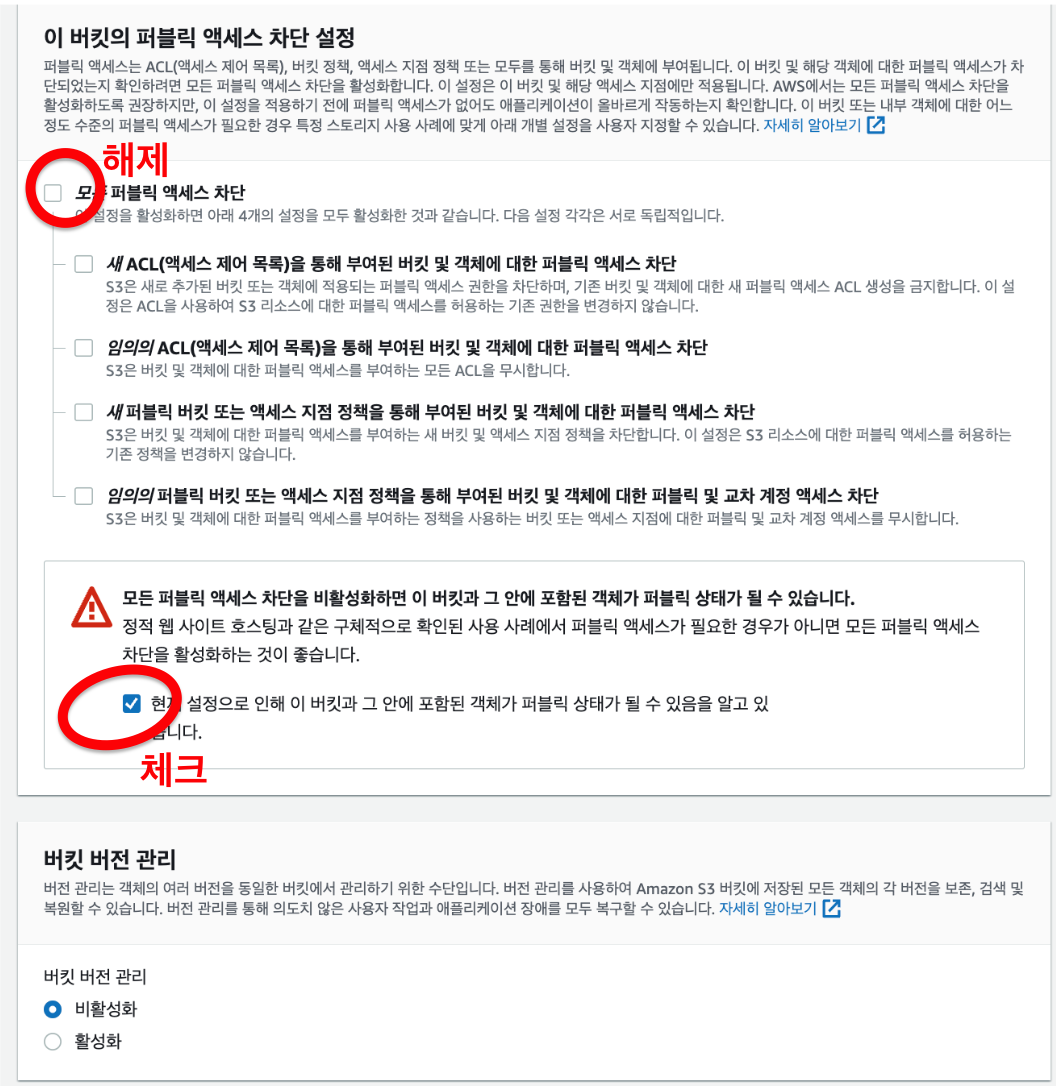
여기까지하고 버킷생성

📘 CloudWatch 로그 그룹 생성
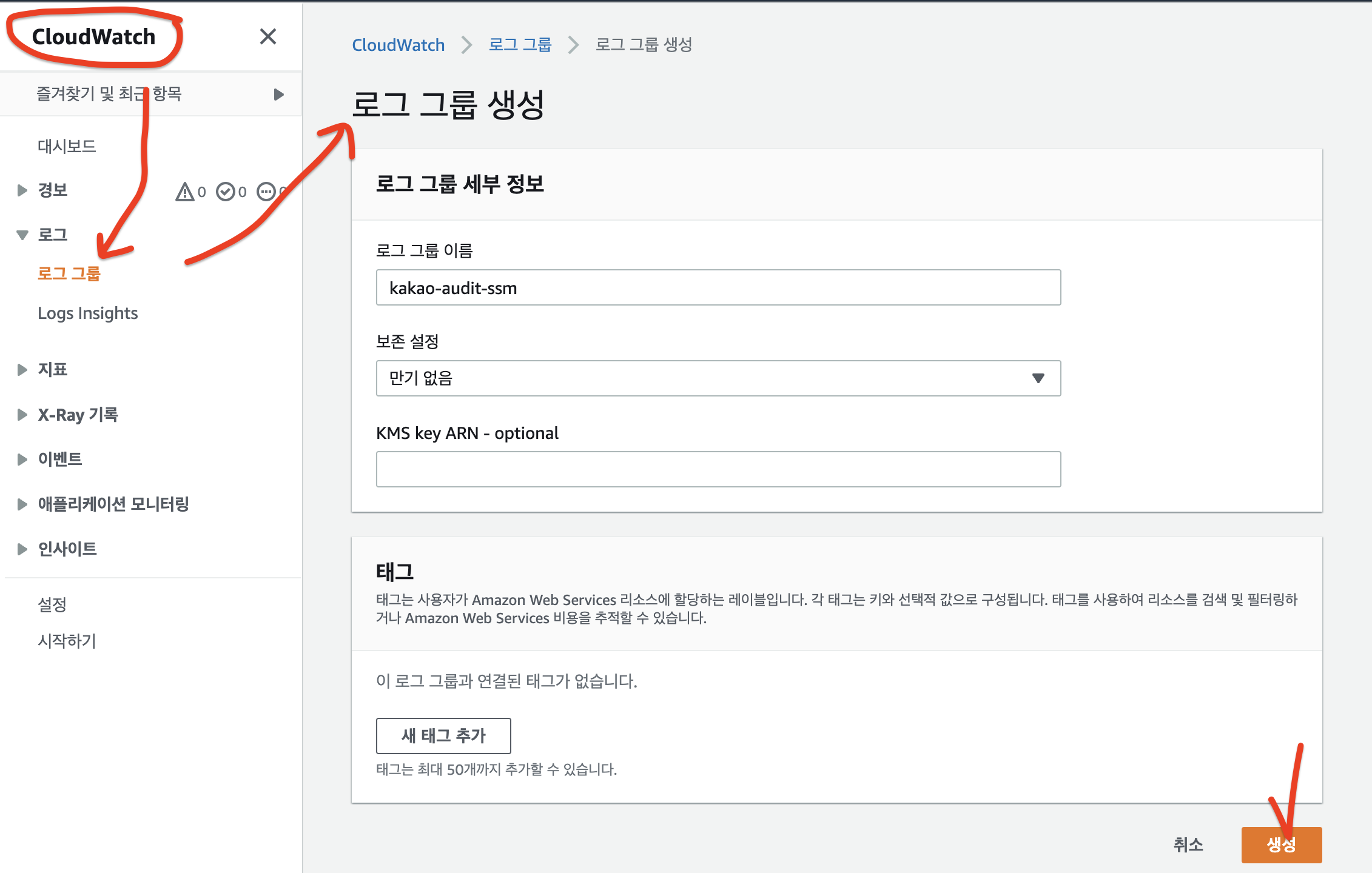
📘 SSM 기본 구성
여기서 CloudWatch랑 S3를 enable해주어야한다.
- Session Manager 클릭





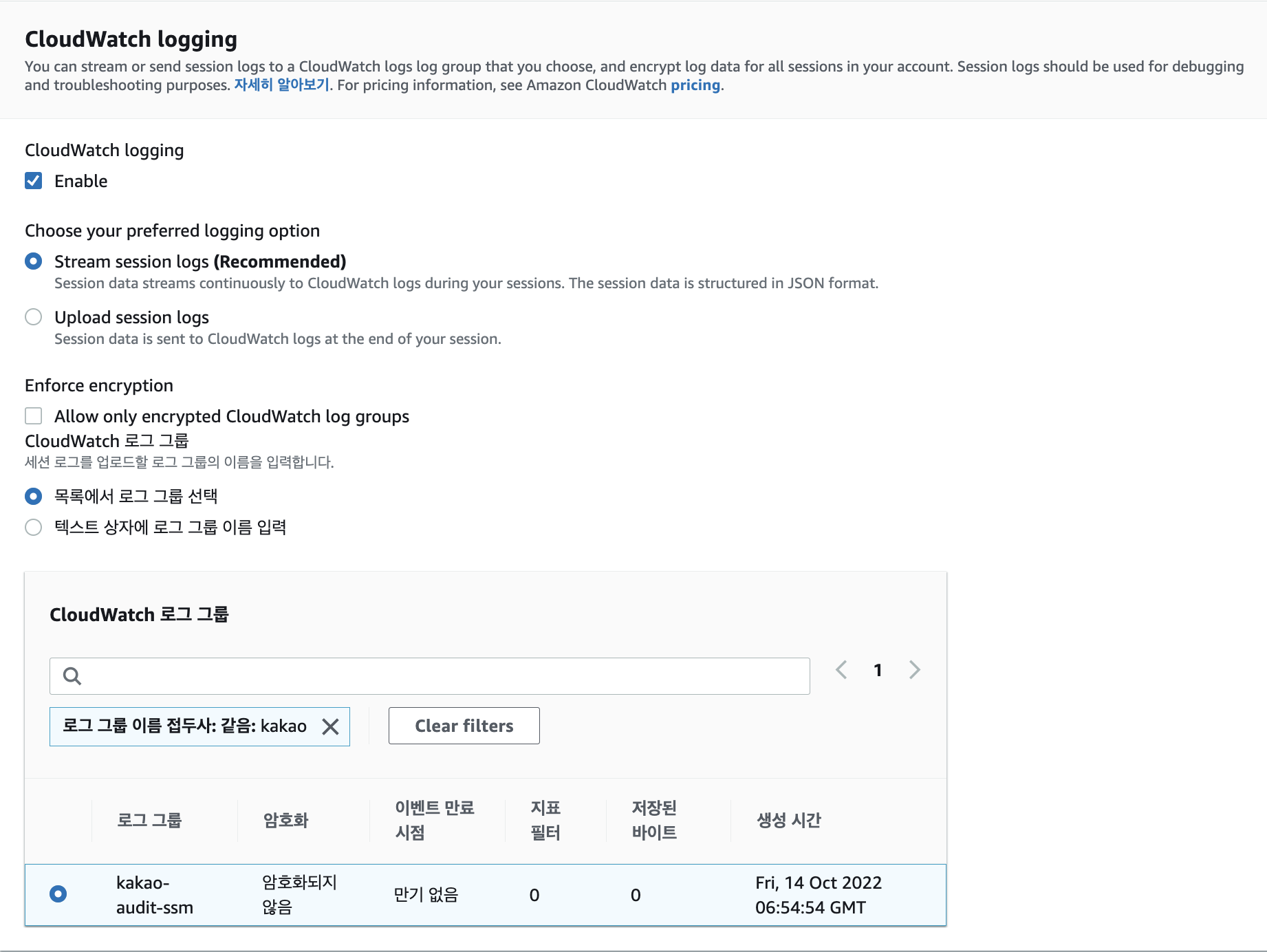
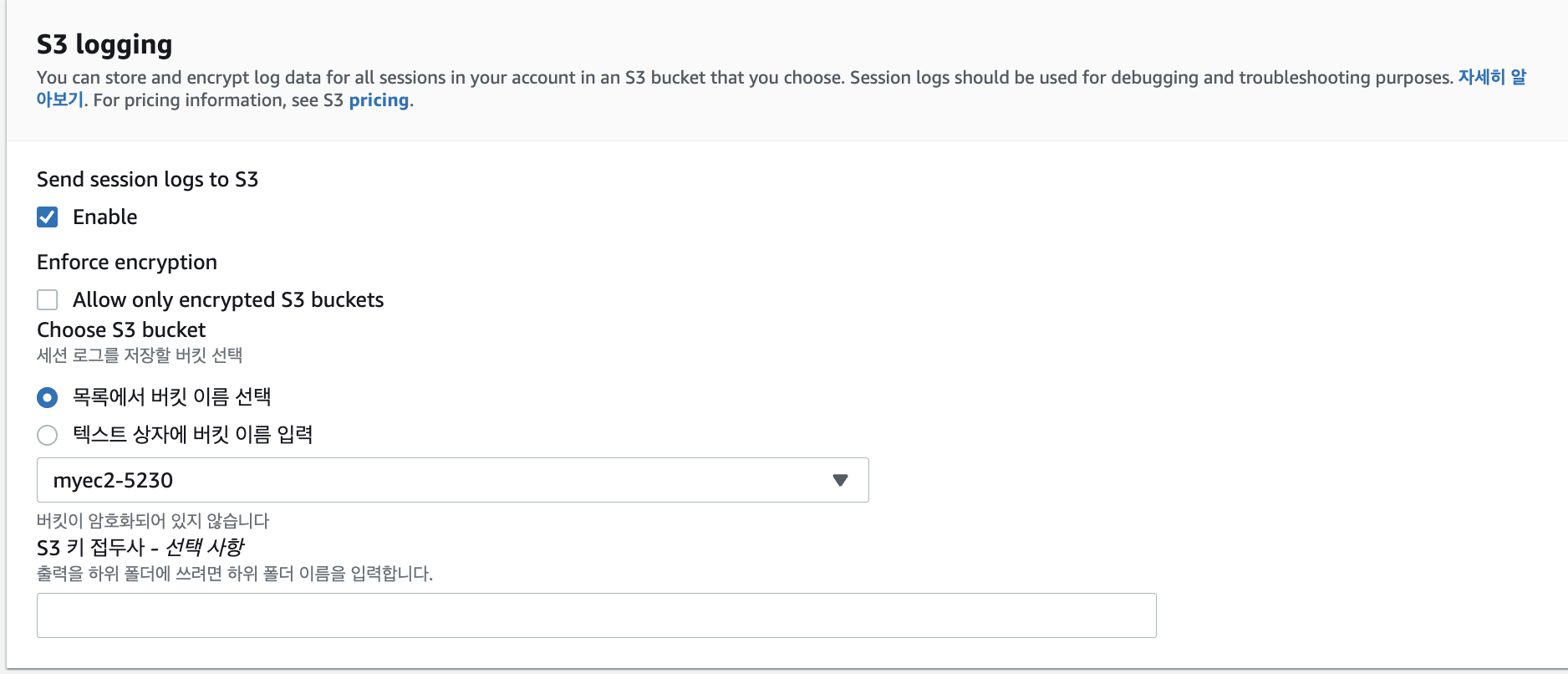

여기까지하고 생성
📘 SSM 확인

- 기본설정페이지 클릭

📘 세션 탭에서 인스턴스 선택 후 세션을 시작할 수 있다. 인스턴스가 뜨는 데에 시간이 꽤 걸린다 !


성공 !
📘 세션매니저 성공하면 로그 남기기
이 로그가 bucket에 올라올거다(시간이 좀 걸림) -> 이 로그를 확인하는 것이 목적 !
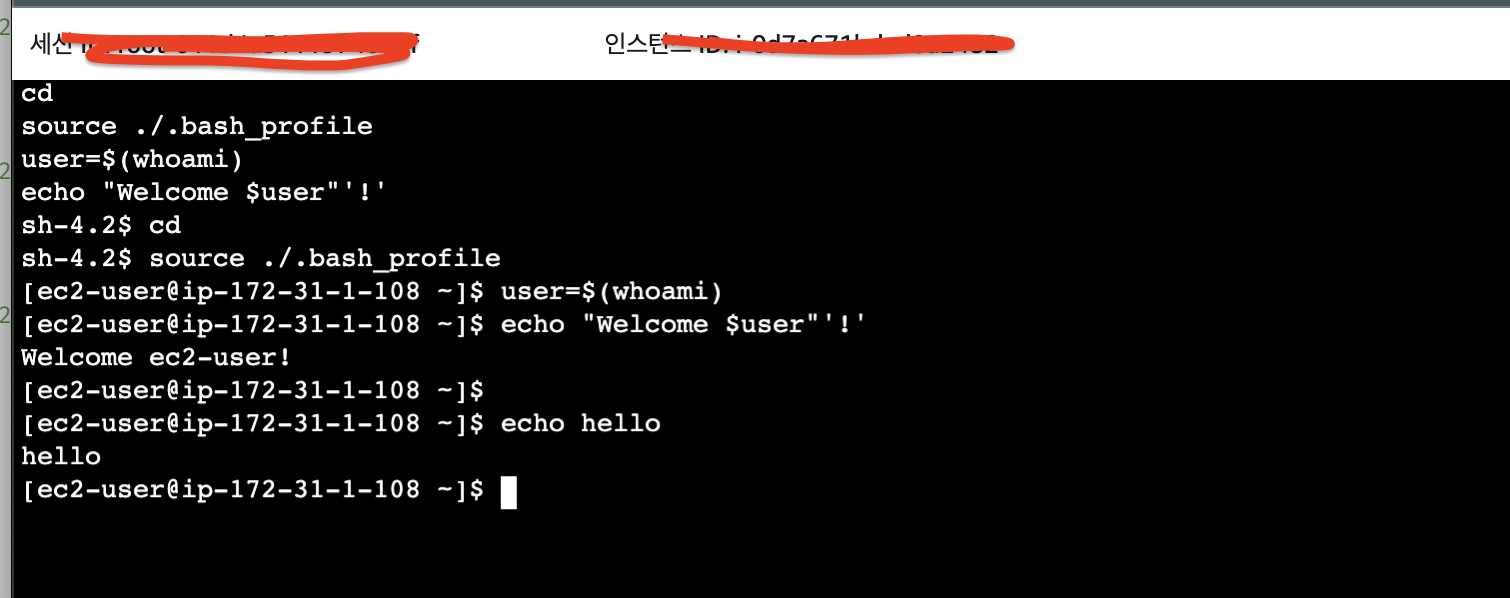
📘 s3 권한 변경
S3 버킷에 올라온 로그를 다운받기 위해 퍼블릭 액세스 기능을 부여해야한다.

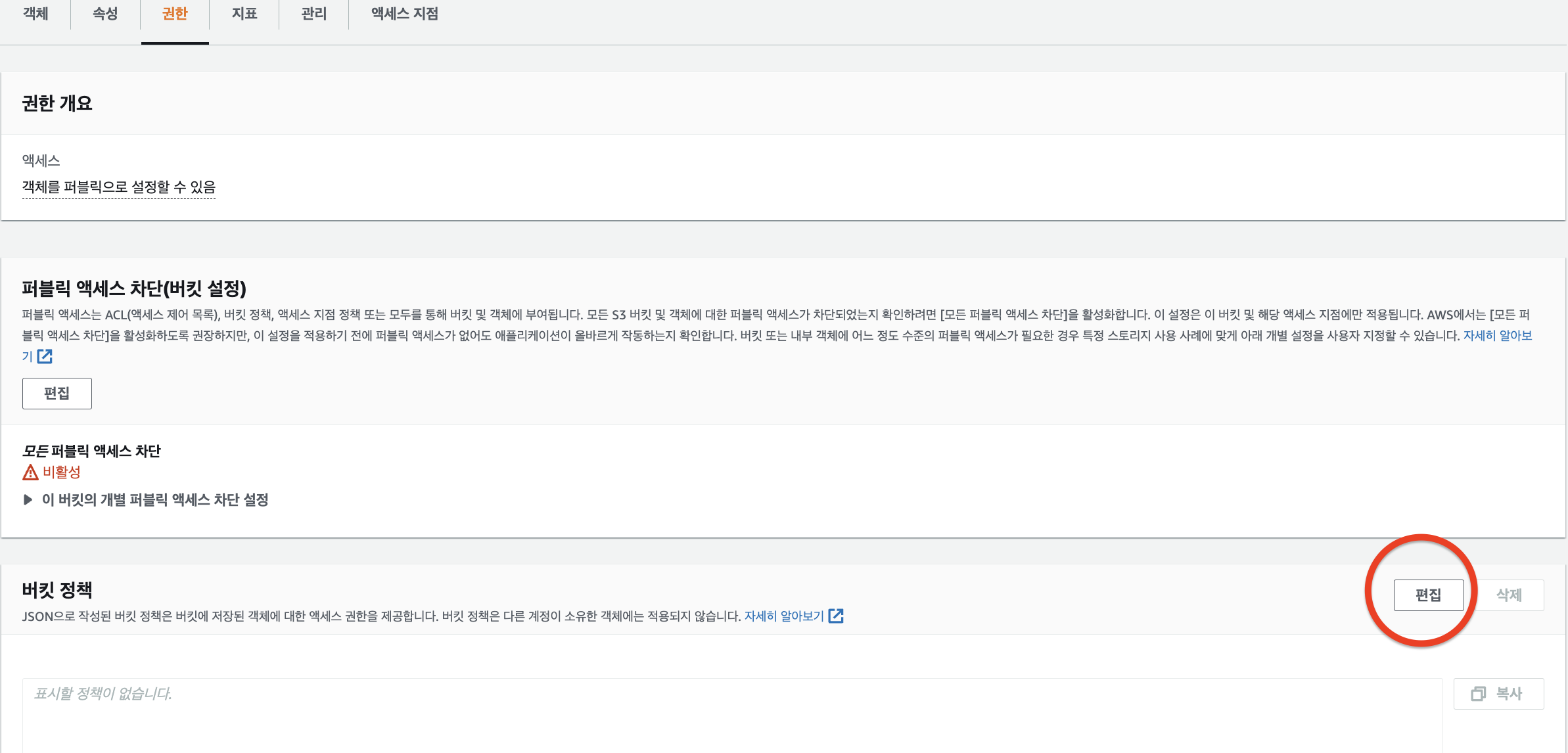
버킷 정책을 다음과 같이 수정
{
"Version": "2012-10-17",
"Id": "Policy1655711680123",
"Statement": [
{
"Sid": "Stmt1655711673132",
"Effect": "Allow",
"Principal": "*",
"Action": [
"s3:DeleteObject",
"s3:GetObject",
"s3:PutObject"
],
"Resource": "arn:aws:s3:::[버킷명]/*"
}
]
}📘 cloudwatch에서 로그 확인하기



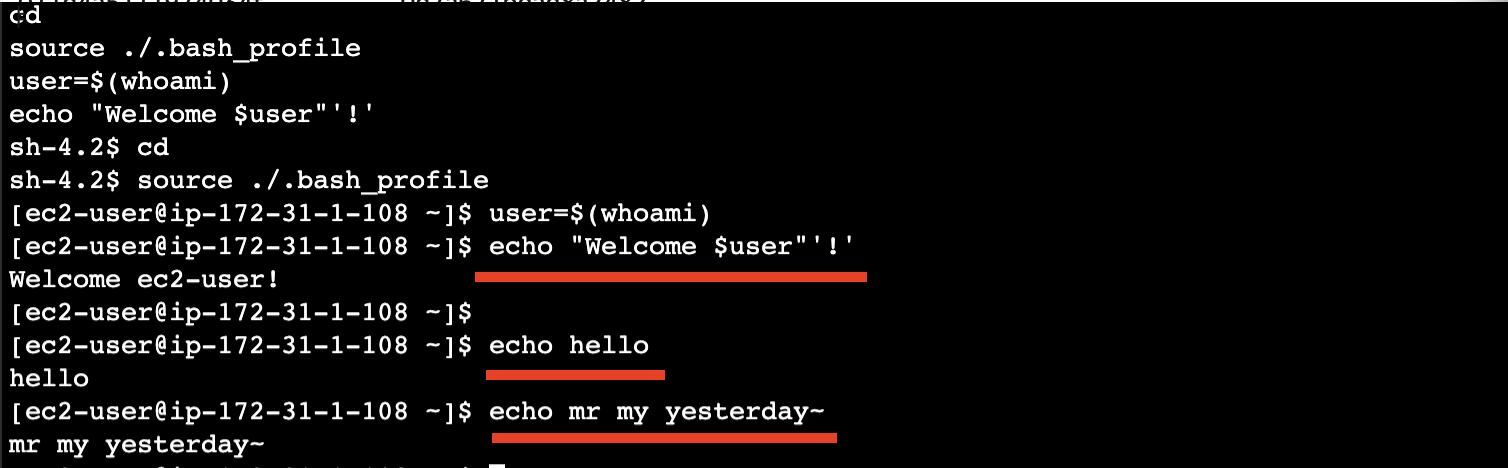
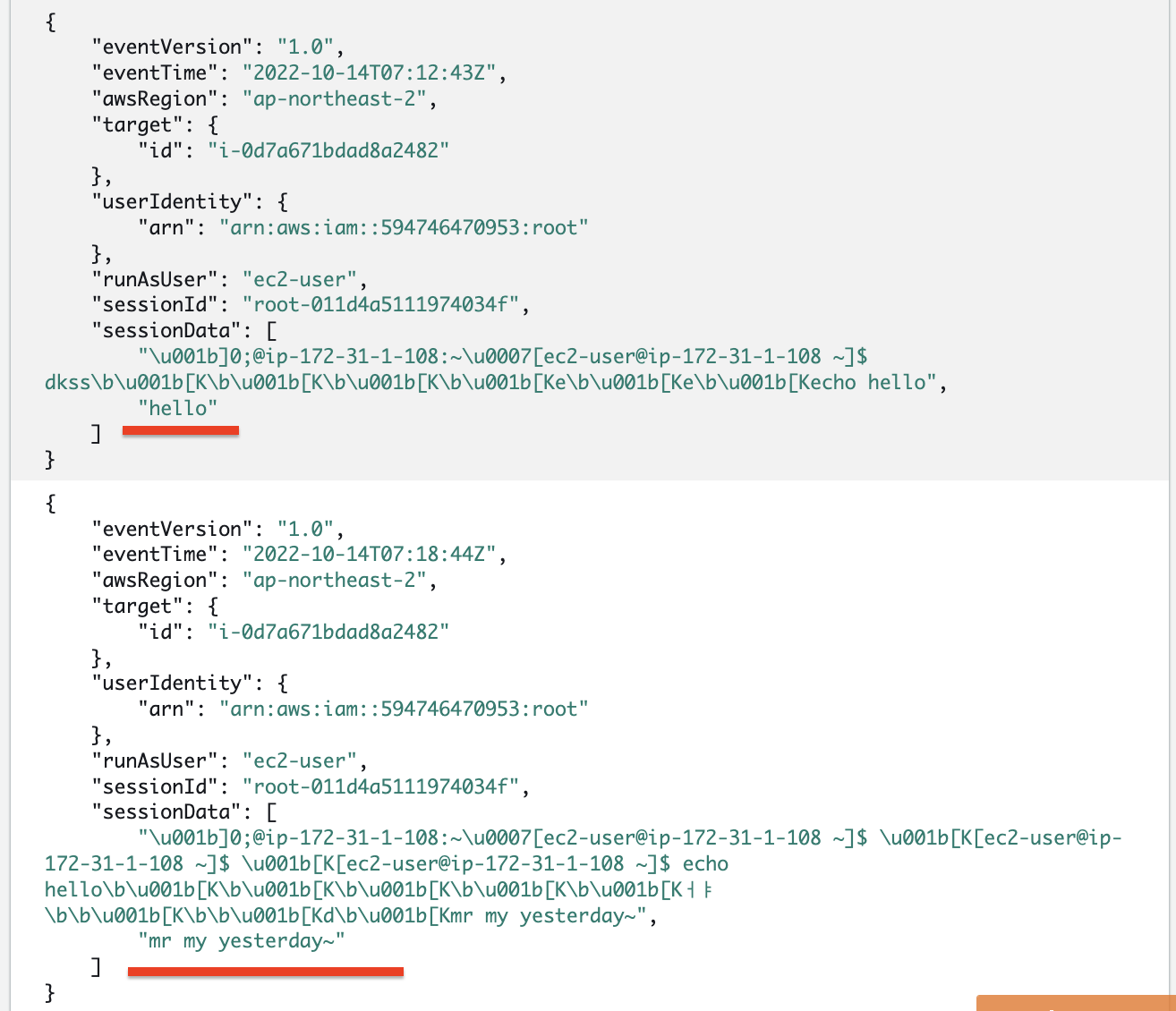
📘 버킷에 저장된 로그 다운로드
세션에 연결한 뒤에 실행했던 명령어들이 모두 로그로 기록되어있다.
Script started on 2022-10-14 07:37:15+0000
cd
source ./.bash_profile
user=$(whoami)
echo "Welcome $user"'!'
[?1034hsh-4.2$ cd
sh-4.2$ source ./.bash_profile
]0;@ip-172-31-1-108:~[ec2-user@ip-172-31-1-108 ~]$ user=$(whoami)
]0;@ip-172-31-1-108:~[ec2-user@ip-172-31-1-108 ~]$ echo "Welcome $user"'!'
Welcome ec2-user!
]0;@ip-172-31-1-108:~[ec2-user@ip-172-31-1-108 ~]$
[K[ec2-user@ip-172-31-1-108 ~]$
]0;@ip-172-31-1-108:~[ec2-user@ip-172-31-1-108 ~]$ dkss[K[K[K[Ke[Ke[Kecho hello
hello
]0;@ip-172-31-1-108:~[ec2-user@ip-172-31-1-108 ~]$
[K[ec2-user@ip-172-31-1-108 ~]$
[K[ec2-user@ip-172-31-1-108 ~]$ echo hello[K[K[K[K[Kㅓㅑ[K[Kd[Kmr my yesterday~
mr my yesterday~
]0;@ip-172-31-1-108:~[ec2-user@ip-172-31-1-108 ~]$
[K[ec2-user@ip-172-31-1-108 ~]$
[K[ec2-user@ip-172-31-1-108 ~]$
]0;@ip-172-31-1-108:~[ec2-user@ip-172-31-1-108 ~]$
]0;@ip-172-31-1-108:~[ec2-user@ip-172-31-1-108 ~]$
]0;@ip-172-31-1-108:~[ec2-user@ip-172-31-1-108 ~]$
]0;@ip-172-31-1-108:~[ec2-user@ip-172-31-1-108 ~]$
Script done on 2022-10-14 07:37:15+0000
🥳 여기까지 하면 끝
📕 해제 작업 순서
- session manager
- 1) 세션 종료
- 2) 기본 설정 눌러서 S3, CloudWatch enable 해제
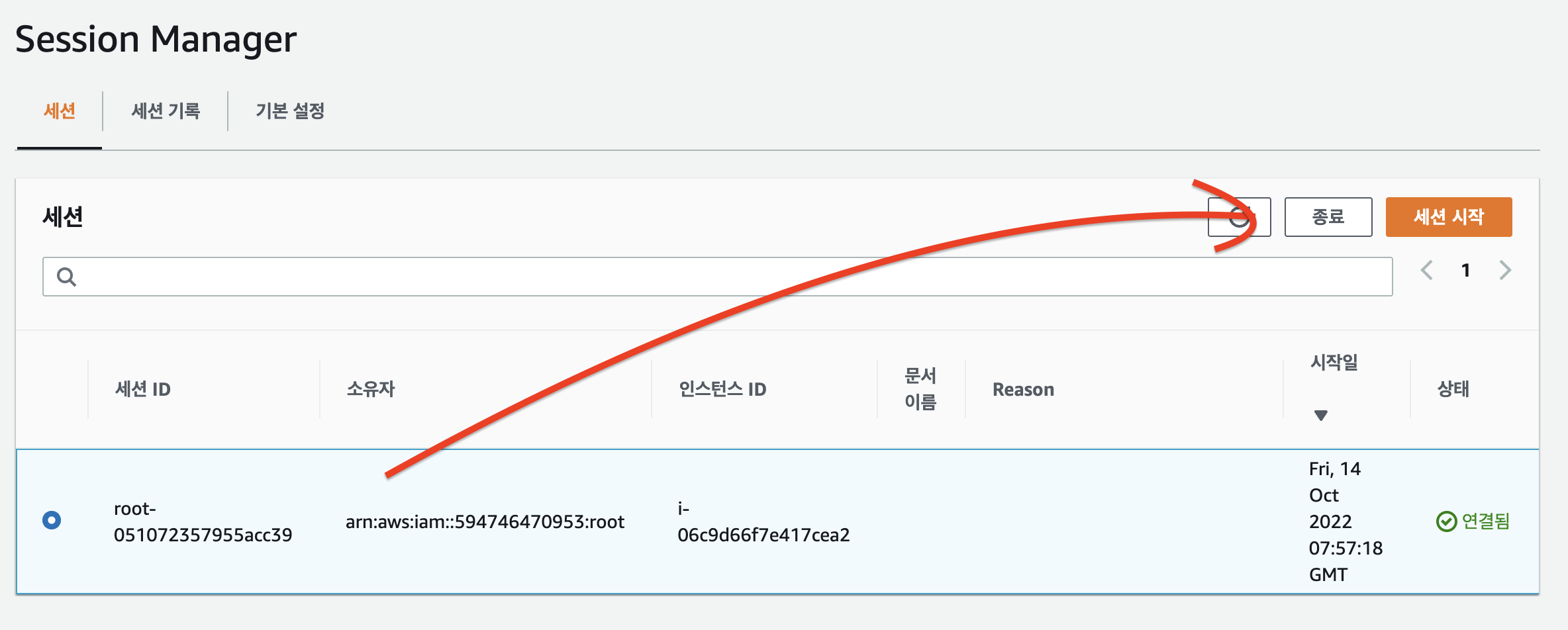
-
s3 bucket 로그 삭제
-
s3 bucket 버킷 삭제
-
CloudWatch에서 로그 그룹 삭제
-
IAM 역할 kakaoRoleforSSM 삭제
-
ec2 종료
메모장
⭐ 📘 📗 💭 🤔 📕 📔 🐳 ✍ 🥳 ⭐ 🐣 👻
on-demand spot saving plans 예약 인스턴스의 차이점