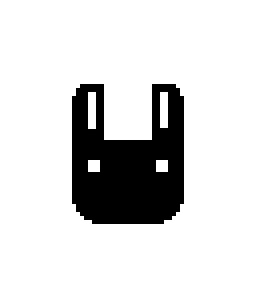React Native - Draw Navigation 설정 팁(링크/자료) 모음(*필자는 expo사용)
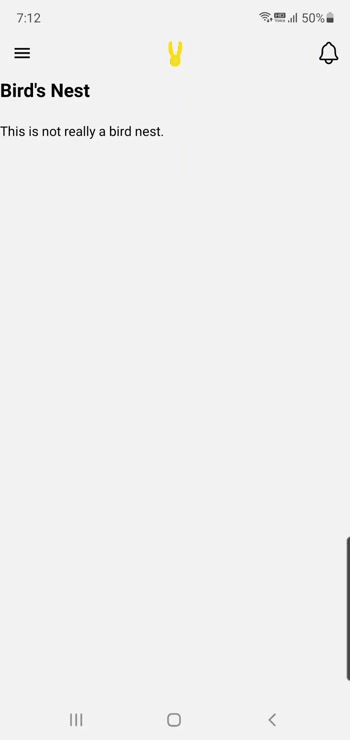
expo로 react-native 프로젝트를 진행할 때, 사이드 메뉴를 위한 네비게이션 라이브러리를 찾아보고 프로젝트를 설정하면서 참고했던 자료들을 공유합니다.
우선 제 개발환경은 M1 MacBook Air RAM 16GB입니다.
앱 확인용 기기 - 삼성 갤럭시 노트 10
<개발 환경 관련 참고 링크들>
- 라이브러리 환경 설정에 큰 도움이 된 유튜브 영상(링크)
expo를 사용한 리액트 네이티브 프로젝트를 진행 중이었기에 영상에서 실행한 것과 완벽히 똑같이 실행한 것은 아니지만 이 영상이 라이브러리 사용법을 익히는데 가장 큰 도움이 되었습니다.
-
Install in Expo project | NativeBase
중간에 설치가 제대로 되어있지 않아서 설치를 위해 참고
-
Checkbox - Expo Documentation
이 두개는 프로젝트에서 사용 중인 라이브러리를 재설치하느라 참고.
각각 라디오 버튼과 체크박스 라이브러리 입니다.
<추가 세부 설정 참고 자료들>
헤더 로고 가운데 두는 법(링크)
React native에서 이미지 크기 자동 조절(링크)
헤더에 이미지 삽입(링크)
Icons - Expo Documentation 아이콘 사용법(링크)
이 유튜버 영상의 코드가 헤더에 프로필 넣는 법을 가장 간단하게 따라하기 쉬웠음. 푸터도 함께 들어간다.
<에러관련 링크>
Error: Looks like you have nested a 'NavigationContainer' inside another. Normally you need only one container at the root of the app -> 네비게이션 콘테이너는 하나만 사용
error: reanimated 2 failed to create a worklet, maybe you forgot to add reanimated's babel plugin?
(+링크)
-> reanimated 관련 오류 : 설치 및 추가 후 expo start —clean으로 해결
필자의 코드와 작동 영상

import * as React from 'react';
import { Button,TouchableOpacity,Image,View, StyleSheet,Text } from 'react-native';
import { createDrawerNavigator } from '@react-navigation/drawer';
import { NavigationContainer } from '@react-navigation/native';
//import { DrawerItems, DrawerNavigation } from 'react-navigation';
import MainPage from './pages/MainPage';
import LoginPage from './pages/LoginPage';
import StudyRoom from './pages/StudyRoom';
import ReadingRoom from './pages/ReadingRoom';
import TotalUses from './pages/TotalUses';
import BookSearch from './pages/BookSearch';
import PushSetting from './setting/PushSetting';
import LangSetting from './setting/LangSetting';
import { DrawerContentScrollView, DrawerItemList, DrawerItem } from '@react-navigation/drawer'
import {Ionicons} from '@expo/vector-icons';
const Drawer = createDrawerNavigator();
const CustomDrawer = props => {
return (
<View style={{ flex: 1 }}>
<DrawerContentScrollView {...props}>
<View
style={{
flexDirection: 'row',
justifyContent: 'space-between',
alignItems: 'center',
padding: 15,
backgroundColor: '#f6f6f6',
marginBottom: 10,
}}
>
<View>
<Text>로그인 사용자: 홍길동(2018xxxxxx)</Text>
</View>
<Ionicons name="person-circle-outline"size={35}></Ionicons>
</View>
<DrawerItemList {...props} />
</DrawerContentScrollView>
<TouchableOpacity
style={{
position: 'absolute',
right: 10,
left: 10,
bottom: 280,
backgroundColor: '#009DAE',
padding: 10,
borderRadius: 3
}}onPress={() => alert('Link to logout')}
>
<Text style = {styles.logoutText}>로그아웃</Text>
</TouchableOpacity>
</View>
);
};
function HeaderR() {
return ( <Ionicons name="notifications-outline"size={30}></Ionicons>);
}
const DrawerNavigator = () => {
return (
<Drawer.Navigator screenOptions={{
headerShown: true,
headerStyle: {
backgroundColor: 'transparent',
elevation: 0,
shadowOpacity: 0,
},
headerTitle: '',
}}
drawerContent={props => <CustomDrawer {...props} /> }
>
<Drawer.Screen name="홈" component={MainPage}
options={{
headerTitle: () => (
<Image style={{ width: 100,height:40,resizeMode: 'contain' }} source={require("./assets/images/logo_J.png")} />
),
headerTitleAlign: 'center',
headerRight: ()=> <HeaderR/>,
headerRightContainerStyle: {paddingRight: 10},
headerLeftContainerStyle: {paddingRight: 10}
}}/>
<Drawer.Screen name="스터디룸 시설물 예약" component={StudyRoom}
options={{
headerTitle: () => (
<Image style={{ width: 100,height:40,resizeMode: 'contain' }} source={require("./assets/images/logo_J.png")} />
),
headerTitleAlign: 'center',
headerRight: ()=> <HeaderR/>,
headerRightContainerStyle: {paddingRight: 10},
headerLeftContainerStyle: {paddingRight: 10}
}}/>
<Drawer.Screen name="열람실 좌석 배정" component={ReadingRoom} />
<Drawer.Screen name="통합 이용 내역" component={TotalUses} />
<Drawer.Screen name="자료 검색" component={BookSearch} />
<Drawer.Screen name="푸시 설정" component={PushSetting} />
<Drawer.Screen name="언어 설정(Language Setting)" component={LangSetting} />
</Drawer.Navigator >
);
}
export default function App() {
return (
<NavigationContainer>
<DrawerNavigator />
</NavigationContainer>
);
}
const styles = StyleSheet.create({
logoutBox: {
//position: 'absolute',
flex: 1,
width:200,
height:0,
backgroundColor: '#009DAE',
},
logoutText: {
fontSize: 15,
fontWeight: 'bold',
color: 'white',
textAlign: 'center',
//marginLeft: 30
}
})사실 여기서 수정하고 싶은 부분은 많지만, 특히 옵션을 어떻게 재사용 가능하게 만들어서 넣을지가 고민입니다. 깔끔한 코드나 잘쓴 코드는 절대 아니지만 그래도 필요하신 분들에게 도움이 되었으면 하는 마음으로 올립니다!