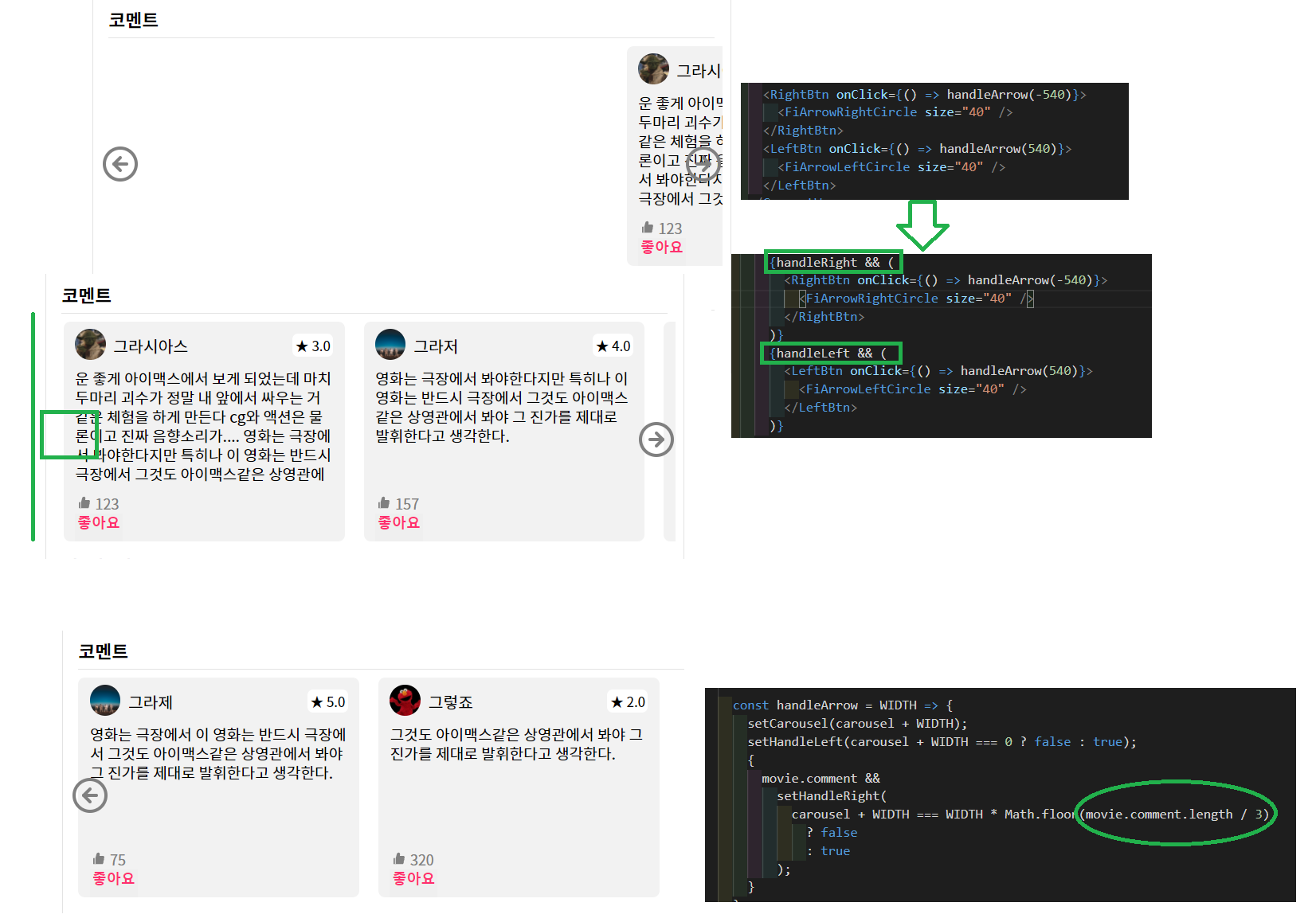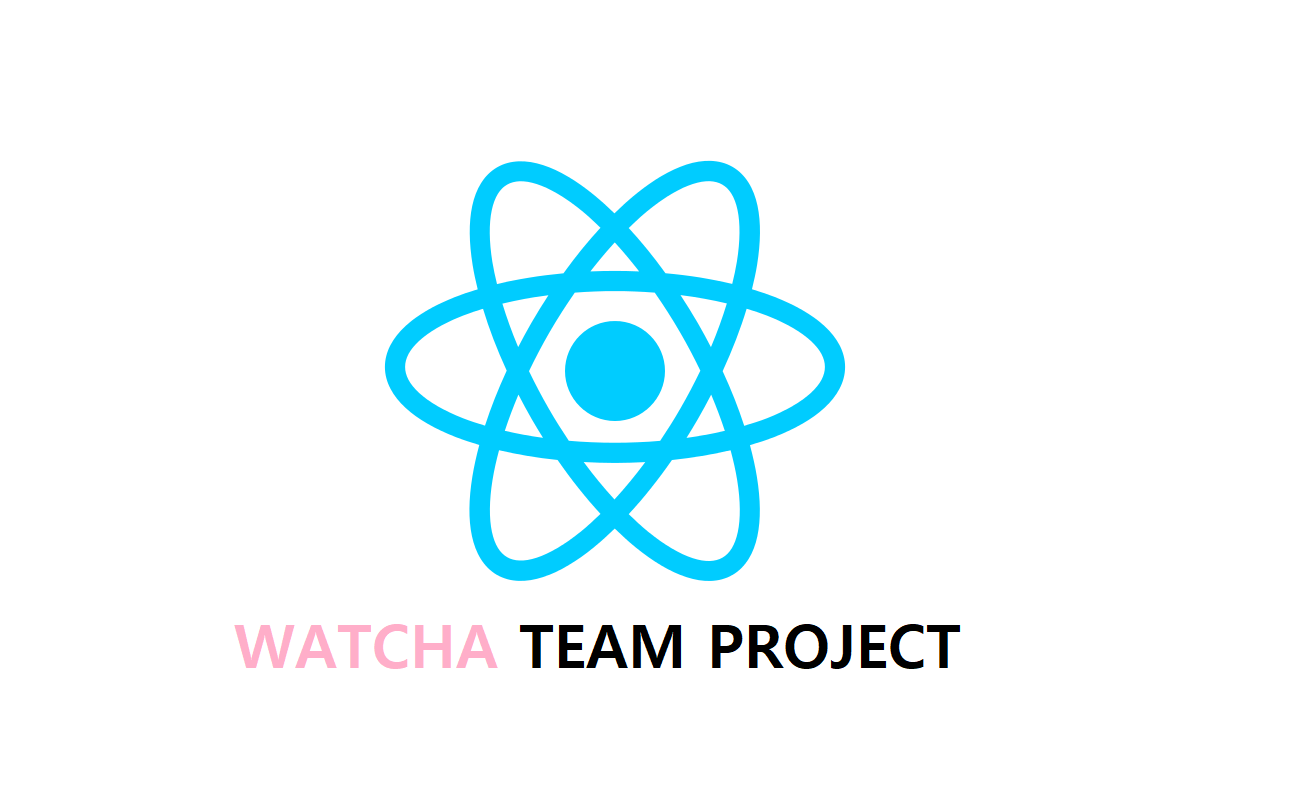
210411 WECODE #36 2차 프로젝트 왓챠피디아
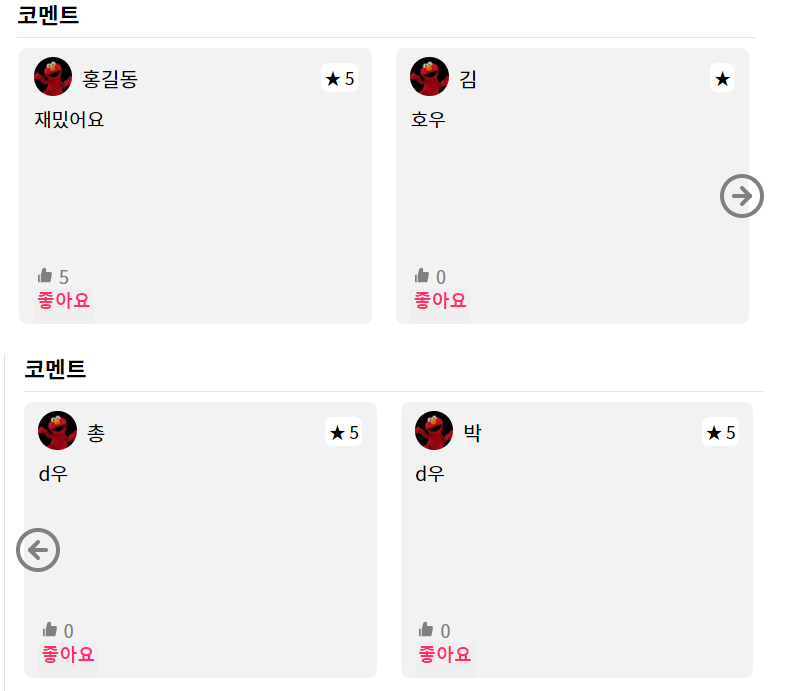
위코드 2차 프로젝트로 왓챠피디아의 상세페이지를 담당하였다.
이번 프로젝트를 하면서 내가 새롭게 구현한 4가지 기능이 있다.
별점 기능 구현캐러셀 구현- 평점 그래프 구현
- 모달 창 구현
여기서 캐러셀 기능을 먼저 적어보겠다.
캐러셀 구현은 width값으로 조절하는게 핵심!!
import { React, useState } from 'react'; import { FiArrowLeftCircle, FiArrowRightCircle } from 'react-icons/fi'; import styled from 'styled-components'; function Gallery({ movie }) { const [carousel, setCarousel] = useState(0); const [handleLeft, setHandleLeft] = useState(false); const [handleRight, setHandleRight] = useState(true); const handleArrow = WIDTH => { setCarousel(carousel + WIDTH); setHandleLeft(carousel + WIDTH === 0 ? false : true); { movie.galleries && setHandleRight( carousel + WIDTH === WIDTH * Math.floor(movie.galleries.length / 2) ? false : true ); } };
carousel의 초기값은 0
왼쪽 화살표 버튼(handleLeft)의 초기값은 false
오른쪽 화살표 버튼(handelRight)의 초기값은 true를 주었다.
초기 갤러리 창에서 필요한 버튼은 오른쪽버튼이기 때문!handleArrow함수의 인자를WIDTH로 받고
carousel + WIDTH로 width값이 변경될때마다 초기화된다.setHandleLeft: width가 0일때 false로써 왼쪽버튼이 보이지 않고, 0이 아닌 width값을 가지게 되면 true로 왼쪽버튼이 생겨난다.setHandleRight: 이미지 갯수가 6장이고 버튼클릭시 2장씩 넘어가는 걸 구현할 때
Math.floor(movie.galleries.length / 2)은 오른쪽 버튼을 3번 누를수 있고,
3번 누르면 해당 width값만큼 이동 되었으니 버튼은 false값이 된다!
return ( <GalleryWrap> <GalleryTitle>갤러리</GalleryTitle> <SubWrap> <List carousel={carousel} handleLeft={handleLeft} handleRight={handleRight} {movie.galleries && movie.galleries.map((el, idx) => ( <li key={idx}> <Img alt="gallery" src={el} /> </li> ))} </List> </SubWrap> {handleRight && ( <RightBtn onClick={() => handleArrow(-260)}> <FiArrowRightCircle size="30" /> </RightBtn> )} {handleLeft && ( <LeftBtn onClick={() => handleArrow(260)}> <FiArrowLeftCircle size="30" /> </LeftBtn> )} </GalleryWrap> ); } export default Gallery; const SubWrap = styled.section` width: 320px; overflow: hidden; `; const List = styled.ul` display: flex; transition: 1s; transform: translateX(${props => props.carousel}px); `; const Img = styled.img` width: 130px; height: 90px; padding: 0 5px; `;
styled.component는SubWrap과List가 핵심이라 두개만 가져왔다.<RightBtn onClick={() => handleArrow(-260)}>
<LeftBtn onClick={() => handleArrow(260)}>
이미지 한장의 width가 130px이니 버튼을 클릭시 두장이 함께 이동하기 위해 인자로-260260을 받는다.
그리고 인자260이 위에서WIDTH가 되는 것이다!transform: translateX(${props => props.carousel}px);이동하는 px값은 리렌더된carousel의 값!
- 조건부랜더링의 중요성
handleRight && (handleLeft && (을 해주어야width=0일때 왼쪽 버튼이 false값으로 사라진다! 즉, 참일때만 버튼이 활성화되어 움직이도록!
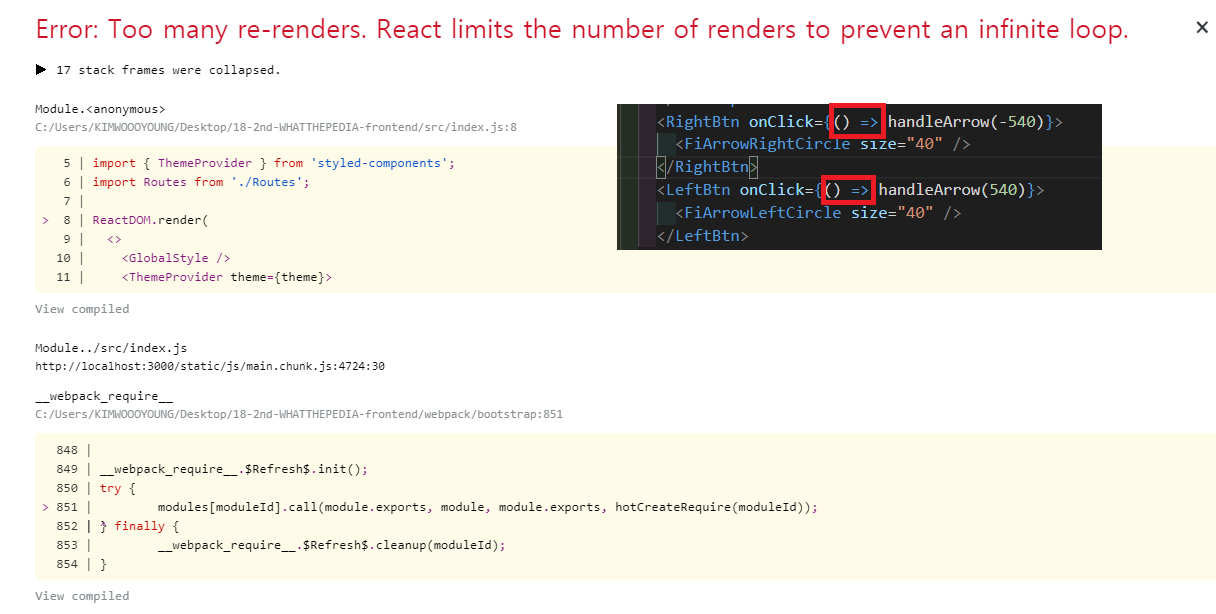
- Too many re-render 오류
버튼onClick시 참일때만 작동하도록( ) =>을 적어주어야 한다!