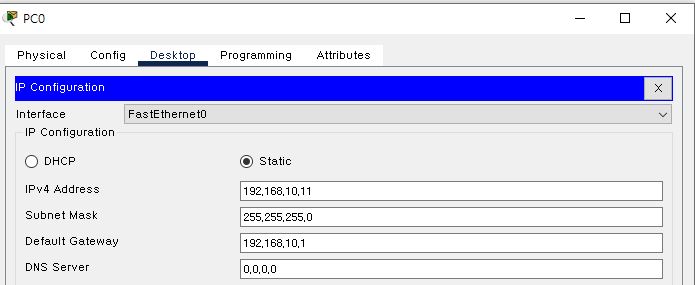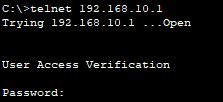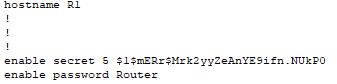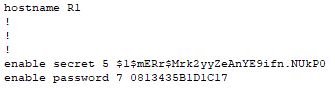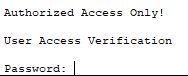01.호스트 네임 변경
Router>en
Router#conf t
Router(config)#hostname R1
R1(config)#
enable: 관리자 모드
configure terminal: 전역 설정 모드
02.콘솔 패스워드 설정
R1>en
R1#conf t
R1(config)#line console 0
R1(config-line)#password cisco
R1(config-line)#login
R1(config-line)#end
Password:
enable 모드에서 패스워드 걸림Password: 에는 콘솔 패스워드로 설정한 값을 입력 합니다. (여기서는 cisco 입력)
03.텔넷 패스워드 설정
R1>en
R1#conf t
R1(config)#line vty 0 4
R1(config-line)#password class
R1(config-line)#login
R1(config-line)#end
R1(config)#int g0/0
R1(config-if)#ip add 192.168.10.1 255.255.255.0
R1(config-if)#no sh
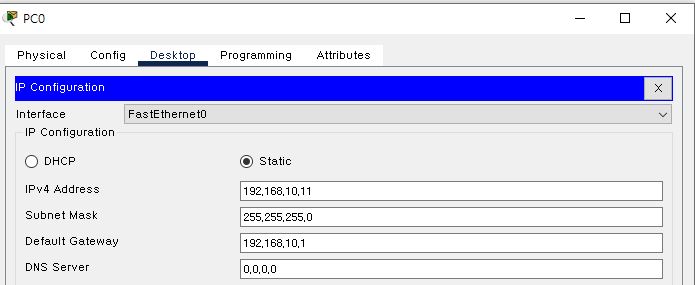
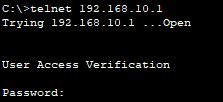
PC의 command Prompt에서 원격으로 telnet 명령으로 라우터에 접속 합니다.telnet 192.168.10.1 입력 후 Password는 class 입력 합니다.
04.관리자 모드 패스워드 설정
R1>en
R1#conf t
R1(config)#enable password Router
R1(config)#end
enable 모드로 들어올때 password에 Router를 입력 합니다.
05.관리자 모드 엑세스 보안 설정
R1>en
R1#conf t
R1(config)#enable secret nano
R1(config)#exit
R1#show running-config
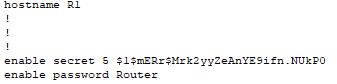
06.모든 일반 텍스트 암호화 설정
R1>en
R1#conf t
R1(config)#service password-encryption
R1(config)#exit
R1#show running-config
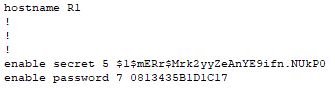
07.권한이 없는 사람이 장치에 액세스하지 못하도록 경고 메시지 출력
R1>en
R1#conf t
R1(config)#banner motd #Authorized Access Only!#
R1(config)#end
R1#exit
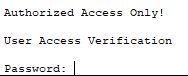
- 네트워크 장치에
Banner message를 생성하려면 전역 설정 모드에서 banner motd # 내용 # 명령을 사용해야 합니다.
08.저장
R1#copy running-config startup-config
Destination filename [startup-config]?
Building configuration...
[OK]
- 실행중인 구성에 대한 변경 내용을 시작 구성 파일에 저장 <즉,
RAM -> NVRAM>
startup-config: NVRAM에 저장 됩니다. (비휘발성 메모리)running-config: RAM에 저장됩니다. (휘발성 메모리)- 만약 원하지 않는 변경 사항이
startup-config에 저장된 경우 관리자 설정 모드에서 erase startup-config 명령을 사용하여 모든 구성을 지워야 합니다.