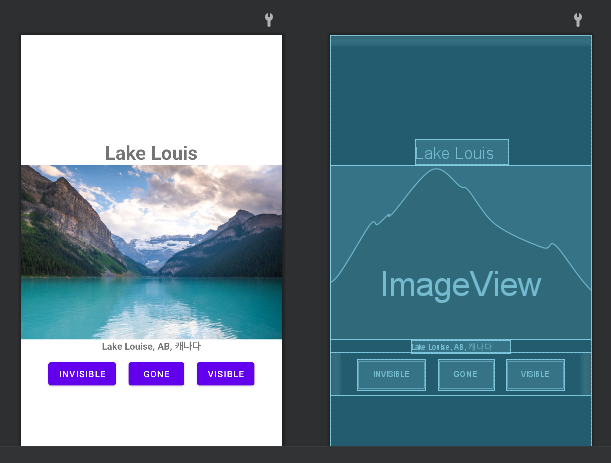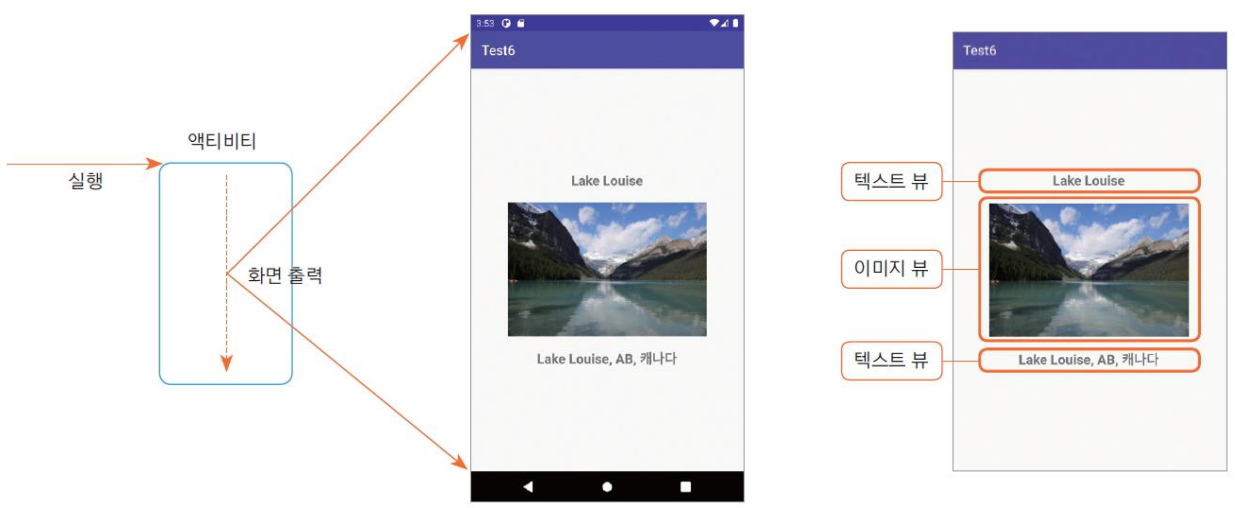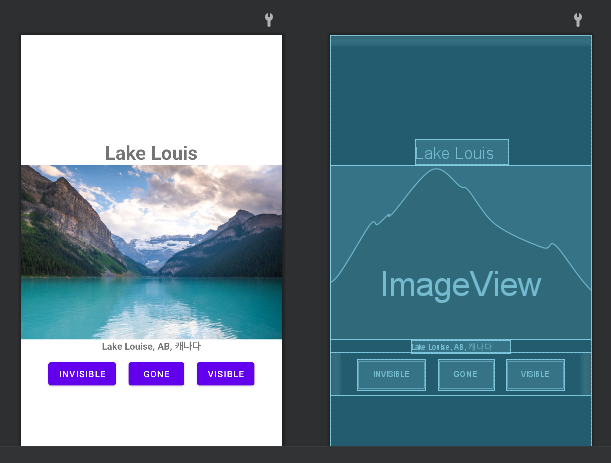🤍 뷰를 이용한 화면 구성
✅ 액티비티 뷰 구조
- 화면을 출력하는 컴포넌트는 액티비티
- 화면에 내용을 표시하려면 뷰 클래스를 이용
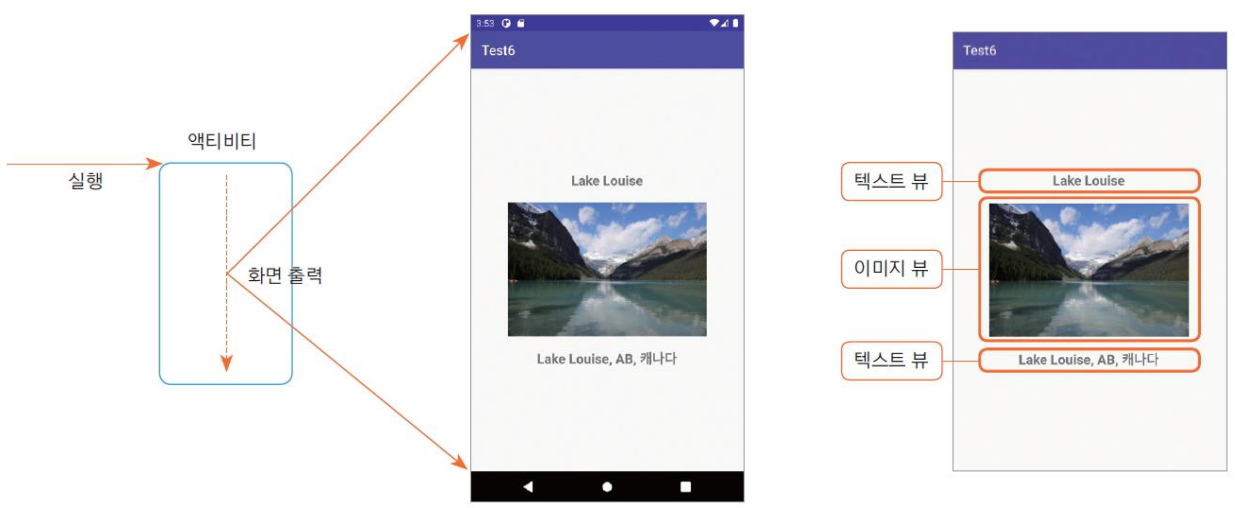
✅ 액티비티 코드로 화면 구성하기
화면을 구성하는 뷰 클래스를 액티비티 코드에서 직접 생성
- 먼저 구글에서 Lake Louise 검색하여 이미지 다운로드
// TextView 생성 2 - apply 키워드 이용
// apply 키워드 이용시 해당객체의 속성을 바로 설정 가능(변수.**로 안 불러도 된다._)
val name = TextView(this).apply{
typeface = Typeface.DEFAULT_BOLD // 폰트 굵게
textSize = 30F //30F로 폰트 사이즈
text = "Lake Louise" //화면에 출력할 글자
}
// 이미지 출력 ImageView 생성
// also 키워드 이용 -> it.-로 해당 객체를 이용한다.
val image = ImageView(this).also{
it.setImageDrawable(ContextCompat.getDrawable(this, R.drawable.lake_1))
it.adjustViewBounds = true
}
// 주소 문자열 출력 TextView 생성
val address = TextView(this).apply{
typeface = Typeface.DEFAULT_BOLD
text = "Lake Louise, AB, 캐나다"
}
// 레이아웃을 생성하고, 뷰를 담아준다.
val layout = LinearLayout(this).apply{
// 뷰 배치 방향 설정 : orientation
orientation = LinearLayout.VERTICAL
// 뷰 정렬 설정 : grqvity
gravity = Gravity.CENTER
// LinearLayout 객체에 TextView, ImageView, TextView 객체 추가
addView(name, WRAP_CONTENT, WRAP_CONTENT)
addView(image, WRAP_CONTENT, WRAP_CONTENT)
addView(address, WRAP_CONTENT, WRAP_CONTENT)
}
//LinearLayout 객체를 화면에 출력
setContentView(layout)
✅ 레이아웃 XML로 화면 구성하기
엑티비티에 레이아웃 XML 명시
// 화면 출력 XML 명시 -> setContentView 함수
//setContentView(R.layout.activity_main)
//setContentView(R.layout.text_view)
//setContentView(R.layout.edit_text_view)
// TextView 생성 1 - 일반적인 방법
val name = TextView(this)
name.typeface = Typeface.DEFAULT_BOLD
name.textSize = 25F
name.text = "Lake Louise"
val image = ImageView(this)
// 이미지 세팅 -> R(리소스) 안에 있는 리소스 파일을 선택할 수 있다.
// 1.setImageDrawable -> 네트워크나 파일을 읽어서 이미지를 그린다.
// 2.setImageResource -> res 폴더에 있는 리소스를 가져온다.
// image.setImageDrawable(ContextCompat.getDrawable(this, R.drawable.lake_1))
image.setImageResource(R.drawable.lake_1)
image.adjustViewBounds = true // 이미지의 새로길이에 맞춰서 비율을 맞춰준다.
레이아웃 XML에 화면 구성하기
<?xml version="1.0" encoding="utf-8"?>
<LinearLayout xmlns:android="http://schemas.android.com/apk/res/android"
android:layout_width="match_parent"
android:layout_height="match_parent"
android:orientation="vertical"
android:gravity="center">
<TextView
android:id="@+id/name"
android:layout_width="wrap_content"
android:layout_height="wrap_content"
android:text="Lake Louis"
android:textSize="30sp"
android:textStyle="bold" />
<ImageView
android:id="@+id/image"
android:layout_width="wrap_content"
android:layout_height="wrap_content"
android:adjustViewBounds="true"
android:src="@drawable/lake_1" />
<TextView
android:id="@+id/address"
android:layout_width="wrap_content"
android:layout_height="wrap_content"
android:textStyle="bold"
android:text="Lake Louise, AB, 캐나다"
android:textSize="15sp"/>
</LinearLayout>
출력 화면(버튼은 X)