상황
ubuntu20.04 (jetson orin) 보드와 개발 pc 를 오고가기 편하게 하기위해, vnc 연결이 가능하도록 환경을 구성한다.
tigervnc 설치
apt-get install tigervnc-standalone-server
apt-get install tigervnc-common
# localhost 접속 테스트용
apt-get install tigervnc-viewer
# xorg 환경에서 접속하는 경우 (ex. mobaxterm)
apt-get install tigervnc-xorg-extensionxstartup 작성
- root 말고, 관리자 권한을 가진 계정에서 작업
/home/ssw/.vnc/xstartup
#!/bin/sh
unset SESSION_MANAGER
unset DBUS_SESSION_BUS_ADDRESS
#exec /etc/vnc/xstartup &
vncconfig -iconic &
dbus-launch --exit-with-session gnome-session &
화면공유
settings -- sharing -- screen sharing
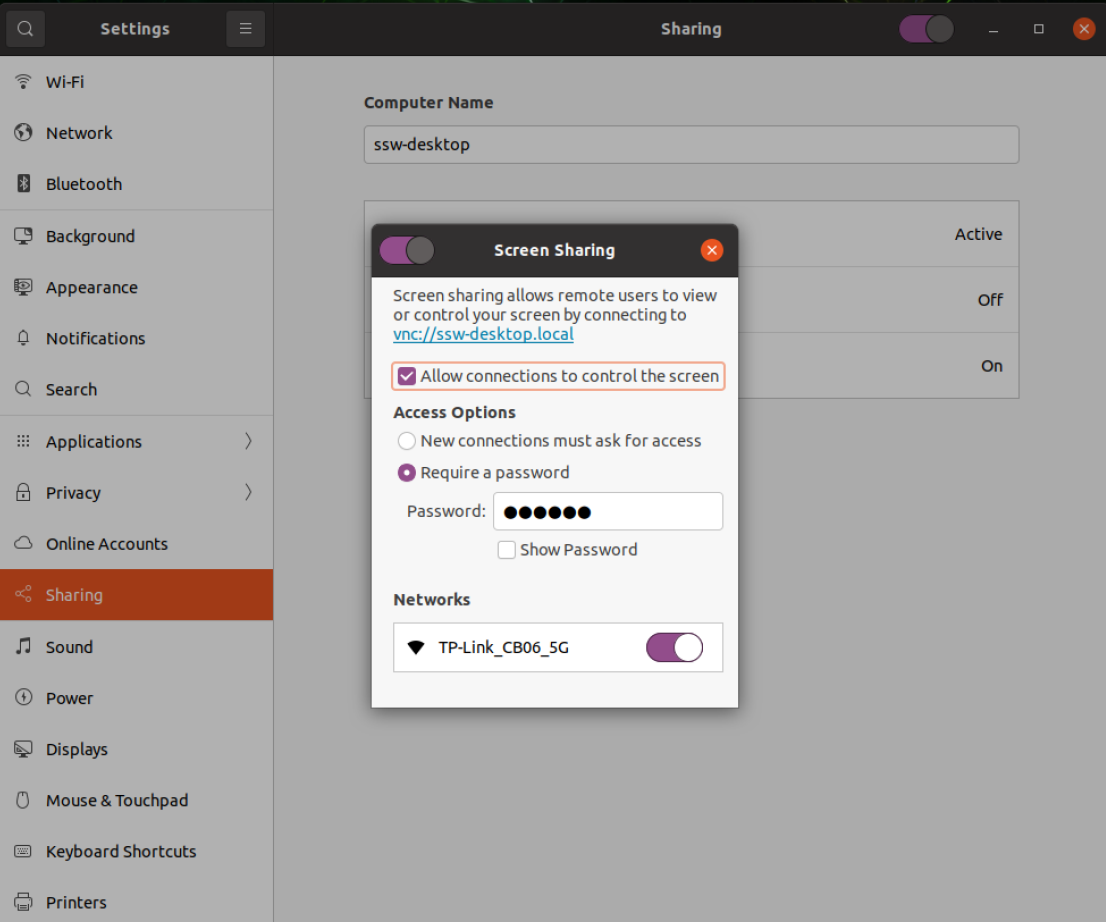
vncserver 실행
- root 말고, 관리자 권한을 가진 계정에서 실행
- ( 실행되는데 15초 정도 시간이 걸림 )
ssw@ssw-desktop:~$ vncserver -localhost no
열린 세션 확인
ssw@ssw-desktop:~$ vncserver -list
TigerVNC server sessions:
X DISPLAY # RFB PORT # PROCESS ID
:1 5901 5714
ssw@ssw-desktop:~$ vncviewer 접속 확인
local / remote 둘다 되는걸 확인
vncviewer localhost:5901 &
vncviewer 192.168.0.65:5901 &
realvnc 설치
공식 사이트에서 설치 (windows)
realvnc 접속 확인
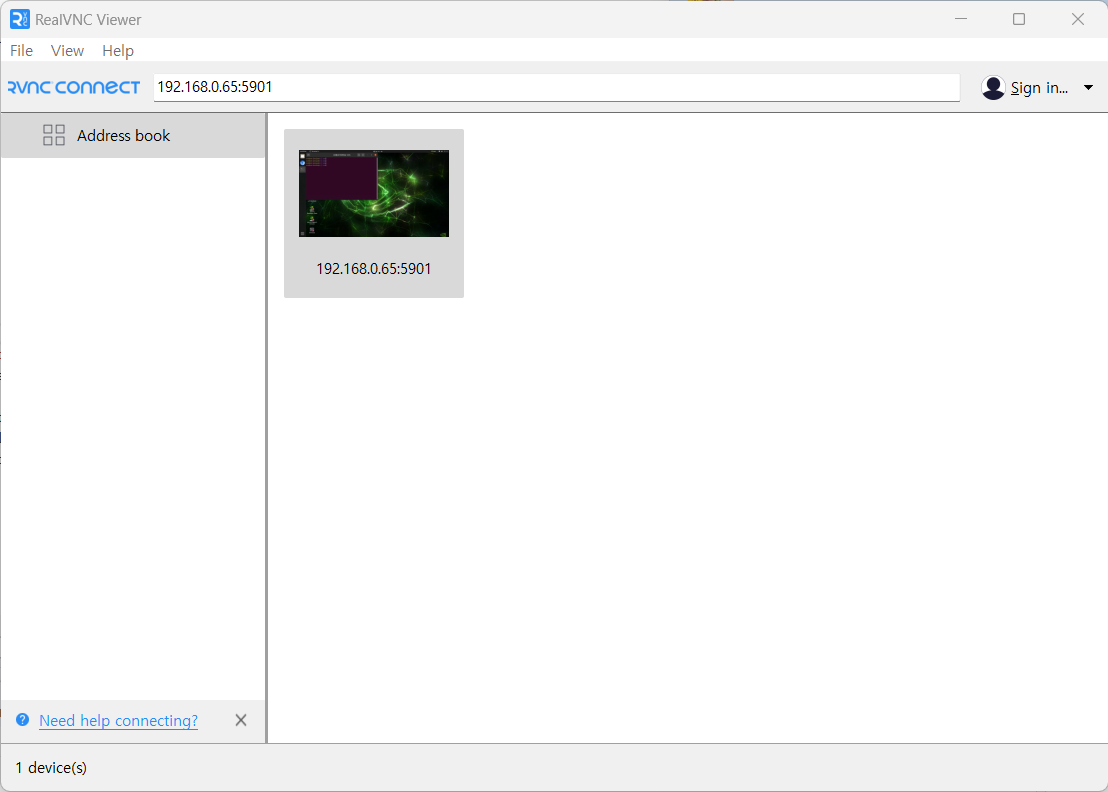
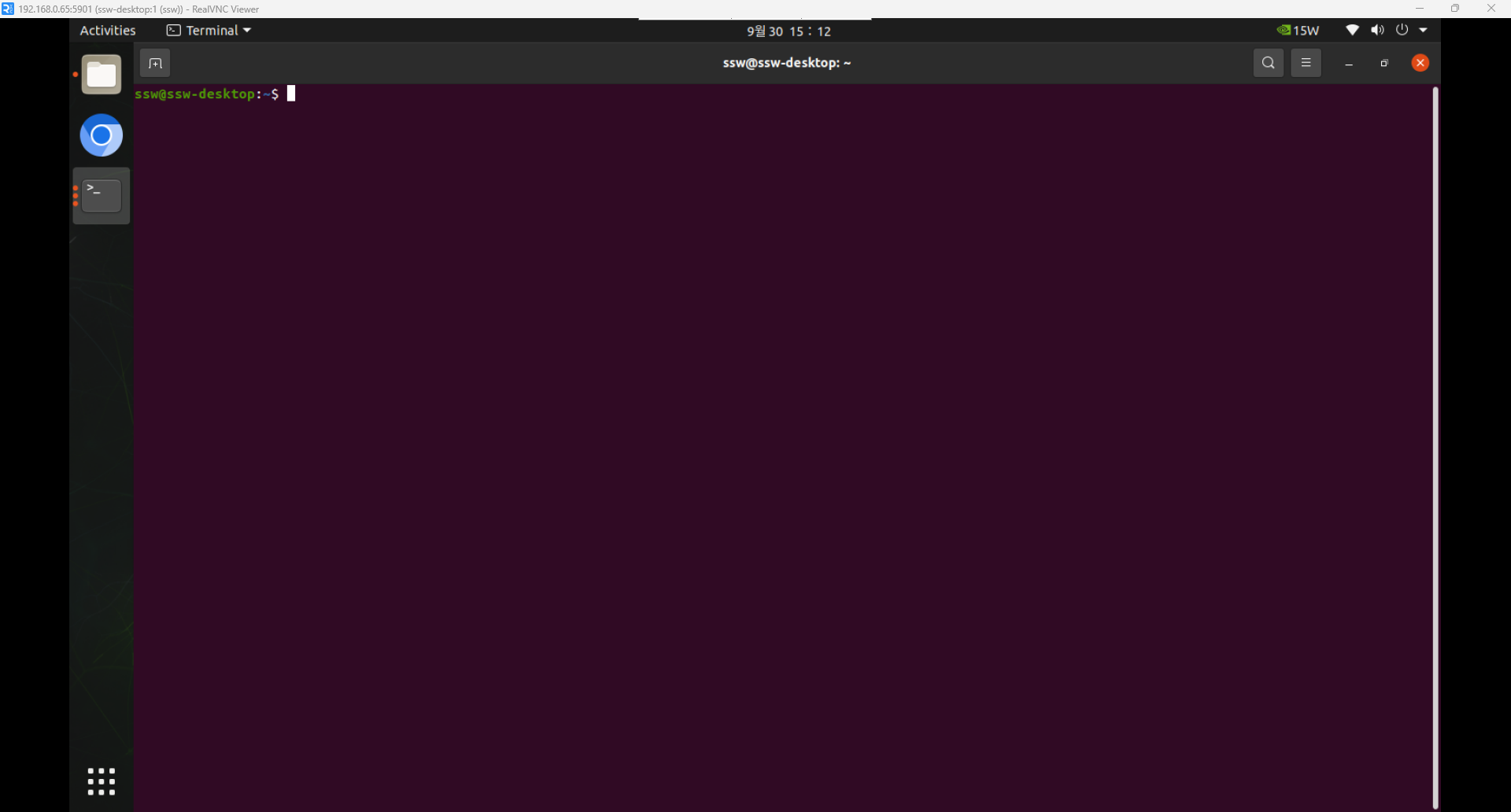
참고링크
tigervnc HOWTO 문서
https://github.com/TigerVNC/tigervnc/blob/master/unix/vncserver/HOWTO.md
xstartup 참고
https://qspblog.com/blog/TigerVNC-설치-및-사용법-타이거-vnc
non-root 유저에서 vncserver 켜야함을 알려준 링크
https://benjamintan.io/blog/2019/09/23/battling-the-dreaded-black-screen-in-vnc/
-localhost no 로 vncserver 켜야함을 알려준 링크
https://superuser.com/a/1293803/2110242

실 사용스탭
1) 윈도우 --> orin 보드 : ssh 접속
2) orin 보드 : vncserver -localhost no 실행
3) orin 보드 : vncserver -list 로 열린 세션 확인
4) 윈도우 --> orin 보드 : realvnc 로 접속
사용후 종료 (:1 은 세션번호)
1) orin 보드 : vncserver -kill :1
cf. 사용해보니 한가지 '특이점' 이 있었다.
직접 보드에 모니터/키보드/마우스를 연결해서 vncserver 를 실행할때는
non-root 로 해야하지만, 내 윈도우 pc 에서 "ssh 로 들어가서 vncserver 를 실행할때" 는
root 로 해야한다.
(could not update iceauthority file /run/user/0/iceauthority tiger"vnc")