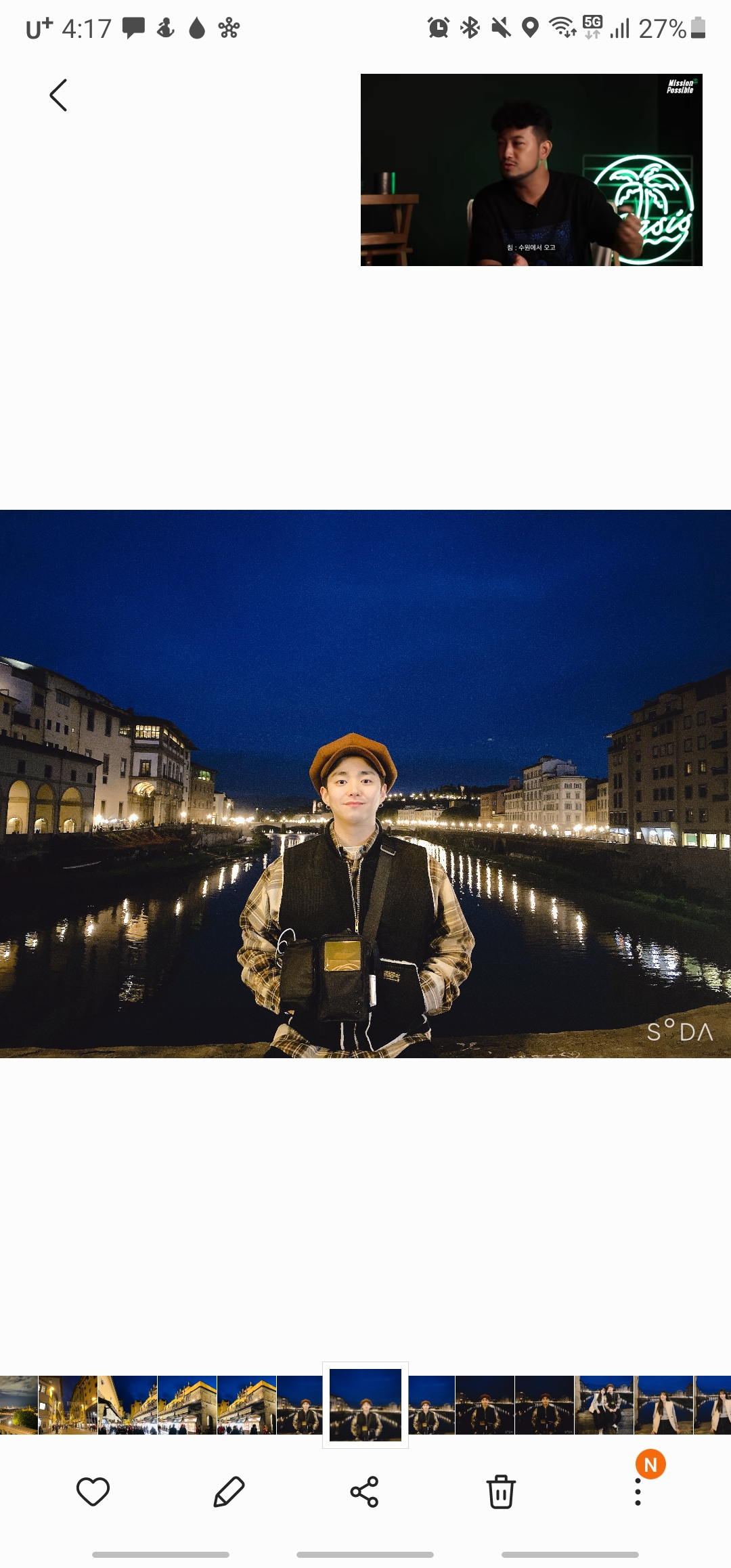transform
- 요소의 모양, 크기, 위치 등 변형시키는 속성
- 2차원 변형 3차원 변형 제공
👨🎓 작성방법
선택자 { transform : 변형함수 ;}
- 2차원 변형 함수
| 변형 함수 | 의미 |
|---|---|
| translate(x,y) | 지정한 크기만큼 x축, y축으로 이동 |
| translateX(x) | 지정한 크기만큼 x축(가로)으로 이동 |
| translateY(y) | 지정한 크기만큼 y축(세로)으로 이동 |
| scale(x,y) | 지정한 크기만큼 x,y축으로 확대/축소 (크기는 숫자만) |
| scaleX(x) | 지정한 크기만큼 x축(가로) 방향으로 x만큼 확대/축소 |
| scaleY(y) | 지정한 크기만큼 y축(세로) 방향으로 y만큼 확대/축소 |
| rotate(deg) | 지정한 각도만큼 회전 (단위는 deg) |
| skew(x,y) | 지정한 각도만큼 x축과 y축으로 요소 변형 (단위는 deg) |
| skewX(deg) | 지정한 각도만큼 x축으로 요소 변형 |
| skewY(deg) | 지정한 각도만큼 y축으로 요소 변형 |
✍ translate 작성 예시
<head>
<meta charset="UTF-8">
<style>
div {
box-sizing: border-box;
}
#wrapper {
width: 300px;
height: 300px;
background-color: yellow;
transform: translate(-250px, 300px);
}
#contents {
width: 80%;
height: 100%;
float: left;
background-color: aqua;
text-align: center;
font-size: 40px;
line-height: 300px;
}
#btn {
width: 20%;
height: 100%;
float: left;
font-size: 40px;
text-align: center;
padding-top: 110px;
}
#wrapper:active {
transform: translate(-10px, 300px);
}
</style>
</head>
<body>
<div id="wrapper">
<div id="contents">숨겨진 메뉴</div>
<div id="btn">▶</div>
</div>
</body>✍ scale 작성 예시
<head>
<meta charset="UTF-8">
<style>
div {
width: 200px;
height: 200px;
background-color: yellow;
transform: translate(300px, 300px);
}
div:hover {
/* 순서 중요 */
transform: translate(300px, 300px) scale(0.5, 0.5);
}
</style>
</head>
<body>
<div></div>
</body>✍ rotate 작성 예시
<head>
<meta charset="UTF-8">
<style>
div {
width: 200px;
height: 200px;
background-color: yellow;
}
div:hover {
transform: rotate(30deg);
}
</style>
</head>
<body>
<div></div>
</body>✍ skew 작성 예시
<head>
<meta charset="UTF-8">
<style>
div {
width: 200px;
height: 200px;
background-color: yellow;
}
div:hover {
/* X축으로만 30도 => skewX(30deg)와 동일. */
/*transform: skew(30deg);*/
/* Y축으로만 30도 */
/*transform: skewY(30deg);*/
/* X축 30도, Y축 30도 */
transform: skew(30deg, 30deg);
}
</style>
</head>
<body>
<div></div>
</body>transition
- 웹 요소의 스타일이 바뀌는 것을 의미
- css로 애니메이션 같은 효과를 낼 수 있음
| 속성값 | 의미 |
|---|---|
| transition-property | 적용할 속성 선택 |
| transition-duration | 진행되는 시간 |
| transition-timing-function | transition의 진행 속도를 조절 - cubic-bezier(n,n,n,n) : n에는 0부터 1까지의 수 (소수점 가능) - ease : cubic-bezier(0.25,0.1,0.25,1)과 같음 (기본값) - linear : cubic-bezier(0,0,1,1)과 같음 - ease-in : cubic-bezier(0.42,0,1,1)과 같음 - ease-out : cubic-bezier(0,0,0.58,1)과 같음 - ease-in-out : cubic-bezier(0.42,0,0.58,1)과 같음 - initial : 기본값으로 설정 - inherit : 부모 요소의 속성값을 상속 |
| transition-delay | 트랜지션 지연 시간 |
| transition | transition 의 속성들을 모아서 작성 transition: property timing-function duration delay | initial | inherit |
✍ transition-property / transition-duration / transition 작성 예시
<head>
<meta charset="UTF-8">
<style>
div{
width: 100px;
height: 100px;
background-color: yellow;
}
div:hover{
width: 800px;
height: 200px;
/*transition: width 5s, height 5s;*/
transition-property: width height;
transition-duration: 5s;
}
</style>
</head>
<body>
<div></div>
</body>✍ transition-timing-function 작성 예시
<head>
<meta charset="UTF-8">
<style>
#div1 {
background-color: yellow;
}
.div-child {
border: 1px solid black;
width: 50px;
height: 50px;
background-color: red;
margin-bottom: 30px;
}
#div1:hover>* {
transition-duration: 2s;
transition-property: width;
}
#div1:hover>:nth-child(1) {
width: 800px;
transition-timing-function: cubic-bezier(0, 0.1, 0.2, 1);
}
#div1:hover>:nth-child(2) {
width: 800px;
transition-timing-function: ease;
}
#div1:hover>:nth-child(3) {
width: 800px;
transition-timing-function: ease-in;
}
#div1:hover>:nth-child(4) {
width: 800px;
transition-timing-function: ease-in-out;
}
#div1:hover>:nth-child(5) {
width: 800px;
transition-timing-function: ease-out;
}
#div1:hover>:nth-child(6) {
width: 800px;
transition-timing-function: linear;
}
</style>
</head>
<body>
<div id="div1">
<div class="div-child"></div>
<div class="div-child"></div>
<div class="div-child"></div>
<div class="div-child"></div>
<div class="div-child"></div>
<div class="div-child"></div>
</div>
</body>✍ transition-delay 작성 예시
<head>
<meta charset="UTF-8">
<style>
#div1 {
background-color: yellow;
}
.div-child {
border: 1px solid black;
width: 50px;
height: 50px;
background-color: red;
margin-bottom: 30px;
}
#div1:hover>:nth-child(1) {
width: 800px;
transition-property: width;
transition-duration: 3s;
transition-timing-function: cubic-bezier(0, 0.1, 0.2, 1);
}
#div1:hover>:nth-child(2) {
width: 800px;
transition-property: width;
transition-duration: 3s;
transition-timing-function: cubic-bezier(0, 0.1, 0.2, 1);
transition-delay: 2s;
}
</style>
</head>
<body>
<div id="div1">
<div class="div-child"></div>
<div class="div-child"></div>
</div>
</body>✍ transition 작성 예시
<head>
<meta charset="UTF-8">
<style>
#div1 {
background-color: yellow;
}
.div-child {
border: 1px solid black;
width: 50px;
height: 50px;
background-color: red;
margin-bottom: 30px;
}
#div1:hover>:nth-child(1) {
width: 800px;
transition-property: width;
transition-duration: 2s;
transition-timing-function: ease;
transition-delay: 1s;
}
#div1:hover>:nth-child(2) {
width: 800px;
transition: width ease 2s 1s;
}
</style>
</head>
<body>
<div id="div1">
<div class="div-child"></div>
<div class="div-child"></div>
</div>
</body>animation
- 요소에 적용되는 css 스타일을 다른 css 스타일로 부드럽게 전환 시켜 줌
- 트랜지션과는 다르게 keyframe을 사용하여 중간 스타일을 적용할 수 있음
| 속성값 | 의미 |
|---|---|
| animation-duration | 한 싸이클의 애니메이션이 얼마에 걸쳐 일어날지를 지정 |
| animation-delay | 엘리먼트가 로드되고 나서 언제 애니메이션이 시작될지 지정 |
| animation-direction | 애니메이션이 종료되고, 다시 처음부터 시작할지 역방향으로 진행할지를 지정 구분값 - normal : 처음부터 끝까지 진행 - reverse : 끝에서 처음으로 반대로 진행 - alternate : 처음부터 끝까지 간후 다시 처음으로 - alternate-reverse : 끝에서 처음으로 진행후 다시 끝으로 |
| animation-iteration-count | 애니메이션이 몇 번 반복될지 지정 (infinite 값으로 지정하여 무한히 반복할 수 있음) |
| animation-name | 애니메이션의 중간 상태를 지정 (중간 상태는 @keyframes 규칙을 이용하여 기술) |
| animation-play-state | 애니메이션을 멈추거나 다시 시작할 수 있음 |
| animation-timing-function | 중간 상태들의 전환을 어떤 시간 간격으로 진행할지 지정 |
| animation-fill-mode | 애니메이션이 시작되기 전이나 끝나고 난 후 어떤 값이 적용될지 지정 구분값 - none : 아무것도 지정되지 않은 상태 - forwards : 애니메이션이 키 프레임의 100% 도달했을 때 마지막 키프레임 유지 - backwards : 애니메이션의 스타일을 애니메이션이 실제로 시작되기 전에 미리 적용 - both : forwards, backwrads 모두 적용 |
keyframes
- 애니메이션은 keyframes를 이용하여 중간상태의 속성을 설정 가능
👨🎓 작성방법
@keyframes 이름{ from { 시작속성} n% { 중간 속성} n% { 중간 속성} .... to {끝 속성} }
✍ 작성 예시-1
<head>
<meta charset="UTF-8">
<style>
div {
background-color: yellow;
width: 100px;
height: 100px;
}
div:hover {
animation-name: test;
animation-duration: 2s;
animation-direction: alternate;
animation-iteration-count: 2;
}
@keyframes test {
from {
width: 100px;
}
30% {
background-color: aqua;
}
70% {
background-color: red;
}
to {
background-color: darkgreen;
width: 500px;
}
}
</style>
</head>
<body>
<div></div>
</body>✍ 작성 예시-2
<head>
<meta charset="UTF-8">
<style>
#wrap {
border: 1px solid black;
width: 1000px;
height: 500px;
}
#ball {
width: 100px;
height: 100px;
background-color: aqua;
position: relative;
border-radius: 100px;
animation-name: test;
animation-duration: 3s;
animation-direction: alternate-reverse;
animation-iteration-count: infinite;
}
@keyframes test {
0% {
background-color: red;
left: 0%;
top: 80%;
}
25% {
background-color: blue;
left: 10%;
top: 20%;
}
50% {
background-color: blue;
left: 30%;
top: 80%;
}
75% {
background-color: blue;
left: 50%;
top: 40%;
}
100% {
background-color: blue;
left: 80%;
top: 80%;
}
}
</style>
</head>
<body>
<div id="wrap">
<div id="ball"></div>
</div>
</body>