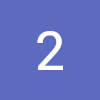아래 글에 'idlegame.15pluto.co.kr'이라고 나오는건 전부 자신의 url을 넣으면 됩니다.
'/home/ubuntu/webHome' 이건 php의 webhome를 넣어야 합니다.
https외부 접근을 위해서 443포트 열기
sudo ufw allow 443/tcp
sudo ufw reload
sudo ufw status만약 Status : inactive가 되어있을때는
sudo ufw enable
sudo ufw allow 22/tcp
sudo ufw allow 80/tcp
sudo ufw allow 443/tcp
sudo ufw reload
sudo ufw statusOpenSSL 및 Apache 설치
먼저, 서버에 OpenSSL과 Apache를 설치합니다:
sudo apt update
sudo apt install -y openssl apache2SSL 인증서 및 키 생성
비밀 키와 인증서 서명 요청(CSR)을 생성합니다:
sudo openssl genrsa -des3 -out server.key 2048
sudo openssl req -new -key server.key -out server.csr비밀 키에서 패스프레이즈 제거
생성된 비밀 키는 패스프레이즈로 암호화되어 있습니다. 이를 제거하려면:
sudo cp server.key server.key.org
sudo openssl rsa -in server.key.org -out server.key자체 서명된 인증서 생성
비밀 키와 CSR을 사용하여 자체 서명된 인증서를 생성합니다:
sudo openssl x509 -req -days 365 -in server.csr -signkey server.key -out server.crtApache에 SSL 설정 적용
생성된 인증서와 키를 Apache 설정에 추가합니다:
sudo cp server.crt /etc/ssl/certs/
sudo cp server.key /etc/ssl/private/Apache SSL 모듈을 활성화하고 기본 SSL 설정 파일을 수정합니다:
sudo a2enmod ssl
sudo vi /etc/apache2/sites-available/default-ssl.confdefault-ssl.conf 파일에서 다음 부분을 수정합니다:
d를 연타 해서 다 삭제 하고 그냥 바꾸세요.
<VirtualHost _default_:443>
ServerAdmin webmaster@localhost
ServerName idlegame.15pluto.co.kr
DocumentRoot /home/ubuntu/webHome
SSLEngine on
SSLCertificateFile /etc/ssl/certs/server.crt
SSLCertificateKeyFile /etc/ssl/private/server.key
<FilesMatch "\.(cgi|shtml|phtml|php)$">
SSLOptions +StdEnvVars
</FilesMatch>
<Directory /usr/lib/cgi-bin>
SSLOptions +StdEnvVars
</Directory>
BrowserMatch "MSIE [2-6]" \
nokeepalive ssl-unclean-shutdown \
downgrade-1.0 force-response-1.0
# MSIE 7 and newer should be able to use keepalive
BrowserMatch "MSIE [17-9]" ssl-unclean-shutdown
</VirtualHost>다른 url을 추가하고 싶을때
d를 연타 해서 다 삭제 하고 그냥 바꾸세요.
<VirtualHost _default_:443>
ServerAdmin webmaster@localhost
ServerName idlegame.15pluto.co.kr
ServerAlias www.idlegame.15pluto.co.kr
DocumentRoot /home/ubuntu/webHome
SSLEngine on
SSLCertificateFile /etc/ssl/certs/server.crt
SSLCertificateKeyFile /etc/ssl/private/server.key
<FilesMatch "\.(cgi|shtml|phtml|php)$">
SSLOptions +StdEnvVars
</FilesMatch>
<Directory /usr/lib/cgi-bin>
SSLOptions +StdEnvVars
</Directory>
BrowserMatch "MSIE [2-6]" \
nokeepalive ssl-unclean-shutdown \
downgrade-1.0 force-response-1.0
# MSIE 7 and newer should be able to use keepalive
BrowserMatch "MSIE [17-9]" ssl-unclean-shutdown
</VirtualHost>ServerAlias www.idlegame.15pluto.co.kr와 같은 형식으로 추가 해주면 된다.
Apache 설정 활성화 및 재시작
SSL 사이트 설정을 활성화하고 Apache를 재시작합니다:
sudo a2ensite default-ssl
sudo systemctl restart apache2이렇게 하고 'https://idlegame.15pluto.co.kr'에 접속을 하면 다음과 같은 화면이 뜬다.
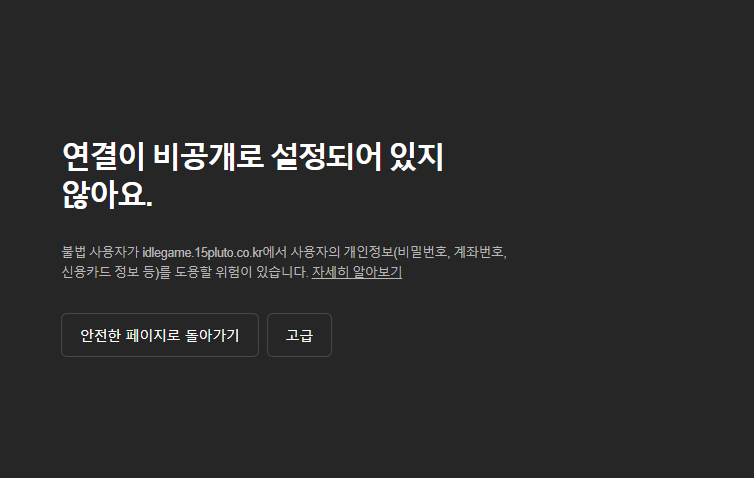
Certbot 설치
먼저 Certbot을 설치합니다:
sudo apt install -y certbot python3-certbot-apacheLet's Encrypt SSL 인증서 발급
Certbot을 사용하여 SSL 인증서를 발급받습니다:
sudo certbot --apache -d idlegame.15pluto.co.kr혹시 이부분에서 입력을 요청하면 2를 넣자.
url이 여러개 연결 되어있으면 각각 인증서를 만들어주자.
Certbot 자동 갱신 설정
Certbot이 자동으로 인증서를 갱신하도록 cron 작업을 설정합니다:
echo "0 0,12 * * * root certbot renew --quiet" | sudo tee -a /etc/crontab > /dev/nullApache 재시작
Apache를 재시작하여 변경 사항을 적용합니다:
sudo systemctl restart apache2테스트 해본 결과 아래는 필요가 없는거 같다.
Apache 설정 확인
Certbot이 Apache 설정을 올바르게 구성했는지 확인합니다. /etc/apache2/sites-available/idlegame-le-ssl.conf 파일을 확인합니다:
sudo vi /etc/apache2/sites-available/idlegame-le-ssl.conf안에 있는거 d를 연타 해서 다 삭제 하고 다음을 추가 한다.
<IfModule mod_ssl.c>
<VirtualHost *:443>
ServerAdmin webmaster@localhost
ServerName idlegame.15pluto.co.kr
DocumentRoot /home/ubuntu/webHome
SSLEngine on
SSLCertificateFile /etc/letsencrypt/live/idlegame.15pluto.co.kr/fullchain.pem
SSLCertificateKeyFile /etc/letsencrypt/live/idlegame.15pluto.co.kr/privkey.pem
<FilesMatch "\.(cgi|shtml|phtml|php)$">
SSLOptions +StdEnvVars
</FilesMatch>
<Directory /usr/lib/cgi-bin>
SSLOptions +StdEnvVars
</Directory>
BrowserMatch "MSIE [2-6]" \
nokeepalive ssl-unclean-shutdown \
downgrade-1.0 force-response-1.0
BrowserMatch "MSIE [17-9]" ssl-unclean-shutdown
ErrorLog ${APACHE_LOG_DIR}/error.log
CustomLog ${APACHE_LOG_DIR}/access.log combined
</VirtualHost>
</IfModule>Apache 재시작
Apache를 재시작하여 변경 사항을 적용합니다:
sudo systemctl restart apache2