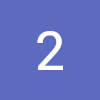구글 드라이브에 zip파일 형태로 라이브러리를 올려 두고 신규 프로젝트 생성시 마다 다운 받기 위해서 작업함.
내가 제작한 라이브러리를 zip파일 형태로 만들어 구글드라이브에 올린다.

_Utility.zip(자기가 올린파일)의 오른쪽 끝에 점3개 모양->공유->링크 생성을 누른 다음 링크를 복사합니다.(나중에 씁니다)
권한을 링크가 있는 모든 사용자로 해야 합니다. (아주 중요합니다)
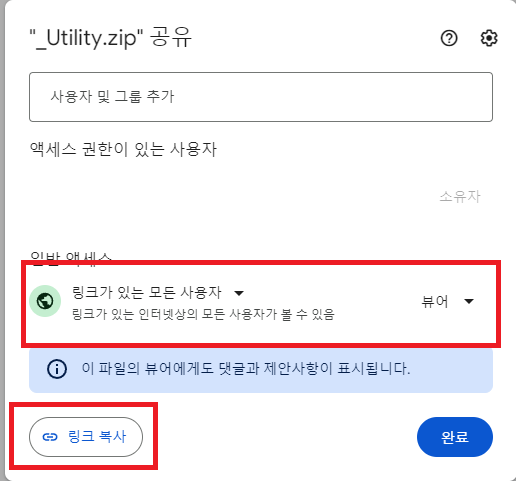
유니티 프로젝트를 생성합니다.
Package Manager에서 Editor Coroutines를 설치합니다.
그런다음 NewProjectTemplate.cs파일을 하나 만듭니다.
파일 내용은 다음과 같이 채워넣습니다.
//! Package Manager에서 Editor Coroutines를 설치한다.
//! 구글 드라이브에 zip파일 형태로 파일을 올려 두면 다운 받아서 선택한 폴더 밑에 압축을 풀어준다. 처음 프로젝트 생성시 사용하면 좋다.
using System.Collections;
using System.IO.Compression;
using System.Text.RegularExpressions;
#if UNITY_EDITOR
using System.IO;
using Unity.EditorCoroutines.Editor;
using UnityEditor;
#endif
using UnityEngine;
using UnityEngine.Networking;
public class NewProjectTemplate
{
#if UNITY_EDITOR
//구글 드라이브에서 링크를 걸고 나온 주소
private static string DriveLinkedUrl =
"링크복사한 url";
//압축 파일을 아래 이름으로 폴더를 만들어서 풀어준다.
private static string SaveDirectoryName = "_Utility";
private static GameObject Coroutineobj;
[MenuItem("New/프로젝트 템플릿 받기시작",false,10)]
// [MenuItem("♜JHS♜/Ms Excel 파일 읽어서 가공하여 서버에 올리기 %&E", false, 10)]
private static void CustomMenuItem1()
{
Coroutineobj = new GameObject("다운받는중");
EditorCoroutineUtility.StartCoroutine(DownloadZipFile(),Coroutineobj);
}
private static IEnumerator DownloadZipFile()
{
var ID = MakeRealID(DriveLinkedUrl);
var url = "https://drive.google.com/uc?export=download&id=" + ID ;
using (UnityWebRequest www = UnityWebRequest.Get(url))
{
yield return www.SendWebRequest();
if (www.result == UnityWebRequest.Result.ConnectionError || www.result == UnityWebRequest.Result.DataProcessingError)
{
Debug.LogError(www.error);
}
else
{
SaveZipFile(www.downloadHandler.data);
}
}
}
private static void SaveZipFile(byte[] fileBytes)
{
Debug.Log(fileBytes.Length.ToString());
var Path = GetSelectedOrParentFolderPath();
string selectedFolder = GetSelectedOrParentFolderPath(); // 이전 답변에서 제공한 FolderUtilities 클래스의 함수
UnzipFileBytes(fileBytes, selectedFolder);
GameObject.DestroyImmediate(Coroutineobj);
Debug.Log("Coroutineobj 삭제 완료");
}
public static void GetSelectedFolderPath()
{
string path = GetSelectedOrParentFolderPath();
if (string.IsNullOrEmpty(path))
{
Debug.Log("Assets");
}
else
{
Debug.Log(path);
}
}
public static string GetSelectedOrParentFolderPath()
{
string selectedPath = AssetDatabase.GetAssetPath(Selection.activeObject);
if (string.IsNullOrEmpty(selectedPath))
{
return "Assets";
}
if (Directory.Exists(selectedPath))
{
return selectedPath;
}
else if (File.Exists(selectedPath))
{
return Directory.GetParent(selectedPath).ToString();
}
return "Assets";
}
public static void UnzipFileBytes(byte[] fileBytes, string folderPath)
{
// 바이트 배열을 임시 zip 파일로 저장
string tempZipFilePath = Path.Combine(folderPath, "temp.zip");
File.WriteAllBytes(tempZipFilePath, fileBytes);
// 임시 zip 파일 압축 해제
string extractPath = Path.Combine(folderPath, SaveDirectoryName);
Directory.CreateDirectory(extractPath); // 압축 해제할 디렉토리 생성
// ZipFile 클래스 사용 (System.IO.Compression 네임스페이스)
ZipFile.ExtractToDirectory(tempZipFilePath, extractPath);
// 임시 zip 파일 삭제
File.Delete(tempZipFilePath);
AssetDatabase.Refresh();
Debug.Log("Unzipped to: " + extractPath);
}
public static string MakeRealID(string url)
{
// 정규 표현식 패턴
string pattern = @"/d/([a-zA-Z0-9_-]+)";
Match match = Regex.Match(url, pattern);
// 패턴에 일치하는 경우
if (match.Success && match.Groups.Count > 1)
{
return match.Groups[1].Value;
}
else
{
return url;
}
}
#endif
}
유니티에디터에 New메뉴가 생겼습니다.

프로젝트 템플릿 받기시작도 생겼습니다.
우선 저장한 위치를 프로젝트탭에서 선택을 해줍니다.전 Resources폴더를 선택했습니다.
선택을 하지 않으면 Assets폴더에 압축 파일을 풉니다.
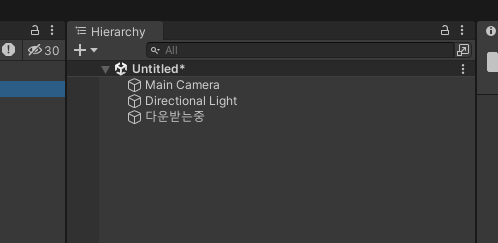
다운받는중이라는 오브젝트가 생겼다가 사라지면 다운로드가 완료 된겁니다.
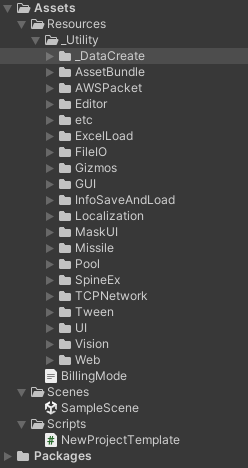
완료가 된 제 프로젝트 입니다.