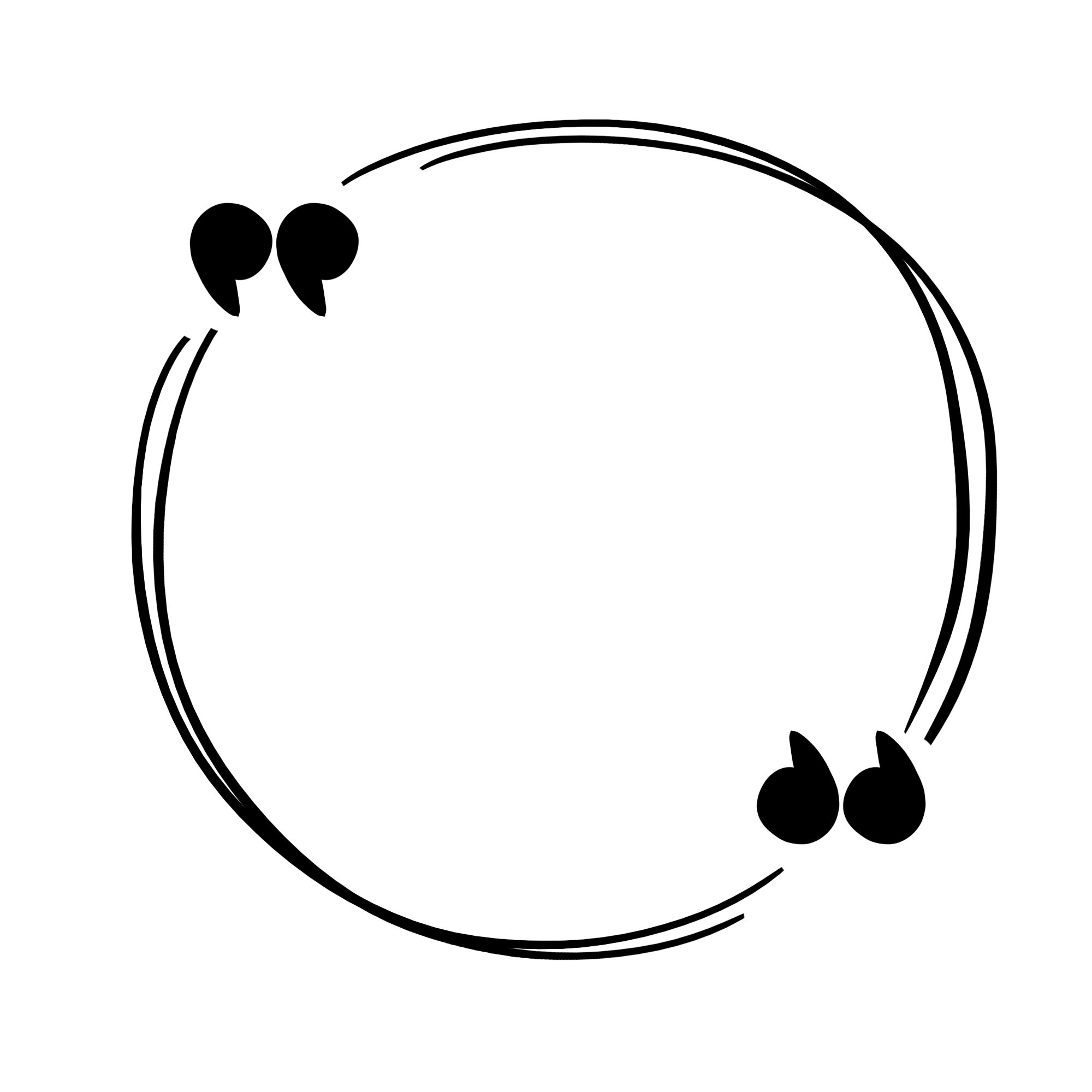CSS는 웹페이지의 스타일을 준다.
코드 실행해놓은 페이지: http://marin.dothome.co.kr/2020Camp/class/css_tutorial.html
css 형식
h1{color:blue;font-size:12px;}h1 -> selector: 스타일을 주고 싶은 태그,id,class등
color:blue; -> declaration: ;로 구분
color -> property, blue-> value : :으로 구분
css 주석
p {
color: red;
/* 짧은 주석 */
text-align: center;
}
/* 여러 줄
주석
도 이렇게*/css 주석은 길고 짧은 것 모두 /* */로 구분한다.
selector
*: 전체에 같은 스타일을 줄 때 selector
p: name 전체에 같은 스타일 줄 때 selector
.class: 같은 class 전체에 같은 스타일 줄 때 selector
#id: 특정 id에 스타일을 줄 때 selector
,를 사용해서 여러 곳에 같은 스타일을 줄 수 있음
p.classname: p태그 중에서 class 전체에 같은 스타일 줄 때 selector
css 추가하기
- external CSS
외부에 css 파일을 만들어 link태그로 css를 추가한다.
<head>
<link rel="stylesheet" type="text/css" href="mystyle.css">
</head>- internal CSS
head 태그 안 style태그 안에 css를 추가한다.
<head>
<style>
body {
background-color: linen;
}
h1 {
color: maroon;
margin-left: 40px;
}
</style>
</head>- inline css
태그 안에 style attributes로 css를 추가한다.
<p style="color:red;">이런 식으로 태그 안 style attributes에!! </p>color
색은
rgb(106, 90, 205), #ffa500, DodgerBlue
hsl(0, 100%, 50%), hsla(9, 100%, 64%, 0.4)
모두 표현 가능
<head>
<meta charset="utf-8">
<title>css Tutorial</title>
<style>
p{
background-color:rgb(106, 90, 205);
color:LightGray;
border:2px solid Tomato;
}
</style>
</head>
<body>
<h1 style="background-color:DodgerBlue;color:#ffa500;border:2px solid Violet;">이건 inline css로!!</h1>
<p>이거는 internal css로!!</p>
</body>background
background-color: 배경색 삽입
background-image: 배경 이미지 삽입
background-repeat: 배경을 반복해서 삽입 할 것인지 정함(repeat, norepeat)
background-attachment: 스크롤할 때 배경을 움직일지 움직이지 않을지 정함(fixed, scroll)
background-position: 어디를 기준으로 맞춰서 보여줄 것인지(left top, right top 같은 식으로 value를 줌)
background-size: 크기 조정
body{
background-image: url("../img/winter.webp");
background-repeat: no-repeat;
background-position: left top;
background-attachment: fixed;
/*아니면
background: #ffffff url("img_tree.png") no-repeat right top;
}
이렇게 한꺼번에 줄 수도 있음
*/
}
border
border-style(required):
dotted - 점선
dashed - dashed
solid - 직선
double - 이중선
groove - 3D grooved 효과, border 색에 따라 효과가 달라진다.
inset - 3D 안으로 들어간 효과, border 색에 따라 효과가 달라진다.
outset - 3D 안으로 들어간 효과, border 색에 따라 효과가 달라진다.
none - 선이 없음
hidden - 선을 숨김
border-width: 선 두께
border-color: 선 색깔
border-radius: 꼭지점 둥근 모양
#border1{
border-style: dotted dashed solid double;
border-width: 2px 10px 4px 20px;
/*border-top-style: dotted;
border-right-style: solid;
border-bottom-style: dotted;
border-left-style: solid;
*/
}
#border2{
border-style: groove;
border-width: 5px;
border-color: Tomato;
}
#border3{
border-style: ridge;
border-width: medium;
border-radius: 5px;
}
#border4{
border-style: inset;
border-radius: 8px;
}
#border5{
border-style: outset;
border-radius: 12px;
}
#border6{
border-style: none hidden;
}margin
margin: 태그 바깥쪽 여백
#border5{
border-style: outset;
margin-bottom: 100px;
margin-right: 150px;
margin-left: 80px;
/*margin: 25px 50px 75px 100px;*/
}padding
padding: 태그 안쪽 여백
box-sizing: padding 크기를 정하는 기준
content-box : 콘텐트 영역을 기준으로 크기를 정함
border-box : 테두리를 기준
initial : 기본값으로 설정
inherit : 부모 요소의 속성값을 상속
#border3{
padding-top: 50px;
padding-right: 30px;
padding-bottom: 50px;
padding-left: 80px;
}height, weight
auto - 브라우저가 자동으로 지정(default)
length - px, cm등으로 지정
% - %으로 지정
initial - default 값으로 설정
inherit - 부모 값 상속
#width1{
width: 10%;
}
#width2{
height: 50px;
max-width: 300px;
}
#width3{
min-width: 200px;
max-width: 400px;
}box modeling
Content : 태그 박스 안의 내용, 텍스트나 이미지
Padding : content 주위 영역(태그 안)
Border : padding과 content를 둘러싼 주위 영역(태그와 밖의 경계)
Margin - border의 밖(태그와 태그 밖 밖깥 태그나 body 사이 영역)
outline
border 밖으로 그려지는 선
outline-style: border-style과 value가 같음
outline-color: border-color과 value가 같음
outline-width: border-width과 value가 같음
outline-offset: outline과 border 사이 여유공간 크기
outline: 여러 속성 한 번에 추가 가능
#width1{
width: 10%;
outline: dotted red;
}
#width2{
height: 50px;
max-width: 300px
outline: 5px solid yellow;
}
#width3{
min-width: 200px;
max-width: 400px;
outline: thick ridge pink;}
}Text
text-align: 어느 쪽에 정렬할지 정함(left, center, right, justify-> 양쪽 정렬)
text-decoration: 텍스트 꾸밈(overline-> 텍스트 위에 줄, line-through-> 텍스트 가운데 선, underline->텍스트에 밑줄)
text-transform: 모두 대문자나 소문자로 바꿔주거나 첫 글자를 capitalize 해주는 것(uppercase, lowercase, capitalize)
text-indent: 들여쓰기
letter-spacing: 글자 사이 간격
line-height: 줄 사이의 간격
word-spacing: 단어 사이 간격
text-shadow: 글자에 그림자 주기
direction: 왼쪽에서 오른쪽으로 쓸지 오른쪽에서 왼쪽으로 쓸지 정하는 것(rtl, ltr)
#left{
text-align: left;
text-decoration: overline;
}
#center{
text-align: center;
text-decoration: line-through;
word-spacing: -5px;
}
#right{
text-align: right;
text-decoration: underline;
text-indent: 50px;
text-shadow: 3px 2px red;
}
#justify{
text-align: justify;
text-transform: capitalize;
}Font
font-family: 먼저 첫번째 것으로 찾고 지원하지 않으면 두번 째 것 그 다음 으로 세번째 것을 찾아서 반영한다.
font-style:
normal - 보통
italic - 기울어짐
oblique - italic과 비슷, 지원하는 브라우저가 적음
font-size: 폰트 크기
vw: viewpoint width-> 브라우저 크기에 따라 폰트 크기가 정해짐
font-weigh: 폰트 굵기
font-variant: small-caps로 볼지 말지 정함.
#justify{
text-align: justify;
font-variant: small-caps;
}
p{
font-family: "Times New Roman", Times, serif;
font-size: 20px;
font-weight: bold;
}icon
<head>
/*Font Awesome Icons*/
<script src="https://kit.fontawesome.com/yourcode.js"></script>
/*Bootstrap Icons*/
<link rel="stylesheet" href="https://maxcdn.bootstrapcdn.com/bootstrap/3.3.7/css/bootstrap.min.css">
/*Google Icons*/
<link rel="stylesheet" href="https://fonts.googleapis.com/icon?family=Material+Icons">
</head>links
a:link : 방문하지 않은 링크(unvisited link)
a:visited : 방문한 링크(visited link)
a:hover :마우스를 링크 위에 올렸을 때
a:active : 마우스로 링크를 클릭한 순간
두 개씩 묶어서 효과 줄 수 있음
a:link {
color: red;
text-decoration: none;
}
a:visited {
color: green;
text-decoration: line-through;
}
a:hover {
color: hotpink;
text-decoration: none;
}
a:active {
color: blue;
text-decoration: none;
}lists
list-style-type: ul은 circle,square, ol은 upper-roman,lower-alpha 선택 가능
list-style-image: url 사용해서 설정 가능
list-style-position: 글 속에 기호를 포함 할지 말지 결정(inside, outside)
list-style-image: 기호나 숫자 대신 image넣기
list-style: type, position,url 한꺼번에 설정 가능
#ul1{
list-style: square inside url("../img/icon.png");
/* list-style-image: url('sqpurple.gif');*/
}
#ul2{
list-style-type: none;
margin: 0;
padding: 0;
}
#ol1{
list-style-position: outside;
}
#ol2{
list-style-position: inside;
}