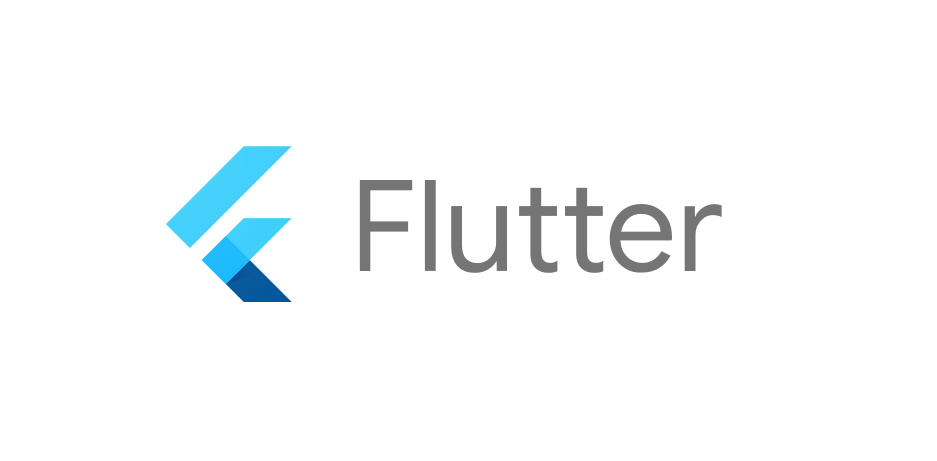
Widget Test
: 각 페이지 또는 위젯을 테스트하는 방식
pumpWidget
: 주어진 위젯을 통해 UI 렌더링
ProviderScope
: provider의 state가 저장되어있는 위젯
ConsumerWidget와 같이 Ref가 존재하는 경우 (= provider를 사용하는 경우) ProviderScope를 사용해야함
testWidgets(
'account screen ...',
(tester) async {
await tester.pumpWidget(
const ProviderScope(
child: MaterialApp(
home: AccountScreen(),
),
),
);
},
);Finder
텍스트를 찾아주는 기능
final finder = find.text("___");
expect(finder, findsOneWidget);버튼이 인터렉션하는 것을 체크하고 싶다면?
버튼을 누른 후 “Are you sure?”이라는 텍스트가 있는지 확인
final finder = find.text("Logout");
expect(finder, findsOneWidget);
await tester.tap(finder);
await tester.pump(); // go to the next step
final dialogTitle = find.text('Are you sure?');
expect(dialogTitle, findsOneWidget);위젯이 존재하지 않음을 체크하고 싶다면?
expect(dialogTitle, findsNothing);로봇 테스트
: 사용자의 인터렉션을 모방하여 테스트하는 기법
- 방법 1: 각 테스트 파일별로 로봇 클래스 생성
- 방법 2: 각 가능별로 로봇 클래스 생성
구현 순서
예시) AuthRobot 클래스를 구현
class AuthRobot {
AuthRobot(this.tester);
final WidgetTester tester;
}주의 사항: 하단의 메소드는 tester가 사용할 이유가 없기 때문에 future 값을 리턴하지 않음.
// This method does not return an Future because it doesn't use the tester
void expectLogoutDialogFound() {
final dialogTitle = find.text('Are you sure?');
expect(dialogTitle, findsOneWidget);
}Key를 이용한 위젯 검색 방법
목적: 같은 이름을 가진 위젯을 구별하기 위함
특정 위젯을 가리키는 키를 정의
final finder = find.byKey(kDialogDefaultKey);특정 위젯에 대한 타입도 처리 가능
final finder = find.byType(ElevatedButton);Future.delayed와 runAsync()를 사용한 위젯 테스트 작성
-
delay가 있는지 체크
when(mockAuthRepository.signOut).thenAnswer( (_) => Future.delayed(const Duration(seconds: 1)), );
-
indicator 타입 체크
void expectCircularProgressIndicator() { final finder = find.byType(CircularProgressIndicator); expect(finder, findsOneWidgets); }
-
async method 작성
runAsync를 사용하는 이유: Future.delayed 타이머는 내부적으로 이루어지는데, 이러한 이유 떄문에 타이머가 끝나지 않은 상태로 테스트가 종료될 수 있음. (비동기 호출을 처리할 수 있는 충분한 시간을 테스트 코드에 부여해야함)
await tester.runAsync(() async { await r.tapLogoutButton(); r.expectLogoutDialogFound(); await r.tapDialogLogoutButton(); });
email & password widget 테스트 추가
-
테스트 코드 정의
import 'package:ecommerce_app/src/features/authentication/auth_robot.dart'; import 'package:ecommerce_app/src/features/authentication/presentation/sign_in/email_password_sign_in_state.dart'; import 'package:flutter_test/flutter_test.dart'; import 'package:mocktail/mocktail.dart'; import '../../../../mocks.dart'; void main() { const testEmail = 'test@test.com'; const testPassword = '1234'; late MockAuthRepository authRepository; setUp(() { authRepository = MockAuthRepository(); }); group('sign in', () { testWidgets(''' Given formType is signIn When tap on the sign-in button Then signInWithEmailAndPassword is not called ''', (tester) async { final r = AuthRobot(tester); await r.pumpEmailPasswordSignInContents( authRepository: authRepository, formType: EmailPasswordSignInFormType.signIn, ); // signIn WithEmailAndPassword(): 이메일과 비밀번호가 비어있으면 호출되지 않음 await r.tapEmailAndPasswordSubmitButton(); verifyNever(() => authRepository.signInWithEmailAndPassword( any(), // a method is not called with any arguments any(), )); }); }); }
-
pumpWidget 메소드 정의
Future<void> pumpEmailPasswordSignInContents( {required FakeAuthRepository authRepository, required EmailPasswordSignInFormType formType, VoidCallback? onSignIn}) { return tester.pumpWidget( ProviderScope( overrides: [ authRepositoryProvider.overrideWithProvider(authRepository) ], child: MaterialApp( home: Scaffold( body: EmailPasswordSignInContents( formType: formType, onSignedIn: onSignIn, ), ), ), ), ); }
-
submit 버튼 클릭 액션 정의
Future<void> tapEmailAndPasswordSubmitButton() async { final primaryButton = find.byType(PrimaryButton); expect(primaryButton, findsOneWidget); await tester.tap(primaryButton); await tester.pump(); }
-
위젯이 정상 작동하는지 체크
testWidgets('callback test', (tester) async { // flag to keep track if the callback was called var didSignIn = false; final r = AuthRobot(tester); // TODO: stub mock await r.pumpEmailPasswordSignInContents( authRepository: authRepository, formType: EmailPasswordSignInFormType.signIn, // set flag to true when callback is called onSignedIn: () => didSignIn = true, ); await r.enterEmail(testEmail); await r.enterPassword(testPassword); await r.tapEmailAndPasswordSubmitButton(); verify(() => authRepository.signInWithEmailAndPassword( testEmail, testPassword, )).called(1); r.expectErrorAlertNotFound(); // expect that callback was called expect(didSignIn, true); }); });
Golden Image Test
- 특정 스크린 또는 위젯이 golden image와 동일한지 검증
- UI regression 체크에 용이함
- 주로 custom UI 및 반응형 앱을 체크할 때 사용
예시
test('Golden test', (tester) async {
final r = Robot(tester);
await r.pumpMyApp();
await expectLater(
find.byType(MyApp),
matchesGoldenFile('product_list.png',)
);
});Golden Image Test 수행 방법
-
golden image 생성
flutter test --update-goldens
태그 옵션을 달면, 태그에 대한 테스트만 처리 가능
flutter test --update-goldens --tags=golden아니면 dart_test.yaml파일을 생성하여 tag 리스트를 만드는 방법도 존재
// dart_test.yaml
tags:
golden:-
테스트
flutter test
만약 아웃풋 이미지가 골든 이미지와 매치되지 않는다면, 테스트는 실패될 것이고, 비교에 사용할 이미지가 잘못 출력되어 생성될 수 있음.
Size Variant를 이용한 Golden image test
-
size variant 정의
final sizeVariant = ValueVariant<Size>({ const Size(300, 600), const Size(600, 800), const Size(1000, 1000), })
-
현재 사이즈 체크
final currentSize = sizeVariant.currentValue!: await r.golden.setSurfaceSize(currentSize);
-
테스트에 size variant 추가
test('Golden test', (tester) async { final r = Robot(tester); await r.pumpMyApp(); await expectLater( find.byType(MyApp), matchesGoldenFile('product_list.png',) ); } variant: sizeVariant, tags: ['golden'] // optional );
