팀원 모두가 Window을 사용하는 관계로 이번 프로젝트는 wsl2를 사용한다.
버전
Ubuntu 20.04.4
Docker 20.10.17
WSL2 설치
이 사이트를 참고해 설치를 진행하면 되지만 버전 통일을 위해 같은 방식으로 진행 바람.
필자는 재설치라 명령어에 의한 결과 값이 다를 수 있음.
우선 설정 -> Windows 업데이트에서 최신버전으로 업데이트
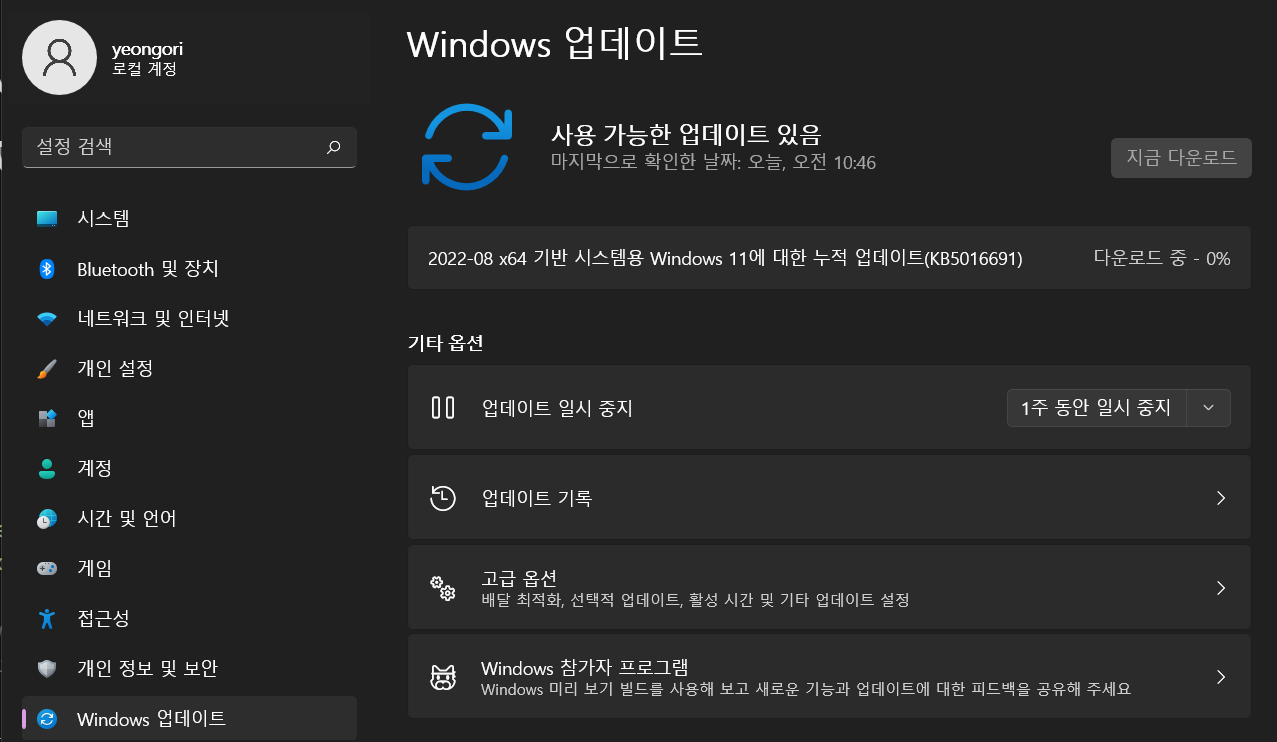
powershell을 관리자로 실행한 후 위의 명령어 복사 붙여넣기
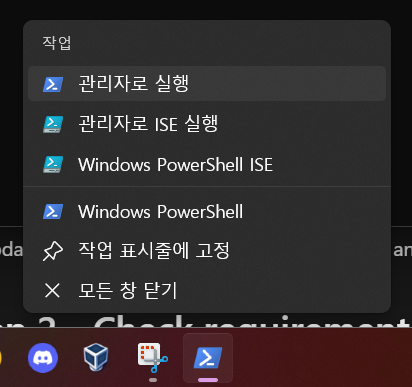
dism.exe /online /enable-feature /featurename:Microsoft-Windows-Subsystem-Linux /all /norestart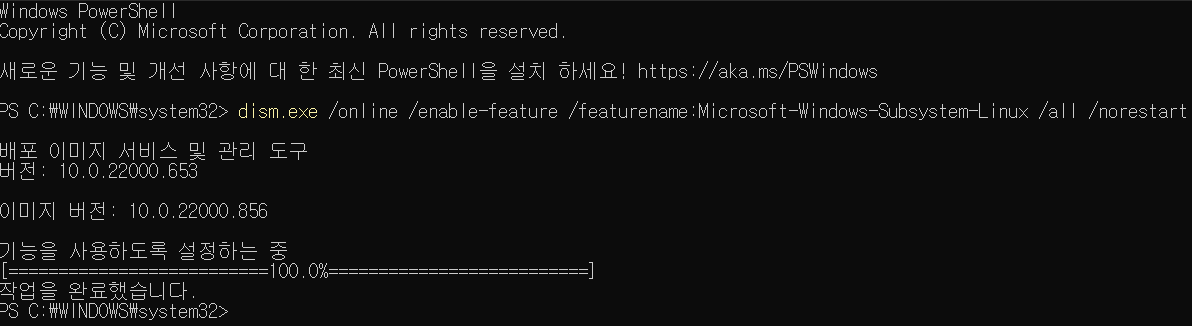
가상머신 활성화 하기
dism.exe /online /enable-feature /featurename:VirtualMachinePlatform /all /norestart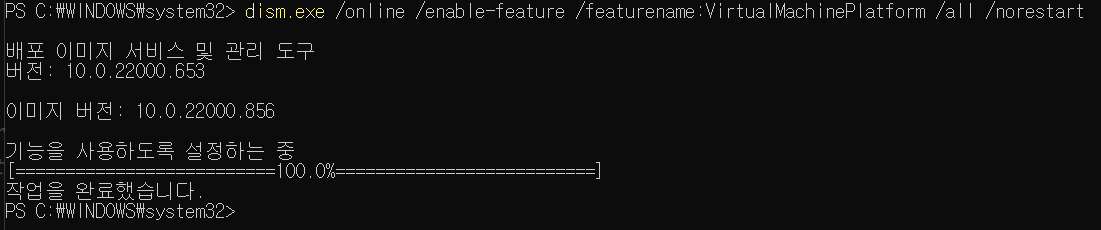
Ubuntu 20.04.4 버전 설치하기

다운로드 후
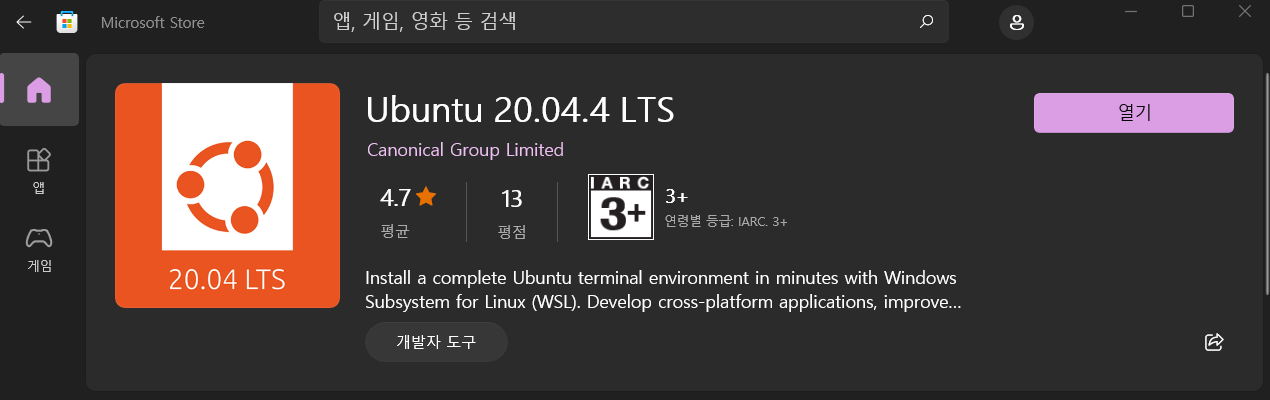
열기 클릭
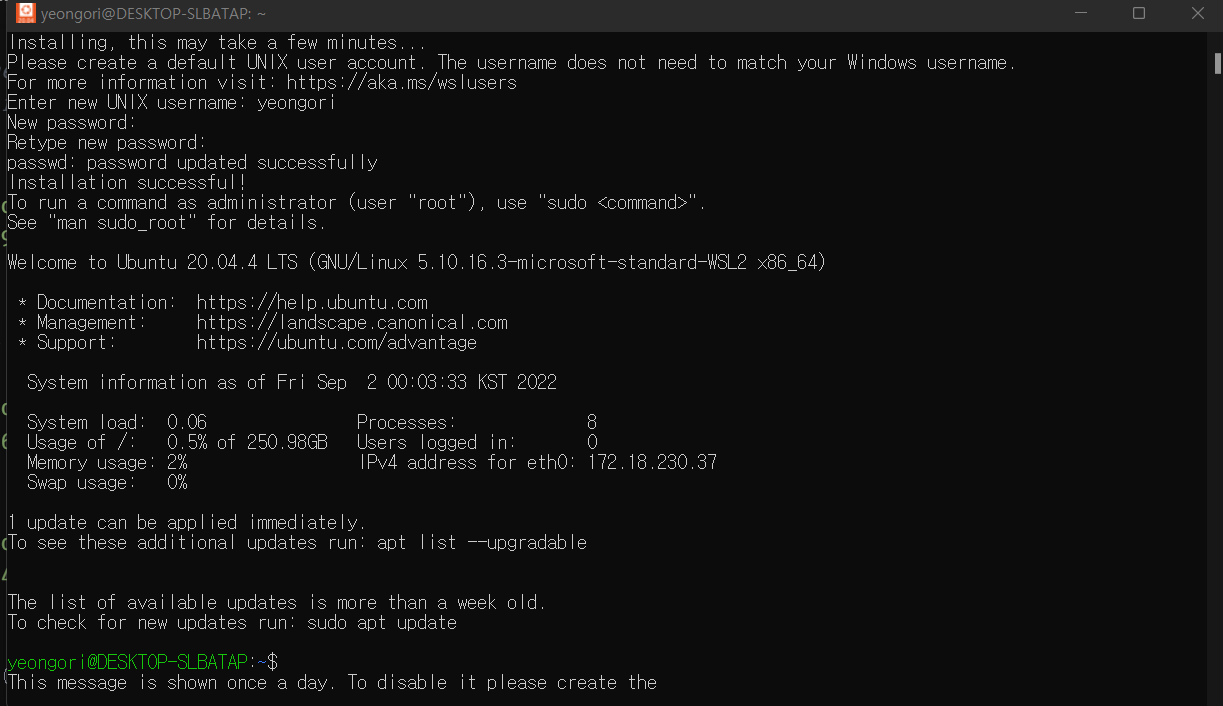
github와 동일한 Username설정
비밀번호는 원하는 걸로 설정
code .입력해서 vscode 설치
다들 vscode는 깔려 있겠지?!

sudo apt-get update
sudo apt-get upgrade위 두 명령어 차례대로 실행
sudo apt-get update && sudo apt-get upgrade한줄로도 실행 가능
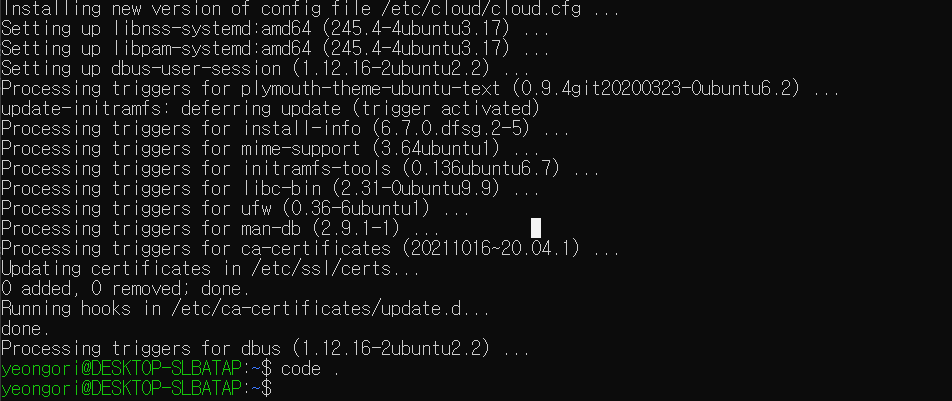
다 끝나면 code .로 vscode실행
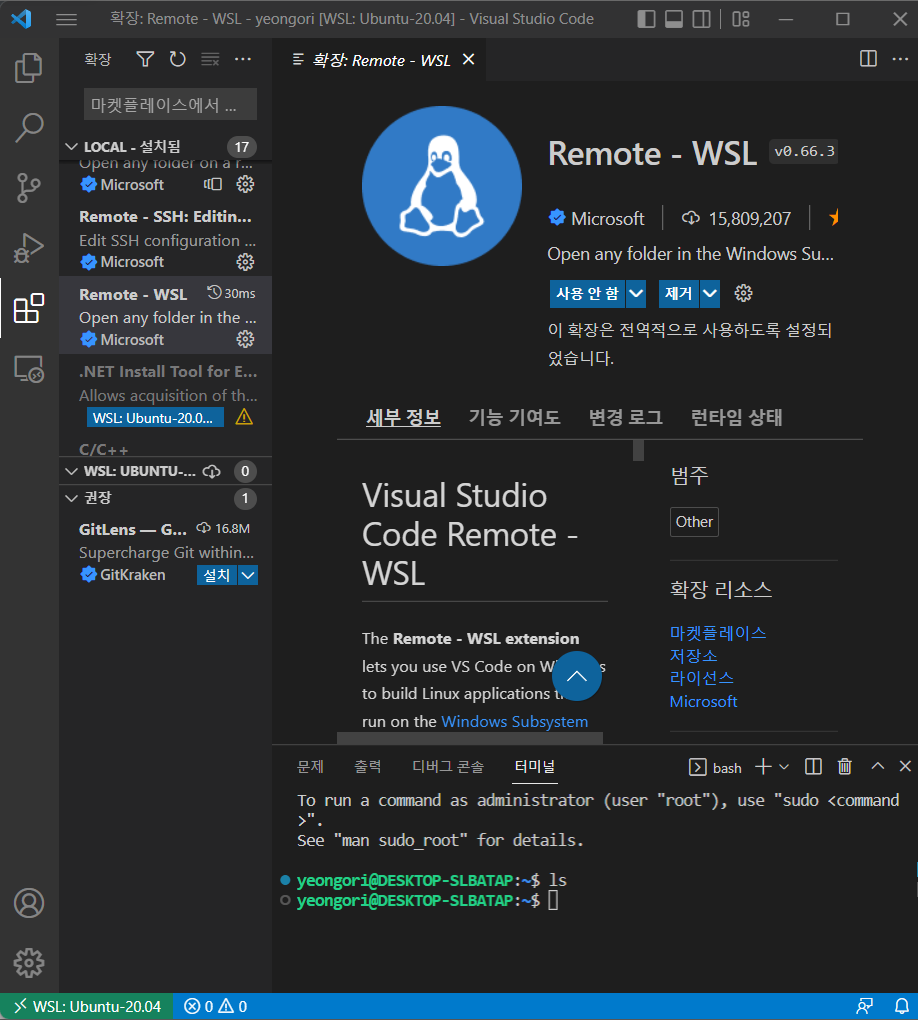
wsl확장 설치 이 밖에 필요 확장 설치하라고 나오면 다 OK를 누르자
필자는 작업공간을 따로 만드는 걸 좋아해서 명령어 몇개 추가

Docker 설치 둘 중 택1
Docker 설치(Docker Desktop 사용)
이 사이트에서 Docker Desktop 설치
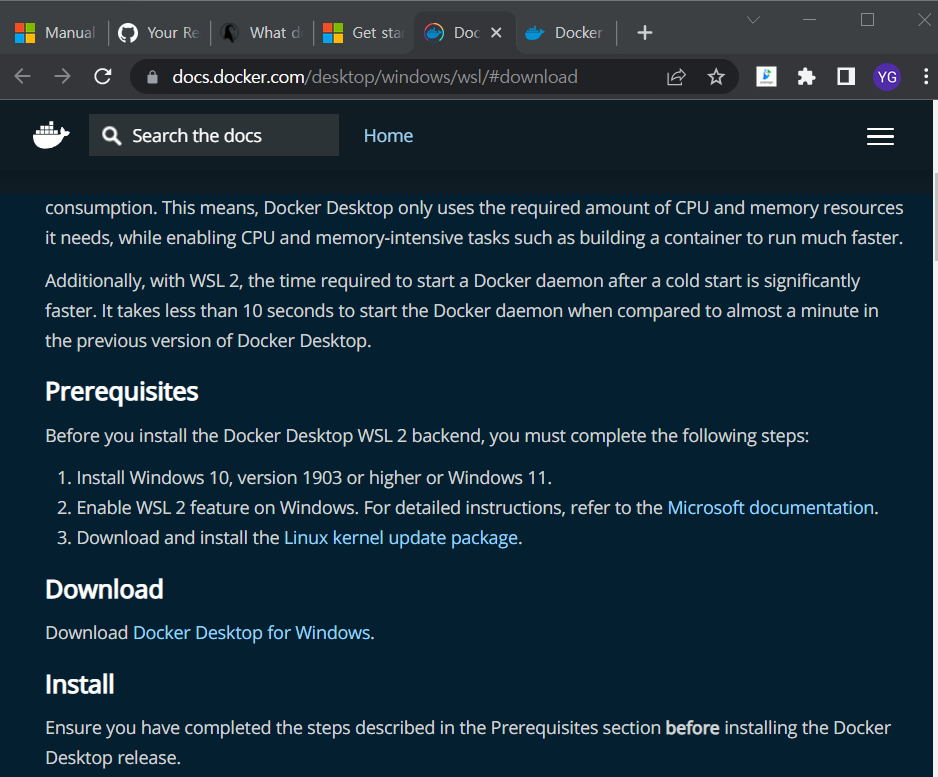
Download Docker Desktop for Windows 클릭
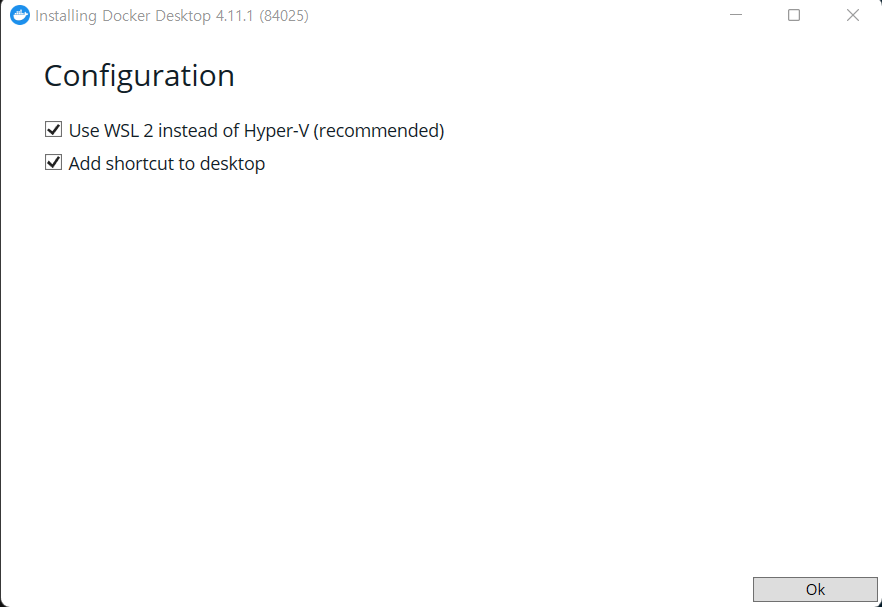
설치설치
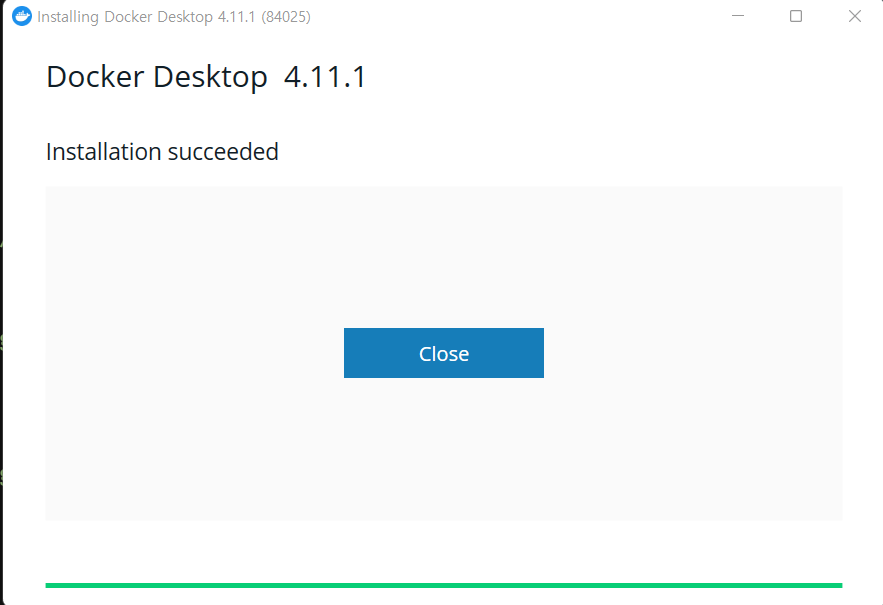
설치완료
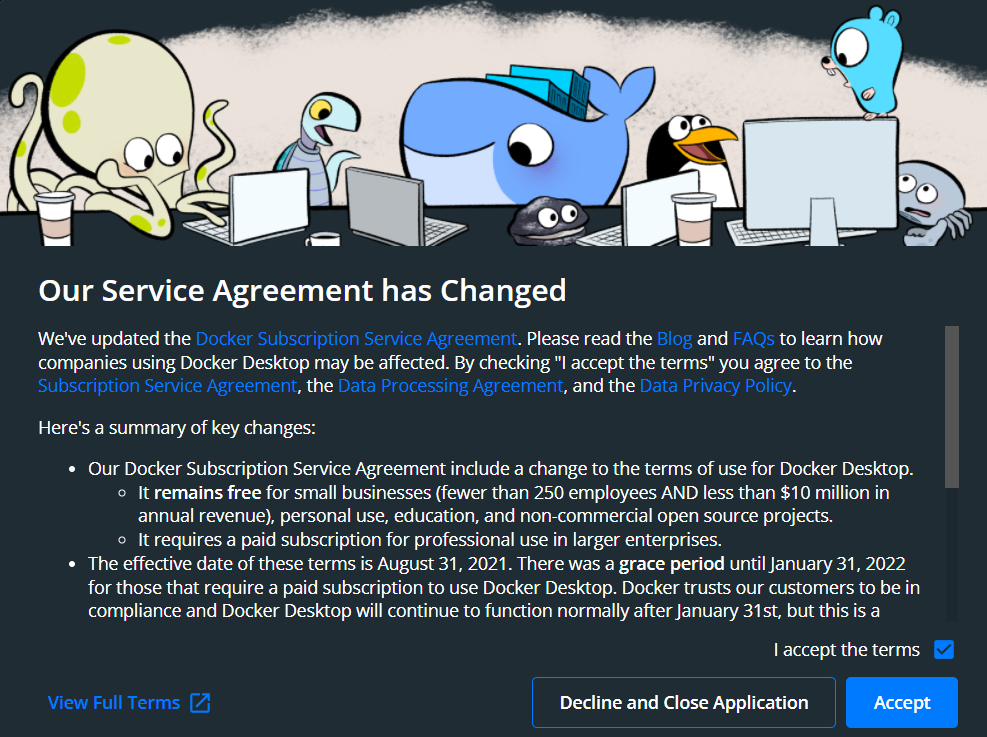
쭉쭉
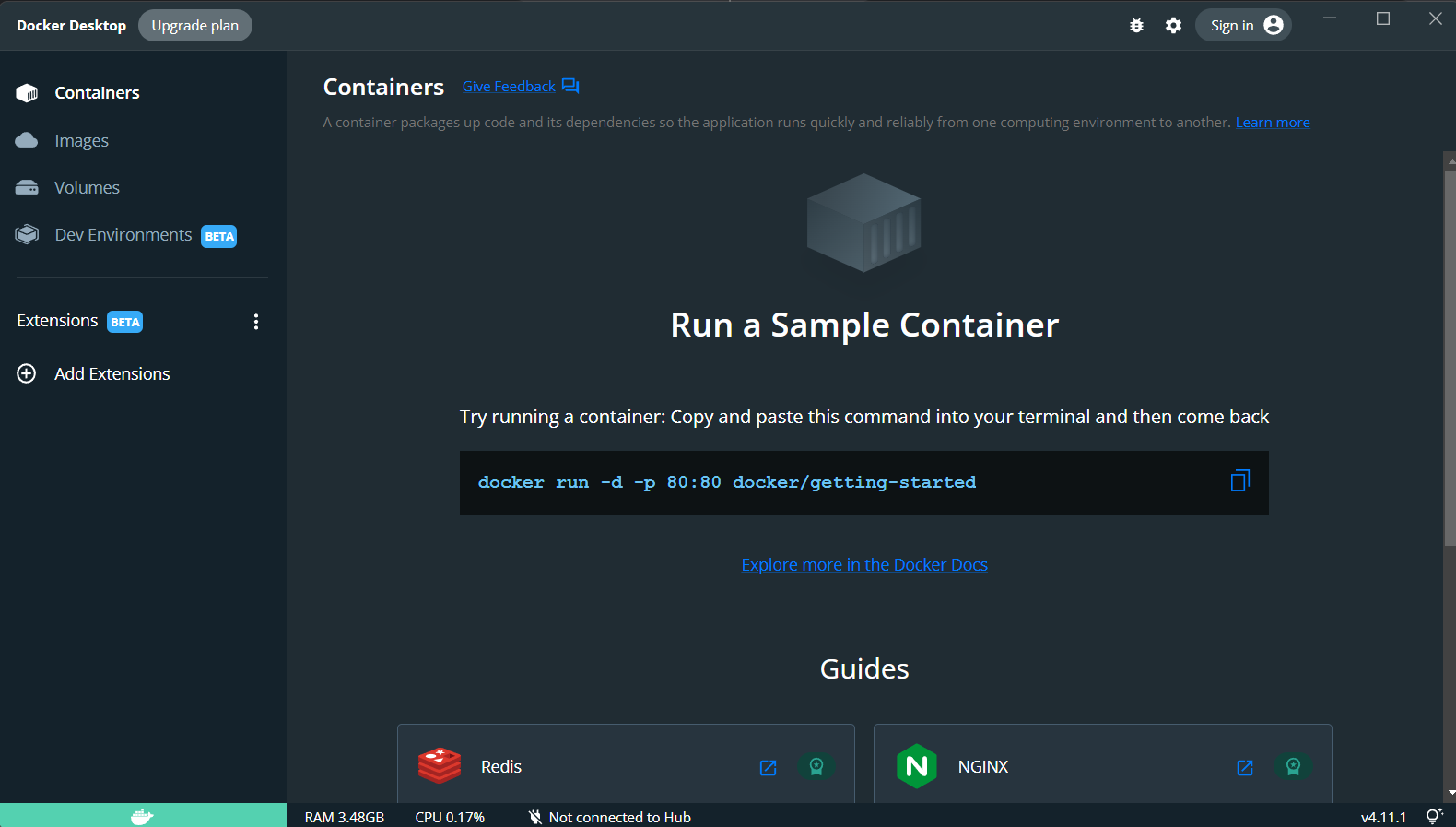
우측 상단에 설정(톱니바퀴 모양) 클릭
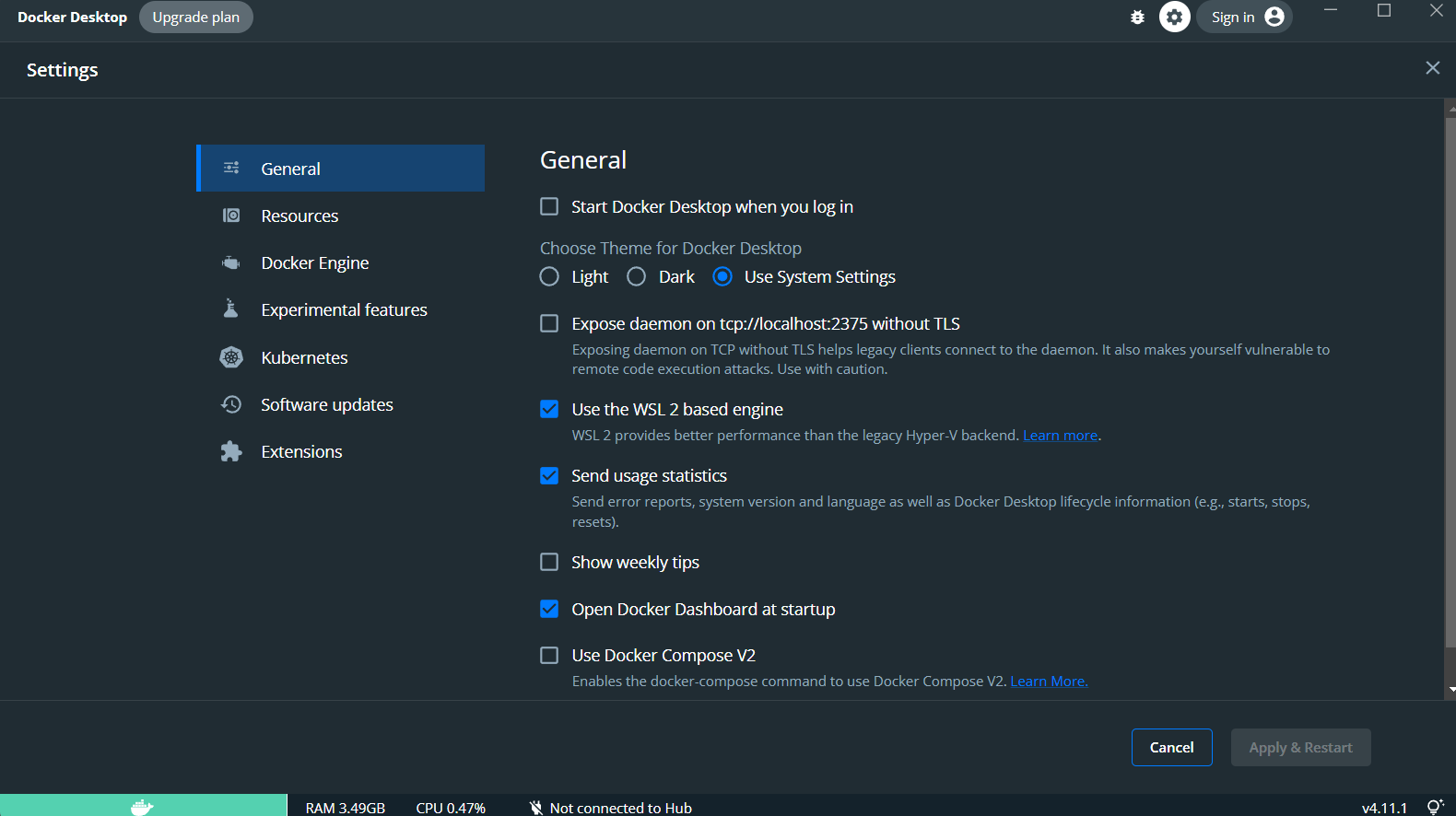
Use the WSL 2 based engine체크 확인
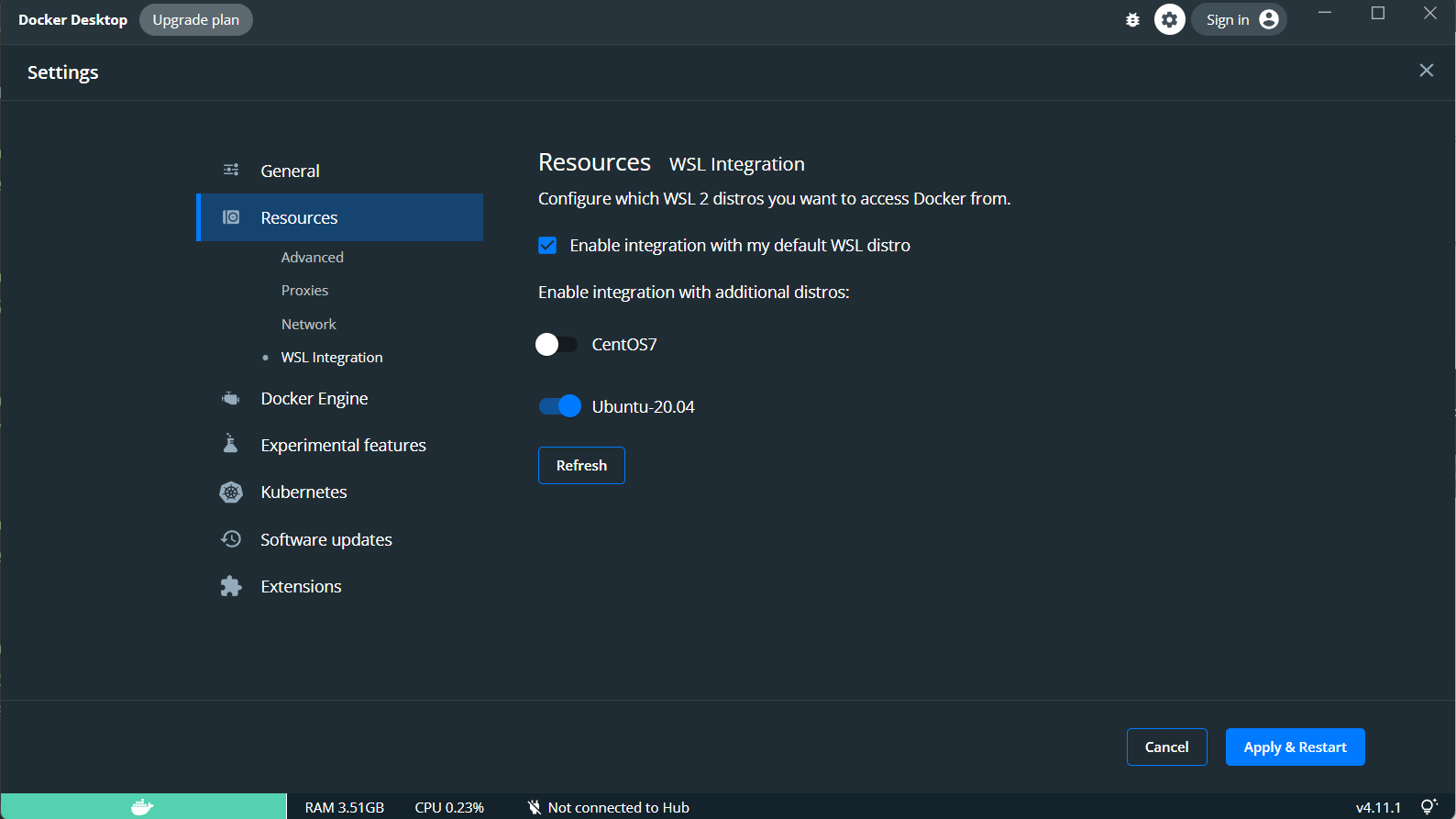
Resources -> WSL Integration으로 가서 Ubuntu-20.04체크 후 Apple & Restart 버튼 클릭
docker --version명령어 입력

출력 확인
WSL 배포 확인
powershell 실행
wsl -l -vwsl --set-default Ubuntu-20.04배포 Ubuntu-20.04로 변경
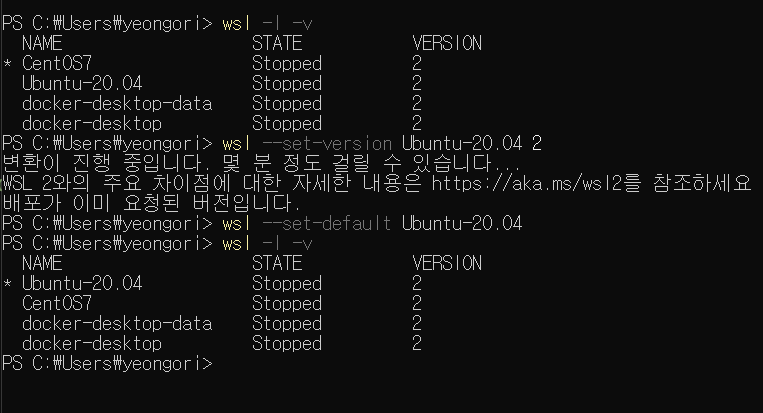
결과 확인
도커 실행 확인
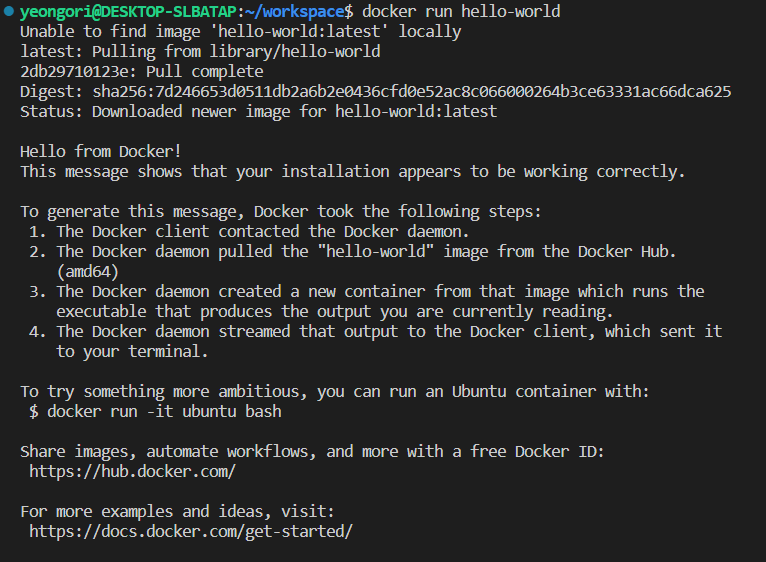
docker run hello-world입력

실행 중인 프로세스에 helow-world 이미지가 있는지 확인
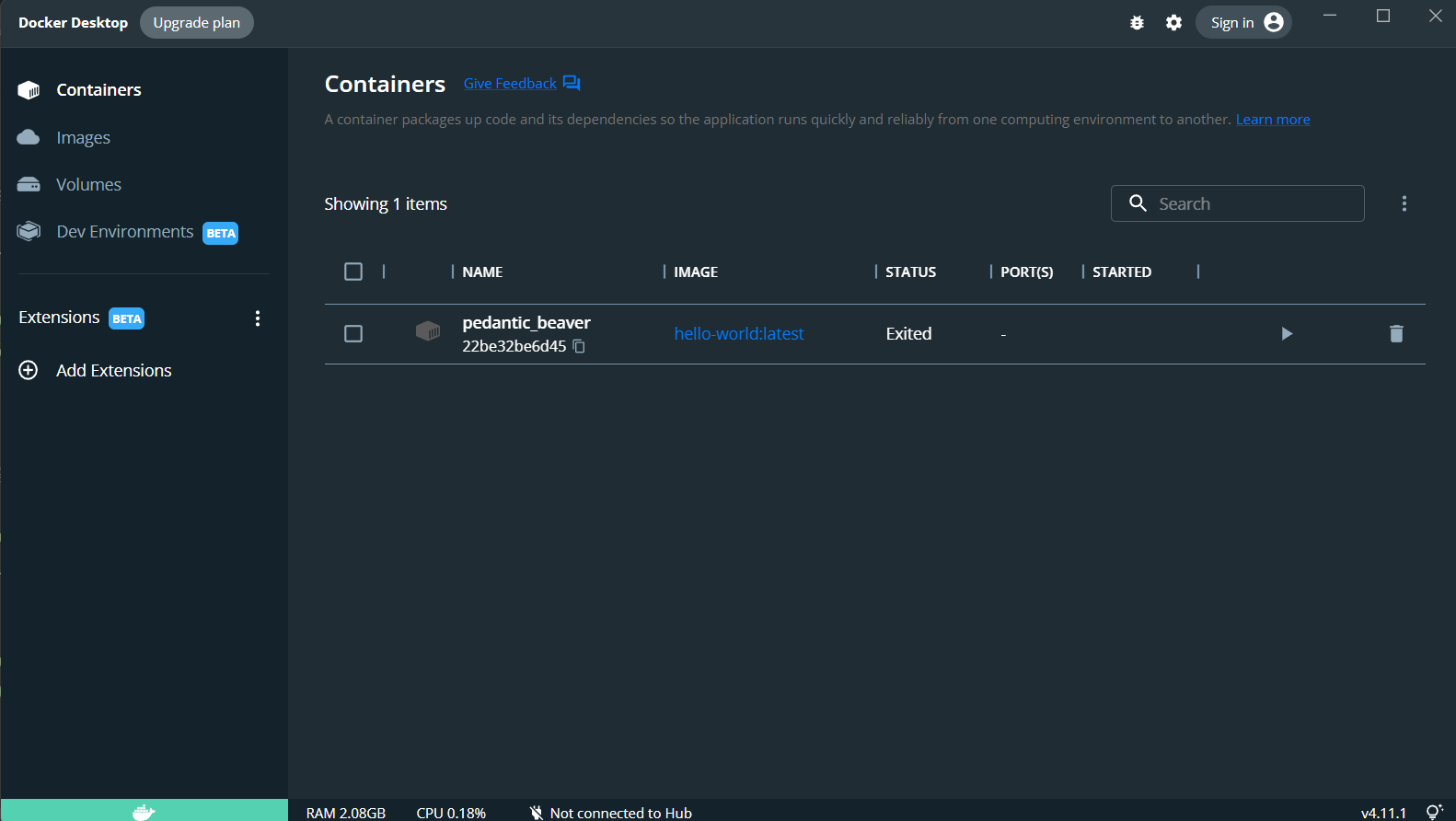
Docker Desktop연결 됐는지 확인
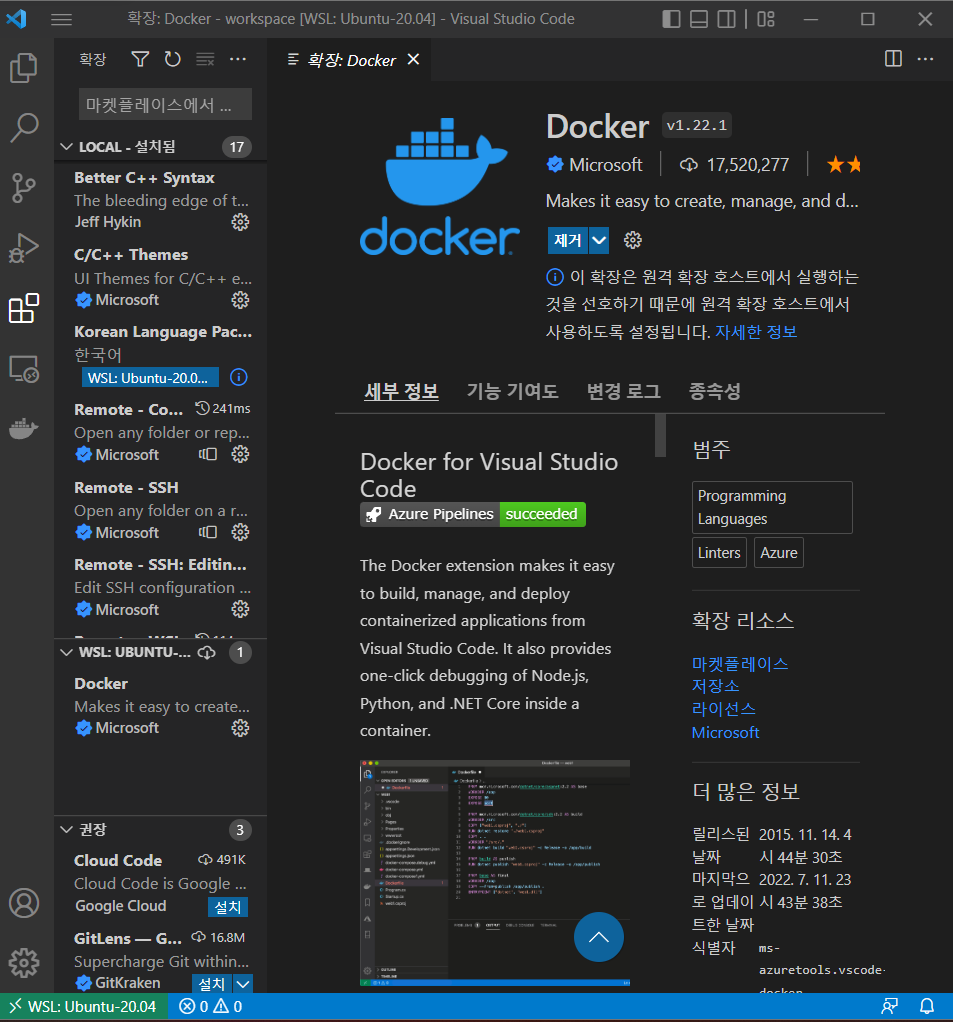
도커 확장 설치

컨테이너 확장 설치
Docker 설치(Docker Engine 사용)
이 사이트를 참고해서 진행하였음
도커 리포지토리 설정
$ sudo apt-get update
$ sudo apt-get install ca-certificates curl gnupg lsb-release
$ sudo mkdir -p /etc/apt/keyrings
$ echo "deb [arch=$(dpkg --print-architecture) signed-by=/etc/apt/keyrings/docker.gpg] https://download.docker.com/linux/ubuntu \
$(lsb_release -cs) stable" | sudo tee /etc/apt/sources.list.d/docker.list > /dev/null
위의 명령어 차례대로 실행
도커 엔진 설치
$ sudo apt-get update
$ sudo apt-get install docker-ce=5:20.10.17~3-0~ubuntu-focal
$ sudo apt-get install docker-ce-cli=5:20.10.17~3-0~ubuntu-focal
$ sudo apt-get install containerd.io=1.6.8-1
$ sudo apt-get install docker-compose-plugin=2.6.0~ubuntu-focal위의 명령어 차례대로 실행
트러블 슈팅을 위해 팀원간 버전을 맞췄다.
$ sudo service docker start
$ sudo docker run hello-world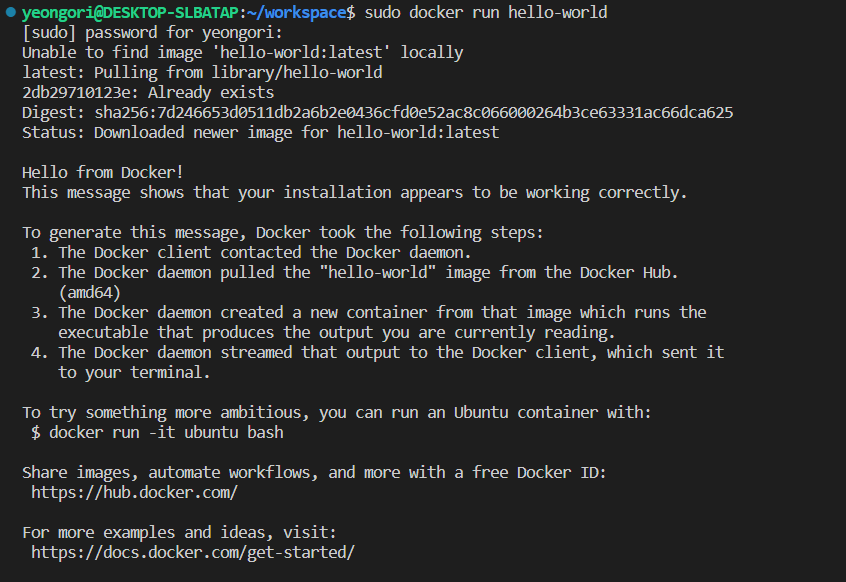
여기까지!
