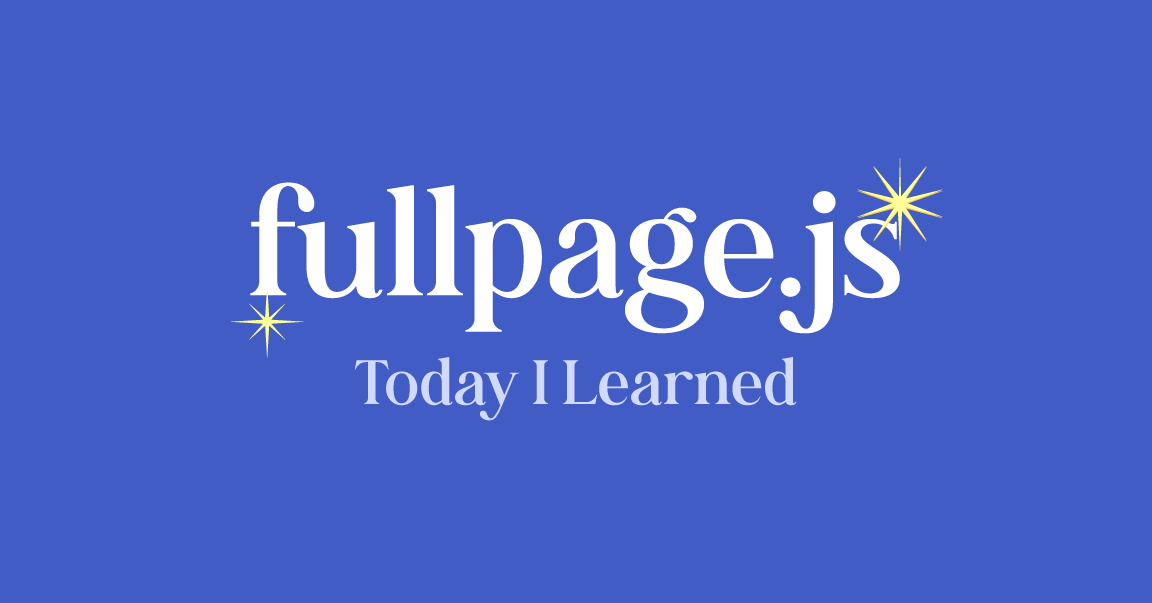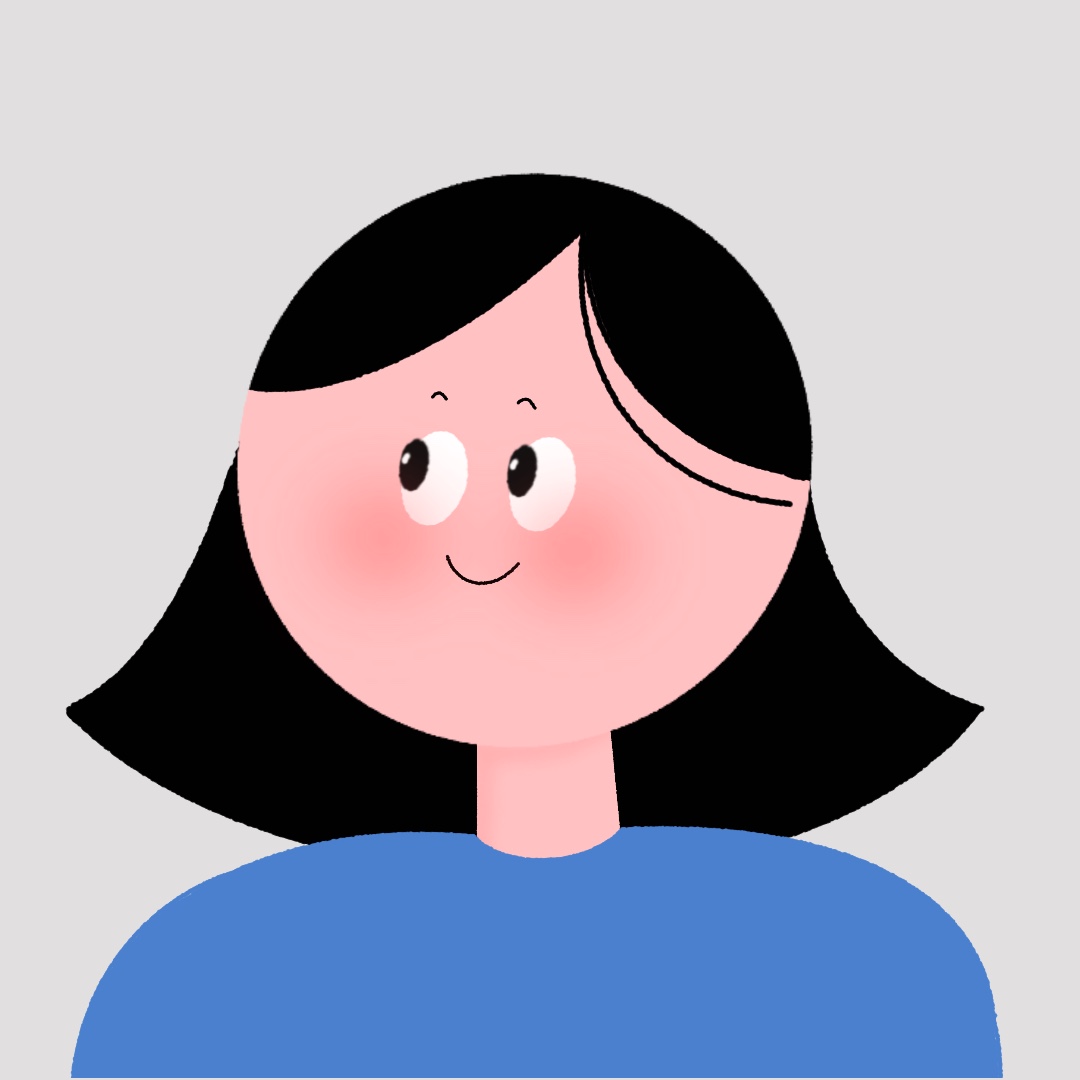overview
- 다양한 라이브러리에 적응하기 위해 일주일에 2-3개의 라이브러리 체험을 해보고 웹사이트에 간단하게 적용해보도록 하였다.
- Fullpage.js 2.9.7 버전으로 작성 - console에 license관련 문구가 뜨지 않는다 😉
- 배운 모든 부분들을 Codepen에 적어보고 공유할 예정이다.
fullpage.js 란?
- 전체 화면 스크롤 웹사이트를 만드는 간단하고 쓰기 쉬운 라이브러리
- 웹사이트 구역 안에 수평 방향 슬라이더를 추가할 수 있음.
fullpage.js website
- 웹사이트
https://alvarotrigo.com/fullPage/ko/ - doc
https://github.com/alvarotrigo/fullPage.js/#fullpagejs
배운거 위주로 정리하기 😎🖤💻
HTML - MENU
<header>
<nav>
<ul>
<li data-menuanchor="section1"><a href="#section1">section 1</a></li>
<li data-menuanchor="section2"><a href="#section2">section 2</a></li>
<li data-menuanchor="section3"><a href="#section3">section 3</a></li>
<li data-menuanchor="section4"><a href="#section4">section 4</a></li>
<li data-menuanchor="footer"><a href="#footer">footer</a></li>
</ul>
</nav>- data-menuanchor 속성을 사용하여 각 섹션에 해당되는 메뉴를 만들 수 있다.
- 3.0.2 ver 에는 data-anchor
JQuery - MENU
$(function () {
$('#fullpage').fullpage({
anchors: ['section1','section2','section3','section4','footer'],
});
})- anchors에 data-menuanchor에쓴 값을 배열 값으로 넣어주면 연결이 된다.
HTML - SECTIONS
<main id="fullpage">
<section class="section">
<h2>section 1</h2>
</section>
<section class="section">
<div class="slide">
<h3>slide 01</h3>
</div>
<div class="slide">
<h3>slide 02</h3>
</div>
<div class="slide">
<h3>slide 03</h3>
</div>
</section>
<section class="section">
<h2>section 3</h2>
</section>
<section class="section">
<h2>section 4</h2>
</section>
<footer class="section fp-auto-height">
<h2>footer</h2>
<p>
요건 <br />
높이 약간 <br />
올리기 위한 용
</p>
</footer>
</main>- 섹션의 부모태그에 id="fullpage"를 추가해주면 fullpage가 사용된다.
- 자식태그에는 class="section" 입력시 fullpage의 section으로 구성이 된다
- fullpage의 section으로 구성된다는 의미는 viewport height를 가지게 된다는 것!
- 클래스에 fp-auto-height 추가 입력시 auto-height를 갖게 된다.
JS - 그 외에 사용해본 것
$(function () {
$('#fullpage').fullpage({
anchors: ['section1','section2','section3','section4','footer'],
autoScrolling:true,
navigation: true,
navigationPosition: 'right',
sectionsColor: ['#6fd1ab', '#7ae2ba', '#95efcc', '#aff9dd', '#d9fff0'],
loopBottom: true,
slidesNavigation: true,
slidesNavPosition: 'top'
});
})- autoScrolling : 기본값(true) | false
└─ 스크롤 한번에 다음섹션으로 바로 이동되는지에 대한 옵션 - navigation : 기본값(false) | true
└─ 이동 막대기 유무 - navigationPosition : 기본값(none) | left | right
└─ 이동 막대기가 보여지는 위치를 정의 - sectionsColor : 기본값(none)
└─ 각 섹션별의 background-color를 정의한다. - loopBottom : 기본값(false) | true
└─ 마지막 섹션에서 스크롤을 내릴시 다시 첫번째 섹션으로 돌아갈지에 대한 옵션 - slideNavigation : 기본값(false) | true
└─ 슬라이드 이동 막대기 유무 - navigationPosition : 기본값(none) | top | bottom
└─ 슬라이드 이동 막대기가 보여지는 위치를 정의
CSS - 커스텀하기
- slider의 navigation 위치변경하기
.fp-slidesNav{
position: absolute;
z-index: 4;
opacity: 1;
-webkit-transform: translate3d(0,0,0);
-ms-transform: translate3d(0,0,0);
transform: translate3d(0,0,0);
left: 50% !important;
transform: translateX(-50%);
/* right: 0; */
margin: 0 auto !important;
}- Arrow 변경하기
.fp-controlArrow {
padding: 1rem;
box-shadow: 1px -1px 0 1px #fff inset;
-webkit-box-shadow: 2px -2px #fff inset;
border: solid transparent;
transition: 0.2s;
}
.fp-controlArrow:hover{
box-shadow: 2px -2px 0 2px #ddd inset;
-webkit-box-shadow: 4px -4px #ddd inset;
}
.fp-controlArrow.fp-prev {
left: 50px;
border-width: 0 0 2rem 2rem;
border: solid transparent;
width: auto;
transform: rotate(45deg);
}
.fp-controlArrow.fp-next {
right: 50px;
border-width: 0 0 2rem 2rem;
border: solid transparent;
transform: rotate(225deg);
}- 여기서 중요한 점은 기존 fullpage.css를 변경하는 작업으로 직접 들어가서 수정하거나 들여쓰기 용으로 기존 css를 리셋하고
다시 입력하는 방법이 있다. - 나의 경우 연습할 때는 fullpage.css에서 직접 변경했지만 codepen에 입력시에는 바로 변경이 어렵기 때문에 들여쓰는 방법으로 적어서 width:auto같은 reset해주는 css를 볼 수 있다 😉❣
Codepen
느낀점 🌞
요즘 다양한 라이브러리에 대해 경험해보기 위해 이것저것 건들고 있는데, 생각보다 doc을 읽으면 천천히 하는 방법을 알려준다.
그리고 example을 통해 헷갈리는걸 직접 실습해보면 금방 배우게 된다. 해당 실습물로 간단한 웹사이트를 만들어보려고 한다 👧